1、首先搭建Vue 项目(具体可参考以前文章,不再详述:https://blog.csdn.net/qq_42540989/article/details/89853923)
2、引入Element(你可以引入整个 Element,或是根据需要仅引入部分组件。我们先介绍如何引入完整的 Element。)

//在main.js中引用
import ElementUi from 'element-ui'
import 'element-ui/lib/theme-chalk/index.css';
Vue.use(ElementUi)3、 在components 文件夹中新建一个Vue文件
// excal.vue
<template>
<div class="hello">
<h1>{{ msg }}</h1>
<el-row>
<el-button>默认按钮</el-button>
<el-button type="primary">主要按钮</el-button>
<el-button type="success">成功按钮</el-button>
</el-row>
</div>
</template>
<script>
export default {
data() {
return {
imageUrl: '',
msg:'hello,Element'
};
},
methods: {
}
}
</script>
<style scoped>
</style>
// index.js
import Vue from 'vue'
import Router from 'vue-router'
import HelloWorld from '@/components/HelloWorld'
import excal from '@/components/excal'
Vue.use(Router)
export default new Router({
routes: [
{
path: '/',
name: 'HelloWorld',
component: HelloWorld
},
{
path: '/enter/',
name: 'excal',
component: excal
}
]
})3、 运行项目
// 运行
npm run dev
4、访问 http://localhost:8080/#/enter 查看 element-ui 是否成功引入

5、导入导出 - - 开始引入工具库
// file-saver xlsx script-loader
cnpm install -S file-saver xlsx
cnpm install -D script-loader

6、导入代码: https://github.com/MrBaiLiJie/importExcal
// https://github.com/MrBaiLiJie/importExcal
<template>
<div class="hello">
<h1>{{ msg }}</h1>
<!-- <el-row>
<el-button>默认按钮</el-button>
<el-button type="primary">主要按钮</el-button>
<el-button type="success">成功按钮</el-button>
</el-row>-->
<el-upload
class="upload-demo"
action
:on-change="handleChange"
:on-exceed="handleExceed"
:on-remove="handleRemove"
:before-remove="beforeRemove"
:file-list="fileListUpload"
:limit="limitUpload"
accept="application/vnd.openxmlformats-officedocument.spreadsheetml.sheet, application/vnd.ms-excel"
:auto-upload="false"
>
<el-button size="small" type="primary">点击上传</el-button>
<div slot="tip" class="el-upload__tip">只 能 上 传 xlsx / xls 文 件</div>
</el-upload>
</div>
</template>
<script>
export default {
data() {
return {
imageUrl: "",
msg: "hello,Element",
limitUpload: 1,
fileTemp: "",
file:"",
fileListUpload: []
};
},
methods: {
handleChange(file,fileList){
// console.log(file)
this.fileTemp = file.raw;
if(this.fileTemp){
// console.log(this.fileTemp.type)
if(this.fileTemp.type == "application/vnd.openxmlformats-officedocument.spreadsheetml.sheet" ||
this.fileTemp.type == "application/vnd.ms-excel"){
this.importfxx(this.fileTemp)
}else{
this.$message({
type:"warning",
message:"附件格式错误,请删除后重新上传!"
});
}
}
},
importfxx(obj) {
console.log(obj)
let _this = this;
// 通过DOM取文件数据
this.file = obj;
var rABS = false; //是否将文件读取为二进制字符串
var f = this.file;
var reader = new FileReader();
//if (!FileReader.prototype.readAsBinaryString) {
FileReader.prototype.readAsBinaryString = function(f) {
var binary = "";
var rABS = false; //是否将文件读取为二进制字符串
var pt = this;
var wb; //读取完成的数据
var outdata;
var reader = new FileReader();
reader.onload = function(e) {
var bytes = new Uint8Array(reader.result);
var length = bytes.byteLength;
for (var i = 0; i < length; i++) {
binary += String.fromCharCode(bytes[i]);
}
var XLSX = require("xlsx");
if (rABS) {
wb = XLSX.read(btoa(fixdata(binary)), {
//手动转化
type: "base64"
});
} else {
wb = XLSX.read(binary, {
type: "binary"
});
}
outdata = XLSX.utils.sheet_to_json(wb.Sheets[wb.SheetNames[0]]); //outdata就是你想要的东西
this.da = [...outdata];
let arr = [];
this.da.map(v => {
let obj = {};
obj.code = v["设备ID"];
obj.type = v["设备型号"];
arr.push(obj);
});
return arr;
};
reader.readAsArrayBuffer(f);
};
if (rABS) {
reader.readAsArrayBuffer(f);
} else {
reader.readAsBinaryString(f);
}
},
beforeRemove(file, fileList) {
return this.$confirm(`确定移除 ${file.name}?`);
},
handleRemove(file, fileList) {
// console.log(file)
this.fileTemp = null;
},
handleExceed(files, fileList) {
this.$message.warning(
`当前限制选择1个文件,本次选择了 ${
files.length
} 个文件,共选择了 ${files.length + fileList.length} 个文件`
);
},
}
};
</script>
<style scoped>
</style>
6、 补充
xls 是一个特有的二进制格式,其核心结构是复合文档类型的结构,而 xlsx 的核心结构是 XML 类型的结构,采用的是基于 XML 的压缩方式,使其占用的空间更小。xlsx 中最后一个 x 的意义就在于此。 

7、导出步骤
// 步骤
1、引入js文件
在src文件夹下新建excal文件夹,引入两个js文件 Blob.js Export2Excel.js
// js文件 已上传至github
地址:https://github.com/MrBaiLiJie/importExcal/tree/master/src/excal
2、在main.js引入
import Blob from './excal/Blob.js'
import Export2Excel from './excal/Export2Excel.js'
3、打开Export2Excel.js
require('script-loader!file-saver');
require('script-loader!./Blob');
require('script-loader!xlsx/dist/xlsx.core.min');
这几个文件不支持import引入,所以需要script-loader来将他们挂载到全局环境下。8、导出代码:https://github.com/MrBaiLiJie/importExcal
// https://github.com/MrBaiLiJie/importExcal
<template>
<div class="hello">
<h1>{{ msg }}</h1>
<!-- <el-row>
<el-button>默认按钮</el-button>
<el-button type="primary">主要按钮</el-button>
<el-button type="success">成功按钮</el-button>
</el-row>-->
<!-- 导出 -->
<el-button @click="outExe">导出</el-button>
</div>
</template>
<script>
export default {
data() {
return {
imageUrl: "",
msg: "hello,Element",
limitUpload: 1,
fileTemp: "",
file: "",
fileListUpload: [],
excelData:[],
dataList:[{userId:1,name:'小白',age:'18',status:"上学"},{userId:2,name:'小黑',age:'22',status:"待业"},{userId:3,name:'小红',age:'28',status:"就业"}]
};
},
methods: {
// 导出
outExe() {
this.$confirm("此操作将导出excel文件, 是否继续?", "提示", {
confirmButtonText: "确定",
cancelButtonText: "取消",
type: "warning"
})
.then(() => {
this.excelData = this.dataList; //你要导出的数据list。
this.export2Excel();
})
.catch(() => {});
},
export2Excel() {
var that = this;
require.ensure([], () => {
const { export_json_to_excel } = require("../excal/Export2Excel"); //这里必须使用绝对路径,根据自己的命名和路径
const tHeader = [
"userId",
"name",
"age",
"status",
]; // 导出的表头名
const filterVal = [
"userId",
"name",
"age",
"status",
]; // 导出的表头字段名
const list = that.excelData;
// that.excelData为传入的数据
const data = that.formatJson(filterVal, list);
export_json_to_excel(tHeader, data, `测试导出excel`); // 导出的表格名称,根据需要自己命名
// tHeader为导出Excel表头名称,`xxxxxx`即为导出Excel名称
});
},
formatJson(filterVal, jsonData) {
return jsonData.map(v => filterVal.map(j => v[j]));
}
}
};
</script>
<style scoped>
</style>


9、参考文献
element-ui官方文档:https://element.eleme.io/#/zh-CN/component/upload







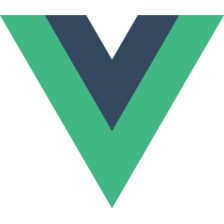
















 1297
1297











 被折叠的 条评论
为什么被折叠?
被折叠的 条评论
为什么被折叠?








