功能如下:
1、在图片区域内,点击鼠标左键对图片进行标注,并添加标注图片 ;
2、鼠标右键点击 已标注图片 删除当前标注。

<div class="myBiaoZhu" id="myBiaoZhuDiv">
<img
id="myBiaoZhu"
:src="parseImgUrl"
style="width:1000px;height:638px;"
alt=""
/>
</div>
data() {
return {
parseImgUrl:"",
pointImg: require("../../../public/01.svg"),
pointSize: 10, //点的大小
banMa: [],
};
},
mounted() {
document.getElementById("myBiaoZhu").oncontextmenu = e => {
if (e && e.preventDefault) {
//阻止默认浏览器动作(W3C)
e.preventDefault();
} else {
//IE中阻止函数器默认动作的方式
window.event.returnValue = false;
}
return false;
}; //阻止冒泡行为和默认右键菜单事件
// console.log(196, this.parseImgUr == undefined);
document.getElementById("myBiaoZhu").onmousedown = e => {
e = e || window.event;
// console.log(this.serialNumber);
// console.log(this.serialNumber.length);
// debugger;
if (this.serialNumber.length == 0 && this.parseImgUrl.length > 0) {
// console.log(this.banMa.length);
this.$refs.selectEquipment.visible = true;
this.$refs.selectEquipment.formConfig.isShowSubmitBtn = true;
return false;
}
if (e.button !== 2 ) {
//判断是否右击
/*
event.screenX是屏幕左上角到鼠标当前位置的x轴距离;
event.clientX是浏览器左上角到鼠标当前位置的x轴距离;
event.setoffX是鼠标当前点击控件左上角到鼠标当前位置的x轴距离;
*/
var x = e.offsetX || e.layerX;
var y = e.offsetY || e.layerY;
console.log(x, y);
var myImg = document.querySelector("#myBiaoZhu");
var currWidth = myImg.clientWidth;
var currHeight = myImg.clientHeight;
var ProportionWidthInImg = x / currWidth;
var ProportionHeightInImg = y / currHeight;
// console.log("图片比例高度:"+ProportionHeightInImg)
// console.log("图片比例宽度:"+ProportionWidthInImg)
this.banMa.push({
// id: this.banMa.length + 1,
positionLat: x,
positionLng: y,
});
this.createMarker(x, y);
}
};
},
methods: {
//画点
createMarker(x, y) {
var div = document.createElement("div");
div.className = "marker";
div.id = "marker" + this.banMa.length;
y =
y + document.getElementById("myBiaoZhu").offsetTop - this.pointSize / 2;
x =
x +
document.getElementById("myBiaoZhu").offsetLeft -
this.pointSize / 2;
div.style.width = this.pointSize * 4.4 + "px";
div.style.height = this.pointSize * 5.8 + "px";
// div.style.backgroundColor = this.pointColor;
div.style.background = "url(" + this.pointImg + ") no-repeat";
div.style.position = "absolute";
div.style.left = x + "px";
div.style.top = y + "px";
div.oncontextmenu = e => {
//阻止冒泡行为和默认右键菜单事件,同时删除该点
var id = e.target.id;
document.getElementById("myBiaoZhuDiv").removeChild(div);
// this.banMa = this.banMa.filter(
// item => item.id != id.slice(6, id.length)
// );
this.banMa = [];
this.banMa.push({ regionId: this.regionId });
this.unbunding(); // 解绑接口 用不到删除即可
if (e && e.preventDefault) {
//阻止默认浏览器动作(W3C)
e.preventDefault();
} else {
//IE中阻止函数器默认动作的方式
window.event.returnValue = false;
}
return false;
};
document.getElementById("myBiaoZhuDiv").appendChild(div);
this.submitEqArr(); // 提交接口 用不到删除即可
},
},






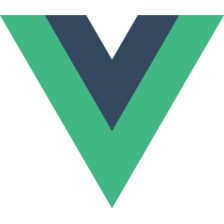
















 4020
4020

 被折叠的 条评论
为什么被折叠?
被折叠的 条评论
为什么被折叠?








