注册百度地图开发者账号,获取 AK
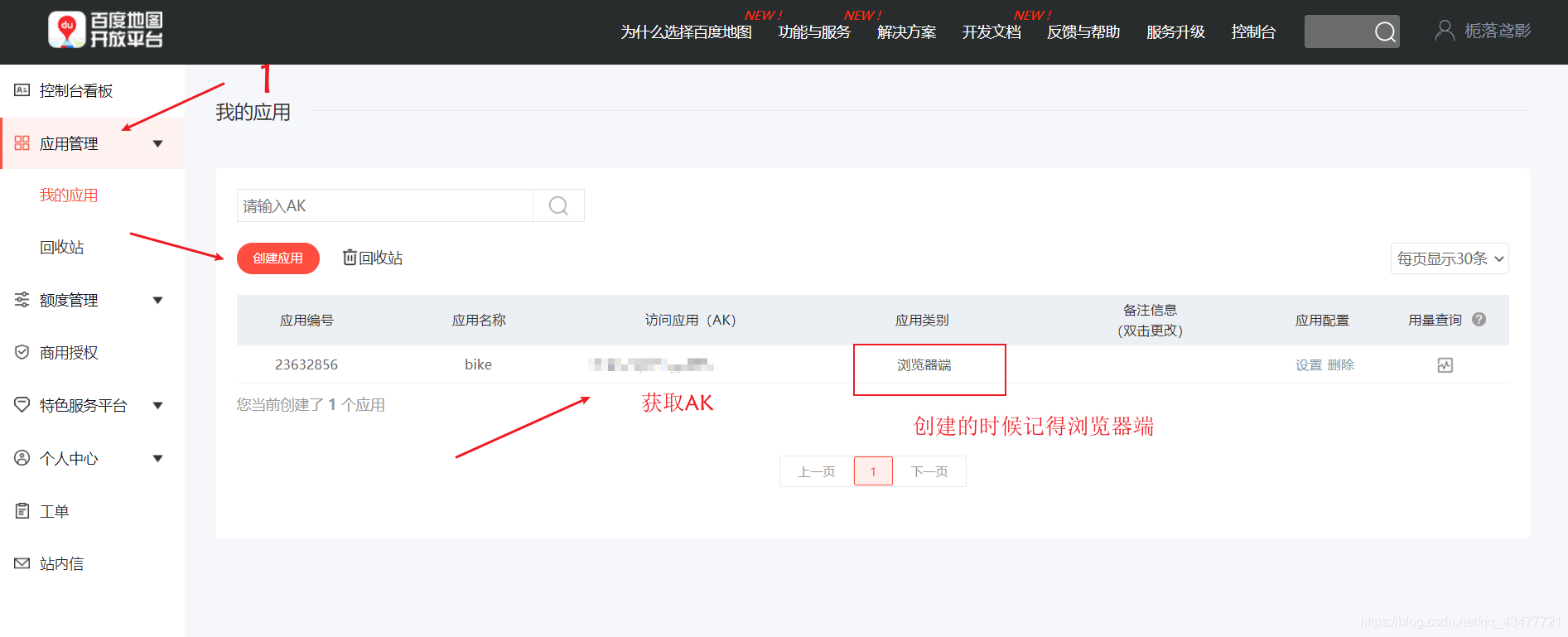
选择 javascript api
开发者文档地址 http://lbsyun.baidu.com/index.php?title=jspopular/guide/helloworld
(项目演示 v2.0 版本)
React 目录中 public 文件夹下的 index.html 文件
<!DOCTYPE html>
<html lang="en">
<head>
// ...
<title>React App</title>
<script type="text/javascript" src="http://api.map.baidu.com/api?v=2.0&ak=填写自己的AK"></script>
</head>
<body>
// ...
</body>
</html>
新建一个 map.js(根据自己的需求决定)
思路:通过接口获取后端的数据,将数据渲染到 BMap 中
import React from 'react'
import { Card } from 'antd'
import axios from '../../axios/index'
export default class BikeMap extends React.Component {
state = {
bickeInfo: {}
}
map = {}
requestList = () => {
axios.ajax({
url: '/map/bike_list',
data: {
params: this.params
}
}).then((res) => {
if (res) {
this.setState({
total_count: res.result.total_count
})
this.renderMap(res.result);
}
})
}
componentDidMount() {
this.requestList()
}
// 渲染地图
renderMap = (res) => {
let list = res.route_list;
this.map = new window.BMap.Map("container", { enableMapClick: false });
// 起点
let gps1 = list[0].split(',');
let startPoint = new window.BMap.Point(gps1[0], gps1[1]);
// 终点
let gps2 = list[list.length - 1].split(',');
let endPoint = new window.BMap.Point(gps2[0], gps2[1]);
// 确定中心点,缩放比例
this.map.centerAndZoom(endPoint, 11);
//添加起始图标
let startPointIcon = new window.BMap.Icon("/assets/start_point.png", new window.BMap.Size(36, 42), {
imageSize: new window.BMap.Size(36, 42),
anchor: new window.BMap.Size(18, 42)
});
var bikeMarkerStart = new window.BMap.Marker(startPoint, { icon: startPointIcon });
this.map.addOverlay(bikeMarkerStart);
let endPointIcon = new window.BMap.Icon("/assets/end_point.png", new window.BMap.Size(36, 42), {
imageSize: new window.BMap.Size(36, 42),
anchor: new window.BMap.Size(18, 42)
});
var bikeMarkerEnd = new window.BMap.Marker(endPoint, { icon: endPointIcon });
this.map.addOverlay(bikeMarkerEnd);
let routeList = [];
list.forEach((item) => {
let p = item.split(",");
let point = new window.BMap.Point(p[0], p[1]);
routeList.push(point);
})
// 行驶路线
var polyLine = new window.BMap.Polyline(routeList, {
strokeColor: "#ef4136",
strokeWeight: 3,
strokeOpacity: 1
});
this.map.addOverlay(polyLine);
// 服务区路线
let serviceList = res.service_list;
let servicePointist = [];
serviceList.forEach((item) => {
let point = new window.BMap.Point(item.lon, item.lat);
servicePointist.push(point);
})
// 画线
var polyServiceLine = new window.BMap.Polyline(servicePointist, {
strokeColor: "#ef4136",
strokeWeight: 3,
strokeOpacity: 1
});
this.map.addOverlay(polyServiceLine);
// 添加地图中的自行车
let bikeList = res.bike_list;
let bikeIcon = new window.BMap.Icon("/assets/bike.jpg", new window.BMap.Size(36, 42), {
imageSize: new window.BMap.Size(36, 42),
anchor: new window.BMap.Size(18, 42)
});
bikeList.forEach((item) => {
let p = item.split(",");
// p[0], p[1] 经纬度
let point = new window.BMap.Point(p[0], p[1]);
var bikeMarker = new window.BMap.Marker(point, { icon: bikeIcon });
this.map.addOverlay(bikeMarker);
})
// 添加地图控件
this.addMapControl();
};
// 添加地图控件
addMapControl = () => {
let map = this.map;
// 左上角,添加比例尺
var top_right_control = new window.BMap.ScaleControl({ anchor: window.BMAP_ANCHOR_TOP_RIGHT });
var top_right_navigation = new window.BMap.NavigationControl({ anchor: window.BMAP_ANCHOR_TOP_RIGHT });
//添加控件和比例尺
map.addControl(top_right_control);
map.addControl(top_right_navigation);
map.enableScrollWheelZoom(true);
// legend.addLegend(map);
};
render() {
return (
<div style={{width: '100%'}}>
<Card style={{ marginTop: 10 }}>
<div>共{this.state.total_count}辆车</div>
<div id="container" style={{ height: 500 }}></div>
</Card>
</div>
)
}
}
返回的数据格式如下:
{
"status": 200,
"code": 0,
"result": {
"total_count": 100,
"bike_list": [
"116.356619,40.017782",
"116.437107,39.975331",
"116.34972,40.070808",
"116.323849,39.964714",
"116.404912,40.015129",
"116.365243,39.958078"
],
"route_list": [
"116.353101,40.067835",
"116.357701,40.053699",
"116.374086,40.027626",
"116.397801,40.01641"
],
"service_list": [{
"lon": "116.274737",
"lat": "40.139759",
"ts": null
},
{
"lon": "116.316562",
"lat": "40.144943",
"ts": null
},
{
"lon": "116.351631",
"lat": "40.129498",
"ts": null
},
{
"lon": "116.390582",
"lat": "40.082481",
"ts": null
},
{
"lon": "116.38742",
"lat": "40.01065",
"ts": null
},
{
"lon": "116.414297",
"lat": "40.01181",
"ts": null
},
{
"lon": "116.696242",
"lat": "39.964035",
"ts": null
},
{
"lon": "116.494498",
"lat": "39.851306",
"ts": null
},
{
"lon": "116.238086",
"lat": "39.848647",
"ts": null
},
{
"lon": "116.189454",
"lat": "39.999418",
"ts": null
},
{
"lon": "116.244646",
"lat": "39.990574",
"ts": null
},
{
"lon": "116.281441",
"lat": "40.008703",
"ts": null
},
{
"lon": "116.271092",
"lat": "40.142201",
"ts": null
},
{
"lon": "116.271092",
"lat": "40.142201",
"ts": null
}
]
}
}
渲染效果:
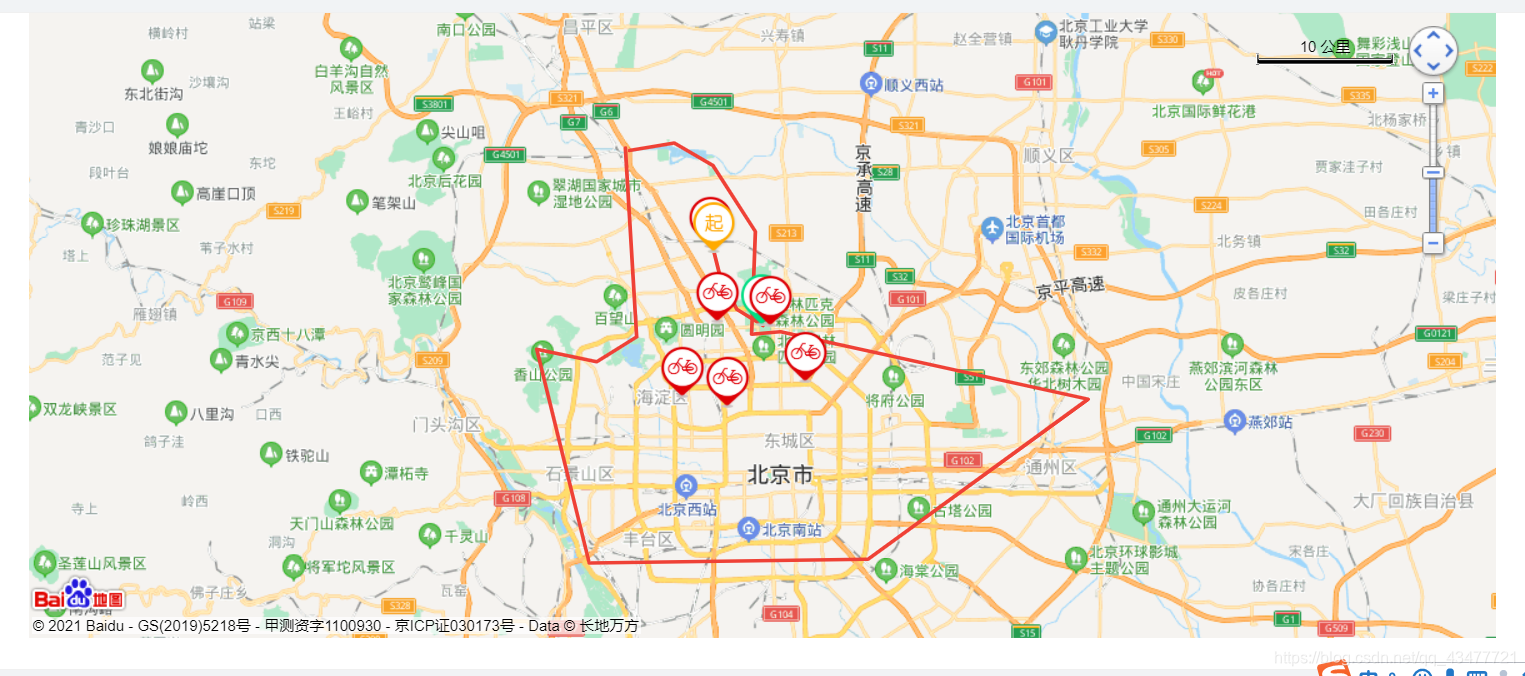

关注公众号:大明贵妇,回复 react 获取 react 资料,期待各位客官来临























 458
458











 被折叠的 条评论
为什么被折叠?
被折叠的 条评论
为什么被折叠?








