提示:文章写完后,目录可以自动生成,如何生成可参考右边的帮助文档
前言
在写一个校园类的系统时,有需求使用电子签名的功能,参考了很多不错的案例(文章后面有分享),所以就有了以下文章。
一、效果如下
(跟参考链接长得差不多,其实大多都是这样,样式可自行修改)
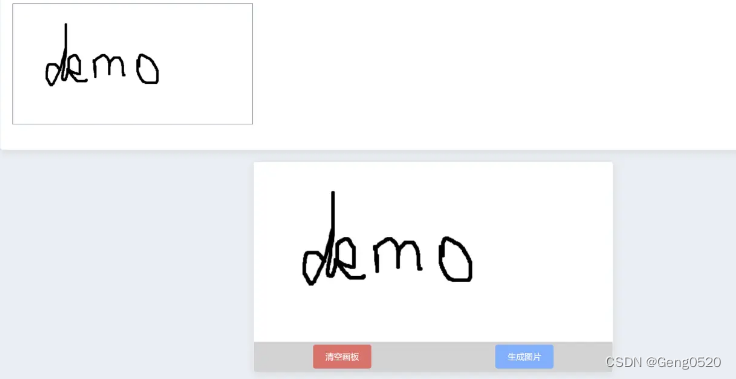
二、使用步骤
1.引入库
代码如下(示例):
//使用npm或者yarn 加载vue-esign 的插件依赖
npm方式: npm install vue-esign --save
yarn方式: yarn add vue-esign
//在main.js中全局引入插件:
import vueEsign from 'vue-esign'
Vue.use(vueEsign)
2.读入数据
代码如下(示例):
<template>
<a-col :span="24">
<a-form-model-item label="电子签名" :labelCol="labelCol" :wrapperCol="wrapperCol" prop="signaturePicture">
<img :src="imgurl" class="show-img" v-if="imgurl != ''" mode="widthFix" />
<a-button type="danger" @click="handleReset" v-if="imgurl != ''&&formDisabled!=true">重新签名</a-button>
<div class="qianming-container" v-show="reset" >
<!--v-show="reset",用来判断是不是需要签名的,如果你不需要用,可以去掉判断条件-->
<a-button>请在下方书写电子签名</a-button>
<vue-esign style="border:1px solid #ddd;height:200px;" ref="esign" :isCrop="isCrop" :width="600" :height="200" :lineWidth="lineWidth" :lineColor="lineColor" :bgColor.sync="bgColor"></vue-esign>
<div class="contro-container">
<a-button type="danger" @click="handleReset">重新签名</a-button>
<a-button type="primary" @click="handleGenerate">确定签名</a-button>
</div>
</div>
</a-form-model-item>
</a-col>
<a-card class="box-card" :bordered="false" size="small">
<!-- <div class="text item">
<img :src="signaturePicture" class="show-img" v-if="signaturePicture != ''" mode="widthFix" />
<div class="show-info" v-else>请在下方书写电子签名</div>
<a-button type="danger" style="margin-left:10px;" v-if="signaturePicture != ''" @click="handleReset">重新签名</a-button>
</div>-->
<!-- <div class="qianming-container" v-show="reset" >
<vue-esign style="border:1px solid #ddd;height:200px;" ref="esign" :isCrop="isCrop" :width="400" :height="400" :lineWidth="lineWidth" :lineColor="lineColor" :bgColor.sync="bgColor" ></vue-esign>
<div class="contro-container">
<a-button type="danger" @click="handleReset">重新签名</a-button>
<a-button type="primary" @click="handleGenerate">确定签名</a-button>
</div>
</div>-->
</a-card>
</template>
<script>
import { httpAction, getAction } from '@/api/manage'
import { validateDuplicateValue } from '@/utils/util'
export default {
name:'你的名字',
data(){
return {
model: {},
labelCol: {
xs: { span: 24 },
sm: { span: 5 }
},
wrapperCol: {
xs: { span: 24 },
sm: { span: 16 }
},
confirmLoading: false,
validatorRules: {},
lineWidth: 6,//画笔粗细
lineColor: '#000000',//画笔颜色
bgColor: '', //画布背景色,为空时画布背景透明
imgurl: '',//签名生成的图片
isCrop: false,//是否裁剪,在画布设定尺寸基础上裁掉四周空白部分
reset: true //清空画布的状态
}
},
methods:{
//记录获取当前连接的后台地址:window._CONFIG['domianURL']
//清空画板..
handleReset() {
this.$refs.esign.reset()
this.imgurl = ''
this.reset = true
},
//生成签名图片..
handleGenerate() {
this.$refs.esign
.generate()
.then(res => {
this.imgurl = res
this.model.signaturePicture = res
this.reset = false
})
.catch(err => {
this.$message.error('请签名之后提交!')
})
},
//将base64转换为文件..
dataURLtoFile(dataurl, filename) {
var arr = dataurl.split(','),
mime = arr[0].match(/:(.*?);/)[1],
bstr = atob(arr[1]),
n = bstr.length,
u8arr = new Uint8Array(n)
while (n--) {
u8arr[n] = bstr.charCodeAt(n)
}
return new File([u8arr], filename, { type: mime })
}
}
}
</script>
<style scoped>
.show-img {
width: 30%;
}
.show-info {
width: 100%;
font-size: 16px;
display: flex;
align-items: center;
justify-content: center;
}
.contro-container {
width: 100%;
height: 50px;
display: flex;
flex-direction: row;
align-items: center;
justify-content: space-around;
position: absolute;
bottom: 0px;
}
.qianming-container {
width: 100%;
height: 250px;
margin: 20px auto;
position: relative;
}
.text {
font-size: 14px;
}
.item {
margin-bottom: 18px;
}
.clearfix:before,.clearfix:after {
display: table;
content: '';
}
.clearfix:after {
clear: both;
}
.box-card {
width: 95%;
margin-left: 2.5%;
}
</style>






















 960
960











 被折叠的 条评论
为什么被折叠?
被折叠的 条评论
为什么被折叠?










