微信小程序scroll-view和swiper结合使用
大家好,今天我们来学习一下scroll-view和swiper结合使用,好好看,好好学,超详细的。(这里我没有用动态的数据,我怕有些小伙伴看不懂我就用静态的数据)
第一步
首先,我们来了解一下微信小程序scroll-view和swiper的组件,进入小程序官方文档

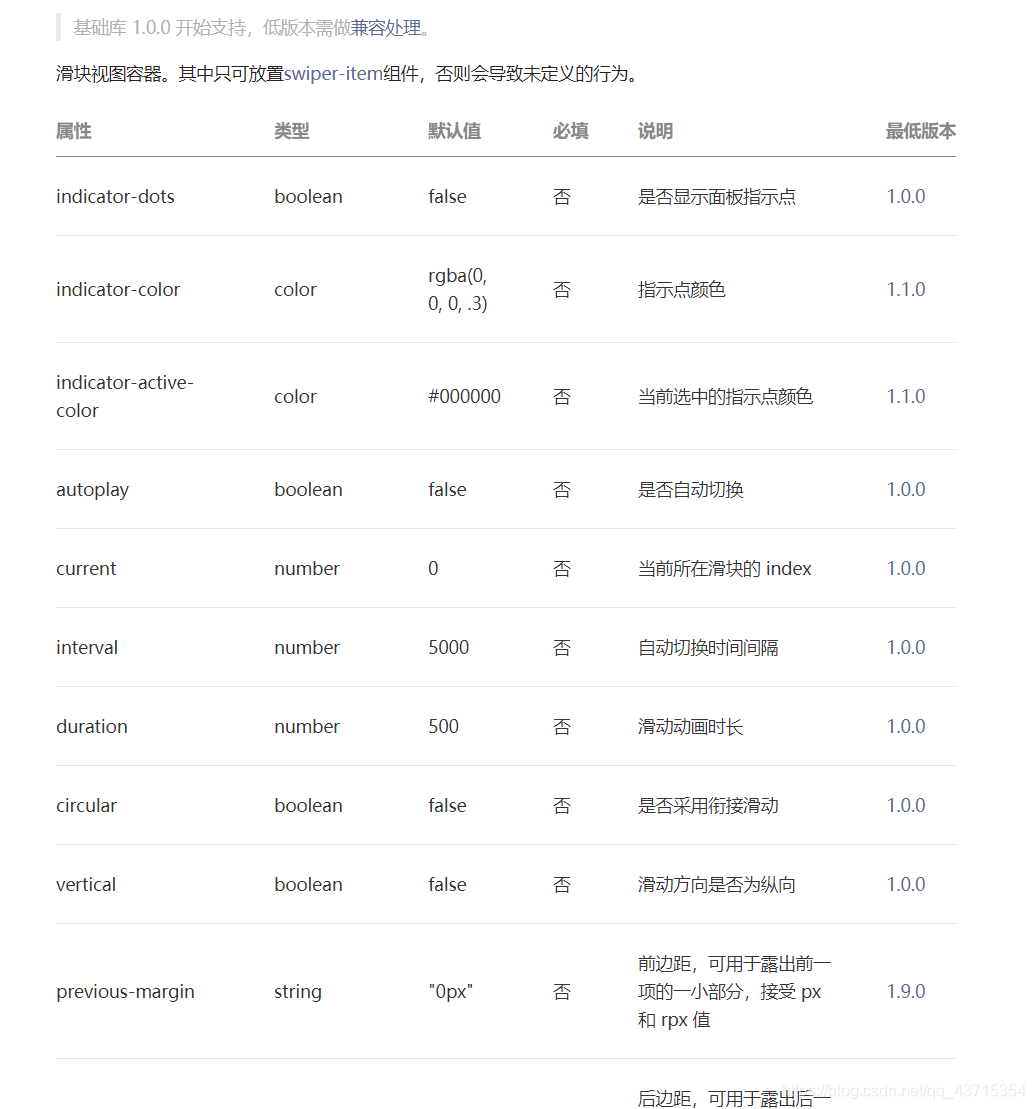
第二步
直接上代码
<!-- 导航 -->
<scroll-view scroll-x enable-flex scroll-with-animation class="navScroll">
<view id="{{'scroll'+ item.id}}" class="navItem">
<view class="navContent {{navId == 0?'active':'' }}" bindtap="changNav" data-id="0">
品牌介绍
</view>
</view>
<view id="{{'scroll'+ item.id}}" class="navItem">
<view class="navContent {{navId == 1?'active':'' }}" bindtap="changNav" data-id="1">
专利认证
</view>
</view>
<view id="{{'scroll'+ item.id}}" class="navItem">
<view class="navContent {{navId == 2?'active':'' }}" bindtap="changNav" data-id="2">
售后保险
</view>
</view>
<view id="{{'scroll'+ item.id}}" class="navItem">
<view class="navContent {{navId == 3?'active':'' }}" bindtap="changNav" data-id="3">
加入我们
</view>
</view>
</scroll-view>
<swiper class="top_swiper" circular bindchange="topSwiper" current="{{currentId}}" style="height: {{windowHeight}}rpx;line-height: {{windowHeight}}rpx;">
<swiper-item duration="{{duration}}">
<view class="swiperItem" style="background-color: red;">A</view>
</swiper-item>
<swiper-item duration="{{duration}}">
<view class="swiperItem" style="background-color: black;">B</view>
</swiper-item>
<swiper-item duration="{{duration}}">
<view class="swiperItem" style="background-color: blue;">C</view>
</swiper-item>
<swiper-item duration="{{duration}}">
<view class="swiperItem" style="background-color: orange;">D</view>
</swiper-item>
</swiper>
.navScroll {
display: flex;
white-space: nowrap;
height: 80rpx;
background-color: rgba(83, 83, 83, 100);
position: fixed;
top: 0;
z-index: 100;
}
.navScroll .navItem {
width: calc(100%/4);
font-size: 20rpx;
border: 0rpx solid red;
display: flex;
justify-content: center;
align-items: center;
}
.navScroll .navItem .active {
background-color: rgba(238, 205, 141, 100);
color: rgba(255, 255, 255, 100);
}
.navScroll .navContent {
width: 60%;
height: 48rpx;
line-height: 48rpx;
border-radius: 24rpx;
border: 0rpx solid red;
text-align: center;
color: rgba(238, 205, 141, 100);
}
.top_swiper{
width: 100%;
text-align: center;
color:#FFF;
}
.swiperItem{
width: 100%;
height: 100%;
}
// pages/test/test.js
Page({
/**
* 页面的初始数据
*/
data: {
navId: 0, //导航栏id
windowHeight: '', //屏幕的高度
currentId: 0 //swiper下标
},
topSwiper(event) {
let navId = event.detail.current; //获取swiper下标
console.log(event.detail.current)
this.setData({
navId
})
},
//导航栏
changNav(event) {
let navId = event.currentTarget.dataset.id; //获取导航栏下标
let windowHeight = this.data.windowHeight; //
console.log(windowHeight)
if (this.data.currentId == navId) {
return false;
} else {
this.setData({
currentId: navId
})
}
this.setData({
navId,
})
},
/**
* 生命周期函数--监听页面加载
*/
onLoad: function (options) {
//获取屏幕高度
let that = this;
wx.getSystemInfo({
success: function (res) {
let clientHeight = res.windowHeight,
clientWidth = res.windowWidth,
rpxR = 750 / clientWidth;
let calc = clientHeight * rpxR;
console.log(calc);
console.log(rpxR);
that.setData({
windowHeight: calc,
});
}
});
},
/**
* 生命周期函数--监听页面初次渲染完成
*/
onReady: function () {
},
/**
* 生命周期函数--监听页面显示
*/
onShow: function () {
},
/**
* 生命周期函数--监听页面隐藏
*/
onHide: function () {
},
/**
* 生命周期函数--监听页面卸载
*/
onUnload: function () {
},
/**
* 页面相关事件处理函数--监听用户下拉动作
*/
onPullDownRefresh: function () {
},
/**
* 页面上拉触底事件的处理函数
*/
onReachBottom: function () {
},
/**
* 用户点击右上角分享
*/
onShareAppMessage: function () {
}
})
如图所示:

结语
关于微信小程序scroll-view和swiper结合使用就介绍到这里 ,欢迎大家多多指教,互相交流,一起学习





















 3078
3078











 被折叠的 条评论
为什么被折叠?
被折叠的 条评论
为什么被折叠?








