java使用的idea、Maven、Git、VScode基本安装流程
1.JDK安装
1.1 下载
首先在官网下载jdk版本,我这里使用的是jdk11进行安装 。
官网地址下载: https://www.oracle.com/java/technologies/java-se-glance.html.
下好后直接安装即可,无需改变。
1.2 改变系统环境变量
鼠标右键 “此电脑” 选择属性,之后会出现一个弹窗,点击 “高级系统设置”,点击 “环境变量” 。
在系统变量处点击新建:
变量名:JAVA_HOME
变量值:例如:C:\Program Files\Amazon Corretto\jdk11.0.6_10(自己的路劲)

1.3 改变path变量
在刚刚那个地方有一个path。

点击编辑,进入

点击新建:输入 %JAVA_HOME%\bin

1.4 验证是否配置完成
打开cmd命令
输入 java -version 或者 javac - version。如果出现如下显示,说明配置完成。

2. idea安装
这里我推荐安装idea。首先我们去官网进行下载,这里是免费30天然后收费。
下好后会有如下安装包。点击进行安装即可,这里有一个坑就是,安装路径全是英文,不要出现中文目录。
链接: https://www.jetbrains.com/idea/.

安装好后,对于初学者可以百度idea初学者配置设置,也可以看我之前的关于idea的简单配置,对于以前已经使用过的,在这里可以不用配置相关设置、插件等等~~~,因为idea提供了设置导入和导出,我们只要把以前的idea设置导出,在新的idea进行导入设置就可以了。
具体如下:

这里就有,相应的导入导出设置,导出后会生成一个压缩文件:

如果导出成功,你就可以直接在新的idea里进行导入设置了。
3.Maven
maven也是我们日常工作学习使用必不可少的一个工具。访问 Maven官方网站,打开后找到下载链接,如下:

下载好后会有如下内容:

3.1 改变系统环境变量
这里跟JDK一样,建议和JDK一起进行配置
首先打开高级系统设置,找不到的可以看JDK设置。
系统变量:MAVEN_HOME =D:\install_files\maven\apache-maven-3.3.9(自己的路劲)
系统变量:path = %MAVEN_HOME%\bin(不用更改)
MAVEN_HOME:

path:(内容无需更改)

3.2 测试
win+R 运行cmd 输入 mvn -version,如图所示则配置成功

3.3 setting设置
在刚刚环境配置的那个路径下,例如:D:\install_files\maven\apache-maven-3.3.9,文件下有一个conf文件夹,里面有我们需要更改的setting文件


1、找到第52行,这里是maven默认的仓库

2、复制第53行,将它拿到注释外并将中间的内容改成你需要的路径,如图:

3、更改仓库下载路径换为阿里云的。(建议国内的朋友)如下:

PS:这里我没有在setting中配置JDK版本,因为有可能会使用到jdk1.8 或者jdk 11,所以没有配置。可以将下面的jdk配置放置在第254-255行之间。

配置内容如下:
<profile>
<id>jdk-1.8</id>
<activation>
<activeByDefault>true</activeByDefault>
<jdk>1.8</jdk>
</activation>
<properties>
<maven.compiler.source>1.8</maven.compiler.source>
<maven.compiler.target>1.8</maven.compiler.target>
<maven.compiler.compilerVersion>1.8</maven.compiler.compilerVersion>
</properties>
</profile>
最后是我自己的setting设置:可以把路劲更改就可以使用了。(在第55行: D:/install_files/maven/work,没找到的,可以翻下,就在四周。)
<?xml version="1.0" encoding="UTF-8"?>
<!--
Licensed to the Apache Software Foundation (ASF) under one
or more contributor license agreements. See the NOTICE file
distributed with this work for additional information
regarding copyright ownership. The ASF licenses this file
to you under the Apache License, Version 2.0 (the
"License"); you may not use this file except in compliance
with the License. You may obtain a copy of the License at
http://www.apache.org/licenses/LICENSE-2.0
Unless required by applicable law or agreed to in writing,
software distributed under the License is distributed on an
"AS IS" BASIS, WITHOUT WARRANTIES OR CONDITIONS OF ANY
KIND, either express or implied. See the License for the
specific language governing permissions and limitations
under the License.
-->
<!--
| This is the configuration file for Maven. It can be specified at two levels:
|
| 1. User Level. This settings.xml file provides configuration for a single user,
| and is normally provided in ${user.home}/.m2/settings.xml.
|
| NOTE: This location can be overridden with the CLI option:
|
| -s /path/to/user/settings.xml
|
| 2. Global Level. This settings.xml file provides configuration for all Maven
| users on a machine (assuming they're all using the same Maven
| installation). It's normally provided in
| ${maven.home}/conf/settings.xml.
|
| NOTE: This location can be overridden with the CLI option:
|
| -gs /path/to/global/settings.xml
|
| The sections in this sample file are intended to give you a running start at
| getting the most out of your Maven installation. Where appropriate, the default
| values (values used when the setting is not specified) are provided.
|
|-->
<settings xmlns="http://maven.apache.org/SETTINGS/1.0.0"
xmlns:xsi="http://www.w3.org/2001/XMLSchema-instance"
xsi:schemaLocation="http://maven.apache.org/SETTINGS/1.0.0 http://maven.apache.org/xsd/settings-1.0.0.xsd">
<!-- localRepository
| The path to the local repository maven will use to store artifacts.
|
| Default: ${user.home}/.m2/repository
<localRepository>/path/to/local/repo</localRepository>
-->
<localRepository>D:/install_files/maven/work</localRepository>
<!-- interactiveMode
| This will determine whether maven prompts you when it needs input. If set to false,
| maven will use a sensible default value, perhaps based on some other setting, for
| the parameter in question.
|
| Default: true
<interactiveMode>true</interactiveMode>
-->
<!-- offline
| Determines whether maven should attempt to connect to the network when executing a build.
| This will have an effect on artifact downloads, artifact deployment, and others.
|
| Default: false
<offline>false</offline>
-->
<!-- pluginGroups
| This is a list of additional group identifiers that will be searched when resolving plugins by their prefix, i.e.
| when invoking a command line like "mvn prefix:goal". Maven will automatically add the group identifiers
| "org.apache.maven.plugins" and "org.codehaus.mojo" if these are not already contained in the list.
|-->
<pluginGroups>
<!-- pluginGroup
| Specifies a further group identifier to use for plugin lookup.
<pluginGroup>com.your.plugins</pluginGroup>
-->
</pluginGroups>
<!-- proxies
| This is a list of proxies which can be used on this machine to connect to the network.
| Unless otherwise specified (by system property or command-line switch), the first proxy
| specification in this list marked as active will be used.
|-->
<proxies>
<!-- proxy
| Specification for one proxy, to be used in connecting to the network.
|
<proxy>
<id>optional</id>
<active>true</active>
<protocol>http</protocol>
<username>proxyuser</username>
<password>proxypass</password>
<host>proxy.host.net</host>
<port>80</port>
<nonProxyHosts>local.net|some.host.com</nonProxyHosts>
</proxy>
-->
</proxies>
<!-- servers
| This is a list of authentication profiles, keyed by the server-id used within the system.
| Authentication profiles can be used whenever maven must make a connection to a remote server.
|-->
<servers>
<!-- server
| Specifies the authentication information to use when connecting to a particular server, identified by
| a unique name within the system (referred to by the 'id' attribute below).
|
| NOTE: You should either specify username/password OR privateKey/passphrase, since these pairings are
| used together.
|
<server>
<id>deploymentRepo</id>
<username>repouser</username>
<password>repopwd</password>
</server>
-->
<!-- Another sample, using keys to authenticate.
<server>
<id>siteServer</id>
<privateKey>/path/to/private/key</privateKey>
<passphrase>optional; leave empty if not used.</passphrase>
</server>
-->
</servers>
<!-- mirrors
| This is a list of mirrors to be used in downloading artifacts from remote repositories.
|
| It works like this: a POM may declare a repository to use in resolving certain artifacts.
| However, this repository may have problems with heavy traffic at times, so people have mirrored
| it to several places.
|
| That repository definition will have a unique id, so we can create a mirror reference for that
| repository, to be used as an alternate download site. The mirror site will be the preferred
| server for that repository.
|-->
<mirrors>
<!-- mirror
| Specifies a repository mirror site to use instead of a given repository. The repository that
| this mirror serves has an ID that matches the mirrorOf element of this mirror. IDs are used
| for inheritance and direct lookup purposes, and must be unique across the set of mirrors.
|
<mirror>
<id>mirrorId</id>
<mirrorOf>repositoryId</mirrorOf>
<name>Human Readable Name for this Mirror.</name>
<url>http://my.repository.com/repo/path</url>
</mirror>
-->
<mirror>
<id>alimaven</id>
<name>aliyun maven</name>
<url>http://maven.aliyun.com/nexus/content/groups/public/</url>
<mirrorOf>central</mirrorOf>
</mirror>
</mirrors>
<!-- profiles
| This is a list of profiles which can be activated in a variety of ways, and which can modify
| the build process. Profiles provided in the settings.xml are intended to provide local machine-
| specific paths and repository locations which allow the build to work in the local environment.
|
| For example, if you have an integration testing plugin - like cactus - that needs to know where
| your Tomcat instance is installed, you can provide a variable here such that the variable is
| dereferenced during the build process to configure the cactus plugin.
|
| As noted above, profiles can be activated in a variety of ways. One way - the activeProfiles
| section of this document (settings.xml) - will be discussed later. Another way essentially
| relies on the detection of a system property, either matching a particular value for the property,
| or merely testing its existence. Profiles can also be activated by JDK version prefix, where a
| value of '1.4' might activate a profile when the build is executed on a JDK version of '1.4.2_07'.
| Finally, the list of active profiles can be specified directly from the command line.
|
| NOTE: For profiles defined in the settings.xml, you are restricted to specifying only artifact
| repositories, plugin repositories, and free-form properties to be used as configuration
| variables for plugins in the POM.
|
|-->
<profiles>
<!-- profile
| Specifies a set of introductions to the build process, to be activated using one or more of the
| mechanisms described above. For inheritance purposes, and to activate profiles via <activatedProfiles/>
| or the command line, profiles have to have an ID that is unique.
|
| An encouraged best practice for profile identification is to use a consistent naming convention
| for profiles, such as 'env-dev', 'env-test', 'env-production', 'user-jdcasey', 'user-brett', etc.
| This will make it more intuitive to understand what the set of introduced profiles is attempting
| to accomplish, particularly when you only have a list of profile id's for debug.
|
| This profile example uses the JDK version to trigger activation, and provides a JDK-specific repo.
<profile>
<id>jdk-1.4</id>
<activation>
<jdk>1.4</jdk>
</activation>
<repositories>
<repository>
<id>jdk14</id>
<name>Repository for JDK 1.4 builds</name>
<url>http://www.myhost.com/maven/jdk14</url>
<layout>default</layout>
<snapshotPolicy>always</snapshotPolicy>
</repository>
</repositories>
</profile>
-->
<!--
| Here is another profile, activated by the system property 'target-env' with a value of 'dev',
| which provides a specific path to the Tomcat instance. To use this, your plugin configuration
| might hypothetically look like:
|
| ...
| <plugin>
| <groupId>org.myco.myplugins</groupId>
| <artifactId>myplugin</artifactId>
|
| <configuration>
| <tomcatLocation>${tomcatPath}</tomcatLocation>
| </configuration>
| </plugin>
| ...
|
| NOTE: If you just wanted to inject this configuration whenever someone set 'target-env' to
| anything, you could just leave off the <value/> inside the activation-property.
|
<profile>
<id>env-dev</id>
<activation>
<property>
<name>target-env</name>
<value>dev</value>
</property>
</activation>
<properties>
<tomcatPath>/path/to/tomcat/instance</tomcatPath>
</properties>
</profile>
-->
</profiles>
<!-- activeProfiles
| List of profiles that are active for all builds.
|
<activeProfiles>
<activeProfile>alwaysActiveProfile</activeProfile>
<activeProfile>anotherAlwaysActiveProfile</activeProfile>
</activeProfiles>
-->
</settings>
4、配合idea使用,安装完成后可以在idea进行设置:
在idea设置中找到如下,进行设置,之前有自己的路径,换成我的这样就可以了。PS:有关本地存储库work文件夹,是我自己建的目录用来放置自己下载下来的依赖库。

4 Git
git安装:
链接: https://git-scm.com/download/win.

这里就不详细介绍git的安装了,基本上可以可以直接next到底。
最后在cmd命令中输入git --version 出现如下说明安装完成。
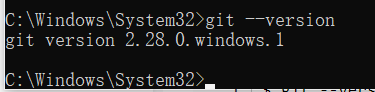
4.1 托管git代码的仓库
这里推荐使用gitee用来托管你的代码。这里就有很多人找了半天的密码~~~
链接: https://gitee.com/.
4.2 git初始化设置
在桌面右键点击git bash here 进入后输入下面内容,输入的邮箱内容可以输入4.2注册的内容。
1、git config --global user.name "设置全局用户名"
2、git config --global user.email " 设置全局邮箱"
注意:如果用了 --global 选项,那么更改的配置文件就是位于你用户主目录下的那个,以后你所有的项目都会默认使用这里配置的用户信息。
如果要在某个特定的项目中使用其他名字或者电邮,只要去掉 --global 选项重新配置即可,新的设定保存在当前项目的 .git/config 文件里。
创建版本库:
1、创建空目录
两种方法1、直接创建 2、输入命令创建,cd 进入你要创建的路径下。
输入:
mkdir mygit(文件名)
cd mygit
pwd 显示整个路径
2、初始化仓库
git init 这里你就可以看到文件夹下有个隐藏的.git文件夹。
一些简单的git查看命令
修改账号、邮箱命令:
以下是修改本地一个仓库的用户名和邮箱
//查看本目录下仓库的用户名
git config user.name
//修改本目录下仓库的用户名
git config user.name "用户名"
//查看本目录下仓库的邮箱 ;
git config user.email
//修改本目录下仓库的邮箱 ;
git config user.email "邮箱"
---------------------------------------------------------------------------------
开始修改全局仓库的用户名和邮箱
//查看全局仓库下用户名和邮箱
git config --global user.name
git config --global user.email
//修改全局仓库下用户名和邮箱
git config --global user.name “用户名”
git config --global user.email “邮箱”
5. node.js VScode
5.1 node 安装
node.js中文网
链接: http://nodejs.cn/download/.
1、安装好后,cmd进行查看 node -v


2、设置镜像地址。
在cmd中输入:npm config set registry=https://registry.npm.taobao.org
3、在cmd中敲入npm config list查看是否安装npm。

5.2 VScode
安装链接: https://code.visualstudio.com/
.
5.3 下载Vue
1 、npm install -g @vue/cli
2、cmd输入vue -V
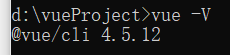






















 2070
2070











 被折叠的 条评论
为什么被折叠?
被折叠的 条评论
为什么被折叠?








