功能背景
产品说想要一个图片上传的功能,并且控制图片比例为16:9,所以就需要用到图片裁剪。
需求点
1、图片按照16:9比例裁剪上传
2、视频上传,大小不可超过150M
参考博客:[vue3 el-upload+vue-cropper 实现头像裁剪上传](https://blog.csdn.net/qq_48850466/article/details/128280223)
效果图
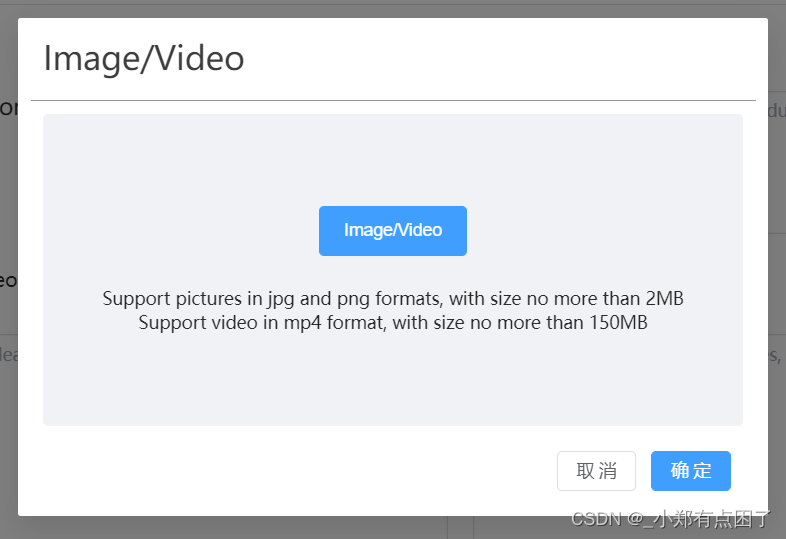
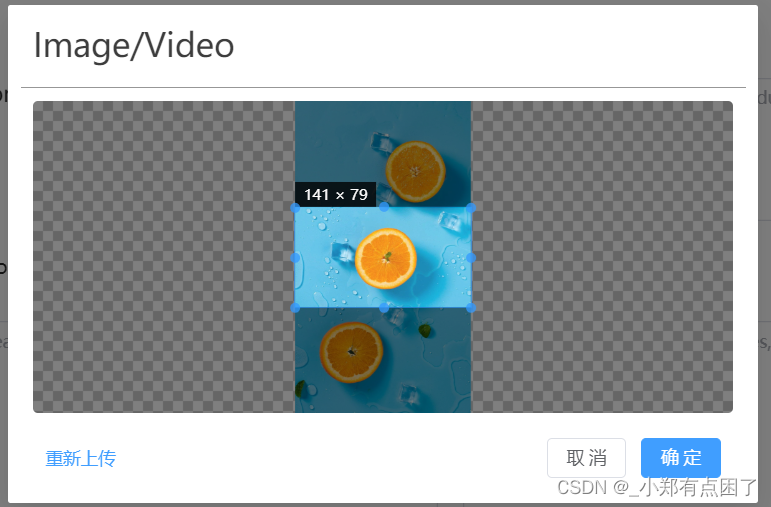
视频
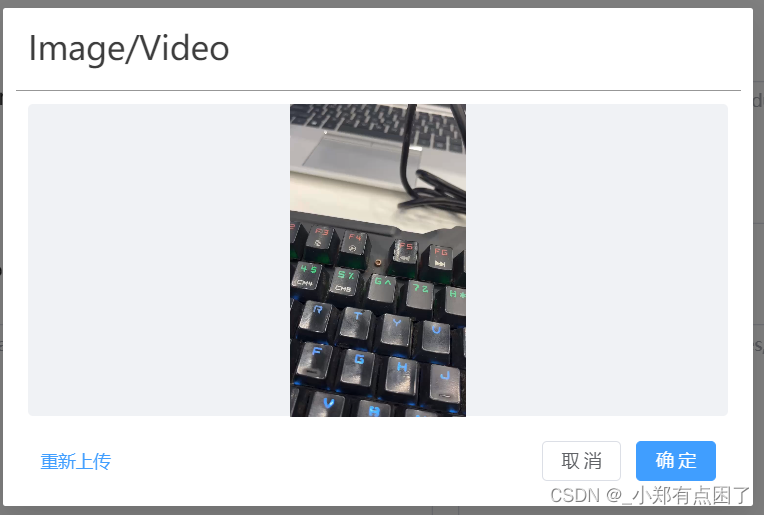
代码实现
用到了一个插件
"vue-cropper": "^1.0.5",
完整代码
<template>
<el-dialog
:title="allowVideo?'Image/Video':'Image'"
v-model="_dialogVisible"
:show-close="false"
:close-on-click-modal="false"
:close-on-press-escape="false"
destroy-on-close
width="600px"
>
<div class="avatar-container" v-loading="uploadLoading">
<!-- {{dialogVisible}} -->
<!-- 待上传图片 -->
<div v-show="!options.img&&!options.video" >
<el-upload
class="upload"
ref="elUpload"
action="#"
:on-change="upload"
:accept="acceptRule"
:show-file-list="false"
:auto-upload="false"
>
<el-button slot="trigger" size="large" type="primary" ref="uploadBtn">
{{allowVideo?'Image/Video':'Image'}}
</el-button>
</el-upload>
<div class="tips-wrods">Support pictures in jpg and png formats, with size no more than 2MB</div>
<div class="tips-wrods" v-if="allowVideo">Support video in mp4 format, with size no more than 150MB</div>
</div>
<!-- <img :src="options.img" alt=""> -->
<!-- 已上传图片 -->
<div v-show="options.img" class="avatar-crop">
<vueCropper
class="crop-box"
ref="cropper"
:img="options.img"
:autoCrop="options.autoCrop"
:fixedBox="options.fixedBox"
:canMoveBox="options.canMoveBox"
:autoCropWidth="options.autoCropWidth"
:autoCropHeight="options.autoCropHeight"
:centerBox="options.centerBox"
:fixed="options.fixed"
:fixedNumber="options.fixedNumber"
:canMove="options.canMove"
:canScale="options.canScale"
></vueCropper>
</div>
<div v-show="options.video" class="avatar-crop">
<video :src="options.video"></video>
</div>
</div>
<template #footer>
<span class="dialog-footer">
<div class="reupload" @click="reupload">
<span v-show="(options.img||options.video)&&!uploadLoading">重新上传</span>
</div>
<div>
<el-button @click="closeDialog" :disabled="uploadLoading">取 消</el-button>
<el-button type="primary" @click="getCrop" :disabled="uploadLoading">确 定</el-button>
</div>
</span>
</template>
</el-dialog>
</template>
<script lang="ts" >
import {ref,reactive,defineComponent,computed,onMounted,} from "vue"
import { VueCropper } from 'vue-cropper'
import 'vue-cropper/dist/index.css'
import type { UploadProps, UploadUserFile } from 'element-plus'
import {uploadFile} from '@/api/request/projectManagement/index'
import {
ElMessage
} from 'element-plus'
export default defineComponent({
props: {
dialogVisible: {
type: Boolean,
},
allowVideo:{
type: Boolean,
default:true,
}
},
components:{
VueCropper
},
setup(props, { emit }) {
const acceptRule = ref('image/png, image/jpeg, image/jpg,.mp4')
onMounted(()=>{
if(!props.allowVideo){
acceptRule.value = 'image/png, image/jpeg, image/jpg'
}
})
const _dialogVisible = computed({
get(){
return props.dialogVisible
},
set(val){
emit('update:dialogVisible',false)
}
})
// console.log(11111);
const cropper=ref()
const uploadBtn=ref()
const elUpload=ref()
const options=reactive({
img: '', // 原图文件
video: '', // 原图文件
autoCrop: true, // 默认生成截图框
fixedBox: false, // 固定截图框大小
canMoveBox: true, // 截图框可以拖动
autoCropWidth: 200, // 截图框宽度
autoCropHeight: 200, // 截图框高度
fixed: true, // 截图框宽高固定比例
fixedNumber: [16, 9], // 截图框的宽高比例
centerBox: true, // 截图框被限制在图片里面
canMove: false, // 上传图片不允许拖动
canScale: false // 上传图片不允许滚轮缩放
})
// 读取原图
const fileType = ref('')
//视频数据
const videoData = ref('')
const upload: UploadProps['onChange'] = (file:any, uploadFiles) => {
// console.log('原始',file);
const isIMAGE = file.raw.type === 'image/jpeg' || file.raw.type === 'image/png'
const isLt5M = file.raw.size / 1024 / 1024 < 2
const isVIDEO = file.raw.type === 'video/mp4'
const isLt150M = file.raw.size / 1024 / 1024 < 150
if(isIMAGE&&!isLt5M){
ElMessage.warning("Picture size cannot exceed 2MB" );
return false
}else if(props.allowVideo&&isVIDEO&&!isLt150M){
ElMessage.warning("Video size cannot exceed 150MB" );
return false
}else if(isIMAGE&&isLt5M){
fileType.value = 'img'
let reader = new FileReader()
reader.readAsDataURL(file.raw)
reader.onload = (e:any) => {
options.img = e.target.result // base64
}
elUpload.value.clearFiles(); //这里处理重新上传时,upload组件change事件错误问题
}else if(isVIDEO&&isLt150M){
fileType.value = 'video'
let reader = new FileReader()
reader.readAsDataURL(file.raw)
videoData.value = file.raw
reader.onload = (e:any) => {
options.video = e.target.result // base64
}
elUpload.value.clearFiles(); //这里处理重新上传时,upload组件change事件错误问题
}
}
// 获取截图信息
const getCrop=async ()=> {
if(fileType.value=='img'){
// 获取截图的 blob 数据
await cropper.value.getCropBlob(async data => {
// console.log('长啥样',data)
//上传操作
doUpload(data)
})
}else{
//上传操作
doUpload(videoData.value)
}
}
//接口上传
const uploadLoading = ref(false)
const doUpload = async (data) =>{
let formData = new FormData();
//第三个参数是规定以什么为后缀,接口是根据后缀来返回地址格式的
formData.append("formFile", data);
// console.log('上传',data)
uploadLoading.value = true
let res = await uploadFile(formData)
if(res.success){
ElMessage.success({
message: 'Upload Success'
});
let obj = Object.assign({},res.data)
obj.type = fileType.value
obj.fileValue = fileType.value=='img'?1:0
emit('getUrl',obj)
uploadLoading.value = false
}else{
ElMessage.warning({
message: 'Upload Failed'
});
uploadLoading.value = false
}
closeDialog()
}
// 重新上传
const reupload=()=> {
options.img = ''
options.video = ''
uploadBtn.value.ref.click()
}
// 关闭弹框
const closeDialog=()=> {
emit('update:dialogVisible',false)
options.img = ''
options.video = ''
}
return {
_dialogVisible,
options,
cropper,
uploadBtn,
elUpload,
upload,
getCrop,
reupload,
closeDialog,
acceptRule,
uploadLoading,
}
}
})
</script>
<style lang="scss" scoped>
.dialog-footer {
display: flex;
justify-content: space-between;
align-items: center;
font-size: 14px;
.reupload {
color: #409eff;
cursor: pointer;
}
}
.avatar-container {
display: flex;
justify-content: center;
align-items: center;
width: 560px;
height: 250px;
background-color: #f0f2f5;
margin-right: 10px;
border-radius: 4px;
.tips-wrods{
font-size: 14px;
font-family: SourceHanSansCN-Medium, SourceHanSansCN;
font-weight: 500;
color: #2A2A2A;
text-align: center;
}
.upload {
text-align: center;
margin-bottom: 24px;
}
.avatar-crop {
width: 560px;
height: 250px;
position: relative;
display: flex;
justify-content: center;
align-items: center;
.crop-box {
width: 100%;
height: 100%;
border-radius: 4px;
overflow: hidden;
}
video{
max-width: 560px;
max-height: 250px;
}
}
}
</style>























 2661
2661











 被折叠的 条评论
为什么被折叠?
被折叠的 条评论
为什么被折叠?










