一、需求功能
需求说明:给 element-admin 的侧边菜单栏或及子菜单栏添加计数标记 el-badge
- 需求视图如下:
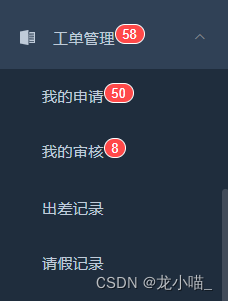
二、实现思路
- 结合 icon 图标渲染的思路,通过在layout 的 item.vue 中使用 vnodes.push 方法实现对
<el-badge />的渲染。- 在通过 Vuex 的状态管理将菜单栏需要的数据转递过来
- 过滤不需要的菜单栏
- layout目录结构
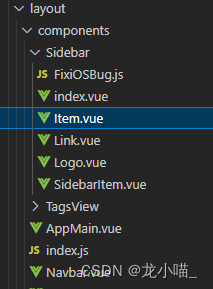
三、 具体实现步骤
1.渲染 <el-badge /> :src\layout\components\Sidebar\Item.vue
<script>
export default {
props: {
icon: {
type: String,
default: ''
},
title: {
type: String,
default: ''
}
},
render(h, context) {
const { icon, title } = context.props
const vnodes = []
// icon图标
if (icon) {
```
过滤
```
vnodes.push(<svg-icon icon-class={icon} />)
}
// 侧边菜单栏标题
if (title) {
vnodes.push(<span slot='title'>{(title)}</span>)
}
return vnodes
}
}
</script>
2.状态管理 Store 参数获取
- Store – commit
通过 element-admin 的 permission.js 权限文件实现参数的 commit (根据自己项目的具体菜单权限,灵活变通)
···
// 找到项目的 menu 权限、在逻辑中添加接口请求、并提交给store
// 我的申请
const { applyData} = await request({ url, data})
store.commit('SET_MYAPPLYTOTAL', applyData.length)
// 我的审核
const { approveData} = await request({ url, data})
store.commit('SET_AUDIOTOTAL', approveData.length)
···
- Store – mutations
接收commit 参数,并给定义的 state 参数赋值
const state = {
audioTotal: 0, // 审核
myApplyTotal: 0// 申请
}
const mutations = {
SET_AUDIOTOTAL(state, data) {
state.audioTotal = data
},
SET_MYAPPLYTOTAL(state, data) {
state.myApplyTotal = data
}
}
3.在渲染文件item.vue 中使用 store 参数
<script>
import store from '@/store'
export default {
name: 'MenuItem',
functional: true,
props: {
icon: {
type: String,
default: ''
},
title: {
type: String,
default: ''
}
},
render(h, context) {
const { icon, title } = context.props
const vnodes = []
if (title) {
if (title === '我的审核') {
vnodes.push(
<span slot='title'>
{title}
<el-badge value={store.state.user.audioTotal} />
</span>
)
}
```
其他菜单过滤同理
```
else {
vnodes.push(<span slot='title'>{title}</span>)
}
}
return vnodes
}
}
</script>
结语
初心:希望我的方案能给你一点思路
期盼:如果你有更好的解决方法,期盼你能分享到评论区























 1650
1650











 被折叠的 条评论
为什么被折叠?
被折叠的 条评论
为什么被折叠?










