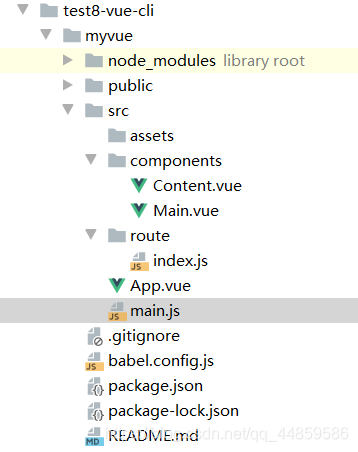
1.创建一个Vue-cli项目
使用IDEA打开,把关于Helloworld的Vue删掉。下面控制台运行命令npm run serve查看网页是否是空白。
2.安装vue-route
npm install vue-router --save-dev
安装完成查看是否导入到node_modules文件中

3.在components 目录下编写组件

Content.vue
<template>
<div>
<h1>内容页</h1>
</div>
</template>
<script>
export default {
name: "Content"
}
</script>
<style scoped>
</style>
Main.vue
<template>
<div>
<h1>首页</h1>
</div>
</template>
<script>
export default {
name: "Main"
}
</script>
<style scoped>
</style>
4.创建route文件夹配置路由

index.js
import Vue from 'vue'
// 导入路由插件
import Router from 'vue-router'
// 导入上面定义的组件
import Content from '../components/Content'
import Main from '../components/Main'
// 安装路由
Vue.use(Router);
// 配置路由
export default new Router({
routes: [
{
// 路由路径
path: '/content',
// 路由名称
name: 'content',
// 跳转到组件
component: Content
},
{
// 路由路径
path: '/main',
// 路由名称
name: 'main',
// 跳转到组件
component: Main
}
]
});
5.main.js设置路由
import Vue from 'vue'
import App from './App.vue'
// 导入路由配置目录
import router from './route'
Vue.config.productionTip = false
new Vue({
router,
render: h => h(App),
}).$mount('#app')
6.App.vue使用路由
<template>
<div id="app">
<router-link to="/main">首页</router-link>
<router-link to="/content">内容</router-link>
<router-view></router-view>
</div>
</template>
<script>
export default {
name: 'App',
}
</script>
7.运行
npm run serve























 1762
1762

 被折叠的 条评论
为什么被折叠?
被折叠的 条评论
为什么被折叠?








