【ESP-IDF】如何安装ESP-IDF?
首先参考这篇视频:https://www.bilibili.com/blackboard/webplayer/embed-whitelist-other.html?aid=520120377&bvid=BV1hM411k7zz&cid=888070526&page=1
本篇教程以Windows电脑为例
Windows命令行安装ESP-IDF
官方文档如下:
快速入门 - ESP32 - — ESP-IDF 编程指南 latest 文档
依据官方文档,我们直接参考Windows 平台工具链的标准设置,安装如下ESP-IDF工具安装器:

这里官方文档已经写的很详细了,就不过多赘述(直接按照默认下一步即可)
Vs Code 图形IDE
首先安装VS Code,这里直接去官网下载即可。
接着在VS Code插件中心下载Espressif IDF

安装好后,按住键盘上的Ctrl + Shift + P,配置ESP-IDF的插件
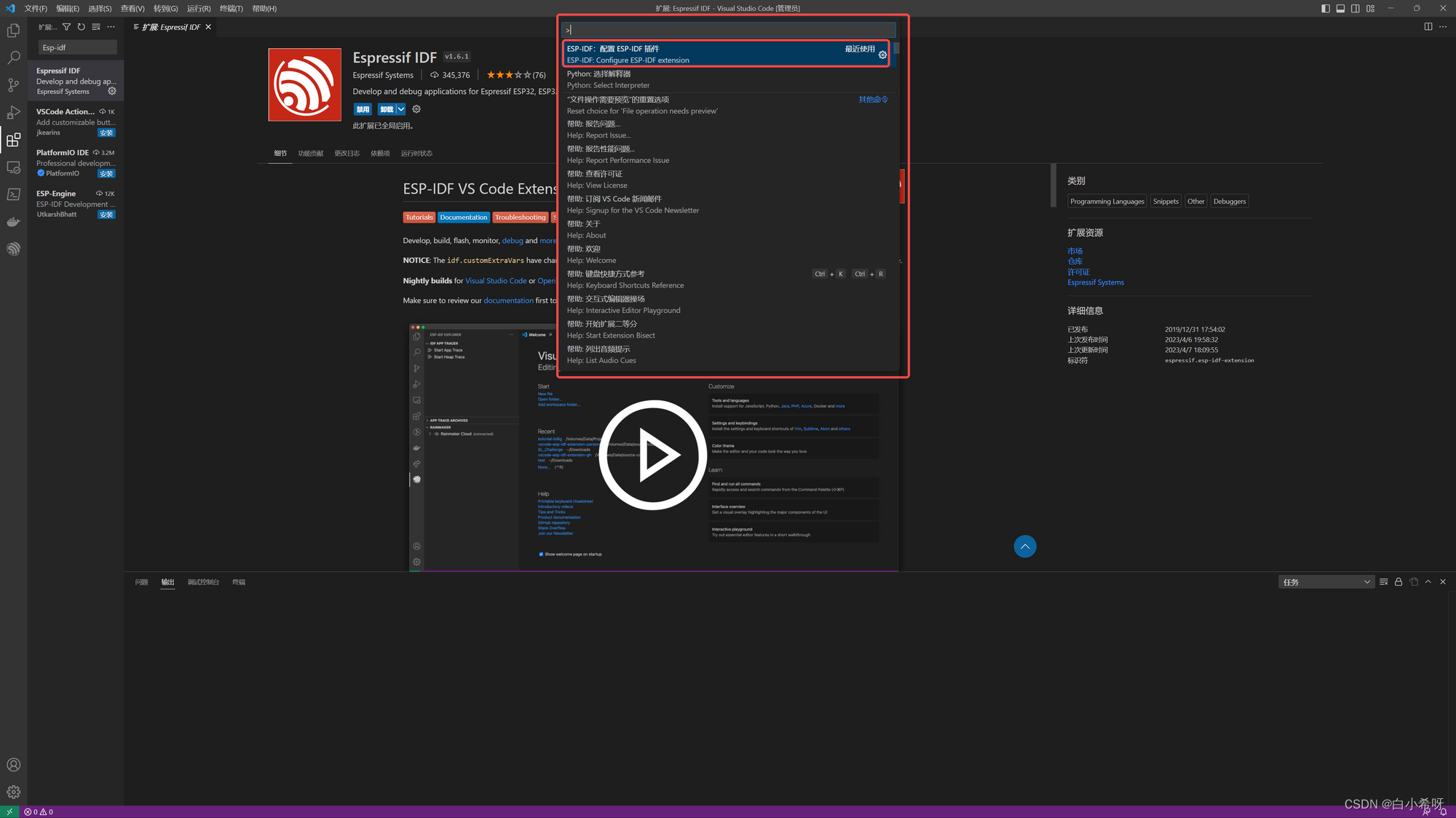
在这里选择USE EXISTING SETUP
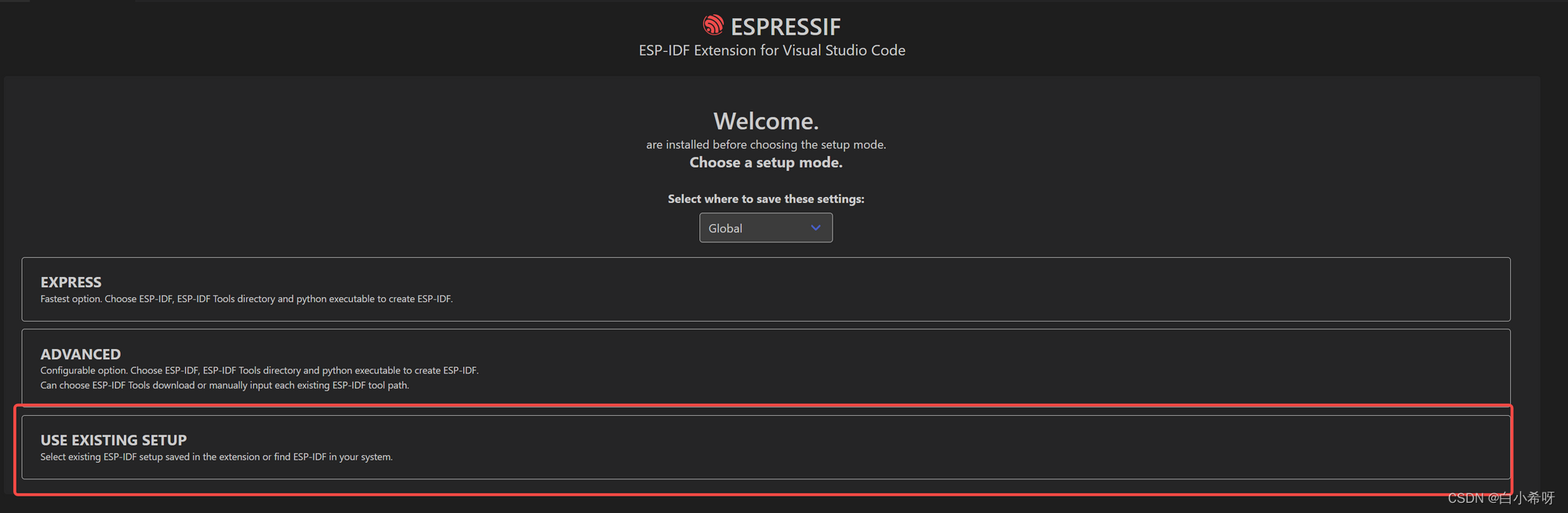
点击进去之后
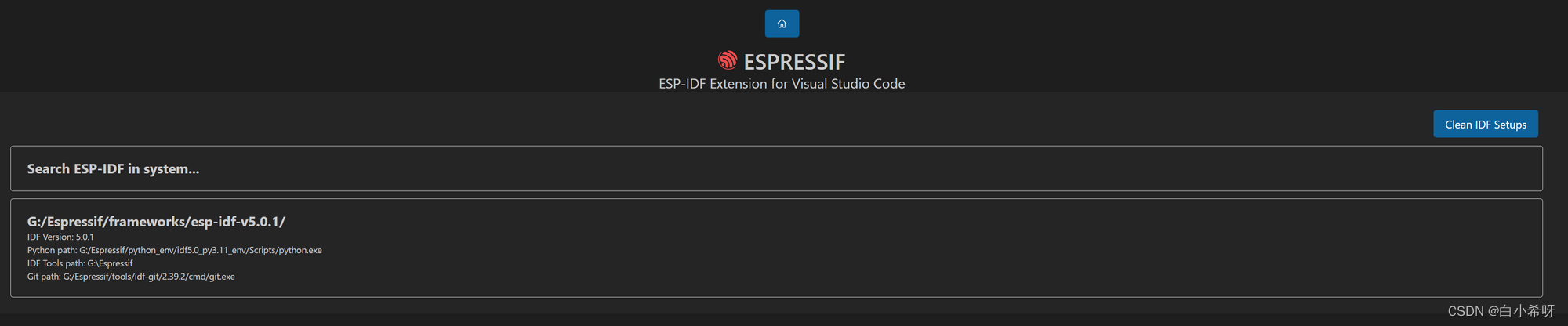
可以发现这里显示了我们之前安装的ESP-IDF环境,如果没有的话请重启电脑再次尝试
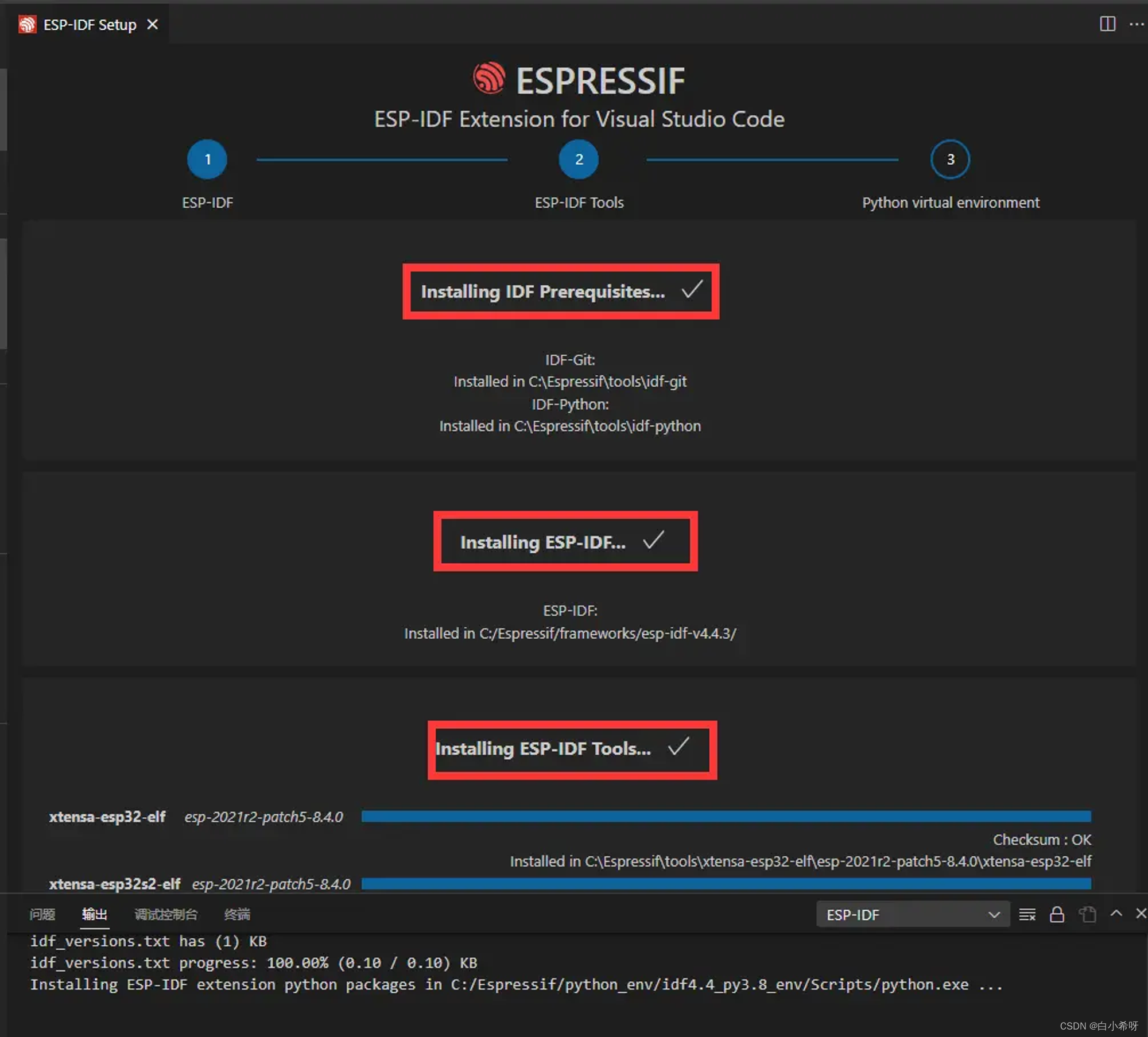
点击之后,你会发现就直接跳转到这个进度,接着等待就好了。

当你最后出现这个的时候,就说明你已经安装成功了!























 1266
1266











 被折叠的 条评论
为什么被折叠?
被折叠的 条评论
为什么被折叠?










