button_item(activity)
package com.example.myapplication_one;
import android.os.Bundle;
import android.support.v7.app.AppCompatActivity;
import android.widget.Button;
public class button_item extends AppCompatActivity {
Button button1,button2,button3,button4,button5,button6;
@Override
protected void onCreate(Bundle savedInstanceState) {
super.onCreate(savedInstanceState);
//用于加载页面布局 R.layout.名称
setContentView(R.layout.layout_button_item);
init();
}
private void init(){
//在eclipse中 button =(Button)findViewById(R.id.button1); 将view类型强制转换为button类型
button1 = findViewById(R.id.button1);
button2 = findViewById(R.id.button2);
button3 = findViewById(R.id.button3);
button4 = findViewById(R.id.button4);
button5 = findViewById(R.id.button5);
button6 = findViewById(R.id.button6);
}
}
layout_button_item.xml
<?xml version="1.0" encoding="utf-8"?>
<RelativeLayout xmlns:android="http://schemas.android.com/apk/res/android"
android:layout_width="match_parent"
android:layout_height="match_parent">
<Button
android:id="@+id/button1"
android:layout_width="wrap_content"
android:layout_height="wrap_content"
android:text="我爱你"
android:background="@color/color_item"
/>
<Button
android:id="@+id/button2"
style="@style/bttonn_style"
android:layout_width="wrap_content"
android:layout_height="wrap_content"
android:layout_marginTop="60dp"
android:background="@drawable/drawable_shape"
android:text="而且" />
<Button
android:id="@+id/button3"
android:layout_width="wrap_content"
android:layout_height="wrap_content"
android:layout_marginTop="120dp"
android:text="你爱我" />
<Button
android:id="@+id/button4"
android:layout_width="wrap_content"
android:layout_height="wrap_content"
android:layout_marginTop="180dp"
android:text="我们" />
<Button
android:id="@+id/button5"
android:layout_width="wrap_content"
android:layout_height="wrap_content"
android:layout_marginTop="240dp"
android:text="就是" />
<Button
android:id="@+id/button6"
android:layout_width="wrap_content"
android:layout_height="wrap_content"
android:layout_marginTop="300dp"
android:text="好朋友" />
</RelativeLayout>
我们是通过android:background属性来引用自己编写的drawable_shape文件与color_item文件的。
color_item.xml
<?xml version="1.0" encoding="utf-8"?>
<selector xmlns:android="http://schemas.android.com/apk/res/android">
<!-- 当前窗口失去焦点 -->
<item
android:state_window_focused="false"
android:color="@android:color/holo_blue_light"
/>
<!-- 不可用 -->
<item
android:state_enabled="false"
android:color="@android:color/holo_red_light"
/>
<!-- 按压 -->
<item
android:state_pressed="true"
android:color="@android:color/holo_orange_light"
/>
<!-- 选中时 -->
<item
android:state_selected="true"
android:color="@android:color/holo_green_light"
/>
<!-- 被激活时 -->
<item
android:state_activated="true"
android:color="#8641C3"
/>
<!-- 默认时 -->
<item
android:color="#27B095"
/>
</selector>
怎么创建的?在哪创建的?
1.
2.
3.
通过设置item标签来设置按钮的状态变化。
drawable_item.xml
<?xml version="1.0" encoding="utf-8"?>
<selector xmlns:android="http://schemas.android.com/apk/res/android">
<!-- 当前窗口失去焦点 -->
<item
android:state_window_focused="false"
android:drawable="@drawable/a1"
/>
<!-- 按压时 -->
<item
android:state_pressed="true"
android:drawable="@drawable/excel"
/>
</selector>
drawable_item.xml类似于color_item.xml文件,只不过drawable_item.xml是通过按钮来设置图片的变化,图片的切换,看效果的话就在layout_button_item.xml文件中,将android:background="@color/color_item"改为android:background="@drawable/drawable_item"
如果很多按钮需要相同的样式的话,就可以在themes.xml文件中进行设置,然后在drawable_item.xml中调用就好。
themes.xml
<resources xmlns:tools="http://schemas.android.com/tools">
<style name="bttonn_style">
<item name="android:layout_width">0dp</item>
<item name="android:layout_height">match_parent</item>
<item name="android:layout_weight">1</item>
<item name="android:background">@color/color_item</item>
<!-- <item name="android:textColor">@color/color_item</item>-->
</style>
<!-- Base application theme. -->
<style name="Theme.MyApplication_one" parent="Theme.AppCompat.Light.DarkActionBar">
<!-- Primary brand color. -->
<item name="colorPrimary">@color/purple_500</item>
<item name="colorPrimaryDark">@color/purple_700</item>
<item name="colorAccent">@color/teal_200</item>
<!-- Customize your theme here. -->
</style>
<style name="Theme.MyApplication_one.NoActionBar">
<item name="windowActionBar">false</item>
<item name="windowNoTitle">true</item>
</style>
<style name="Theme.MyApplication_one.AppBarOverlay" parent="ThemeOverlay.AppCompat.Dark.ActionBar" />
<style name="Theme.MyApplication_one.PopupOverlay" parent="ThemeOverlay.AppCompat.Light" />
</resources>
drawable_shape.xml
<?xml version="1.0" encoding="utf-8"?>
<shape xmlns:android="http://schemas.android.com/apk/res/android"
android:shape="rectangle"
>
<!-- solid:指定形状的填充色,只有android:color一个属性 -->
<!-- shape标签可以与selector嵌套适用 -->
<solid
android:color="@color/color_item"
/>
<!-- 设置内容区域距离边界的间距 -->
<padding
android:bottom="20dp"
android:right="20dp"
android:left="20dp"
android:top="20dp"
/>
<!-- corners设置圆角(弧度)、通过圆角半径设置 -->
<corners
android:radius="100dp"
android:topLeftRadius="300dp"
android:topRightRadius="200dp"
android:bottomLeftRadius="500dp"
android:bottomRightRadius="20dp"
/>
<!-- stroke设置描边 ,width为描边的厚度,color为描边的颜色
dashGap为每段虚线的间隔,dashWidth为虚线的宽度,
如果虚线的段度为0,则为实线-->
<stroke
android:width="10dp"
android:color="#BF9108"
android:dashGap="5dp"
android:dashWidth="10dp"
/>
</shape>


创建drawable文件夹:
右击res,选择Directory,即可创建。
最终运行结果:
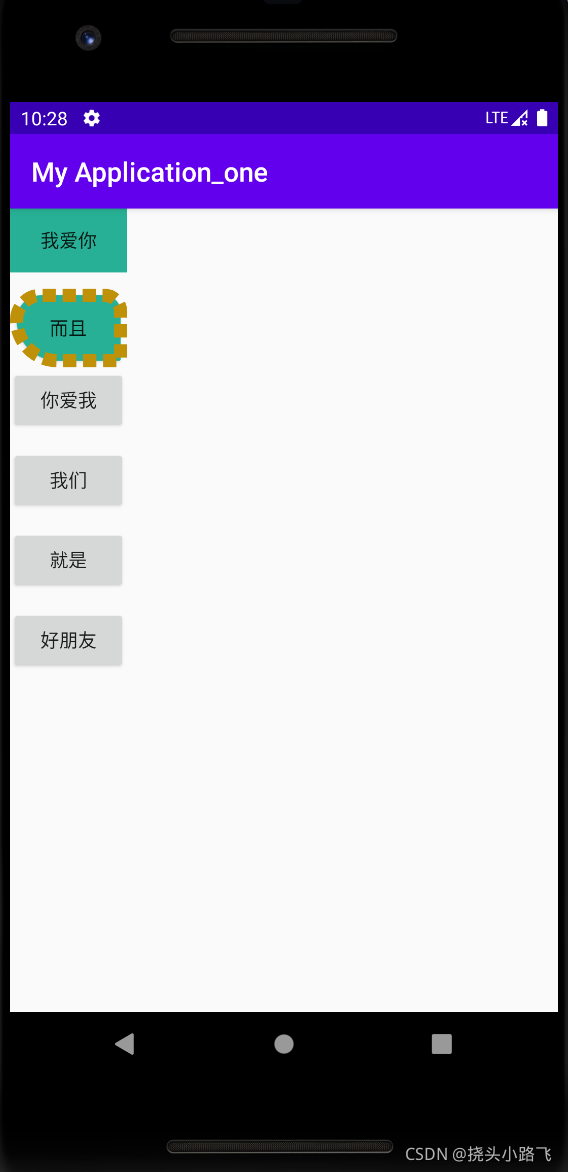
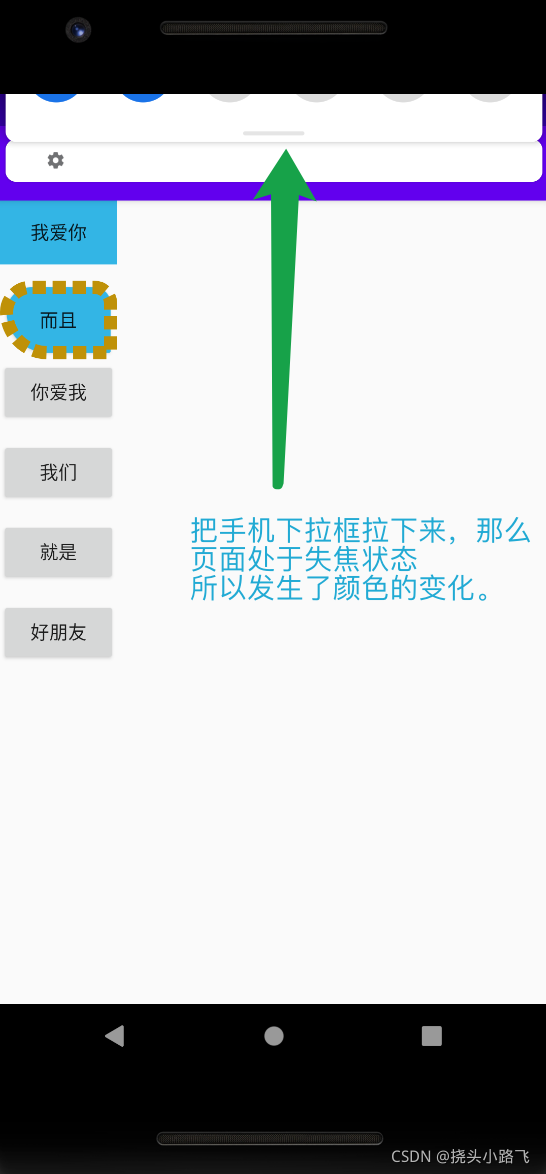
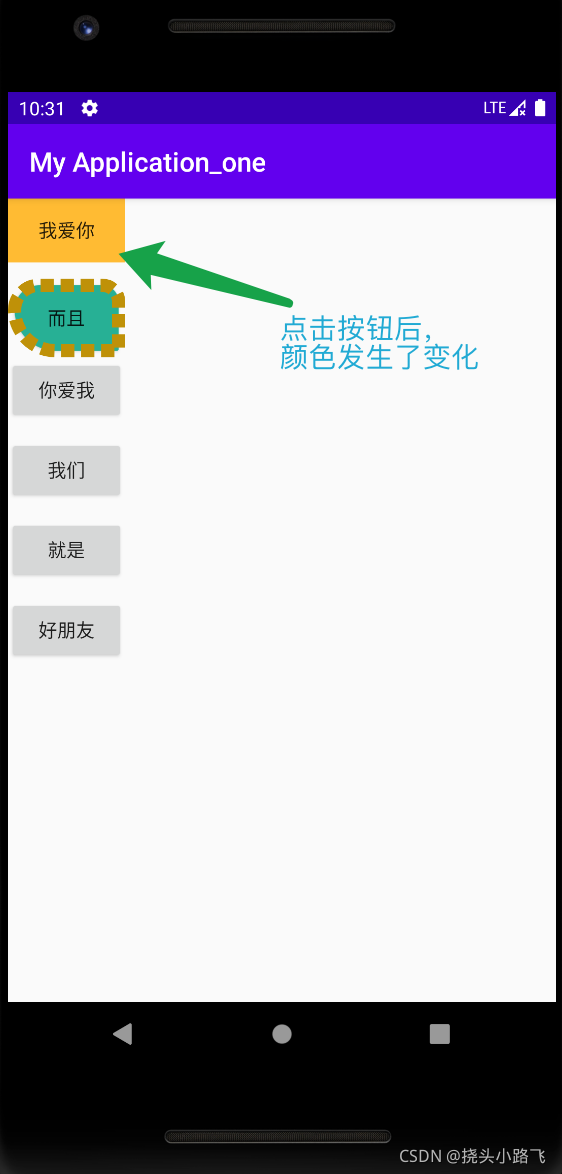




























 1389
1389

 被折叠的 条评论
为什么被折叠?
被折叠的 条评论
为什么被折叠?










