VSCode配置C/C++环境
博客参考大佬
报错:g++.exe: error: unrecognized command line option '--interpreter=mi 原因
-
在官网 https://sourceforge.net/projects/mingw-w64/下载安装mingw-w64。
-
下载完成之后,将刚才下载目录下的bin文件夹目录配置到环境变量里
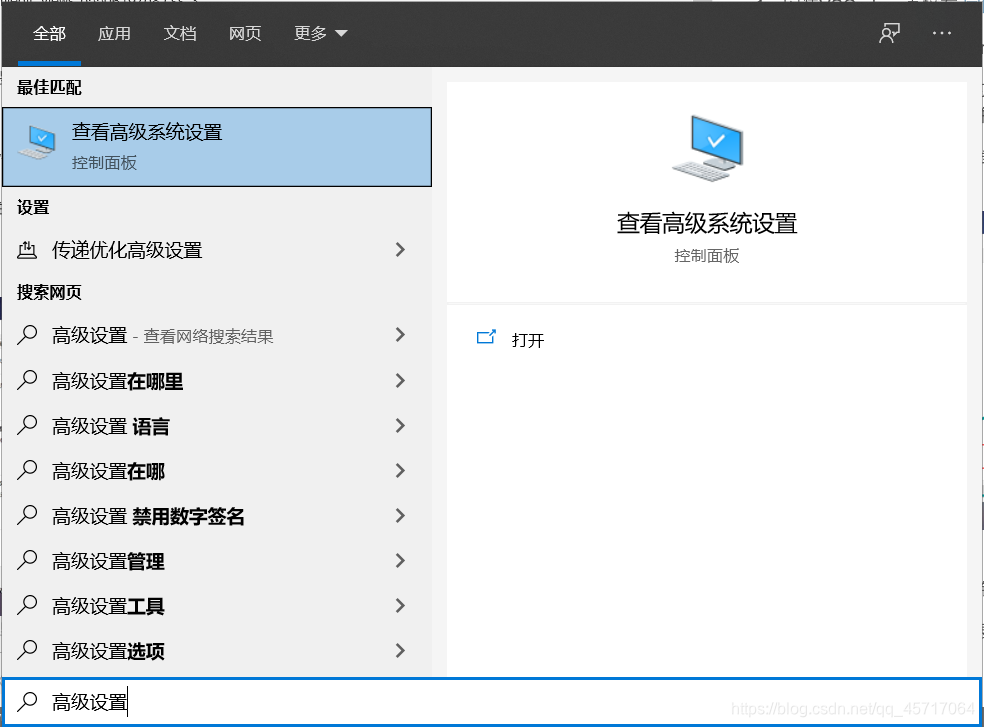

-
CMD窗口输入gcc -v不报错就证明配置成功
-
VSCode中搜索
C/C++、Code Runner扩展进行安装 -
开始配置C/C++环境:
1. VSCode中Ctrl+Shift+P调出命令面板,输入C/C++,选择Edit Configurations(UI)进入配置。- 配置一,找到编译器路径:配置你刚才的安装路径下的
g++.exe,例如D:/mingw-w64/bin/g++.exe。 - 配置二,找到
IntelliSense模式:gcc-x64。
查找g++.exe等路径:打开CMD,输入
where xxx。例如where g++.exe。 - 配置一,找到编译器路径:配置你刚才的安装路径下的
-
按快捷键
Ctrl+Shift+P调出命令面板,输入tasks,选择Tasks:Configure Default Build Task,再选择C/C++: g++.exe build active file。然后会产生task.json和launch.json两个文件。如果没有产生这两个文件,可以在
C++工作区的文件夹创建这两个文件夹,如下所示。

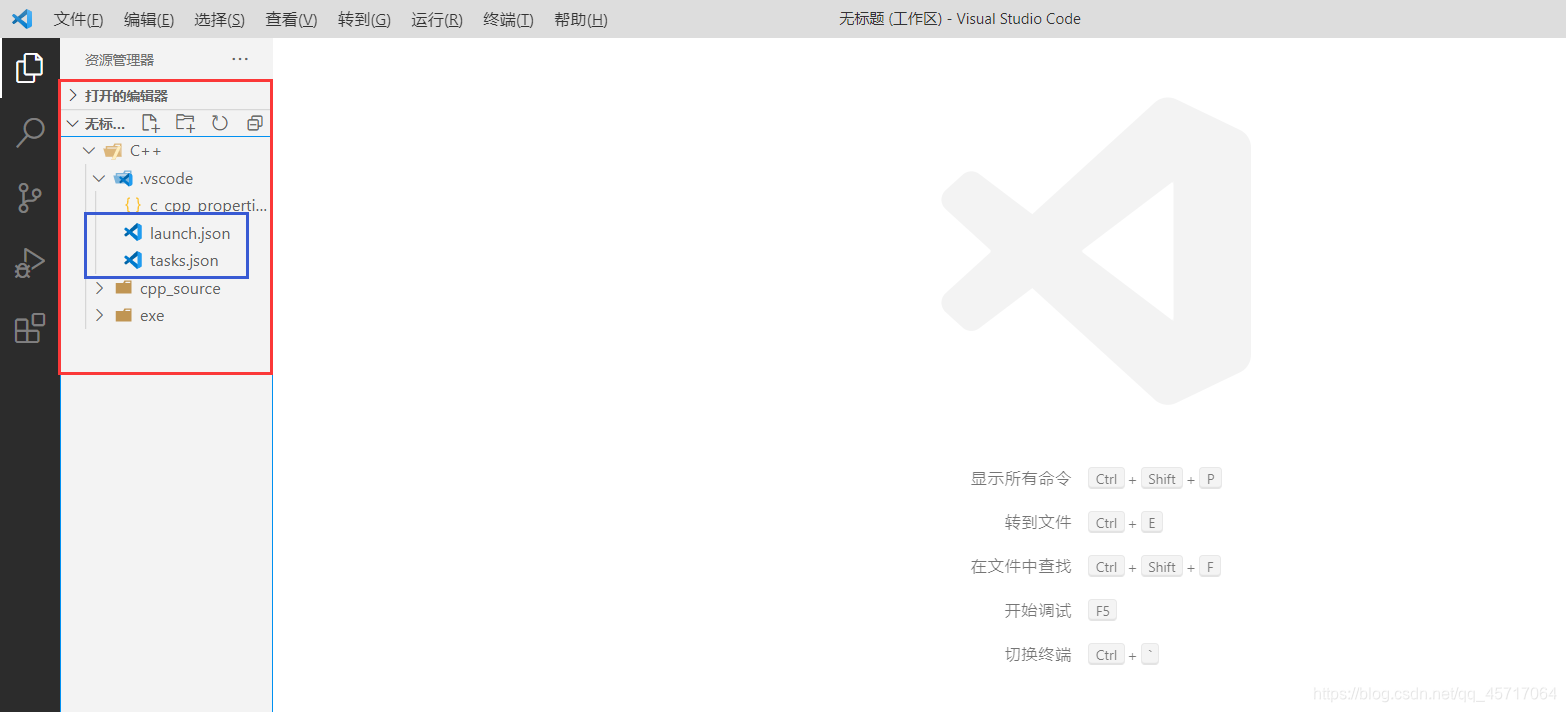
- 将
task.json内容复制进去,需要将command和cwd的位置更改为自己的目录。
{
"version": "2.0.0",
"tasks": [
{
"type": "shell",
"label": "g++.exe build active file",
"command": "D:/ProgramFiles/MinGW-w64/mingw32/bin/g++.exe",
"args": [
"-g",
"${file}",
"-o",
"${fileDirname}\\${fileBasenameNoExtension}.exe"
],
"options": {
"cwd": "D:/ProgramFiles/MinGW-w64/mingw32/bin"
},
"problemMatcher": [
"$gcc"
],
"group": {
"kind": "build",
"isDefault": true
}
}
]
}
- 将
launch.json内容也覆盖,需要将miDebuggerPath的位置更改为自己的目录。
注意(如果有报错,报错原因如下)
这里的路径是gdb.exe的路径,上面是g++.exe的路径,路径错误时会报错g++.exe: error: unrecognized command line option '--interpreter=mi。
{
// Use IntelliSense to learn about possible attributes.
// Hover to view descriptions of existing attributes.
// For more information, visit: https://go.microsoft.com/fwlink/?linkid=830387
"version": "0.2.0",
"configurations": [
{
"name": "(gdb) Launch",
"preLaunchTask": "g++.exe build active file",
"type": "cppdbg",//只能为cppdbg
"request": "launch",
"program": "${fileDirname}\\${fileBasenameNoExtension}.exe",//调试程序的路径名称
"args": [],//调试传递参数
"stopAtEntry": false,
"cwd": "${workspaceFolder}",
"environment": [],
"externalConsole": true,
"MIMode": "gdb",
"miDebuggerPath": "D:\\ProgramFiles\\MinGW-w64\\mingw32\\bin\\gdb.exe",
"setupCommands": [
{
"description": "Enable pretty-printing for gdb",
"text": "-enable-pretty-printing",
"ignoreFailures": true
}
]
}
]
}
如上配置完成。
如果这篇文章帮助到公子/小主您了,请动动您的小手指,给博主点个赞吧!江湖生存不易,感谢您的观看。😊😊😊




















 449
449











 被折叠的 条评论
为什么被折叠?
被折叠的 条评论
为什么被折叠?








