第一步的话就是要有一个我们的本地服务器:同时的话我们还要安装我们的nodejs
我们的小程序服务端和提取码:
链接:https://pan.baidu.com/s/1KWWwNLcyMGkuw6Vk0qG_kQ
提取码:wumm
复制这段内容后打开百度网盘手机App,操作更方便哦
然后的话就是我们的页面代码的编写了:
页面效果的展示:


 我们的tab页面列表的切换的话可以看我们的上一篇博客:
我们的tab页面列表的切换的话可以看我们的上一篇博客:
好的接下来的话就是我们的文件列表的展示:
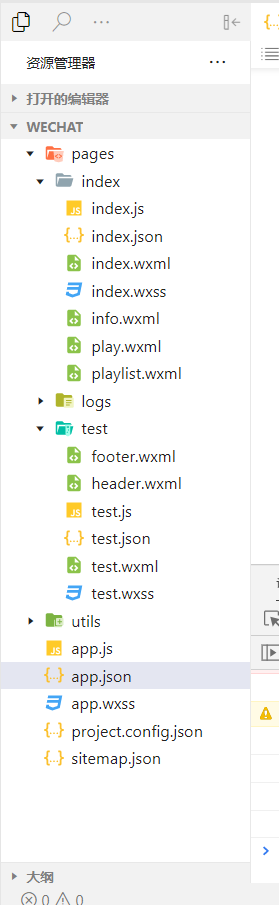
接下来就是上我们的代码了:

<!-- 在我们的这个位置的话就是编写我们的页面结构 -->
<view class="tab">
<view
bindtap="changeItem"
data-item="0"
class="tab-item {{tab==0?'active':''}}"
>音乐推荐
</view>
<view
bindtap="changeItem"
data-item="1"
class="tab-item {{tab==1?'active':''}}"
>播放器
</view>
<view
bindtap="changeItem"
data-item="2"
class="tab-item {{tab==2?'active':''}}"
>播放列表
</view>
</view>
<!-- 在我们的这个位置的话就是编写我们的内容区域 -->
<view class="content">
<swiper current="{{item}}" bindchange="changTab">
<swiper-item>
<include src="info.wxml"></include>
</swiper-item>
<swiper-item>
<include src="play.wxml"></include>
</swiper-item>
<swiper-item>
<include src="playlist.wxml"></include>
</swiper-item>
</swiper>
</view>
<!-- 底部播放器 -->
<view class="player">
<image class="player-cover" src="https://i0.hdslb.com/bfs/album/5035bc2d21fd5fac67363f3ba712cb5dd38f7ea1.jpg" />
<view class="player-info">
<view class="player-info-title">{{play.title}}</view>
<view class="player-info-singer">{{play.singer}}</view>
</view>
<view class="player-controls">
<!-- 切换到播放列表 -->
<image
src="https://i0.hdslb.com/bfs/album/0cf036888c71bf1466955453b1be3716446a7adf.png"
bindtap="changePage"
data-page="2"
/>
<!-- 播放或暂停 -->
<image
wx:if="{{state=='paused'}}"
src="https://i0.hdslb.com/bfs/album/da6b0d1de2d8ed5f31ad63511927dd018db1b47d.png"
bindtap="play"
/>
<image
wx:else
src="https://i0.hdslb.com/bfs/album/7aea165a65411ee5fe942def6eb569e04ec73fc1.png"
bindtap="pause"
/>
<!-- 下一曲 -->
<image src="https://i0.hdslb.com/bfs/album/0e601197dc067f7d9043b148b7f2c5a29c560eb3.png" bindtap="next" />
</view>
</view>
然后的话就是我们的详细的代码:
<!-- 在我们的这个位置的话就是编写我们的页面结构 -->
<view class="tab">
<view
bindtap="changeItem"
data-item="0"
class="tab-item {{tab==0?'active':''}}"
>音乐推荐
</view>
<view
bindtap="changeItem"
data-item="1"
class="tab-item {{tab==1?'active':''}}"
>播放器
</view>
<view
bindtap="changeItem"
data-item="2"
class="tab-item {{tab==2?'active':''}}"
>播放列表
</view>
</view>
<!-- 在我们的这个位置的话就是编写我们的内容区域 -->
<view class="content">
<swiper current="{{item}}" bindchange="changTab">
<swiper-item>
<include src="info.wxml"></include>
</swiper-item>
<swiper-item>
<include src="play.wxml"></include>
</swiper-item>
<swiper-item>
<include src="playlist.wxml"></include>
</swiper-item>
</swiper>
</view>
<!-- 底部播放器 -->
<view class="player">
<image class="player-cover" src="https://i0.hdslb.com/bfs/album/5035bc2d21fd5fac67363f3ba712cb5dd38f7ea1.jpg" />
<view class="player-info">
<view class="player-info-title">{{play.title}}</view>
<view class="player-info-singer">{{play.singer}}</view>
</view>
<view class="player-controls">
<!-- 切换到播放列表 -->
<image
src="https://i0.hdslb.com/bfs/album/0cf036888c71bf1466955453b1be3716446a7adf.png"
bindtap="changePage"
data-page="2"
/>
<!-- 播放或暂停 -->
<image
wx:if="{{state=='paused'}}"
src="https://i0.hdslb.com/bfs/album/da6b0d1de2d8ed5f31ad63511927dd018db1b47d.png"
bindtap="play"
/>
<image
wx:else
src="https://i0.hdslb.com/bfs/album/7aea165a65411ee5fe942def6eb569e04ec73fc1.png"
bindtap="pause"
/>
<!-- 下一曲 -->
<image src="https://i0.hdslb.com/bfs/album/0e601197dc067f7d9043b148b7f2c5a29c560eb3.png" bindtap="next" />
</view>
</view>
然后的话就是我们的css页面的的代码:

详细的代码:
page{
display: flex;
flex-direction: column;
background-color: #000;
color: #ccc;
height: 100%;
}
.content{
flex: 1;
}
.tab{
display: flex;
}
.tab-item{
flex: 1;
font-size: 10pt;
text-align: center;
line-height: 72rpx;
border-radius: 6rpx solid #eee;
}
.player{
background-color: #222;
border-top: 1px solid #b8b8b8;
height: 112rpx;
}
.content > swiper{
height: 100%;
}
.tab-item.active{
color: red;
border-bottom:5rpx solid red ;
}
.content_info{
height: 100%;
}
/* 如何在设置我们的scrollview的时候去掉我们的滚动条 */
::-webkit-scrollbar{
width: 0;
height: 0;
color: transparent;
}
.content_info_slide{
height: 302rpx;
margin-bottom: 20px;
}
.content_info_slide image{
width: 100vw;
height: 100%;
margin-bottom: 100%;
}
/* 设置我们功能按钮的样式*/
.content-info-portal{
display: flex;
margin-bottom: 15px;
}
.content-info-portal > view{
flex: 1;
font-size: 11pt;
text-align: center;
}
.content-info-portal image{
width: 120rpx;
height: 120rpx;
display: block;
margin: 20rpx auto;
}
.content-info-list{
font-size: 11pt;
margin-bottom: 20rpx;
}
.content-info-list > .list-title{
margin: 20rpx 35rpx;
}
.content-info-list > .list-inner{
display: flex;
flex-wrap: wrap;
margin: 0 20rpx;
}
.content-info-list > .list-inner > .list-item {
flex: 1;
}
.content-info-list > .list-inner > .list-item > image {
display: block;
width: 200rpx;
height: 200rpx;
margin: 0 auto;
border-radius: 10rpx;
border: 1rpx solid #555;
}
.content-info-list > .list-inner > .list-item > view {
width: 200rpx;
margin: 10rpx auto;
font-size: 10pt;
}
/* 播放器 */
.content-play {
display: flex;
justify-content: space-around;
flex-direction: column;
height: 100%;
text-align: center;
}
.content-play-info > view {
color: #888;
font-size: 11pt;
}
/* 底部播放器 */
.player {
display: flex;
align-items: center;
background: #222;
border-top: 1px solid #252525;
height: 112rpx;
}
.player-cover {
width: 80rpx;
height: 80rpx;
margin-left: 15rpx;
border-radius: 8rpx;
border: 1px solid #333;
}
.player-info {
flex: 1;
font-size: 10pt;
line-height: 38rpx;
margin-left: 20rpx;
padding-bottom: 8rpx;
}
.player-info-singer {
color: #888;
}
.player-controls image {
width: 80rpx;
height: 80rpx;
margin-right: 15rpx;
}
/* 显示专辑页面样式 */
.content-play-cover image {
animation: rotateImage 10s linear infinite;
width: 400rpx;
height: 400rpx;
border-radius: 50%;
border: 1px solid #333;
}
@keyframes rotateImage {
from {
transform: rotate(0deg);
}
to {
transform: rotate(360deg);
}
}
/* 播放进度和时间 */
.content-play-progress {
display: flex;
align-items: center;
margin: 0 35rpx;
font-size: 9pt;
text-align: center;
}
.content-play-progress > view {
flex: 1;
}
/* 播放列表 */
.playlist-item {
display: flex;
align-items: center;
border-bottom: 1rpx solid #333;
height: 112rpx;
}
.playlist-cover {
width: 80rpx;
height: 80rpx;
margin-left: 15rpx;
border-radius: 8rpx;
border: 1px solid #333;
}
.playlist-info {
flex: 1;
font-size: 10pt;
line-height: 38rpx;
margin-left: 20rpx;
padding-bottom: 8rpx;
}
.playlist-info-singer {
color: #888;
}
.playlist-controls {
font-size: 10pt;
margin-right: 20rpx;
color: #c25b5b;
}
然后的话就是我们的js部分的代码:

详细的代码:
Page({
/**
* 页面的初始数据
*/
data: {
//我们定义的item变量默认为0
item:0,
tab:0,
playlist: [{
id: 1,
title: '红装',
singer: '红装',
src: 'http://localhost:3000/1.mp3',
coverImgUrl: '/images/cover.jpg'
}, {
id: 2,
title: '六月的雨',
singer: '六月的雨',
src: 'http://localhost:3000/2.mp3',
coverImgUrl: '/images/cover.jpg'
}, {
id: 3,
title: '莫问归期',
singer: '莫问归期',
src: 'http://localhost:3000/3.mp3',
coverImgUrl: '/images/cover.jpg'
}, {
id: 4,
title: '红装',
singer: '红装',
src: 'http://localhost:3000/4.mp3',
coverImgUrl: '/images/cover.jpg'
}, {
id: 5,
title: '六月的雨',
singer: '六月的雨',
src: 'http://localhost:3000/6.mp3',
coverImgUrl: '/images/cover.jpg'
}, {
id: 6,
title: '莫问归期',
singer: '莫问归期',
src: 'http://localhost:3000/5.mp3',
coverImgUrl: '/images/cover.jpg'
}],
state: 'paused',
playIndex: 0,
play: {
currentTime: '00:00',
duration: '00:00',
percent: 0,
title: '',
singer: '',
coverImgUrl: '/images/cover.jpg',
}
},
// item 的事件处理函数, 页面切换
changeItem:function(e){
this.setData({
item:e.target.dataset.item
})
},
// 获取到我们当前的标签页对应的索引值 tab切换
changTab:function(e){
console.log(e.detail)
this.setData({
tab:e.detail.current
})
},
/**
* 生命周期函数--监听页面加载
*/
onLoad: function (options) {
},
/**
* 生命周期函数--监听页面初次渲染完成
*/
audioCtx:null,
onReady: function () {
// 在我们的这个位置的话就是创建我们的播放音频的对象
this.audioCtx = wx.createInnerAudioContext()
this.setMusic(0)
var that = this
// 播放进度检测
this.audioCtx.onError(function() {
console.log('播放失败:' + that.audioCtx.src)
})
// 播放完成自动换下一曲
this.audioCtx.onEnded(function() {
that.next()
})
// 自动更新播放进度
this.audioCtx.onPlay(function() {})
this.audioCtx.onTimeUpdate(function() {
that.setData({
'play.duration': formatTime(that.audioCtx.duration),
'play.currentTime': formatTime(that.audioCtx.currentTime),
'play.percent': that.audioCtx.currentTime / that.audioCtx.duration * 100
})
})
// 格式化时间
function formatTime(time) {
var minute = Math.floor(time / 60) % 60;
var second = Math.floor(time) % 60
return (minute < 10 ? '0' + minute : minute) + ':' + (second < 10 ? '0' + second : second)
}
},
// 在我们的这个位置的话就是设置我们当前播放音乐的曲目
setMusic:function(index){
var nusic = this.data.playlist[index]
this.audioCtx.src = nusic.src
this.setData({
playIndex:index,
"play.title":nusic.title,
"play.singer":nusic.singer,
"play.coverImgUrl":nusic.coverImageUrl,
"play.currentTime":"00:00",
"play.duration":"00:00",
"play.percent":0
})
// this.audioCtx.play();
},
// 播放按钮
play: function() {
this.audioCtx.play()
this.setData({
state: 'running'
})
},
// 暂停按钮
pause: function() {
this.audioCtx.pause()
this.setData({
state: 'paused'
})
},
//上一曲
prev: function () {
var index = this.data.playIndex <= 0 ? this.data.playlist.length - 1 : this.data.playIndex - 1
this.setMusic(index)
if (this.data.state === 'running') {
this.play()
}
},
// 下一曲按钮
next: function() {
var index = this.data.playIndex >= this.data.playlist.length - 1 ? 0 : this.data.playIndex + 1
this.setMusic(index)
if (this.data.state === 'running') {
this.play()
}
},
// 滚动条调节歌曲进度
sliderChange: function(e) {
var second = e.detail.value * this.audioCtx.duration / 100
this.audioCtx.seek(second)
},
// 播放列表换曲功能
change: function(e) {
this.setMusic(e.currentTarget.dataset.index)
this.play()
},
})
然后的话就是我们的外部引进页面的代码:

<!-- 播放器 -->
<view class="content-play">
<!-- 显示音乐信息 -->
<view class="content-play-info">
<text>{{play.title}}</text>
<view>—— {{play.singer}} ——</view>
</view>
<!-- 显示专辑封面 -->
<view class="content-play-cover">
<image src="https://i0.hdslb.com/bfs/album/5035bc2d21fd5fac67363f3ba712cb5dd38f7ea1.jpg" style="animation-play-state:{{state}}" />
</view>
<!-- 显示播放进度和时间 -->
<view class="content-play-progress">
<text>{{play.currentTime}}</text>
<view>
<slider
bindchange="sliderChange"
activeColor="#d33a31"
block-size="12"
backgroundColor="#dadada"
value="{{play.percent}}"
/>
</view>
<text>{{play.duration}}</text>
</view>
</view>

<scroll-view class="content_info" scroll-y="{{true}}">
<swiper
class="content_info_slide"
indicator-color="rgba(255, 255, 255, .3)"
indicator-active-color="#fff"
indicator-dots="{{true}}"
circular="{{true}}"
autoplay="{{true}}"
>
<swiper-item>
<image mode="widthFix" src="https://i0.hdslb.com/bfs/album/894654486c7888bde9ab2229fa27452d4d203214.jpg" />
</swiper-item>
<swiper-item>
<image mode="widthFix" src="https://i0.hdslb.com/bfs/album/c188969b65c334cf228fc077a30db8100030ff7e.jpg" />
</swiper-item>
<swiper-item>
<image mode="widthFix" src="https://i0.hdslb.com/bfs/album/521da639b61ee058ed840d4d0a0707b10ca62601.jpg" />
</swiper-item>
<swiper-item>
<image mode="widthFix" src="https://i0.hdslb.com/bfs/album/1a21ddb65d71dea818540a0c9d22ff76891511a3.jpg" />
</swiper-item>
</swiper>
<!-- 在我们的这个位置的话就是设置我们的功能按钮的页面结构 -->
<view class="content-info-portal">
<view>
<image src="https://i0.hdslb.com/bfs/album/9c973062ccd6096eaaff3948eb9d581e85bf2f59.png" />
<text>每日推荐</text>
</view>
<view>
<image src="https://i0.hdslb.com/bfs/album/6fb0834ec9a25806977fdcb5f181756cd3bf9404.png" />
<text>云音乐推荐</text>
</view>
<view>
<image src="https://i0.hdslb.com/bfs/album/4a27b30f687ad3e41c9ef2f6e63fde670d126150.png" />
<text>云音乐新歌</text>
</view>
</view>
<!-- 在我们的这个位置的话就是设置我们的热门音乐的按钮 -->
<view class="content-info-list">
<view class="list-title">推荐歌曲</view>
<view class="list-inner">
<view class="list-item">
<image src="https://i0.hdslb.com/bfs/album/5035bc2d21fd5fac67363f3ba712cb5dd38f7ea1.jpg" />
<view>红装</view>
</view>
<view class="list-item">
<image src="https://i0.hdslb.com/bfs/album/5035bc2d21fd5fac67363f3ba712cb5dd38f7ea1.jpg" />
<view>六月的雨</view>
</view>
<view class="list-item">
<image src="https://i0.hdslb.com/bfs/album/5035bc2d21fd5fac67363f3ba712cb5dd38f7ea1.jpg" />
<view>莫问归期</view>
</view>
<view class="list-item">
<image src="https://i0.hdslb.com/bfs/album/5035bc2d21fd5fac67363f3ba712cb5dd38f7ea1.jpg" />
<view>日本音乐</view>
</view>
<view class="list-item">
<image src="https://i0.hdslb.com/bfs/album/5035bc2d21fd5fac67363f3ba712cb5dd38f7ea1.jpg" />
<view>日本音乐</view>
</view>
<view class="list-item">
<image src="https://i0.hdslb.com/bfs/album/5035bc2d21fd5fac67363f3ba712cb5dd38f7ea1.jpg" />
<view>日本音乐</view>
</view>
</view>
</view>
</scroll-view>

<scroll-view class="content-playlist" scroll-y>
<view class="playlist-item" wx:for="{{playlist}}" wx:key="id" bindtap="change" data-index="{{index}}">
<image class="playlist-cover" src="{{item.coverImgUrl}}" />
<view class="playlist-info">
<view class="playlist-info-title">{{item.title}}</view>
<view class="playlist-info-singer">{{item.singer}}</view>
</view>
<view class="playlist-controls">
<text wx:if="{{index==playIndex}}">正在播放</text>
</view>
</view>
</scroll-view>
到我们的这个位置的话我们的代码就都编写完成了:





















 1555
1555











 被折叠的 条评论
为什么被折叠?
被折叠的 条评论
为什么被折叠?








