文章目录
一.元素偏移量offset系列
1.offset概述
offset翻译过来就是偏移量,我们使用offset系列相关属性可以动态的得到该元素的位置(偏移)、大小等。
- 获得元素距离带有定位父元素位置
- 获得元素自身大小(宽度高度)
- 注意: 返回的数值都不带单位
offset系列常用属性:

offset和style的区别:

获取鼠标在盒子内的坐标:
<style>
.box {
width: 300px;
height: 300px;
background-color: pink;
margin: 200px;
}
</style>
</head>
<body>
<!--案例分析 1.我们在盒子内点击,想要得到鼠标距离盒子左右的距离
2.首先得到鼠标在页面中的坐标(e.pageX,e.pageY)
3.其次得到盒子在页面中的距离(box.offsetLeft,box.offsetTop)-->
<div class="box"></div>
<script>
var box = document.querySelector('.box');
box.addEventListener('mousemove',function(e){ //鼠标移动坐标变化
var x = e.pageX - box.offsetLeft;
var y = e.pageY - box.offsetTop;
this.innerHTML = 'x坐标是' + x +'y坐标是' + y;
})
</script>
效果图:

拖动模态框案例:

<style>
.login-header {
width: 100%;
text-align: center;
height: 30px;
font-size: 24px;
line-height: 30px;
}
.login {
display: none;
width: 512px;
height: 280px;
position: fixed;
border: #ebebeb solid 1px;
left: 50%;
top: 50%;
background: #ffffff;
box-shadow: 0px 0px 20px #ddd;
z-index: 9999;
transform: translate(-50%, -50%);
}
.login-title {
width: 100%;
margin: 10px 0px 0px 0px;
text-align: center;
line-height: 40px;
height: 40px;
font-size: 18px;
position: relative;
cursor: move;
}
.login-input-content {
margin-top: 20px;
}
.login-button {
width: 50%;
margin: 30px auto 0px auto;
line-height: 40px;
font-size: 14px;
border: #ebebeb 1px solid;
text-align: center;
}
.login-bg {
display: none;
width: 100%;
height: 100%;
position: fixed;
top: 0px;
left: 0px;
background: rgba(0, 0, 0, .3);
}
a {
text-decoration: none;
color: #000000;
}
.login-button a {
display: block;
}
.login-input input.list-input {
float: left;
line-height: 35px;
height: 35px;
width: 350px;
border: #ebebeb 1px solid;
text-indent: 5px;
}
.login-input {
overflow: hidden;
margin: 0px 0px 20px 0px;
}
.login-input label {
float: left;
width: 90px;
padding-right: 10px;
text-align: right;
line-height: 35px;
height: 35px;
font-size: 14px;
}
.login-title span {
position: absolute;
font-size: 12px;
right: -20px;
top: -30px;
background: #ffffff;
border: #ebebeb solid 1px;
width: 40px;
height: 40px;
border-radius: 20px;
}
</style>
</head>
<body>
<div class="login-header"><a href="javascript:;" id="link">点击,弹出登录框</a> </div>
<div id="login" class="login" style="display: none;">
<div class="login-title" id="title">"会员登录"
<span><a href="javascript:void(0);" id="closeBtn" class="close-login">关闭</a></span>
</div>
<div class="login-input-content">
<div class="login-input">
<label>用户名:</label>
<input type="text " placeholder="请输入用户名" name="info[username]" id="username" class="list-input">
</div>
<div class="login-input">
<label>登录密码:</label>
<input type="password" placeholder="请输入登录密码" name="info[password]" id="password" class="list-input">
</div>
</div>
<div class="login-button" id="loginBtn">
<a href="javascript:void(0);" id="login-button-submit">登录会员</a>
</div>
</div>
<div class="login-bg" id="bg" style="display: none;"></div>
<script>
// 1.获取元素
var login = document.querySelector('.login');
var mask = document.querySelector('.login-bg');
var link = document.querySelector('#link');
var closeBtn = document.querySelector('#closeBtn');
var title = document.querySelector('#title');
// 2.点击弹出层这个链接 让mask 和login显示出来
link.addEventListener('click', function () {
mask.style.display = 'block';
login.style.display = 'block';
})
// 3.点击closeBtn 就隐藏mask和login
closeBtn.addEventListener('click', function () {
mask.style.display = 'none';
login.style.display = 'none';
})
// 4.开始拖拽
// (1)当我们鼠标按下,就获得鼠标在盒子内的坐标
title.addEventListener('mousedown', function (e) {//只要有鼠标事件就会有鼠标事件对象e
var x = e.pageX - login.offsetLeft;
var y = e.pageY - login.offsetTop;
// (2)鼠标移动的时候,把鼠标在页面中的坐标减去鼠标在盒子内的坐标就是模态框的left和top
document.addEventListener('mousemove', move)//document任何地方
function move(e) {
login.style.left = e.pageX - x + 'px';
login.style.top = e.pageY - y + 'px';
}
// (3)鼠标弹起,就让鼠标移动事件移除
document.addEventListener('mouseup', function () {
document.removeEventListener('mousemove', move);//将move这个方法移除
})
})
</script>
效果图:

二.元素可视区client系列
1.client概述
client翻译过来就是客户端,我们使用client系列的相关属性来获取元素可视区的相关信息。通过client系列的相关属性可以动态的得到该元素的边框大小、元素大小等。


2.立即执行函数
- 立即执行函数不需要调用,立马能够自己执行的函数
- 立即执行函数写法
(function(){})() 或者 (function(){}())
// 普通函数:
function fun(){
console.log(1);
}
fun();
//立即执行函数
(function(a,b){
console.log(a + b);
})(1,2)//第二个小括号可以看作是调用函数
- 主要作用:创建一个独立作用域。避免了命名冲突问题
三.元素滚动scroll系列属性
1.scroll概念
scroll翻译过来就是滚动的,我们使用scroll系列的相关属性可以动态的得到该元素的大小、滚动距离等

实际的内容大小

2.页面被卷去的头部
如果浏览器的高或者宽度不足以显示整个页面时,会自动出现滚动条。当滚动条向下滚动时,页面上面被隐藏掉的高度,我们就称为页面被卷去的头部,滚动条在滚动时会触发onscroll事件


仿淘宝固定侧边栏案例:

3.三大系列总结


四.mouseenter和mouseover的区别
mouseenter鼠标事件只会经过自身盒子触发,没有冒泡
mouseoverr鼠标事件经过自身盒子触发,经过子盒子还会触发 ,因为有冒泡

五.动画函数封装
1.动画实现原理
动画实现原理:通过定时器setInterval()不断移动盒子位置(动画里面必须加定位)

注意:offsetLeft只能获取不能赋值,需要用style来赋值 div.style.left =div.offsetLeft + 1 + 'px';
<style>
div {
position: absolute; /* 有了定位才能移动 */
width: 100px;
height: 100px;
background-color: pink;
}
</style>
</head>
<body>
<div></div>
<script>
var div = document.querySelector('div');
// 1.获得盒子当前的位置 用div.offsetLeft可以获得
// 2.让盒子在当前位置加上提个移动距离 div.offsetLeft + 1 offsetLeft只能获取不能赋值
// 3.利用定时器不断重复这个操作
// 4.加一个结束定时器的条件 div.offsetLeft >= 400 获取的这个位置>=400像素就停止
var timer =setInterval(function(){
if(div.offsetLeft >= 400){
clearInterval(timer);
}
div.style.left =div.offsetLeft + 5 + 'px';
},30)
</script>
</body>
简单动画函数封装:
<div></div>
<script>
// 1.将动画封装为函数 obj目标对象 targer目标位置
function animate(obj, targer){
var timer =setInterval(function(){
if(obj.offsetLeft >= targer){
clearInterval(timer);
}
obj.style.left =obj.offsetLeft + 5 + 'px';
},30)
}
// 2.调用函数
var div = document.querySelector('div');
animate(div, 400);
</script>
- 用var每次开辟新的空间会浪费资源,而且每次不同的调用会有歧义
所以性能优化代码:
function animate(obj, targer){
obj timer =setInterval(function(){
if(obj.offsetLeft >= targer){
clearInterval(obj.timer);
}
- 点击按钮 动画才能移动
var btn = document.querySelector('button');
btn.addEventListener('click',function(){
animate(div, 400);
})
- 但是每次点击 div的速度会越来越快 如何解决
- 先清除以前的定时器只保留当前的定时器执行 在函数里加
clearInterval(obj.timer);
function animate(obj, targer){
clearInterval(obj.timer);
var timer =setInterval(function(){
if(obj.offsetLeft >= targer){
clearInterval(timer);
}
obj.style.left =obj.offsetLeft + 5 + 'px';
},30)
}
2.缓动效果原理
缓动效果就是让元素运动速度有所变化,最常见的是让速度慢慢停下来

- 步长值(目标值 - 现在的位置)/ 10
function animate(obj, targer){
clearInterval(obj.timer);
var timer =setInterval(function(){
// 步长值写到定时器里面
var step = (targer - obj.offsetLeft) / 10;
if(obj.offsetLeft == targer){
clearInterval(timer);
}
// 把每次加1 这个步长值改为一个慢慢变小的值
obj.style.left =obj.offsetLeft + step + 'px';
},15)
}
- 把我们的步长值改为整数 不要有小数的问题 采取向上取整
var step = Math.ceil((targer - obj.offsetLeft) / 10);
- 目标值来回的移动
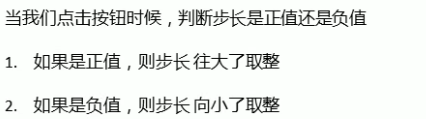
var step = (targer - obj.offsetLeft) / 10;
step = step > 0? Math.ceil(step) : Math.floor(step);
3.动画函数添加回调函数
回调函数原理:函数可以作为一个参数,将这个函数作为参数传到另一个函数里,当那个函数执行完之后,再执行传进去的这个函数,这个过程就叫做回调。
function animate(obj, targer,callback){ //(1)
clearInterval(obj.timer);
var timer =setInterval(function(){
var step = (targer - obj.offsetLeft) / 10;
step = step > 0? Math.ceil(step) : Math.floor(step);
if(obj.offsetLeft == targer){
clearInterval(timer);
// 回调函数写到定时器结束里面
if(callback){ //(2)
callback();
}
}
obj.style.left =obj.offsetLeft + step + 'px';
},15)
}
var div = document.querySelector('div');
var btn = document.querySelector('button');
btn.addEventListener('click',function(){
animate(div, 400,function(){//(3)
div.style.backgroundColor = 'red';
});
})
- 把函数当做参数调用
- (3)调用animate函数,函数里传入三个参数,第三个参数比较特殊,是以函数的形式。所以callback=function(){}
- (2)的意思是定时器结束判断有没有函数传进来,如果有就调用回调函数
动画函数的使用: - 将动画函数封装为js文件
<script src="animate.js"></script>
<style>
.sliderbar {
position: fixed;
right: 0;
bottom: 100px;
width: 40px;
height: 40px;
text-align: center;
line-height: 40px;
cursor: pointer;
color: #fff;
}
.con {
position: absolute;
left: 0;
top: 0;
width: 200px;
height: 40px;
background-color: purple;
z-index: -1;
}
</style>
</head>
<body>
<div class="sliderbar">
<span>←</span>
<div class="con">问题反馈</div>
</div>
<script>
var sliderbar = document.querySelector('.sliderbar');
var con = document.querySelector('.con');
sliderbar.addEventListener('mouseenter',function(){
animate(con, -160,function(){
sliderbar.children[0].innerHTML = '→';
});
})
sliderbar.addEventListener('mouseleave',function(){
animate(con, 0,function(){
sliderbar.children[0].innerHTML = '←';
});
})
</script>
效果图:
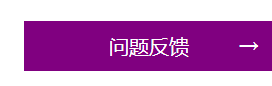
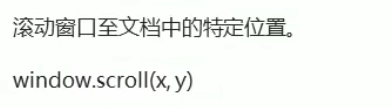
六.本地存储
 window.sessionStorage
window.sessionStorage
1.生命周期为关闭浏览器窗口
2.在同一个窗口(页面)下数据可以共享
3.以键值对的形式存储使用
存储数据:
sessionStorage.setltem(key,value);
实例:
var ipt = document.querySelector('.input');
var set = document.querySelector('.set');
set.addEventListener('click',function(){
var val = ipt.value;
sessionStorage.setItem('uname',value)//uname是键 value是值
})

获取数据:
sessionStorage.getltem(key);
删除数据:
sessionStorage.removeltem(key);
删除所有数据:
sessionStorage.clear();





















 593
593











 被折叠的 条评论
为什么被折叠?
被折叠的 条评论
为什么被折叠?








