这本次实验中,需要我们控制的只是我们在底部点击后,中间的fragment能够相应的进行轮转即可
而为了控制这样一个事件,我们需要做两件事:
1.监听我们对底部控件的点击
2.将监听到的底部点击事件,传递给fragment的事件控制
top层
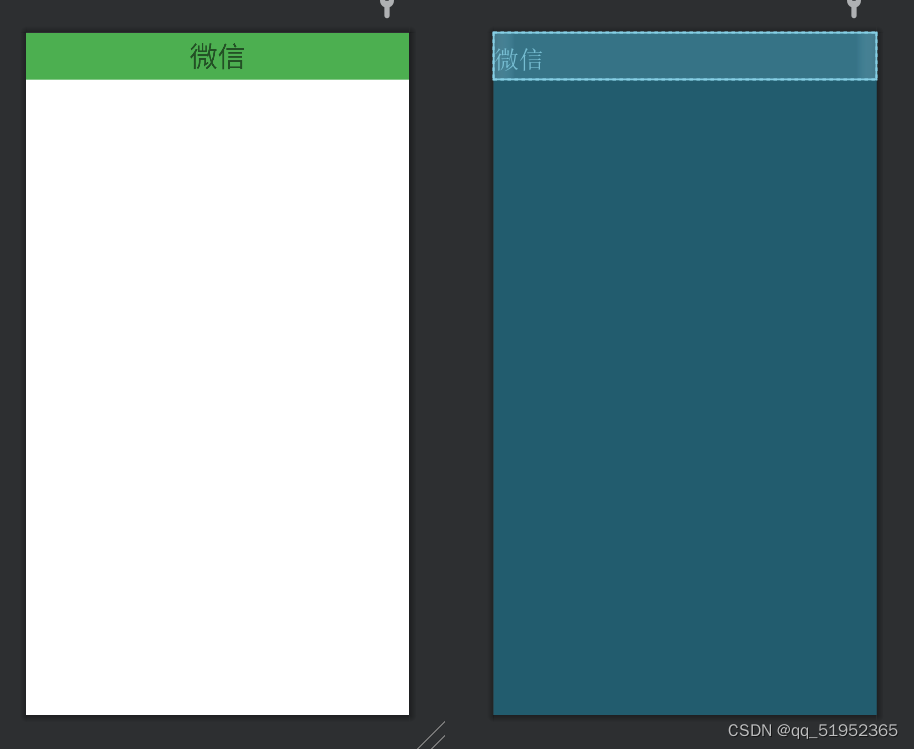
top层xml代码如下
// A code block
var foo = 'bar';
// An highlighted block
<?xml version="1.0" encoding="utf-8"?>
<LinearLayout xmlns:android="http://schemas.android.com/apk/res/android"
android:layout_width="match_parent"
android:layout_height="50dp"
android:background="#4CAF50">
<TextView
android:id="@+id/微信"
android:layout_width="0dp"
android:layout_height="match_parent"
android:layout_weight="1"
android:gravity="center"
android:text="@string/微信"
android:textSize="30sp" />
</LinearLayout>
bottom层
在一级linearlayout下再放置4个linearlayout,每个二级linearlayout下分别再放置一个imageview和一个textview用于展示所要点击的图标与文字描述
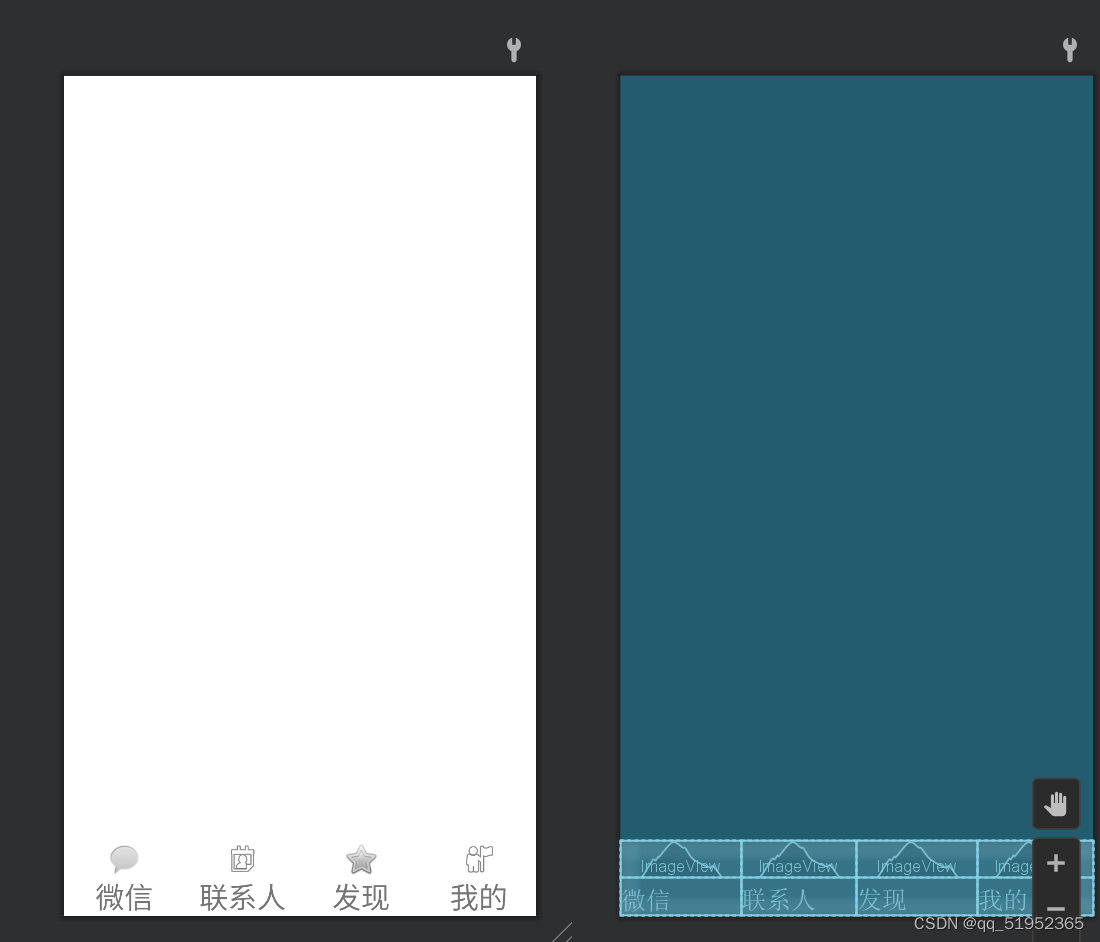
bottom层xml代码如下
下面展示一些 内联代码片。
// A code block
var foo = 'bar';
// An highlighted block
<?xml version="1.0" encoding="utf-8"?>
<LinearLayout xmlns:android="http://schemas.android.com/apk/res/android"
xmlns:app="http://schemas.android.com/apk/res-auto"
android:layout_width="match_parent"
android:layout_height="wrap_content"
android:layout_gravity="bottom"
android:orientation="horizontal">
<LinearLayout
android:id="@+id/linearLayout1"
android:layout_width="105dp"
android:layout_height="match_parent"
android:orientation="vertical">
<ImageView
android:id="@+id/imageView"
android:layout_width="match_parent"
android:layout_height="wrap_content"
app:srcCompat="@android:drawable/sym_action_chat" />
<TextView
android:id="@+id/message"
android:layout_width="match_parent"
android:layout_height="wrap_content"
android:gravity="center"
android:text="微信"
android:textSize="25sp" />
</LinearLayout>
<LinearLayout
android:id="@+id/linearLayout2"
android:layout_width="101dp"
android:layout_height="match_parent"
android:orientation="vertical">
<ImageView
android:id="@+id/imageView2"
android:layout_width="match_parent"
android:layout_height="wrap_content"
app:srcCompat="@android:drawable/ic_menu_my_calendar" />
<TextView
android:id="@+id/contact"
android:layout_width="match_parent"
android:layout_height="wrap_content"
android:gravity="center"
android:text="联系人"
android:textSize="25sp" />
</LinearLayout>
<LinearLayout
android:id="@+id/linearLayout3"
android:layout_width="105dp"
android:layout_height="match_parent"
android:orientation="vertical">
<ImageView
android:id="@+id/imageView3"
android:layout_width="match_parent"
android:layout_height="wrap_content"
app:srcCompat="@android:drawable/btn_star" />
<TextView
android:id="@+id/find"
android:layout_width="105dp"
android:layout_height="wrap_content"
android:gravity="center"
android:text="发现"
android:textSize="25sp" />
</LinearLayout>
<LinearLayout
android:id="@+id/linearLayout4"
android:layout_width="match_parent"
android:layout_height="match_parent"
android:orientation="vertical">
<ImageView
android:id="@+id/imageView4"
android:layout_width="match_parent"
android:layout_height="wrap_content"
app:srcCompat="@android:drawable/ic_menu_myplaces" />
<TextView
android:id="@+id/config"
android:layout_width="match_parent"
android:layout_height="wrap_content"
android:gravity="center"
android:text="我的"
android:textSize="25sp" />
</LinearLayout>
</LinearLayout>
在mainactivity.xml中将botton.xml和top.xml包含进去,并在中间加入一个framelayout用于展示页面信息
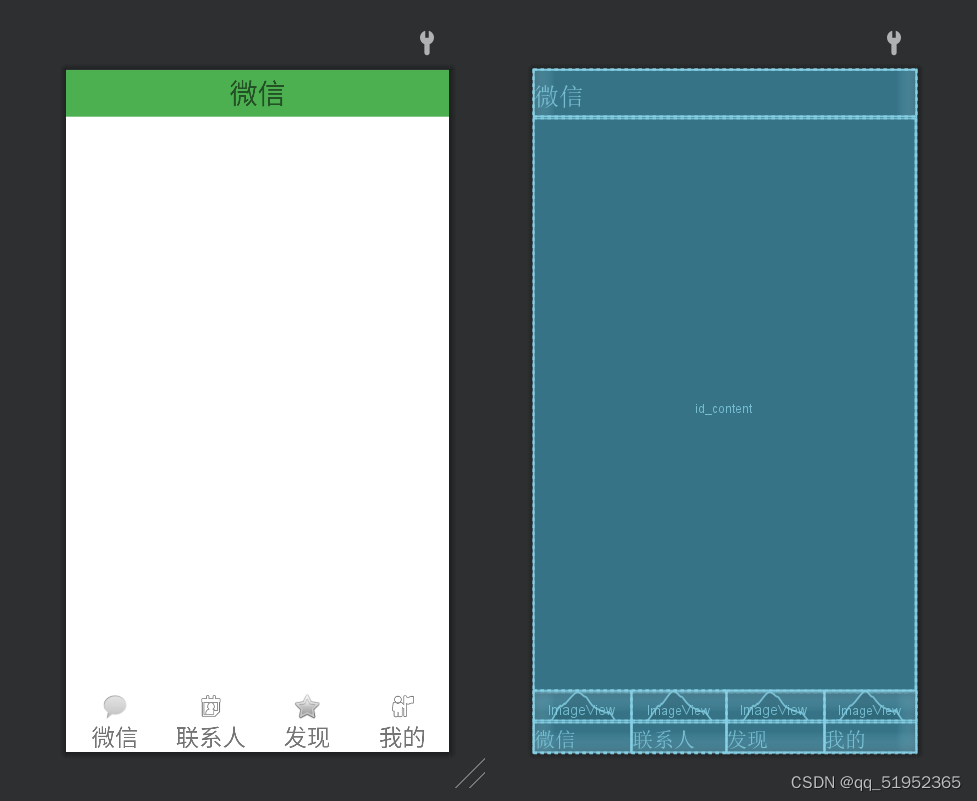
下面展示一些 内联代码片。
// A code block
var foo = 'bar';
// An highlighted block
<?xml version="1.0" encoding="utf-8"?>
<androidx.constraintlayout.widget.ConstraintLayout xmlns:android="http://schemas.android.com/apk/res/android"
xmlns:app="http://schemas.android.com/apk/res-auto"
xmlns:tools="http://schemas.android.com/tools"
android:layout_width="match_parent"
android:layout_height="match_parent"
tools:context=".MainActivity">
<LinearLayout
android:id="@+id/linearLayout"
android:layout_width="match_parent"
android:layout_height="50dp"
android:background="#4CAF50"
app:layout_constraintEnd_toEndOf="parent"
app:layout_constraintStart_toStartOf="parent"
app:layout_constraintTop_toTopOf="parent">
<TextView
android:id="@+id/微信"
android:layout_width="0dp"
android:layout_height="match_parent"
android:layout_weight="1"
android:gravity="center"
android:text="@string/微信"
android:textSize="30sp" />
</LinearLayout>
<FrameLayout
android:id="@+id/id_content"
android:layout_width="409dp"
android:layout_height="614dp"
android:layout_marginTop="2dp"
android:layout_marginEnd="2dp"
android:layout_weight="1"
app:layout_constraintBottom_toTopOf="@+id/linearLayout5"
app:layout_constraintEnd_toEndOf="parent"
app:layout_constraintStart_toStartOf="parent"
app:layout_constraintTop_toBottomOf="@+id/linearLayout">
</FrameLayout>
<LinearLayout
android:id="@+id/linearLayout5"
android:layout_width="match_parent"
android:layout_height="wrap_content"
android:layout_gravity="bottom"
android:background="#00FFFFFF"
android:orientation="horizontal"
app:layout_constraintBottom_toBottomOf="parent"
app:layout_constraintEnd_toEndOf="parent"
app:layout_constraintStart_toStartOf="parent">
<LinearLayout
android:id="@+id/linearLayout1"
android:layout_width="105dp"
android:layout_height="match_parent"
android:orientation="vertical">
<ImageView
android:id="@+id/imageView"
android:layout_width="match_parent"
android:layout_height="wrap_content"
android:contentDescription="@string/todo"
app:srcCompat="@android:drawable/sym_action_chat"
tools:ignore="ImageContrastCheck" />
<TextView
android:id="@+id/message"
android:layout_width="match_parent"
android:layout_height="wrap_content"
android:gravity="center"
android:text="@string/weixin"
android:textSize="25sp" />
</LinearLayout>
<LinearLayout
android:id="@+id/linearLayout2"
android:layout_width="101dp"
android:layout_height="match_parent"
android:orientation="vertical">
<ImageView
android:id="@+id/imageView2"
android:layout_width="match_parent"
android:layout_height="wrap_content"
android:contentDescription="TODO"
app:srcCompat="@android:drawable/ic_menu_my_calendar"
tools:ignore="ImageContrastCheck" />
<TextView
android:id="@+id/contact"
android:layout_width="match_parent"
android:layout_height="wrap_content"
android:gravity="center"
android:text="@string/lianxiren"
android:textSize="25sp" />
</LinearLayout>
<LinearLayout
android:id="@+id/linearLayout3"
android:layout_width="105dp"
android:layout_height="match_parent"
android:orientation="vertical">
<ImageView
android:id="@+id/imageView3"
android:layout_width="match_parent"
android:layout_height="wrap_content"
android:contentDescription="@string/todo2"
app:srcCompat="@android:drawable/btn_star"
tools:ignore="ImageContrastCheck" />
<TextView
android:id="@+id/find"
android:layout_width="105dp"
android:layout_height="wrap_content"
android:gravity="center"
android:text="@string/faxian"
android:textSize="25sp" />
</LinearLayout>
<LinearLayout
android:id="@+id/linearLayout4"
android:layout_width="match_parent"
android:layout_height="match_parent"
android:orientation="vertical">
<ImageView
android:id="@+id/imageView4"
android:layout_width="match_parent"
android:layout_height="wrap_content"
android:contentDescription="@string/todo1"
app:srcCompat="@android:drawable/ic_menu_myplaces"
tools:ignore="ImageContrastCheck" />
<TextView
android:id="@+id/config"
android:layout_width="match_parent"
android:layout_height="wrap_content"
android:gravity="center"
android:text="@string/wode"
android:textSize="25sp" />
</LinearLayout>
</LinearLayout>
</androidx.constraintlayout.widget.ConstraintLayout>
添加fragement文件并设计相应的xml布局文件
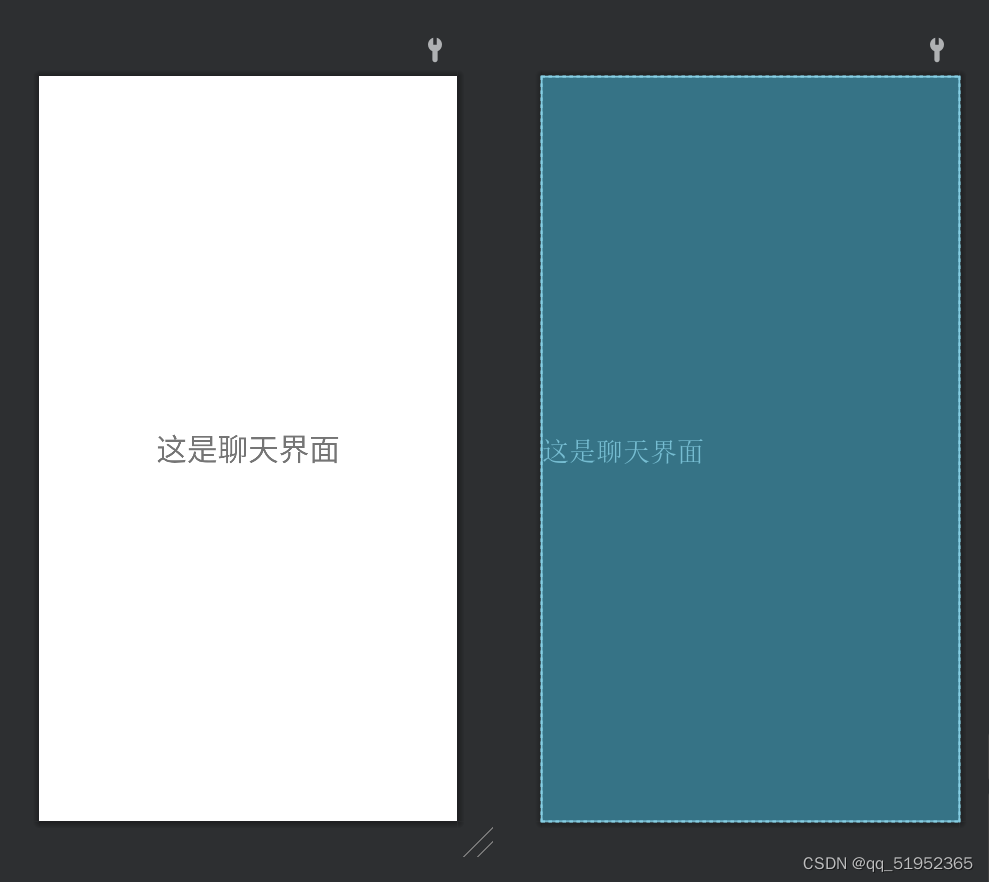
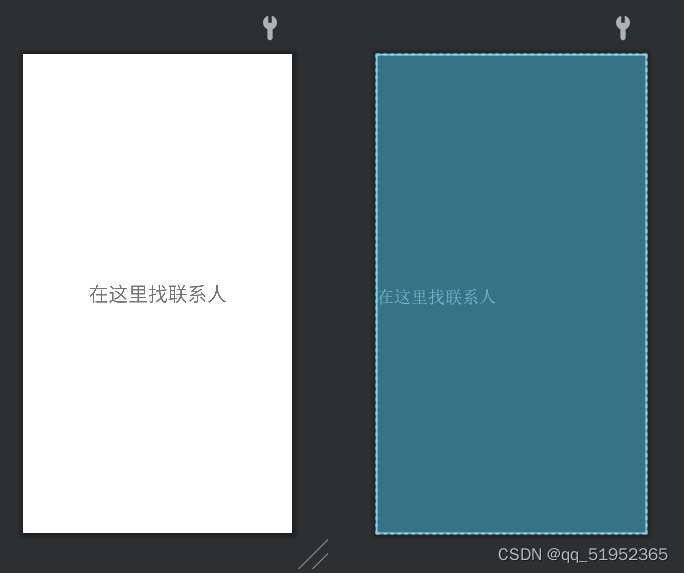
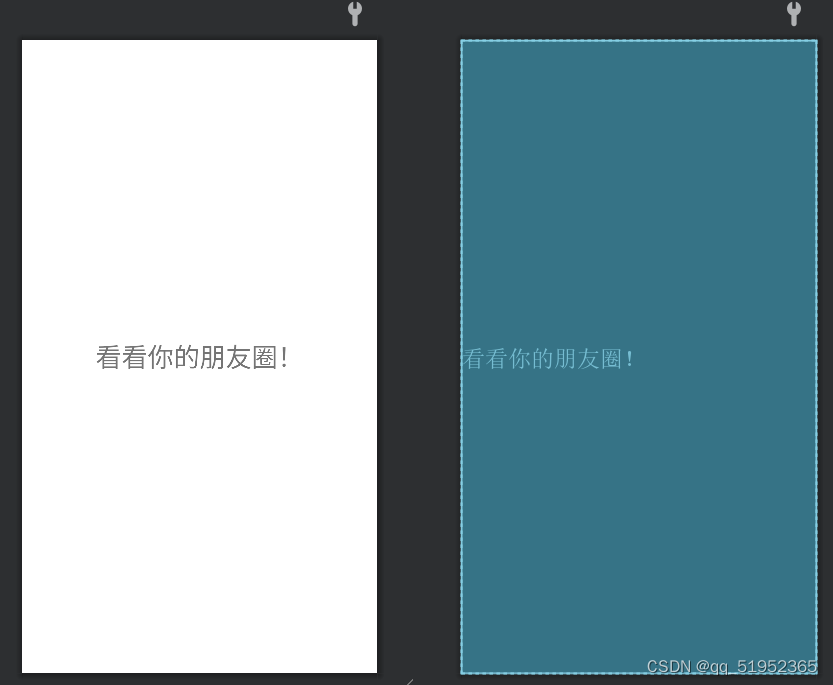
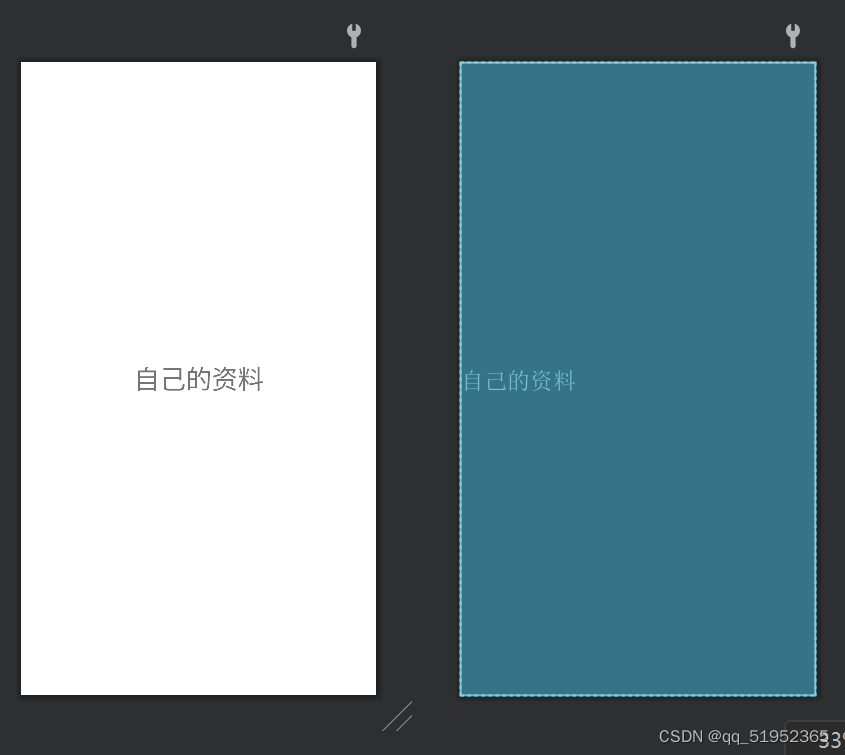
下面展示一些 内联代码片。
// A code block
var foo = 'bar';
// An highlighted block
<?xml version="1.0" encoding="utf-8"?>
<FrameLayout xmlns:android="http://schemas.android.com/apk/res/android"
xmlns:tools="http://schemas.android.com/tools"
android:layout_width="match_parent"
android:layout_height="match_parent"
tools:context=".configFragment">
<!-- TODO: Update blank fragment layout -->
<TextView
android:layout_width="match_parent"
android:layout_height="match_parent"
android:text="@string/自己的资料"
android:gravity="center"
android:textSize="30sp"/>
</FrameLayout>
只是其中一个fragment的代码,其余三个是一样的,将android:text改一下即可。
mainactivity.java代码
下面展示一些 内联代码片。
// A code block
var foo = 'bar';
// An highlighted block
package com.example.wechat;
import androidx.appcompat.app.AppCompatActivity;
import androidx.fragment.app.FragmentManager;
import androidx.fragment.app.FragmentTransaction;
import android.graphics.Color;
import android.os.Bundle;
import android.view.View;
import android.widget.LinearLayout;
public class MainActivity extends AppCompatActivity implements View.OnClickListener{
private LinearLayout linearLayout1,linearLayout2,linearLayout3,linearLayout4;
private FragmentManager fragmentManager;
private FragmentTransaction fragmentTransaction;
@Override
protected void onCreate(Bundle savedInstanceState)
{
super.onCreate(savedInstanceState);
setContentView(R.layout.activity_main);
initView();
initEvent();
linearLayout1.setBackgroundColor(Color.rgb(155,155,155));
fragmentManager = getSupportFragmentManager();
fragmentTransaction = fragmentManager.beginTransaction();
fragmentTransaction.replace(R.id.id_content,new MessageFragment());
fragmentTransaction.commit();
}
private void initEvent()
{
linearLayout1.setOnClickListener(this);
linearLayout2.setOnClickListener(this);
linearLayout3.setOnClickListener(this);
linearLayout4.setOnClickListener(this);
}
private void initView()
{
linearLayout1 = findViewById(R.id.linearLayout1);
linearLayout2 = findViewById(R.id.linearLayout2);
linearLayout3 = findViewById(R.id.linearLayout3);
linearLayout4 = findViewById(R.id.linearLayout4);
}
@Override
public void onClick(View view)
{
setAllColor();
fragmentManager = getSupportFragmentManager();
fragmentTransaction = fragmentManager.beginTransaction();
switch (view.getId())
{
case R.id.linearLayout1:
fragmentTransaction.replace(R.id.id_content,new MessageFragment());
linearLayout1.setBackgroundColor(Color.rgb(155,155,155));
break;
case R.id.linearLayout2:
fragmentTransaction.replace(R.id.id_content,new contactFragment());
linearLayout2.setBackgroundColor(Color.rgb(155,155,155));
break;
case R.id.linearLayout3:
fragmentTransaction.replace(R.id.id_content,new findFragment());
linearLayout3.setBackgroundColor(Color.rgb(155,155,155));
break;
case R.id.linearLayout4:
fragmentTransaction.replace(R.id.id_content,new configFragment());
linearLayout4.setBackgroundColor(Color.rgb(155,155,155));
break;
}
fragmentTransaction.commit();
}
private void setAllColor()
{
linearLayout1.setBackgroundColor(Color.WHITE);
linearLayout2.setBackgroundColor(Color.WHITE);
linearLayout3.setBackgroundColor(Color.WHITE);
linearLayout4.setBackgroundColor(Color.WHITE);
}
}
其中switch片段是点击bottom中的四个按键展现出的四个fragment中的text
效果如下
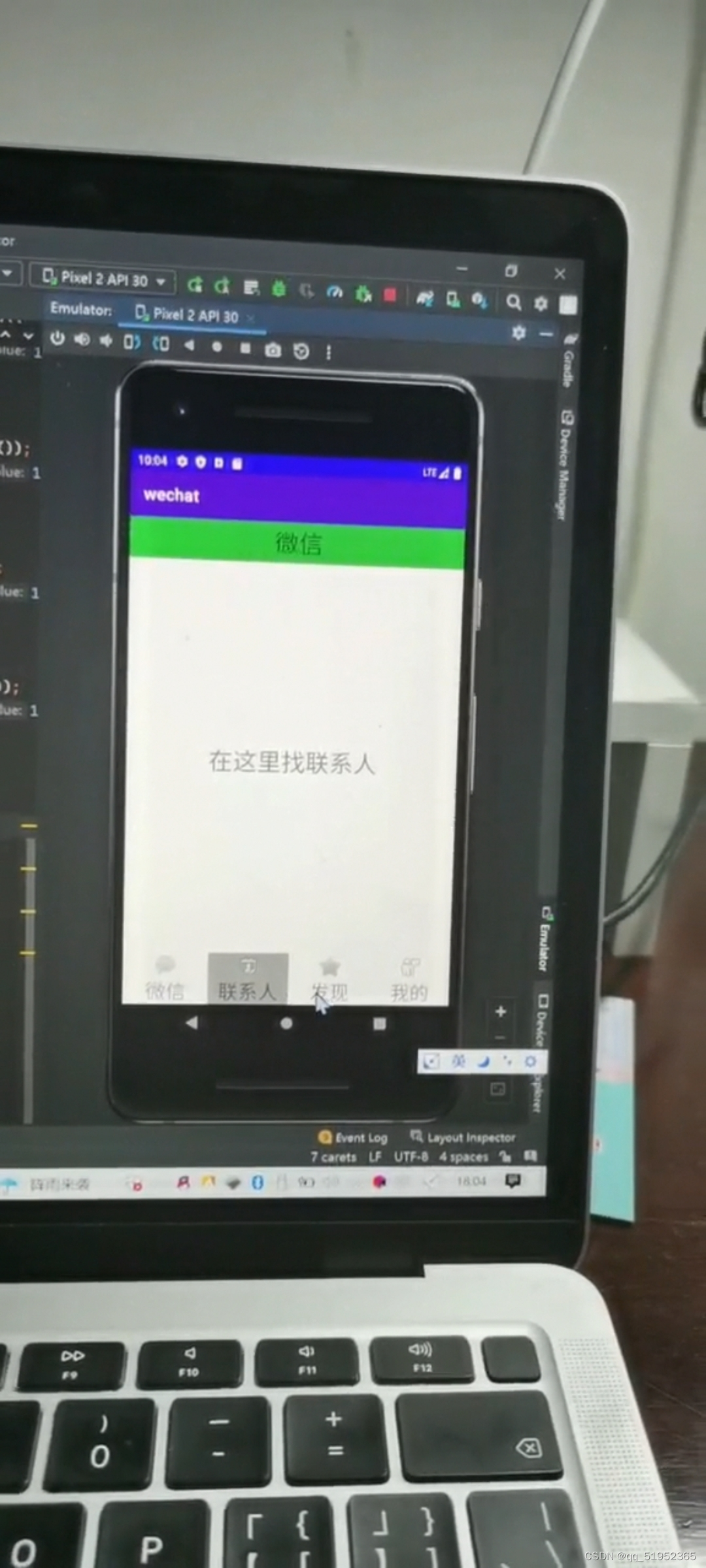
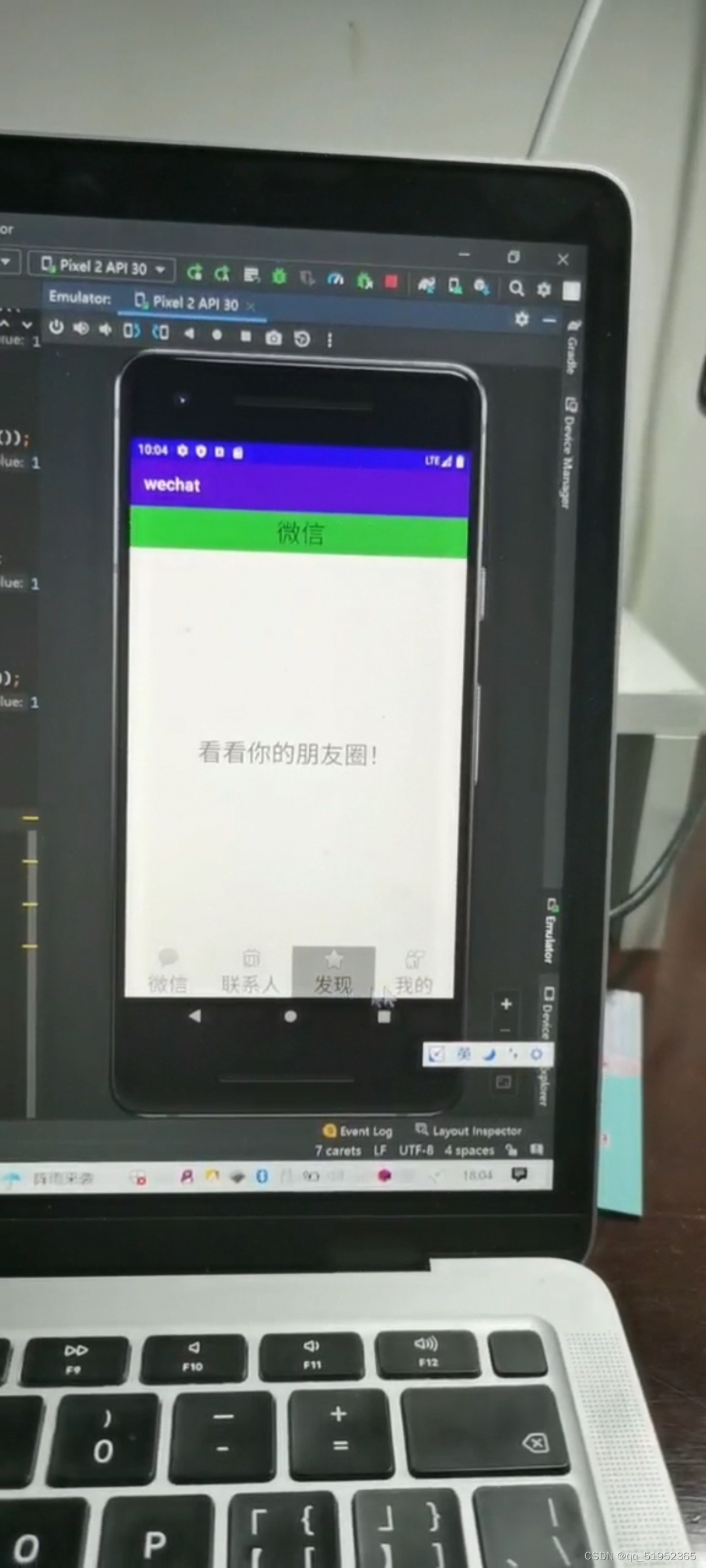
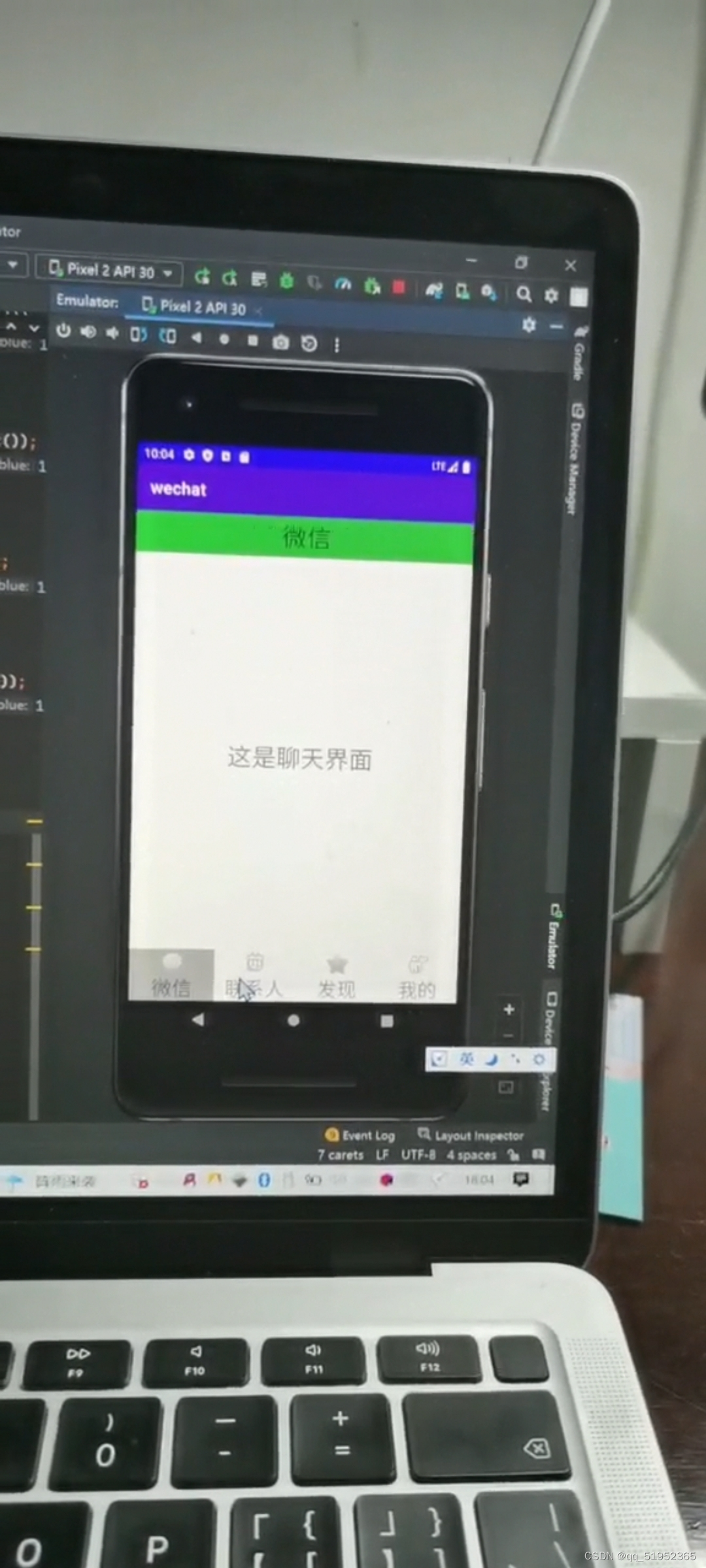

git仓库地址:https://gitee.com/chenrrr/wechat.git





















 597
597











 被折叠的 条评论
为什么被折叠?
被折叠的 条评论
为什么被折叠?








