一. HTML 部分代码及代码解释
此处的三级导航栏是自己手写的,等到大家真正开发项目的时候。这些数据后端都会写好传递过来,我们写好自己的代码逻辑就好。
1.1 CSS文件 和 JavaScript 文件引入的位置
在本文中,引用 CSS 样式表 和 JavaScript 页面的时候,都在 head 标签中进行了引用。
CSS 文件可以在 HTML 页面的引用位置并没有什么明确的限制,甚至是可以在 body 标签中引入。但是为了美观,一般选择在 head 标签中进行引用。
JavaScript 文件引入一般选择在 body 标签和 html 标签中间引用,很少在其他位置引用。因为在其他位置引用会可能关于出现错误,本文在 head 标签中引用虽然没有出错,但是不推荐使用。
1.1 JavaScript 文件正常引用位置
</body>
<!-- JavaScript 正确的引用位置 -->
<script type="text/javascript" src="index.js"></script>
</html>
1.2 标签的解释
-
class="one" 一级导航栏
-
class="one" 二级导航栏
-
class="one" 三级导航栏
1.3 代码部分
<!DOCTYPE html>
<html lang="en">
<head>
<meta charset="UTF-8">
<meta name="viewport" content="width=device-width, initial-scale=1.0">
<title>导航栏页面</title>
<link rel="stylesheet" type="text/css" href="index.css">
<script type="text/javascript" src="index.js"></script>
</head>
<body>
<div class="navigator" id="vegetablesFruits">
<div class="one" onclick="isShowVF()">
<span>蔬菜与水果</span>
</div>
<div id="fruits">
<div class="two" onclick="isShowFruit()">
<span>水果</span>
</div>
<div class="three" id="fruitList">
<ul>
<li><span>苹果</span></li>
<li><span>香蕉</span></li>
<li><span>橘子</span></li>
</ul>
</div>
</div>
<div id="vegetables">
<div class="two" onclick="isShowVegetable()">
<span>蔬菜</span>
</div>
<div class="three" id="vegetableList">
<ul>
<li><span>胡萝卜</span></li>
<li><span>西红柿</span></li>
<li><span>西兰花</span></li>
</ul>
</div>
</div>
<div class="one" onclick="isShowFood()">
<span>主食</span>
</div>
<div class="two" id="food">
<ul>
<li><span>大米</span></li>
<li><span>馒头</span></li>
<li><span>水饺</span></li>
</ul>
</div>
<div class="one" onclick="isShowDrink()">
<span>饮料</span>
</div>
<div class="two" id="drink">
<ul>
<li><span>可乐</span></li>
<li><span>啤酒</span></li>
<li><span>雪碧</span></li>
</ul>
</div>
</div>
<div >
<img src="menu.png" alt="菜单图片" id="imgMenu" onclick="isShow()" >
</div>
</body>
</html>二. CSS 部分代码及代码解释
CSS 代码部分大家加载出来之后可能太小,但是代码实现是没问题的。如果感觉不合适的话,可以自己调动。
2.1 代码部分解释
calc() 函数 用于动态计算长度值。可以获取 <div> 元素的宽度。
height: calc(50vh); /*当前窗口高度的 50%*,动态的,会随页面的大小变动而变动*/
width: calc(25vw); /*当前窗口宽度的 25%*,动态的,会随页面的大小变动而变动*/
需要注意的是,calc() 函数中是可以有计算公式的,但是需要复合calc的规则。并且,运算符前后都需要保留一个空格,例如:
width: calc(100% - 50px)
width: calc(50% - 1em);
代码中有大量,display: none; 是为了让页面初始的时候导航栏是关闭状态。类似于下图所示:
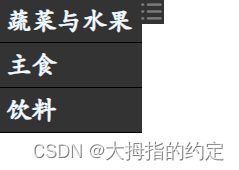
2.2 代码部分
部分解释在代码中有标注。
body,html{
margin: 0;
font-family: STKaiti; /* 字体华文新魏 */
font-weight: bold;
user-select: none; /* 禁止在双次点击的时候选中文本 */
}
ul{
margin: 0;
padding: 0;
}
li{
list-style-type:none; /* 清楚 li 样式*/
}
/*------------------------------------------------------------------------------------*/
.navigator{
width: 130px;
height: calc(100vh); /* 设置为页面可视高度 */
overflow-y:scroll; /* y轴方向超出部分滑轮滚动 */
overflow-x:hidden; /* x轴方向超出部分隐藏 */
scrollbar-color: transparent transparent; /* 设置滑轮透明 */
float: left;
}
.navigator .one{
border: 1px solid black;
height: 35px;
line-height: 35px;
background-color: rgba(51,51,51,1);
color: aliceblue;
margin: -1px;
}
.navigator .one span{
display: inline-block;
font-size: 20px;
margin-left: 5px;
}
.navigator #fruits{
display: none;
}
.navigator #fruitList{
display: none;
}
.navigator #vegetables{
display: none;
}
.navigator #vegetableList{
display: none;
}
.navigator #food{
display: none;
}
.navigator #drink{
display: none;
}
.navigator .two{
border: 1px solid black;
background-color: rgba(51,51,51,0.7);
color: aliceblue;
margin: -1px;
}
.navigator .two li{
height:20px;
line-height: 20px;
border: 1px solid black;
margin: -1px;
}
.navigator .two span{
margin-left: 15px;
}
.navigator .three{
border: 1px solid black;
background-color: rgba(51,51,51,0.4);
color: aliceblue;
margin: -1px;
}
.navigator .three li{
border: 1px solid black;
height:20px;
line-height: 20px;
margin: -1px;
}
.navigator .three span{
margin-left: 20px;
}
/*------------------------------------------------------------------------------------*/
img {
width: 20px;
height: 20px;
float: left;
background-color: #333333;
margin-left: -19px;
}
三. JS 部分代码及代码解释
3.1 代码逻辑
- 把所有的导航栏初始设置为关闭,让页面在加载导航栏在页面展示
- 通过函数来控制导航栏是否打开
- 如果打开,就改变他的判断属性,例如 displayVF = !displayVF。代码意思就是改变导航栏,当导航栏开启的时候,下一次点击关闭。
- 其中在有三级导航栏的地方,关闭一级导航,就会关闭二级和三级导航。
3.2 代码片段
// VF 是 vegetable 和 food 的缩写
// 其余都是 英语直译
// Meau 侧边栏效果
let displayVF = false;
let displayFood = false;
let displayDrink = false;
let displayVegetable = false;
let displayFruit = false;
let displayMenu = false;
// 蔬菜和食物展示
function isShowVF(){
if(!displayVF){
document.getElementById("vegetables").style.display = "block";
document.getElementById("fruits").style.display = "block";
}else{
document.getElementById("vegetables").style.display = "none";
document.getElementById("fruits").style.display = "none";
}
displayVF = !displayVF
document.getElementById("fruitList").style.display = "none";
document.getElementById("vegetableList").style.display = "none";
}
// 食物展示
function isShowFood(){
if(!displayFood){
document.getElementById("food").style.display = "block";
}else{
document.getElementById("food").style.display = "none";
}
displayFood = !displayFood
}
// 饮料展示
function isShowDrink(){
if(!displayDrink){
document.getElementById("drink").style.display = "block";
}else{
document.getElementById("drink").style.display = "none";
}
displayDrink = !displayDrink
}
// 水果展示
function isShowFruit(){
if(!displayFruit){
document.getElementById("fruitList").style.display = "block";
}else{
document.getElementById("fruitList").style.display = "none";
}
displayFruit = !displayFruit
}
// 蔬菜展示
function isShowVegetable(){
if(!displayVegetable){
document.getElementById("vegetableList").style.display = "block";
}else{
document.getElementById("vegetableList").style.display = "none";
}
displayVegetable = !displayVegetable
}
// 侧边栏按钮
function isShow(){
if(!displayMenu){
document.getElementById("vegetablesFruits").style.display = "none";
document.getElementById("imgMenu").style.margin = "0"
}else{
document.getElementById("vegetablesFruits").style.display = "block";
document.getElementById("imgMenu").style.margin = "0 0 0 -19px"
}
displayMenu = !displayMenu
}四. 效果演示
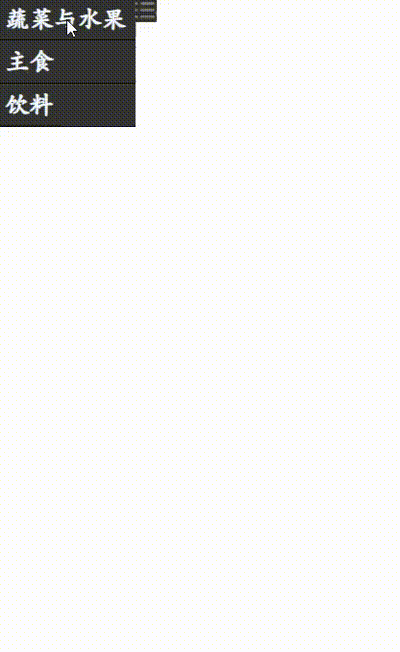
代码是可以直接复制运行的,有不懂的可以评论区直接询问。关闭和打开侧边栏,可能会和电脑显示屏大小有关系,所以 CSS 样式可以自己手动设置。






















 3297
3297

 被折叠的 条评论
为什么被折叠?
被折叠的 条评论
为什么被折叠?








