序言
在本篇文章中,我将介绍我对山大会议客户端的设置页面所作的设计。
整体结构
整个设置模块被封装在一个 Setting 模块中,在客户端内将以 Modal 模态屏的形式展示给用户。其整体结构被划分为四个部分:
- 通用设置
- 音视频设备
- 与会状态
- 关于
每个部分都被细分为独立的模块,便于维护。
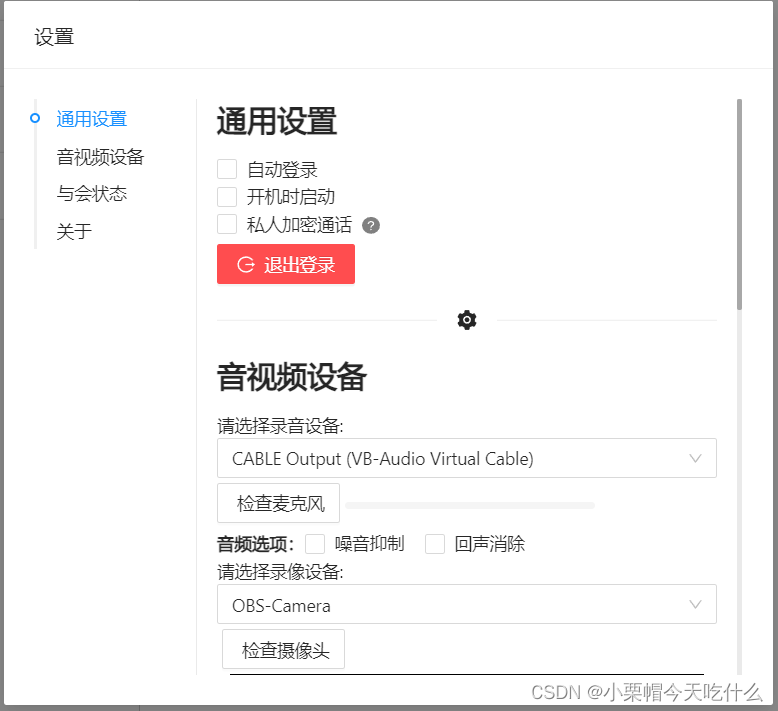
通用设置
下面先来介绍一下通用设置模块,它负责对应用的某些通用功能进行管理。包括是否需要在启动应用时自动登录,是否允许应用开机时自动启动,以及私人视频通话是否开启加密。
整个通用设置的模块代码如下:
import { AlertOutlined, LogoutOutlined, QuestionCircleFilled } from '@ant-design/icons';
import { Button, Checkbox, Modal, Tooltip } from 'antd';
import React, { useEffect, useState } from 'react';
import { getMainContent } from 'Utils/Global';
import { eWindow } from 'Utils/Types';
export default function General() {
const [autoLogin, setAutoLogin] = useState(localStorage.getItem('autoLogin') === 'true');
const [autoOpen, setAutoOpen] = useState(false);
const [securityPrivateWebrtc, setSecurityPrivateWebrtc] = useState(
localStorage.getItem('securityPrivateWebrtc') === 'true'
);
useEffect(() => {
eWindow.ipc.invoke('GET_OPEN_AFTER_START_STATUS').then((status: boolean) => {
setAutoOpen(status);
});
}, []);
return (
<>
<div>
<Checkbox
checked={autoLogin}
onChange={(e) => {
setAutoLogin(e.target.checked);
localStorage.setItem('autoLogin', `${e.target.checked}`);
}}>
自动登录
</Checkbox>
</div>
<div>
<Checkbox
checked={autoOpen}
onChange={(e) => {
setAutoOpen(e.target.checked);
eWindow.ipc.send('EXCHANGE_OPEN_AFTER_START_STATUS', e.target.checked);
}}>
开机时启动
</Checkbox>
</div>
<div style={{ display: 'flex' }}>
<Checkbox
checked={securityPrivateWebrtc}
onChange={(e) => {
if (e.target.checked) {
Modal.confirm({
icon: <AlertOutlined />,
content:
'开启加密会大幅度提高客户端的CPU占用,请再三确认是否需要开启该功能!',
cancelText: '暂不开启',
okText: '确认开启',
onCancel: () => {},
onOk: () => {
setSecurityPrivateWebrtc(true);
localStorage.setItem('securityPrivateWebrtc', `${true}`);
},
});
} else {
setSecurityPrivateWebrtc(false);
localStorage.setItem('securityPrivateWebrtc', `${false}`);
}
}}>
私人加密通话
</Checkbox>
<Tooltip placement='right' overlay={'开启加密会大幅度提高CPU占用且不会开启GPU加速'}>
<QuestionCircleFilled style={{ color: 'gray', transform: 'translateY(25%)' }} />
</Tooltip>
</div>
<div style={{ marginTop: '5px' }}>
<Button
icon={<LogoutOutlined />}
danger
type='primary'
onClick={() => {
Modal.confirm({
title: '注销',
content: '你确定要退出当前用户登录吗?',
icon: <LogoutOutlined />,
cancelText: '取消',
okText: '确认',
okButtonProps: {
danger: true,
},
onOk: () => {
eWindow.ipc.send('LOG_OUT');
},
getContainer: getMainContent,
});
}}>
退出登录
</Button>
</div>
</>
);
}
其中自动登录功能实现较为简单,我将着重介绍开机自启动功能的实现。
开机时启动
要实现本功能,需要对用户的注册表进行修改。而前端是不具备修改用户注册表的能力的,因此我们需要通过 electron 调用 Node.js 的模块,以实现对用户注册表的操作。
在 electron 的主进程部分,我们为 ipcMain 添加如下事件柄:
const { app } = require('electron');
const ipc = require('electron').ipcMain;
const cp = require('child_process');
ipc.on('EXCHANGE_OPEN_AFTER_START_STATUS', (evt, openAtLogin) => {
if (app.isPackaged) {
if (openAtLogin) {
cp.exec(
`REG ADD HKLM\\SOFTWARE\\WOW6432Node\\Microsoft\\Windows\\CurrentVersion\\Run /v SduMeeting /t REG_SZ /d "${process.execPath}" /f`,
(err) => {
console.log(err);
}
);
} else {
cp.exec(
`REG DELETE HKLM\\SOFTWARE\\WOW6432Node\\Microsoft\\Windows\\CurrentVersion\\Run /v SduMeeting /f`,
(err) => {
console.log(err);
}
);
}
}
});
ipc.handle('GET_OPEN_AFTER_START_STATUS', () => {
return new Promise((resolve) => {
cp.exec(
`REG QUERY HKLM\\SOFTWARE\\WOW6432Node\\Microsoft\\Windows\\CurrentVersion\\Run /v SduMeeting`,
(err, stdout, stderr) => {
if (err) {
resolve(false);
}
resolve(stdout.indexOf('SduMeeting') >= 0);
}
);
});
});
两个事件柄分别对应着修改开机启动状态以及获取开机启动状态。我们通过调用 Node.js 的 child_process 模块,通过 COMMAND 语句实现了对 Windows 系统上的注册表的增删改查,并以此实现了修改应用开机时自启动的能力。
需要注意的是,在生产环境下,由于修改注册表是需要管理员权限的,因此在打包时需要为应用申请管理员权限。由于我使用的是 electron-packager 进行打包的,打包时需要在打包命令中多添加一条参数 --win32metadata.requested-execution-level=requireAdministrator 。
音视频设备
由于本项目的目的是为了让多个用户在线进行视频会议,因此我们必须要为用户维护音视频设备的处理。为了方便维护,我将音频设备和视频设备拆分成了两个模块进行管理,在它们上面有一个多媒体设备模块负责管理共享的数据(比如当前的多媒体设备列表以及当前正在使用的设备Id)。
多媒体设备(MediaDevices.tsx)
在这个模块中,我们首先需要提取出用户当前设备连接的所有多媒体设备。要实现这一点,可以利用到我们之前的文章 【山大会议】WebRTC基础之用户媒体的获取 中的内容。
我们先来实现一个获取用户多媒体设备的函数:
/**
* 获取用户多媒体设备
*/
function getUserMediaDevices() {
return new Promise((resolve, reject) => {
try {
navigator.mediaDevices.enumerateDevices().then((devices) => {
const generateDeviceJson = (device: MediaDeviceInfo) => {
const formerIndex = device.label.indexOf(' (');
const latterIndex = device.label.lastIndexOf(' (');
const { label, webLabel } = ((label, deviceId) => {
switch (deviceId) {
case 'default':
return {
label: label.replace('Default - ', ''),
webLabel: label.replace('Default - ', '默认 - '),
};
case 'communications':
return {
label: label.replace('Communications - ', ''),
webLabel: label.replace('Communications - ', '通讯设备 - '),
};
default:
return { label, webLabel: label };
}
})(
formerIndex === latterIndex
? device.label
: device.label.substring(0, latterIndex),
device.deviceId
);
return { label, webLabel, deviceId: device.deviceId };
};
let videoDevices = [],
audioDevices = [];
for (const index in devices) {
const device = devices[index];
if (device.kind === 'videoinput') {
videoDevices.push(generateDeviceJson(device));
} else if (device.kind === 'audioinput') {
audioDevices.push(generateDeviceJson(device));
}
}
store.dispatch(updateAvailableDevices(DEVICE_TYPE.VIDEO_DEVICE, videoDevices));
store.dispatch(updateAvailableDevices(DEVICE_TYPE.AUDIO_DEVICE, audioDevices));
resolve({ video: videoDevices, audio: audioDevices });
});
} catch (error) {
console.warn('获取设备时发生错误');
reject(error);
}
});
}
通过调用这个函数,我们将获取当前的多媒体设备信息,并将它发送至 Redux 进行状态更新。
整个多媒体设备模块的代码如下:
import { CustomerServiceOutlined } from '@ant-design/icons';
import { Button } from 'antd';
import { globalMessage } from 'Components/GlobalMessage/GlobalMessage';
import React, { useEffect, useState } from 'react';
import { DEVICE_TYPE } from 'Utils/Constraints';
import { updateAvailableDevices } from 'Utils/Store/actions';
import store from 'Utils/Store/store';
import { DeviceInfo } from 'Utils/Types';
import AudioDevices from './AudioDevices';
import VideoDevices from './VideoDevices';
export default function MediaDevices() {
const [videoDevices, setVideoDevices] = useState(store.getState().availableVideoDevices);
const [audioDevices, setAudioDevices] = useState(store.getState().availableAudioDevices);
const [usingVideoDevice, setUsingVideoDevice] = useState('');
const [usingAudioDevice, setUsingAudioDevice] = useState('');
useEffect(
() =>
store.subscribe(() => {
const storeState = store.getState();
setVideoDevices(storeState.availableVideoDevices);
setAudioDevices(storeState.availableAudioDevices);
setUsingVideoDevice(`${(storeState.usingVideoDevice as DeviceInfo).webLabel}`);
setUsingAudioDevice(`${(storeState.usingAudioDevice as DeviceInfo).webLabel}`);
}),
[]
);
useEffect(() => {
getUserMediaDevices();
}, []);
return (
<>
<AudioDevices
audioDevices={audioDevices}
usingAudioDevice={usingAudioDevice}
setUsingAudioDevice={setUsingAudioDevice}
/>
<VideoDevices
videoDevices={videoDevices}
usingVideoDevice={usingVideoDevice}
setUsingVideoDevice={setUsingVideoDevice}
/>
<Button
type='link'
style={{ fontSize: '0.9em' }}
icon={<CustomerServiceOutlined />}
onClick={() => {
getUserMediaDevices().then(() => {
globalMessage.success('设备信息更新完毕', 0.5);
});
}}>
没找到合适的设备?点我重新获取设备
</Button>
</>
);
}
/**
* 获取用户多媒体设备
*/
function getUserMediaDevices() {
return new Promise((resolve, reject) => {
try {
navigator.mediaDevices.enumerateDevices().then((devices) => {
const generateDeviceJson = (device: MediaDeviceInfo) => {
const formerIndex = device.label.indexOf(' (');
const latterIndex = device.label.lastIndexOf(' (');
const { label, webLabel } = ((label, deviceId) => {
switch (deviceId) {
case 'default':
return {
label: label.replace('Default - ', ''),
webLabel: label.replace('Default - ', '默认 - '),
};
case 'communications':
return {
label: label.replace('Communications - ', ''),
webLabel: label.replace('Communications - ', '通讯设备 - '),
};
default:
return { label, webLabel: label };
}
})(
formerIndex === latterIndex
? device.label
: device.label.substring(0, latterIndex),
device.deviceId
);
return { label, webLabel, deviceId: device.deviceId };
};
let videoDevices = [],
audioDevices = [];
for (const index in devices) {
const device = devices[index];
if (device.kind === 'videoinput') {
videoDevices.push(generateDeviceJson(device));
} else if (device.kind === 'audioinput') {
audioDevices.push(generateDeviceJson(device));
}
}
store.dispatch(updateAvailableDevices(DEVICE_TYPE.VIDEO_DEVICE, videoDevices));
store.dispatch(updateAvailableDevices(DEVICE_TYPE.AUDIO_DEVICE, audioDevices));
resolve({ video: videoDevices, audio: audioDevices });
});
} catch (error) {
console.warn('获取设备时发生错误');
reject(error);
}
});
}
视频设备(VideoDevices.tsx)
秉持先易后难的原则,我们先绕过音频设备模块,来讲一下视频设备模块。整个模块代码如下:
import { Button, Select } from 'antd';
import React, { useEffect, useRef, useState } from 'react';
import { DEVICE_TYPE } from 'Utils/Constraints';
import eventBus from 'Utils/EventBus/EventBus';
import { getDeviceStream } from 'Utils/Global';
import { exchangeMediaDevice } from 'Utils/Store/actions';
import store from 'Utils/Store/store';
import { DeviceInfo } from 'Utils/Types';
interface VideoDevicesProps {
videoDevices: Array<DeviceInfo>;
usingVideoDevice: string;
setUsingVideoDevice: React.Dispatch<React.SetStateAction<string>>;
}
export default function VideoDevices(props: VideoDevicesProps) {
const [isExamingCamera, setIsExamingCamera] = useState(false);
const examCameraRef = useRef<HTMLVideoElement>(null);
useEffect(() => {
if (isExamingCamera) {
videoConnect(examCameraRef);
} else {
const examCameraDOM = examCameraRef.current as HTMLVideoElement;
examCameraDOM.pause();
examCameraDOM.srcObject = null;
}
}, [isExamingCamera]);
useEffect(() => {
const onCloseSettingModal = function () {
setIsExamingCamera(false);
};
eventBus.on('CLOSE_SETTING_MODAL', onCloseSettingModal);
return () => {
eventBus.off('CLOSE_SETTING_MODAL', onCloseSettingModal);
};
}, []);
return (
<div>
请选择录像设备:
<Select
placeholder='请选择录像设备'
style={{ width: '100%' }}
onSelect={(
label: string,
option: { key: string; value: string; children: string }
) => {
props.setUsingVideoDevice(label);
store.dispatch(
exchangeMediaDevice(DEVICE_TYPE.VIDEO_DEVICE, {
deviceId: option.key,
label: option.value,
webLabel: option.children,
})
);
if (isExamingCamera) {
videoConnect(examCameraRef);
}
}}
value={props.usingVideoDevice}>
{props.videoDevices.map((device) => (
<Select.Option value={device.label} key={device.deviceId}>
{device.webLabel}
</Select.Option>
))}
</Select>
<div style={{ margin: '0.25rem' }}>
<Button
style={{ width: '7em' }}
onClick={() => {
setIsExamingCamera(!isExamingCamera);
}}>
{isExamingCamera ? '停止检查' : '检查摄像头'}
</Button>
</div>
<div
style={{
width: '100%',
display: 'flex',
justifyContent: 'center',
}}>
<video
ref={examCameraRef}
style={{
background: 'black',
width: '40vw',
height: 'calc(40vw / 1920 * 1080)',
}}
/>
</div>
</div>
);
}
async function videoConnect(examCameraRef: React.RefObject<HTMLVideoElement>) {
const videoStream = await getDeviceStream(DEVICE_TYPE.VIDEO_DEVICE);
const examCameraDOM = examCameraRef.current as HTMLVideoElement;
examCameraDOM.srcObject = videoStream;
examCameraDOM.play();
}
用户可使用本模块更换所需要使用的摄像头,并进行测试。
音频设备(AudioDevices)
音频设备模块所提供的功能与视频设备模块大致相同,但它多包含了测试麦克风音量的功能。在这个应用中,我通过 AudioWorkletNode 实现了麦克风音量的测试。首先需要在 public 下定义一个 worklet 脚本注册进程:
// \public\electronAssets\worklet\volumeMeter.js
/* eslint-disable no-underscore-dangle */
const SMOOTHING_FACTOR = 0.8;
// eslint-disable-next-line no-unused-vars
const MINIMUM_VALUE = 0.00001;
registerProcessor(
'vumeter',
class extends AudioWorkletProcessor {
_volume;
_updateIntervalInMS;
_nextUpdateFrame;
_currentTime;
constructor() {
super();
this._volume = 0;
this._updateIntervalInMS = 50;
this._nextUpdateFrame = this._updateIntervalInMS;
this._currentTime = 0;
this.port.onmessage = (event) => {
if (event.data.updateIntervalInMS) {
this._updateIntervalInMS = event.data.updateIntervalInMS;
// console.log(event.data.updateIntervalInMS);
}
};
}
get intervalInFrames() {
// eslint-disable-next-line no-undef
return (this._updateIntervalInMS / 1000) * sampleRate;
}
process(inputs, outputs, parameters) {
const input = inputs[0];
// Note that the input will be down-mixed to mono; however, if no inputs are
// connected then zero channels will be passed in.
if (0 < input.length) {
const samples = input[0];
let sum = 0;
// Calculated the squared-sum.
for (const sample of samples) {
sum += sample ** 2;
}
// Calculate the RMS level and update the volume.
const rms = Math.sqrt(sum / samples.length);
this._volume = Math.max(rms, this._volume * SMOOTHING_FACTOR);
// Update and sync the volume property with the main thread.
this._nextUpdateFrame -= samples.length;
if (this._nextUpdateFrame < 0) {
this._nextUpdateFrame += this.intervalInFrames;
// const currentTime = currentTime ;
// eslint-disable-next-line no-undef
if (!this._currentTime || 0.125 < currentTime - this._currentTime) {
// eslint-disable-next-line no-undef
this._currentTime = currentTime;
// console.log(`currentTime: ${currentTime}`);
this.port.postMessage({ volume: this._volume });
}
}
}
return true;
}
}
);
在 React 项目中,我使用一个自定义的 Hook 来调用这个 Worklet 脚本,测试音量:
/**
* 【自定义Hooks】监听媒体流音量
* @returns 音量、连接流函数、断连函数
*/
const useVolume = () => {
const [volume, setVolume] = useState(0);
const ref = useRef({});
const onmessage = useCallback((evt) => {
if (!ref.current.audioContext) {
return;
}
if (evt.data.volume) {
setVolume(Math.round(evt.data.volume * 200));
}
}, []);
const disconnectAudioContext = useCallback(() => {
if (ref.current.node) {
try {
ref.current.node.disconnect();
} catch (err) {}
}
if (ref.current.source) {
try {
ref.current.source.disconnect();
} catch (err) {}
}
ref.current.node = null;
ref.current.source = null;
ref.current.audioContext = null;
setVolume(0);
}, []);
const connectAudioContext = useCallback(
async (mediaStream: MediaStream) => {
if (ref.current.audioContext) {
disconnectAudioContext();
}
try {
ref.current.audioContext = new AudioContext();
await ref.current.audioContext.audioWorklet.addModule(
'../electronAssets/worklet/volumeMeter.js'
);
if (!ref.current.audioContext) {
return;
}
ref.current.source = ref.current.audioContext.createMediaStreamSource(mediaStream);
ref.current.node = new AudioWorkletNode(ref.current.audioContext, 'vumeter');
ref.current.node.port.onmessage = onmessage;
ref.current.source
.connect(ref.current.node)
.connect(ref.current.audioContext.destination);
} catch (errMsg) {
disconnectAudioContext();
}
},
[disconnectAudioContext, onmessage]
);
return [volume, connectAudioContext, disconnectAudioContext];
};
整个音频设备模块的源代码如下:
import { Button, Checkbox, Progress, Select } from 'antd';
import { globalMessage } from 'Components/GlobalMessage/GlobalMessage';
import React, { useEffect, useRef, useState } from 'react';
import { DEVICE_TYPE } from 'Utils/Constraints';
import eventBus from 'Utils/EventBus/EventBus';
import { getDeviceStream } from 'Utils/Global';
import { useVolume } from 'Utils/MyHooks/MyHooks';
import { exchangeMediaDevice } from 'Utils/Store/actions';
import store from 'Utils/Store/store';
import { DeviceInfo } from 'Utils/Types';
interface AudioDevicesProps {
audioDevices: Array<DeviceInfo>;
usingAudioDevice: string;
setUsingAudioDevice: React.Dispatch<React.SetStateAction<string>>;
}
export default function AudioDevices(props: AudioDevicesProps) {
const [isExamingMicroPhone, setIsExamingMicroPhone] = useState(false);
const [isSoundMeterConnecting, setIsSoundMeterConnecting] = useState(false);
const examMicroPhoneRef = useRef<HTMLAudioElement>(null);
const [volume, connectStream, disconnectStream] = useVolume();
useEffect(() => {
const examMicroPhoneDOM = examMicroPhoneRef.current as HTMLAudioElement;
if (isExamingMicroPhone) {
getDeviceStream(DEVICE_TYPE.AUDIO_DEVICE).then((stream) => {
connectStream(stream).then(() => {
globalMessage.success('完成音频设备连接');
setIsSoundMeterConnecting(false);
});
examMicroPhoneDOM.srcObject = stream;
examMicroPhoneDOM.play();
});
} else {
disconnectStream();
examMicroPhoneDOM.pause();
}
}, [isExamingMicroPhone]);
useEffect(() => {
const onCloseSettingModal = function () {
setIsExamingMicroPhone(false);
setIsSoundMeterConnecting(false);
};
eventBus.on('CLOSE_SETTING_MODAL', onCloseSettingModal);
return () => {
eventBus.off('CLOSE_SETTING_MODAL', onCloseSettingModal);
};
}, []);
const [noiseSuppression, setNoiseSuppression] = useState(
localStorage.getItem('noiseSuppression') !== 'false'
);
const [echoCancellation, setEchoCancellation] = useState(
localStorage.getItem('echoCancellation') !== 'false'
);
return (
<div>
请选择录音设备:
<Select
placeholder='请选择录音设备'
style={{ width: '100%' }}
onSelect={(
label: string,
option: { key: string; value: string; children: string }
) => {
props.setUsingAudioDevice(label);
store.dispatch(
exchangeMediaDevice(DEVICE_TYPE.AUDIO_DEVICE, {
deviceId: option.key,
label: option.value,
webLabel: option.children,
})
);
if (isExamingMicroPhone) {
getDeviceStream(DEVICE_TYPE.AUDIO_DEVICE).then((stream) => {
connectStream(stream).then(() => {
globalMessage.success('完成音频设备连接');
setIsSoundMeterConnecting(false);
});
const examMicroPhoneDOM = examMicroPhoneRef.current as HTMLAudioElement;
examMicroPhoneDOM.pause();
examMicroPhoneDOM.srcObject = stream;
examMicroPhoneDOM.play();
});
}
}}
value={props.usingAudioDevice}>
{props.audioDevices.map((device) => (
<Select.Option value={device.label} key={device.deviceId}>
{device.webLabel}
</Select.Option>
))}
</Select>
<div style={{ marginTop: '0.25rem', display: 'flex' }}>
<div style={{ height: '1.2rem' }}>
<Button
style={{ width: '7em' }}
onClick={() => {
if (!isExamingMicroPhone) setIsSoundMeterConnecting(true);
setIsExamingMicroPhone(!isExamingMicroPhone);
}}
loading={isSoundMeterConnecting}>
{isExamingMicroPhone ? '停止检查' : '检查麦克风'}
</Button>
</div>
<div style={{ width: '50%', margin: '0.25rem' }}>
<Progress
percent={volume}
showInfo={false}
strokeColor={
isExamingMicroPhone ? (volume > 70 ? '#e91013' : '#108ee9') : 'gray'
}
size='small'
/>
</div>
<audio ref={examMicroPhoneRef} />
</div>
<div style={{ display: 'flex', marginTop: '0.5em' }}>
<div style={{ fontWeight: 'bold' }}>音频选项:</div>
<div
style={{
display: 'flex',
justifyContent: 'center',
}}>
<Checkbox
checked={noiseSuppression}
onChange={(evt) => {
setNoiseSuppression(evt.target.checked);
localStorage.setItem('noiseSuppression', `${evt.target.checked}`);
}}>
噪音抑制
</Checkbox>
<Checkbox
checked={echoCancellation}
onChange={(evt) => {
setEchoCancellation(evt.target.checked);
localStorage.setItem('echoCancellation', `${evt.target.checked}`);
}}>
回声消除
</Checkbox>
</div>
</div>
</div>
);
}
除了更换测试麦克风、监听音量,它还允许用户自行选择连线时是否使用噪音抑制和回声消除。
与会状态
与会状态模块则比较简单,只为用户维护加入会议是否默认开启麦克风和摄像头。代码如下:
import { Checkbox } from 'antd';
import React, { useState } from 'react';
export default function MeetingStatus() {
const [autoOpenMicroPhone, setAutoOpenMicroPhone] = useState(
localStorage.getItem('autoOpenMicroPhone') === 'true'
);
const [autoOpenCamera, setAutoOpenCamera] = useState(
localStorage.getItem('autoOpenCamera') === 'true'
);
return (
<>
<Checkbox
checked={autoOpenMicroPhone}
onChange={(e) => {
setAutoOpenMicroPhone(e.target.checked);
localStorage.setItem('autoOpenMicroPhone', `${e.target.checked}`);
}}>
与会时打开麦克风
</Checkbox>
<Checkbox
checked={autoOpenCamera}
onChange={(e) => {
setAutoOpenCamera(e.target.checked);
localStorage.setItem('autoOpenCamera', `${e.target.checked}`);
}}>
与会时打开摄像头
</Checkbox>
</>
);
}
关于
最后一个模块将展示应用的信息。其最核心的部分在于检测应用是否需要更新,为了实现这一点,首先我写了一个简单的比较版本号的函数。
function needUpdate(nowVersion: string, targetVersion: string) {
const nowArr = nowVersion.split('.').map((i) => Number(i));
const newArr = targetVersion.split('.').map((i) => Number(i));
const lessLength = Math.min(nowArr.length, newArr.length);
for (let i = 0; i < lessLength; i++) {
if (nowArr[i] < newArr[i]) {
return true;
} else if (nowArr[i] > newArr[i]) {
return false;
}
}
if (nowArr.length < newArr.length) return true;
return false;
}
整个关于模块的代码如下:
import { Button, Image, Progress } from 'antd';
import axios from 'axios';
import { globalMessage } from 'Components/GlobalMessage/GlobalMessage';
import React, { useEffect, useMemo, useState } from 'react';
import { eWindow } from 'Utils/Types';
import './style.scss';
function needUpdate(nowVersion: string, targetVersion: string) {
const nowArr = nowVersion.split('.').map((i) => Number(i));
const newArr = targetVersion.split('.').map((i) => Number(i));
const lessLength = Math.min(nowArr.length, newArr.length);
for (let i = 0; i < lessLength; i++) {
if (nowArr[i] < newArr[i]) {
return true;
} else if (nowArr[i] > newArr[i]) {
return false;
}
}
if (nowArr.length < newArr.length) return true;
return false;
}
export default function About() {
const [appVersion, setAppVersion] = useState<string | undefined>(undefined);
useEffect(() => {
eWindow.ipc.invoke('APP_VERSION').then((version: string) => {
setAppVersion(version);
});
}, []);
const thisYear = useMemo(() => new Date().getFullYear(), []);
const [latestVersion, setLatestVersion] = useState(false);
const [checking, setChecking] = useState(false);
const checkForUpdate = () => {
setChecking(true);
axios
.get('https://assets.aiolia.top/ElectronApps/SduMeeting/manifest.json', {
headers: {
'Cache-Control': 'no-cache',
},
})
.then((res) => {
const { latest } = res.data;
if (needUpdate(appVersion as string, latest)) setLatestVersion(latest);
else globalMessage.success({ content: '当前已是最新版本,无需更新' });
})
.catch(() => {
globalMessage.error({
content: '检查更新失败',
});
})
.finally(() => {
setChecking(false);
});
};
const [total, setTotal] = useState(Infinity);
const [loaded, setLoaded] = useState(0);
const [updating, setUpdating] = useState(false);
const update = () => {
setUpdating(true);
axios
.get(`https://assets.aiolia.top/ElectronApps/SduMeeting/${latestVersion}/update.zip`, {
responseType: 'blob',
onDownloadProgress: (evt) => {
const { loaded, total } = evt;
setTotal(total);
setLoaded(loaded);
},
headers: {
'Cache-Control': 'no-cache',
},
})
.then((res) => {
const fr = new FileReader();
fr.onload = () => {
eWindow.ipc.invoke('DOWNLOADED_UPDATE_ZIP', fr.result).then(() => {
setTimeout(() => {
eWindow.ipc.send('READY_TO_UPDATE');
}, 500);
});
};
fr.readAsBinaryString(res.data);
globalMessage.success({ content: '更新包下载完毕,即将重启应用...' });
});
};
return (
<div id='settingAboutContainer'>
<div>
<Image
src={'../electronAssets/favicon177x128.ico'}
preview={false}
width={'25%'}
height={'25%'}
/>
</div>
<div className='settingAboutFaviconText'>山大会议</div>
<div className='settingAboutFaviconText'>SDU Meeting</div>
<div id='settingVersionText'>V {appVersion}</div>
{latestVersion ? (
<>
<div>检查到有新的可用版本:V {latestVersion},是否进行更新?</div>
{updating ? (
<>
<Progress
percent={Number(((loaded / total) * 100).toFixed(0))}
status={loaded === total ? 'success' : 'active'}
/>
</>
) : (
<Button onClick={update}>开始下载</Button>
)}
</>
) : (
<Button type='primary' onClick={checkForUpdate} loading={checking}>
检查更新
</Button>
)}
<div id='copyright'>Copyright (c) 2021{thisYear ? ` - ${thisYear}` : ''} 德布罗煜</div>
</div>
);
}
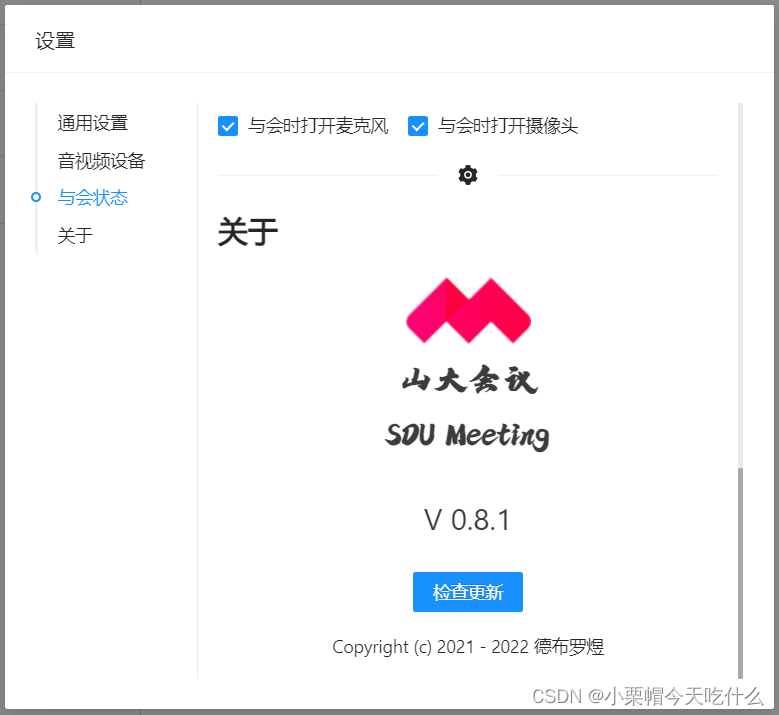
当应用检测到新版本后,将会以 Blob 的形式下载最新的版本更新包,下载完成后,将会通过我在 electron 中编写的函数将更新包保存在特定的位置。
const ipc = require('electron').ipcMain;
const fs = require('fs-extra');
ipc.handle('DOWNLOADED_UPDATE_ZIP', (evt, data) => {
fs.writeFileSync(path.join(EXEPATH, 'resources', 'update.zip'), data, 'binary');
return true;
});
由于在应用开启的时候,更新包需要替换的部分文件处于占用状态,因此我在 electron 中写了另一个函数,用以开启一个独立于 山大会议 应用本身的子进程,在山大会议自动关闭后,调用我用 C++ 写的一个更新(解压)程序,将更新包的内容提取出来覆盖掉旧的文件,从而实现应用的更新。
// electron 中的更新进程
const { app } = require('electron');
const cp = require('child_process');
function readyToUpdate() {
const { spawn } = cp;
const child = spawn(
path.join(EXEPATH, 'resources/ReadyUpdater.exe'),
['YES_I_WANNA_UPDATE_ASAR'],
{
detached: true,
shell: true,
}
);
if (mainWindow) mainWindow.close();
child.unref();
app.quit();
}
// ReadyUpdater.cpp
#include <iostream>
#include <stdlib.h>
#include <tchar.h>
#include <Windows.h>
#include "unzip.h"
using namespace std;
int main(int argc, char* argv[])
{
Sleep(300);
if (argc < 2) {
cout << "您正以不当方式运行该程序" << endl;
}
else {
char* safetyKey = argv[1];
if (strcmp("YES_I_WANNA_UPDATE_ASAR", safetyKey) != 0) {
cout << "你不应当执行该程序" << endl;
}
else {
HZIP hz = OpenZip(_T(".\\resources\\update.zip"), 0);
SetUnzipBaseDir(hz, _T(".\\resources"));
ZIPENTRY ze;
GetZipItem(hz, -1, &ze);
int numitems = ze.index;
// -1 gives overall information about the zipfile
for (int zi = 0; zi < numitems; zi++)
{
ZIPENTRY ze;
GetZipItem(hz, zi, &ze); // fetch individual details
UnzipItem(hz, zi, ze.name); // e.g. the item's name.
}
CloseZip(hz);
system("del .\\resources\\update.zip");
cout << "更新完成" << endl;
cout << "请重启应用" << endl;
}
}
system("pause");
return 0;
}























 2791
2791











 被折叠的 条评论
为什么被折叠?
被折叠的 条评论
为什么被折叠?










