想学习一下屏幕捕获,不知道怎么下手,关于这部分的帖子比较少,也不完全
从这个老哥这里看见一个15年的帖子,改了下,不过还是在他的基础上
java捕获的效果图:

java代码:
import java.awt.*;
import java.awt.event.*;
import java.awt.image.*;
import javax.swing.*;
public class WindowCapture extends JFrame implements ActionListener {
private ScreenCaptureUtil scrCaptureUtil = null;
private PaintCanvas canvas = null;
private int FpsNum = 30; // 刷新率,默认30fps
//虽然但是,用截图捕获来做视频捕获不知道是好是坏,但是有远程软件就这么干过
// private String windowName = "";
//需要指定捕获的窗口名称 这个真不知道怎么搞
//
public WindowCapture(){
super("捕获");
init();
Thread captureThread = new Thread(new Runnable() {
@Override
public void run() {
while (true) {
canvas.drawScreen();
try {
Thread.sleep(1000 / FpsNum); // 根据刷新率进行刷新
} catch (InterruptedException e) {
e.printStackTrace();
}
}
}
});
captureThread.start();
}
public void init(){
scrCaptureUtil = new ScreenCaptureUtil();
canvas = new PaintCanvas(scrCaptureUtil);
Container c = this.getContentPane();
//临时设置一个头部
Panel head = new Panel();
head.setLayout(new GridLayout());
c.setLayout(new BorderLayout());
c.add(canvas,BorderLayout.CENTER);
JTextField fpsInput = new JTextField(FpsNum +" "); // 添加输入框,让用户输入刷新率
JButton openfpsBt = new JButton("使用刷新率");
c.add(head, BorderLayout.NORTH);
//head放到北
head.add(fpsInput);
head.add(openfpsBt);
openfpsBt.addActionListener(new ActionListener() {
@Override
public void actionPerformed(ActionEvent e) {
//更改刷新率
FpsNum = Integer.parseInt(fpsInput.getText());
}
});
this.setSize(600, 400);
this.setVisible(true);
this.setDefaultCloseOperation(WindowConstants.EXIT_ON_CLOSE);
}
public void actionPerformed(ActionEvent e){
canvas.drawScreen();
}
public static void main(String[] args){
new WindowCapture();
}
}
class ScreenCaptureUtil{
private Robot robot = null;
private Rectangle scrRect =null;
public ScreenCaptureUtil(){
try{
robot = new Robot();
}catch(Exception e){
System.out.println(e.toString());
}
Dimension scrSize = Toolkit.getDefaultToolkit().getScreenSize();
scrRect = new Rectangle(0,0,scrSize.width,scrSize.height);
}
public BufferedImage captureScreen(){
BufferedImage scrImg = null;
try{
scrImg = robot.createScreenCapture(scrRect);
}catch(Exception e){
System.out.println(e.toString());
}
return scrImg;
}
}
class PaintCanvas extends JPanel{
private ScreenCaptureUtil scrCaptureUtil = null;
private BufferedImage scrImg = null;
public PaintCanvas(ScreenCaptureUtil scrCaptureUtil){
this.scrCaptureUtil = scrCaptureUtil;
}
protected void paintComponent(Graphics g){
if(scrImg !=null){
int iWidth = this.getWidth();
int iHeight = this.getHeight();
g.drawImage(scrImg, 0, 0, iWidth, iHeight, 0,0,scrImg.getWidth(),scrImg.getHeight(),null);
}
}
public void drawScreen(){
Graphics g = this.getGraphics();
scrImg=scrCaptureUtil.captureScreen();
if(scrImg != null){
this.paintComponent(g);
}
g.dispose();
}
}可是吧,我要的效果是直接截取窗口的内容而不是全屏,问了一下GPT(3.5),给出的答案要么就是报错,要么就是截取到的是窗口局部的图像
然后就想看看python怎么做吧
换语言就说明有障碍了,还是问GPT怎么写吧,我把我的要求发给GPT,然后得到了这个:
python窗口里的内容是倒过来的。。而且显示还不完全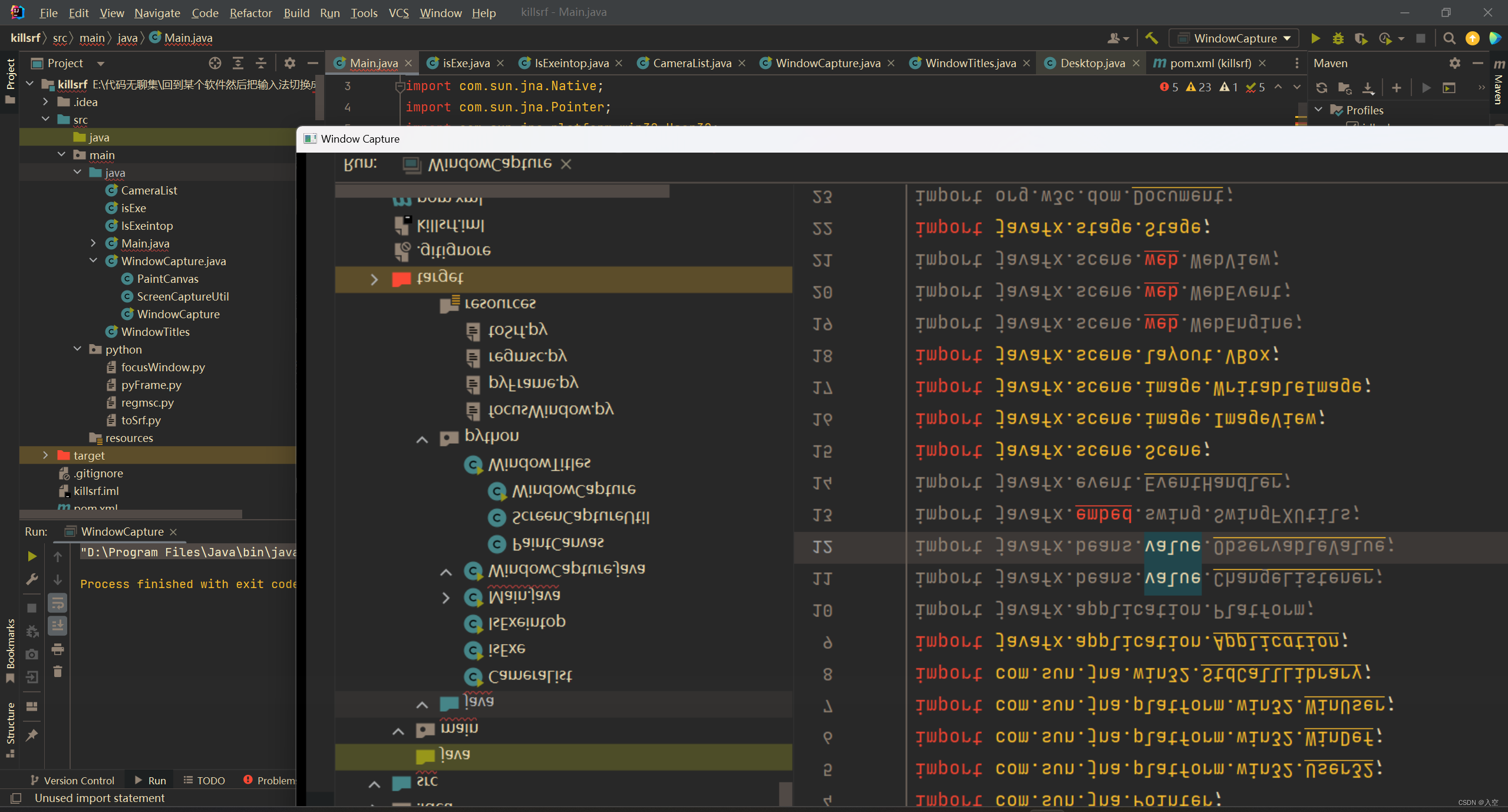
然后我让GPT重写,然后一直报错,然后一怒之下怒了一下,决定自己看看什么毛病
后来没看出什么,然后我就拿GPT的代码去问文心

简单说就是使用窗口句柄获取程序托管在系统上的图像内容

了解到窗口句柄是个什么东西之后,就去找获取句柄的工具,在安装了Visual Studio之后在他的工具包里有一个spy++的软件,打开他,然后点击搜索-->查找窗口

如果安装了Vs(紫色这个)的话可以直接使用Everything去搜索spy,或者去他的安装目录下面找(推荐直接搜)


打开以后: 点击 -- 搜索-->查找窗口

出来这个窗口,然后把那个准星放到要查句柄的窗口上,他的句柄就会在下面显示

由于涉及到知识盲区了所以得让AI帮忙了
由于各个AI能力不同所以选了GPT3.5,文心3.5跟星火
让他们互相解决报错问题
python实现后效果图:

成了
在窗口句柄填写那里,在spy++获取的窗口句柄,复制开头这些0后面第一个不是0的字符到最后一个,假如句柄是00010ABC,那么填写在py代码里的句柄就是0x10ABC,把前面那些0浓缩成0x

py代码:注意装模块
import cv2
import numpy as np
import win32gui
import win32ui
import win32con
import time
# 窗口句柄,这里需要替换成你要捕获的窗口的实际句柄
hwnd = 0x2A086A # 填入你的窗口句柄
# 获取窗口的矩形区域
left, top, right, bottom = win32gui.GetWindowRect(hwnd)
width = right
height = bottom
# 创建与窗口区域大小相同的兼容DC和位图
hwndDC = win32gui.GetWindowDC(hwnd)
mfcDC = win32ui.CreateDCFromHandle(hwndDC)
saveDC = mfcDC.CreateCompatibleDC()
saveBitMap = win32ui.CreateBitmap()
saveBitMap.CreateCompatibleBitmap(mfcDC, width, height)
saveDC.SelectObject(saveBitMap)
# 创建窗口
cv2.namedWindow('Window Capture', cv2.WINDOW_NORMAL) # 允许调整窗口大小
# 设置帧率和每秒捕获次数
capture_per_sec = 60 # 每秒捕获次数 (帧率)
interval = 1 / capture_per_sec # 间隔时间
while True:
# 将窗口内容复制到位图中
result = win32gui.BitBlt(saveDC.GetSafeHdc(), 0, 0, width, height, hwndDC, 0, 0, win32con.SRCCOPY)
# 获取位图句柄和位图信息
bmp_info = saveBitMap.GetInfo()
bmp_str = saveBitMap.GetBitmapBits(True)
# 将位图数据转换为numpy数组
img_array = np.frombuffer(bmp_str, dtype=np.uint8)
img_array.shape = (bmp_info['bmHeight'], bmp_info['bmWidth'], 4)
# OpenCV使用BGR顺序,但位图通常是BGRA,所以需要转换顺序
img_array = cv2.cvtColor(img_array, cv2.COLOR_BGRA2BGR)
# 缩放图像
max_width = 800
max_height = 500
scale = min(max_width / width, max_height / height)
width_scaled = int(width * scale)
height_scaled = int(height * scale)
dim = (width_scaled, height_scaled)
img_scaled = cv2.resize(img_array, dim, interpolation=cv2.INTER_AREA)
# 显示图像
cv2.imshow('Window Capture', img_scaled)
# 等待一定时间
time.sleep(interval)
# 按下 'q' 键退出循环
if cv2.waitKey(1) & 0xFF == ord('q'):
break
left, top, right, bottom = win32gui.GetWindowRect(hwnd)
# width = right
# height = bottom
print(left, top, width, height)
# 关闭窗口并清理资源
cv2.destroyAllWindows()
win32gui.ReleaseDC(hwnd, hwndDC)
saveDC.DeleteDC()
mfcDC.DeleteDC()
saveBitMap.Delete()





















 2668
2668











 被折叠的 条评论
为什么被折叠?
被折叠的 条评论
为什么被折叠?








