一、效果图:
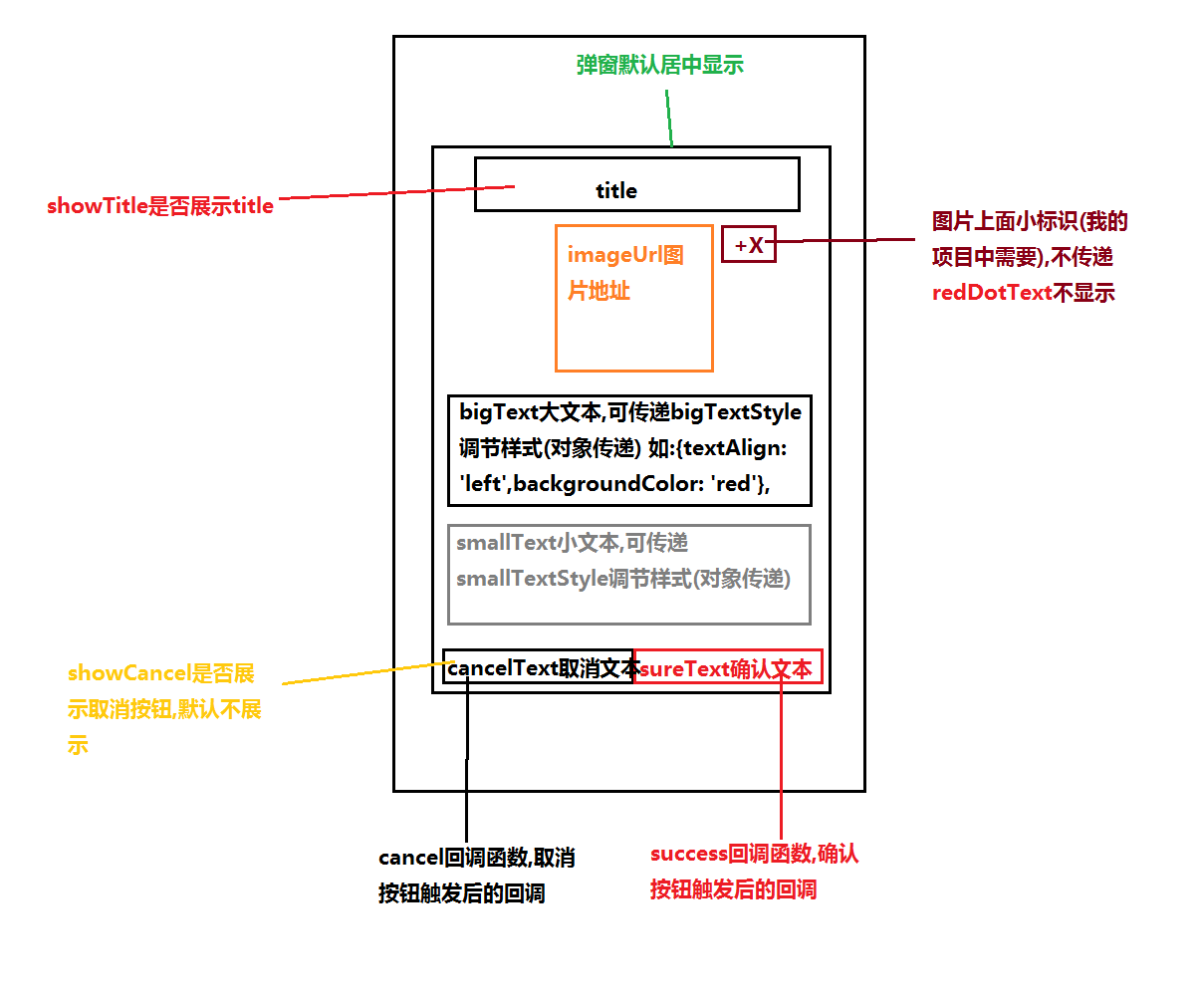
二、项目中使用效果
1、弹窗一展示
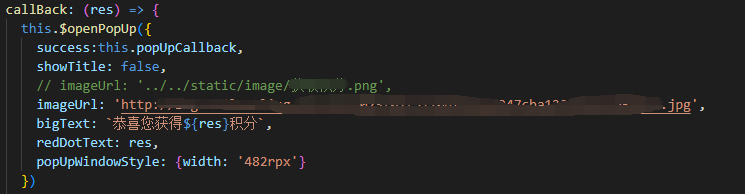
this.popUpCallback是在你调用弹窗的页面写的方法,点击确定的回调
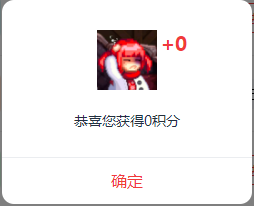
2、弹窗二展示
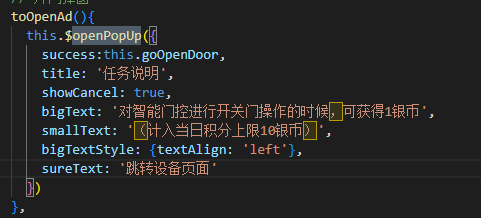
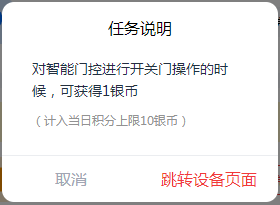
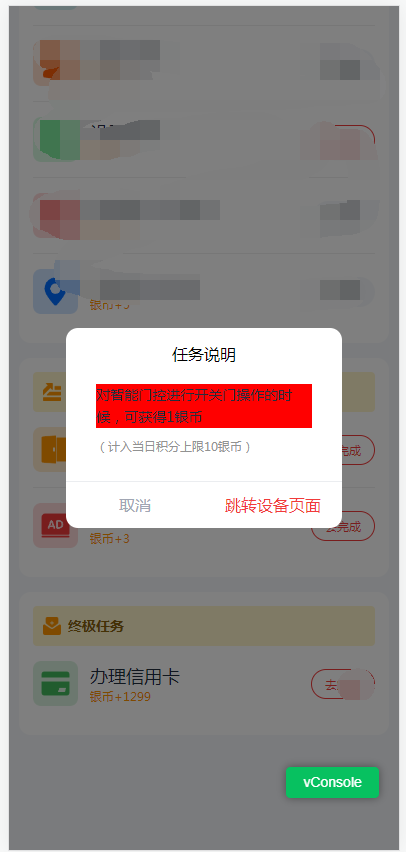
三、代码相关
1、popup.js
import Popup from './popup.vue'
export default {
install(Vue) {
const Profile = Vue.extend(Popup)
// 弹出弹窗
Vue.prototype.$openPopUp = function(params) {
const instance = new Profile()
for (const key in params) {
if (Object.hasOwnProperty.call(params, key)) {
const value = params[key]
instance[key] = value
}
}
instance.vm = instance.$mount()
const popUpEle = document.body.lastElementChild
if (popUpEle.className === 'popup-box') return
setTimeout(() => document.body.appendChild(instance.vm.$el))
return instance
}
// 关闭弹窗
Vue.prototype.$closePopUp = function() {
const instance = new Profile()
instance.vm = instance.$mount()
const popUpEle = document.body.lastElementChild
if (popUpEle.className !== 'popup-box') return
document.body.removeChild(popUpEle)
return instance
}
}
}2、main.js 直接挂载安装到全局
// 导入弹窗
import popup from './components/popup/popup.js'
// 安装插件
Vue.use(popup)3、popup.vue
<template>
<div class="popup-box">
<view class="center-box" :style="[popUpWindowStyle]">
<view class="header" :style="[headerStyle]">
<view v-if="showTitle" class="title" :style="[titleStyle]">
<text>{{ title }}</text>
</view>
<view v-if="imageUrl" class="img">
<image
:src="imageUrl"
mode="scaleToFill"
:style="[{width:`${imageWidth}rpx`},{height:`${imageHeight}rpx`}]"
/>
<view v-if="redDotText != 'X'" class="redDot" :style="[{right: `calc( 50% - ${imageWidth}rpx )`}]">
<text>
{{ "+" + redDotText }}
</text>
</view>
</view>
<view class="textBox">
<view v-if="bigText" class="bigText" :style="[bigTextStyle]">
<text>
{{ bigText }}
</text>
</view>
<view v-if="smallText" class="smallText" :style="[smallTextStyle]">
<text>
{{ smallText }}
</text>
</view>
</view>
</view>
<view class="footer">
<view v-if="showCancel" class="btnBox">
<view class="btn cancelBtn" @tap="closePopUp(0)">{{ cancelText }}</view>
</view>
<view class="btnBox">
<view class="btn sureBtn" @tap="closePopUp(1)">{{ sureText }}</view>
</view>
</view>
</view>
</div>
</template>
<script>
export default {
name: 'Popup',
props: {
success: {
type: Function,
default: undefined
}, // 确定的回调
cancel: {
type: Function,
default: undefined
}, // 取消的回调
headerStyle: {
type: Object,
default: () => {}
}, // 头部样式
showTitle: {
type: Boolean,
default: true
}, // 是否展示标题(默认展示)
title: {
type: String,
default: '提示'
}, // 标题
showCancel: {
type: Boolean,
default: false
}, // 是否展示取消按钮(默认不展示)
titleStyle: {
type: Object,
default: () => {}
}, // 标题样式不会覆盖掉标题大小以及颜色
popUpWindowStyle: {
type: Object,
default: () => {}
}, // 弹窗窗口样式
imageUrl: {
type: String,
default: ''
}, // 图片地址(没有就不显示,图片地址相对位置以当前文件(就是这个文件)为基准)
imageWidth: {
type: Number,
default: 116
}, // 图片宽度
imageHeight: {
type: Number,
default: 116
}, // 图片宽度
redDotText: {
type: String,
default: 'X'
}, // 图片右上角小红点数字
bigText: {
type: String,
default: '这是一个提示弹窗'
}, // 大文本
bigTextStyle: {
type: Object,
default: () => {}
}, // 大文本样式
smallText: {
type: String,
default: ''
}, // 小文本
smallTextStyle: {
type: Object,
default: () => {}
}, // 小文本样式
cancelText: {
type: String,
default: '取消'
}, // 取消按钮文本
sureText: {
type: String,
default: '确定'
} // 确认按钮文本
},
data() {
return {}
},
mounted() {
},
methods: {
closePopUp(flag) {
this.$closePopUp() // 关闭弹窗
if (flag === 1 && this.success) {
this.success()
} else if (flag === 0 && this.cancel) {
this.cancel()
}
}
}
}
</script>
<style scoped>
.popup-box {
position: fixed;
top: 0;
left: 0;
width: 100vw;
height: 100vh;
background: rgba(0,0,0,0.5);
z-index: 9999;
}
.popup-box .center-box {
position: absolute;
top: 50%;
left: 50%;
transform: translate(-50%, -50%);
width: 532rpx;
border-radius: 24rpx;
opacity: 1;
background: rgba(255,255,255,1);
}
.popup-box .center-box .header {
padding: 30rpx;
border-bottom: rgba(235, 237, 240, 1) solid 2rpx;
/* margin叠加问题 */
/* overflow: hidden; */
}
.popup-box .center-box .header .title{
font-size: 32rpx;
font-weight: 500;
text-align: center;
margin-bottom: 40rpx;
/* background-color: aqua; */
}
.popup-box .center-box .header .img{
position: relative;
}
.popup-box .center-box .header .img .redDot{
position: absolute;
top: 0;
right: calc( 50% - 116rpx);
font-weight: 700;
color: rgba(241, 58, 58, 1);
text-align: left;
}
.popup-box .center-box .header .img image{
width: 116rpx;
height: 116rpx;
display: block;
margin: 30rpx auto;
}
.popup-box .center-box .header .textBox{
margin: 20rpx 30rpx;
}
.popup-box .center-box .header .textBox .bigText {
margin-top: 40rpx;
font-size: 28rpx;
line-height: 44rpx;
font-weight: 400;
color: rgba(35, 47, 63, 1);
text-align: center;
}
.popup-box .center-box .header .textBox .smallText {
margin-top: 16rpx;
font-size: 24rpx;
font-weight: 400;
line-height: 40rpx;
color: #929292;
}
.popup-box .center-box .footer {
display: flex;
width: 100%;
}
.popup-box .center-box .footer .btnBox {
width: 50%;
height: 90rpx;
line-height: 90rpx;
font-size: 32rpx;
font-weight: 400;
text-align: center;
flex: 1;
}
.popup-box .center-box .btnBox .btn {
color: rgba(161, 166, 179, 1);
}
.popup-box .center-box .btnBox .btn.sureBtn {
color: rgba(241, 58, 58, 1);
}
</style>4、prop
success: {
type: Function,
default: undefined
}, // 确定的回调
cancel: {
type: Function,
default: undefined
}, // 取消的回调
headerStyle: {
type: Object,
default: () => {}
}, // 头部样式
showTitle: {
type: Boolean,
default: true
}, // 是否展示标题(默认展示)
title: {
type: String,
default: '提示'
}, // 标题
showCancel: {
type: Boolean,
default: false
}, // 是否展示取消按钮(默认不展示)
titleStyle: {
type: Object,
default: () => {}
}, // 标题样式不会覆盖掉标题大小以及颜色
popUpWindowStyle: {
type: Object,
default: () => {}
}, // 弹窗窗口样式
imageUrl: {
type: String,
default: ''
}, // 图片地址(没有就不显示,图片地址相对位置以当前文件(就是这个文件)为基准)
imageWidth: {
type: Number,
default: 116
}, // 图片宽度
imageHeight: {
type: Number,
default: 116
}, // 图片宽度
redDotText: {
type: String,
default: 'X'
}, // 图片右上角小红点数字
bigText: {
type: String,
default: '这是一个提示弹窗'
}, // 大文本
bigTextStyle: {
type: Object,
default: () => {}
}, // 大文本样式
smallText: {
type: String,
default: ''
}, // 小文本
smallTextStyle: {
type: Object,
default: () => {}
}, // 小文本样式
cancelText: {
type: String,
default: '取消'
}, // 取消按钮文本
sureText: {
type: String,
default: '确定'
} // 确认按钮文本




















 1万+
1万+











 被折叠的 条评论
为什么被折叠?
被折叠的 条评论
为什么被折叠?








