ECharts官网地址
实现效果图
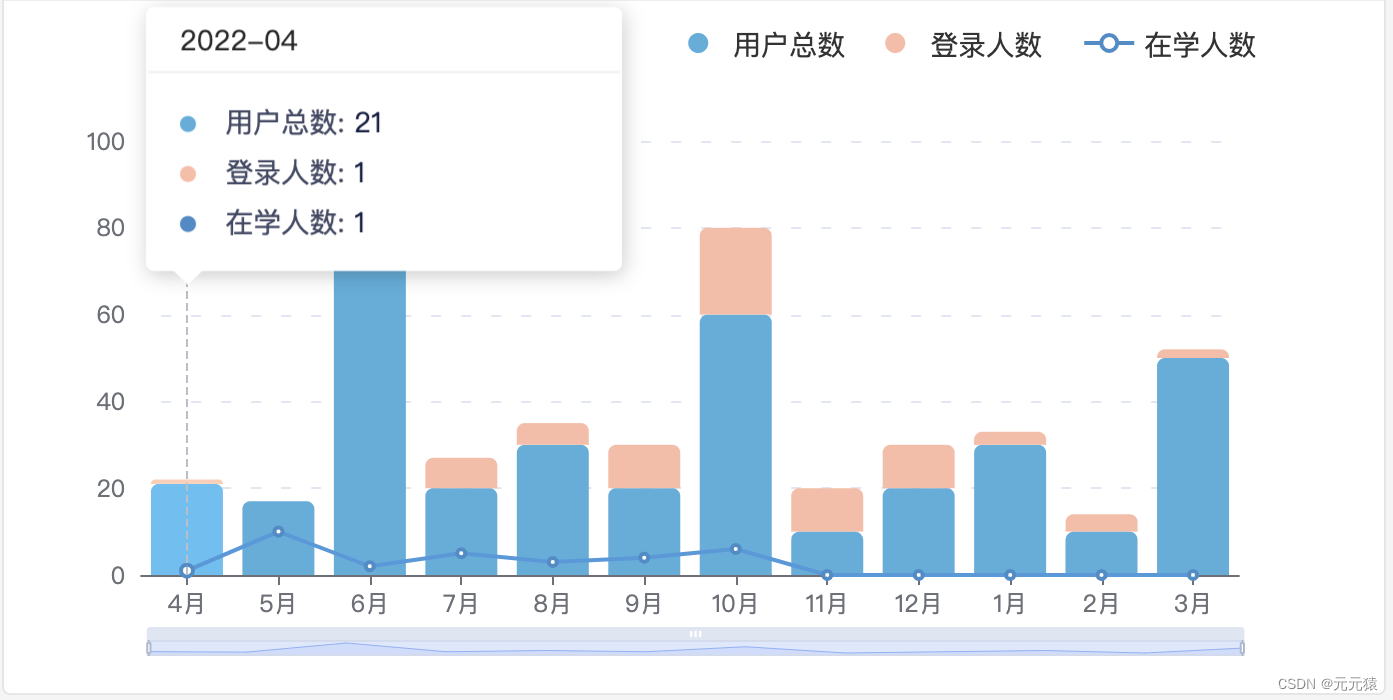
1、为echarts准备dom
一定要设置宽高,不然图表不显示。
<div style="width: 100%; height: 328px;" id="institutional-user"></div>2、设置/获取图表数据
设置或者获取图表所需要的相关数据以便后续设置图表配置项使用,当然也可以直接在设置图表配置项时设置图表数据,后续模拟接口返回图表数据进行操作。
// 图表数据
let institutionalUserData = {
//直角坐标系 grid 中的 x 轴数据
xAxis: {
date: [
"2022-04",
"2022-05",
"2022-06",
"2022-07",
"2022-08",
"2022-09",
"2022-10",
"2022-11",
"2022-12",
"2023-01",
"2023-02",
"2023-03",
],
data: [
"4月",
"5月",
"6月",
"7月",
"8月",
"9月",
"10月",
"11月",
"12月",
"1月",
"2月",
"3月",
],
},
//数据项数据
series: {
orgUser: {
userCount: [21, 17, 90, 20, 30, 20, 60, 10, 20, 30, 10, 50],
loginUserCount: [1, 0, 10, 7, 5, 10, 20, 10, 10, 3, 4, 2],
learnUserCount: [1, 10, 2, 5, 3, 4, 6, 0, 0, 0, 0, 0],
},
},
};3、初始化echarts实例
初始化echarts实例前需要为echarts准备dom。
// 初始化echarts实例
let institutionalUserEcharts = echarts.init(
// 为echarts准备的dom,一定要设置宽高,不然图表不显示
document.getElementById("institutional-user")
);4、解决echarts图表相对某个元素自适应问题(可不设置)
// resize事件:监听窗口变化、监听DOM元素宽高的变化
// 解决echarts图表相对某个元素自适应问题
window.addEventListener("resize", function () {
institutionalUserEcharts.resize();
});5、图表配置项设置
// 图表配置项
let institutionalUserOption = {
//提示框配置
tooltip: {
//坐标轴触发提示框
trigger: "axis",
//设置提示框浮层位置 point: 鼠标位置
position: function (point) {
return [point[0] - 18, point[1] - 140];
},
padding: 0,
//提示框浮层内容格式器: 自定义提示框样式
formatter: function (params) {
let content = "";
params.forEach((item) => {
//提示框的内容样式及数据
content += `<div style="height: 25px; line-height: 25px;">
<span style="display: inline-block; margin-right: 10px; border-radius: 50%; width: 8px; height: 8px;background-color: ${item.color};"></span>
<span style="color: #424864;">${item.seriesName}:</span>
<span style="color: #172045;">${item.value}</span>
</div>`;
});
//提示框外框样式及内容数据
const htmlContent = `<div style="width: 236px; height: 130px;">
<div style="color: #000000D9; border-bottom: 1px solid #F0F0F0; padding: 5px 16px;">${
institutionalUserData.xAxis.date[params[0].dataIndex]
}</div>
<div style="padding: 12px 16px; position: relative;">
${content}
<div style="position: absolute; bottom: -15px; left: 12px; width: 0; height: 0; overflow: hidden; border-width: 8px; border-color: #ffffff transparent transparent transparent; border-style: dashed dashed solid dashed;}"></div>
</div>
</div>`;
return htmlContent;
},
},
//图例配置
legend: {
//图例组件离容器右侧距离8%
right: "8%",
//图例标记的图形高度设置为10
itemHeight: 10,
//图例每项之间的间隔设置为20
itemGap: 20,
//图例的公用文本样式
textStyle: {
fontSize: 14,
//自定义富文本样式
rich: {
a: {
//文字垂直对齐方式
verticalAlign: "middle",
},
},
padding: [0, 0, -2, 0],
},
data: [
//数据项1
{
name: "用户总数",
//数据项1的图例标记设置为圆
icon: "circle",
},
//数据项2
{
name: "登录人数",
//数据项2的图例标记设置为圆
icon: "circle",
},
//数据项3: 数据项3的图例标记默认为折线标记
{
name: "在学人数",
},
],
},
//x轴配置
xAxis: {
data: institutionalUserData.xAxis.data,
boundaryGap: true,
axisTick: {
alignWithLabel: true,
},
},
//y轴配置
yAxis: {
splitLine: {
lineStyle: {
type: [5, 10],
dashOffset: 5,
},
},
},
//区域缩放配置
dataZoom: [
{
type: "slider",
show: true,
height: 8,
backgroundColor: "#F4F5FC",
start: 0,
end: 50,
},
{
type: "inside",
disabled: false,
},
],
series: [
//数据项1
{
//数据项1设置为柱状图
type: "bar",
//数据堆叠设置为x轴方向
stack: "x",
name: "用户总数",
//数据项1的数据
data: institutionalUserData.series.orgUser.userCount,
//图形样式
itemStyle: {
color: "#50AEDD",
borderRadius: [4, 4, 0, 0],
},
//柱条宽度设置
barWidth: 36,
},
{
type: "bar",
stack: "x",
name: "登录人数",
data: institutionalUserData.series.orgUser.loginUserCount,
itemStyle: {
color: "#FDBCA5",
borderRadius: [4, 4, 0, 0],
},
},
//数据项3
{
//数据项3设置为折线图
type: "line",
name: "在学人数",
//数据项3的数据
data: institutionalUserData.series.orgUser.learnUserCount,
//图形样式
itemStyle: {
color: "#428BCA",
},
},
],
};6、将配置项设置给echarts实例对象
institutionalUserEcharts.setOption(institutionalUserOption);完整代码
html代码:
<div style="width: 100%; height: 328px;" id="institutional-user"></div>js代码:
// 图表数据
let institutionalUserData = {
//直角坐标系 grid 中的 x 轴数据
xAxis: {
date: [
"2022-04",
"2022-05",
"2022-06",
"2022-07",
"2022-08",
"2022-09",
"2022-10",
"2022-11",
"2022-12",
"2023-01",
"2023-02",
"2023-03",
],
data: [
"4月",
"5月",
"6月",
"7月",
"8月",
"9月",
"10月",
"11月",
"12月",
"1月",
"2月",
"3月",
],
},
//数据项数据
series: {
orgUser: {
userCount: [21, 17, 90, 20, 30, 20, 60, 10, 20, 30, 10, 50],
loginUserCount: [1, 0, 10, 7, 5, 10, 20, 10, 10, 3, 4, 2],
learnUserCount: [1, 10, 2, 5, 3, 4, 6, 0, 0, 0, 0, 0],
},
},
};
// 初始化echarts实例
let institutionalUserEcharts = echarts.init(
// 为echarts准备的dom,一定要设置宽高,不然图表不显示
document.getElementById("institutional-user")
);
// resize事件:监听窗口变化、监听DOM元素宽高的变化
// 解决echarts图表相对某个元素自适应问题
window.addEventListener("resize", function () {
institutionalUserEcharts.resize();
});
// 图表配置项
let institutionalUserOption = {
//提示框配置
tooltip: {
//坐标轴触发提示框
trigger: "axis",
//设置提示框浮层位置 point: 鼠标位置
position: function (point) {
return [point[0] - 18, point[1] - 140];
},
padding: 0,
//提示框浮层内容格式器: 自定义提示框样式
formatter: function (params) {
let content = "";
params.forEach((item) => {
//提示框的内容样式及数据
content += `<div style="height: 25px; line-height: 25px;">
<span style="display: inline-block; margin-right: 10px; border-radius: 50%; width: 8px; height: 8px;background-color: ${item.color};"></span>
<span style="color: #424864;">${item.seriesName}:</span>
<span style="color: #172045;">${item.value}</span>
</div>`;
});
//提示框外框样式及内容数据
const htmlContent = `<div style="width: 236px; height: 130px;">
<div style="color: #000000D9; border-bottom: 1px solid #F0F0F0; padding: 5px 16px;">${
institutionalUserData.xAxis.date[params[0].dataIndex]
}</div>
<div style="padding: 12px 16px; position: relative;">
${content}
<div style="position: absolute; bottom: -15px; left: 12px; width: 0; height: 0; overflow: hidden; border-width: 8px; border-color: #ffffff transparent transparent transparent; border-style: dashed dashed solid dashed;}"></div>
</div>
</div>`;
return htmlContent;
},
},
//图例配置
legend: {
//图例组件离容器右侧距离8%
right: "8%",
//图例标记的图形高度设置为10
itemHeight: 10,
//图例每项之间的间隔设置为20
itemGap: 20,
//图例的公用文本样式
textStyle: {
fontSize: 14,
//自定义富文本样式
rich: {
a: {
//文字垂直对齐方式
verticalAlign: "middle",
},
},
padding: [0, 0, -2, 0],
},
data: [
//数据项1
{
name: "用户总数",
//数据项1的图例标记设置为圆
icon: "circle",
},
//数据项2
{
name: "登录人数",
//数据项2的图例标记设置为圆
icon: "circle",
},
//数据项3: 数据项3的图例标记默认为折线标记
{
name: "在学人数",
},
],
},
//x轴配置
xAxis: {
data: institutionalUserData.xAxis.data,
boundaryGap: true,
axisTick: {
alignWithLabel: true,
},
},
//y轴配置
yAxis: {
splitLine: {
lineStyle: {
type: [5, 10],
dashOffset: 5,
},
},
},
//区域缩放配置
dataZoom: [
{
type: "slider",
show: true,
height: 8,
backgroundColor: "#F4F5FC",
start: 0,
end: 50,
},
{
type: "inside",
disabled: false,
},
],
series: [
//数据项1
{
//数据项1设置为柱状图
type: "bar",
//数据堆叠设置为x轴方向
stack: "x",
name: "用户总数",
//数据项1的数据
data: institutionalUserData.series.orgUser.userCount,
//图形样式
itemStyle: {
color: "#50AEDD",
borderRadius: [4, 4, 0, 0],
},
//柱条宽度设置
barWidth: 36,
},
{
type: "bar",
stack: "x",
name: "登录人数",
data: institutionalUserData.series.orgUser.loginUserCount,
itemStyle: {
color: "#FDBCA5",
borderRadius: [4, 4, 0, 0],
},
},
//数据项3
{
//数据项3设置为折线图
type: "line",
name: "在学人数",
//数据项3的数据
data: institutionalUserData.series.orgUser.learnUserCount,
//图形样式
itemStyle: {
color: "#428BCA",
},
},
],
};
// 将配置项设置给echarts实例对象,用上述定义的配置项和数据显示图表
institutionalUserEcharts.setOption(institutionalUserOption);






















 2万+
2万+











 被折叠的 条评论
为什么被折叠?
被折叠的 条评论
为什么被折叠?








