Vue组件
01 单文件 介绍
1.1 一个.vue 文件的组成(3个部分)
- 模板部分
<template>
页面模板
</template>
- JS模块对象
<script>
export default{
data(){
return {}
},
methods:{},
computed:{},
components:{}
}
</script>
- 样式
<style>样式定义</style>
1.2 基本使用
- 引入组件
- 映射成标签
- 使用组件标签
02 写一个组件
小米底部栏为例子
- 引入组件
在
App.vue里 引入组件,并注册代码看以下:
<script>
import TabsCom from "@/components/TabsCom.vue";
export default {
components: { TabsCom },
};
</script>
- 在
components里新建 一个.vue文件,命名为TabsCom.vue;
以下 图片路径是自己项目下的,注意区分:
<template>
<div>
<div class="tabs">
<router-link to="/" class="link ahome">首页</router-link>
<router-link to="/sort" class="link acate">分类</router-link>
<router-link to="/mi" class="link circle">米圈</router-link>
<router-link to="/shop" class="link shopcar">购物车</router-link>
<router-link to="/user" class="link users">我的</router-link>
</div>
</div>
</template>
<style lang="scss" scoped>
.tabs {
/* 底部栏固定定位 */
position: fixed;
height: 1rem;
width: 100%;
left: 0;
right: 0;
bottom: 0;
background-color: #f0f0f0;
display: flex;
.link {
/* 自适应宽水平对齐,文字是9px 9px*2 =18px 0.18rem */
flex: 1;
text-align: center;
font-size: 0.18rem;
}
.link.router-link-exact-active {
/* 选中文本颜色 */
/* .router-link-exact-active 当前路由精确匹配to 的值(自带的) */
color: #f70;
}
.link::before {
content: "";
display: block;
height: 0.5rem;
width: 0.5rem;
background-image: url(../assets/home.png);
background-repeat: no-repeat;
/* 背景图覆盖整个大小0.5rem */
background-size: cover;
margin: 0.1rem auto;
}
/* 设置分类的图标 */
.ahome.router-link-exact-active::before {
/* .ahome 与 .router-link-exact-active 之间没有空格
代表这个选中的元素既有class .ahome 也有class.router-link...
在查找子伪元素before
*/
background-image: url(../assets/home-h.png);
}
.acate::before {
background-image: url(../assets/cat.png);
}
/* 设置分类选中的图标 */
.acate.router-link-exact-active::before {
background-image: url(../assets/cat-h.png);
}
/* 设置米圈图标 */
.circle::before {
background-image: url(../assets/ball.png);
}
.circle.router-link-exact-active::before {
background-image: url(../assets/ball-h.png);
}
/* 设置购物车图标 */
.shopcar::before {
background-image: url(../assets/cart.png);
}
.shopcar.router-link-exact-active::before {
background-image: url(../assets/cart-h.png);
}
/* 设置我的图标 */
.users::before {
background-image: url(../assets/user.png);
}
.users.router-link-exact-active::before {
background-image: url(../assets/user-h.png);
}
}
</style>
- 使用组件
在
App.vue里使用
<template>
<div id="app">
<router-view class="page has-tabs"></router-view>
<tabs-com></tabs-com>
</div>
</template>
- 样式实现
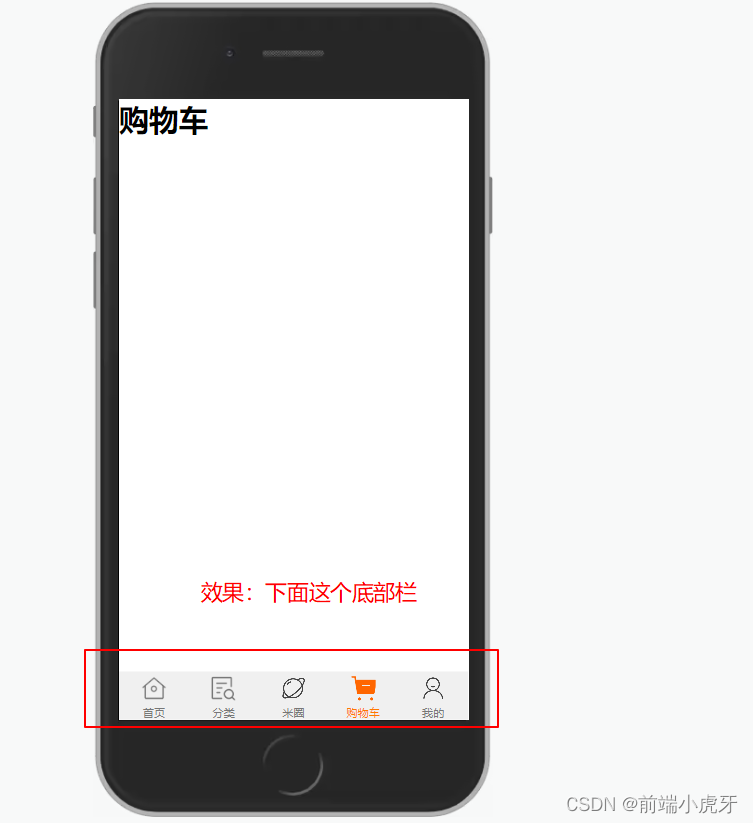
Vue插件
01 介绍
插件(Plugins)是一种能为Vue添加全局功能的工具代码。
import {createApp} from 'vue'
const app = createApp({})
app.use(myPlugin,{
/* 可选的选项 */
})
通过Vue.use 来注册插件(如果是一个对象,必须提供install方法。如果插件是一个函数,它会被作为install方法。install方法调用时,会将Vue作为参数传入)
- 插件是一个对象,必须实现install方法
- 插件需要在vue 文件中使用 Vue.use(插件)
02 编写 插件plugin
- 插件方法
Vue.extend(.vue 文件) //继承.vue 文件的构造函数
instance.$mount(dom) // 手动挂载
instance.$el // 实例的真实dom
Vue.prototype.$toast = Toast // 将插件挂载到全局(所有组件的实例都拥有插件的方法和属性)
代码实现
- 在
src里面新建文件夹plugin,在plugin里面新建 文件夹Toast,在Toast里新建index.js和ToastCom.vue,最后目录结构为以下这样;
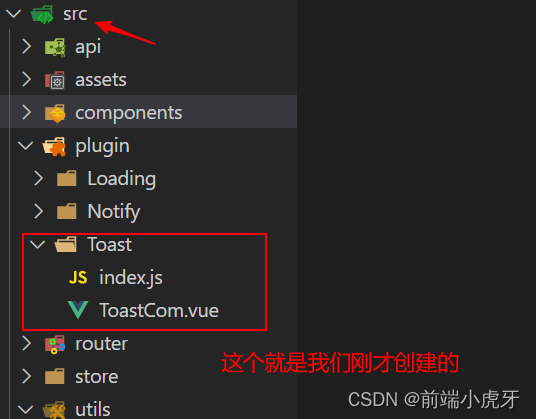
- 在
ToastCom.vue写以下代码;
<template>
<div class="toast" v-if="msg">
{{ msg }}
</div>
</template>
<script>
export default {
data() {
return {
msg: "",
};
},
methods: {
show(str = "请稍等一下...", delay = 2000) {
this.msg = str;
setTimeout(() => this.hide(), delay);
},
hide() {
this.msg = "";
},
},
};
</script>
<style scoped>
.toast {
position: fixed;
left: 50%;
top: 50%;
transform: translate(-50%, -50%);
padding: 15px;
border-radius: 4px;
color: #fff;
background-color: rgba(0, 0, 0, 0.4);
z-index: 10000;
}
</style>
- 在
index.js写以下代码;
//01 导入组件
import ToastVue from "./ToastCom.vue";
// 定义一个插件
var Toast = {};
// Vue 的插件 必须实现 install 方法
Toast.install = function (Vue) {
// 02 获取组件的构造函数
var ToastCom = Vue.extend(ToastVue);
//03 创建组件的实例
var instance = new ToastCom();
//04 挂载到 真实 的dom
instance.$mount(document.createElement("div"));
//05 插入到body
document.body.appendChild(instance.$el);
//06 关联 Toast 插件
Toast.show = instance.show;
Toast.hide = instance.hide;
//把当前对象挂载到Vue 的原型上
//Vue 所有的组件和实例都可以使用 $toast 方法
Vue.prototype.$toast = Toast;
};
// 导出插件
export default Toast;
- 在
main.js使用这个插件
//导入插件
import Toast from "@/plugin/Toast/index.js";
//使用插件 (执行Toast 的 install方法)
Vue.use(Toast);
- 在项目里使用
this.$toast.show();
或者
<button @click="$toast.show('手机要换嘛')">手机</button>
<button @click="$toast.show('电脑屏不大嘛')">电脑</button>
<button @click="$toast.show('用ipad不香嘛', 5000)">ipad</button>
- 效果
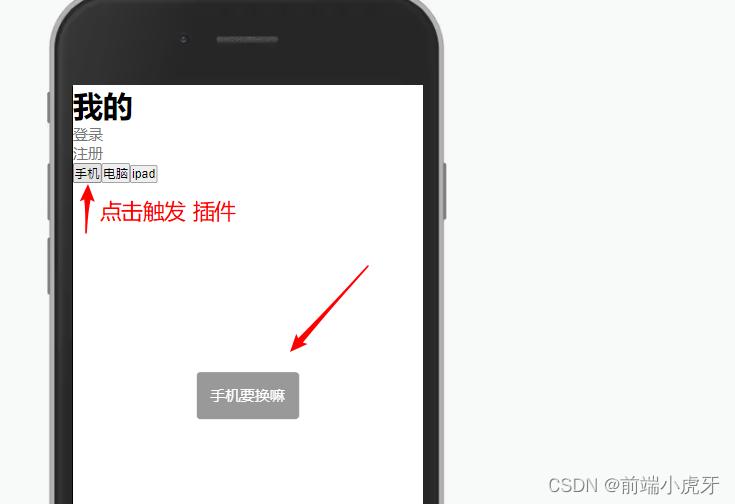
03 编写 插件Notify 插件
- 插件方法同上
代码实现
- 在
src里面新建文件夹plugin,在plugin里面新建 文件夹Notify,在Notify里新建index.js和NotifyCom.vue,最后目录结构为以下这样;

- 在
NotifyCom.vue写以下代码;
<template>
<div
class="notify"
v-if="msg"
:style="{ color: color, backgroundColor: bgColor }"
>
{{ msg }}
</div>
</template>
<script>
export default {
data() {
return {
msg: "", //通知的文本
color: "#ad0000",
bgColor: "#ffe1e1",
};
},
methods: {
show(msg, bgColor = "#090", color = "#fff") {
this.msg = msg;
this.bgColor = bgColor;
this.color = color;
// 2秒后隐藏
setTimeout(() => {
this.hide();
}, 2000);
},
hide() {
this.msg = "";
},
success(msg) {
this.show(msg, "#090");
},
danger(msg) {
this.show(msg, "#ff5500");
},
warning(msg) {
this.show(msg, "#ffd606");
},
},
};
</script>
<style scoped>
.notify {
/* padding: 10px; */
width: 100vw;
height: 44px;
line-height: 44px;
font-size: 16px;
text-align: center;
position: fixed;
top: 0;
left: 0;
z-index: 10000;
/* border-top-left-radius: 20px;
border-top-right-radius: 20px; */
animation: fadeInDown 1s;
}
/*从上到下*/
@keyframes fadeInDown {
from {
opacity: 0;
-webkit-transform: translate(0, -1000px); /* Safari */
transform: stranslate(0, -1000px); /* 标准语法 */
}
to {
opacity: 1;
-webkit-transform: translate(0, 10px); /* Safari */
transform: stranslate(0, 10px); /* 标准语法 */
}
}
</style>
- 在
index.js写以下代码;
//01 导入组件
import NotifyVue from "./NotifyCom.vue";
// 定义一个插件
const Notify = {};
// Vue 的插件 必须实现 install 方法
Notify.install = function (Vue) {
// 02 获取组件的构造函数
var NotifyCom = Vue.extend(NotifyVue);
//03 创建组件的实例
var instance = new NotifyCom();
//04 挂载到 真实 的dom
instance.$mount(document.createElement("div"));
//05 插入到body
document.body.appendChild(instance.$el);
//06 同步插件 Notify 和 NotifyVue实例的方法
Notify.show = instance.show;
Notify.hide = instance.hide;
Notify.success = instance.success;
Notify.danger = instance.danger;
Notify.warning = instance.warning;
//把当前对象挂载到Vue 的原型上
//Vue 所有的组件和实例都可以使用 $Notify 方法
Vue.prototype.$notify = Notify;
};
// 导出插件
export default Notify;
- 在项目里使用
<button @click="$notify.show('为什么会这样','gold')">自定义通知</button>
或
this.$notify.success(res.data.msg);
this.$notify.danger(res.data.msg);
- 效果图展示
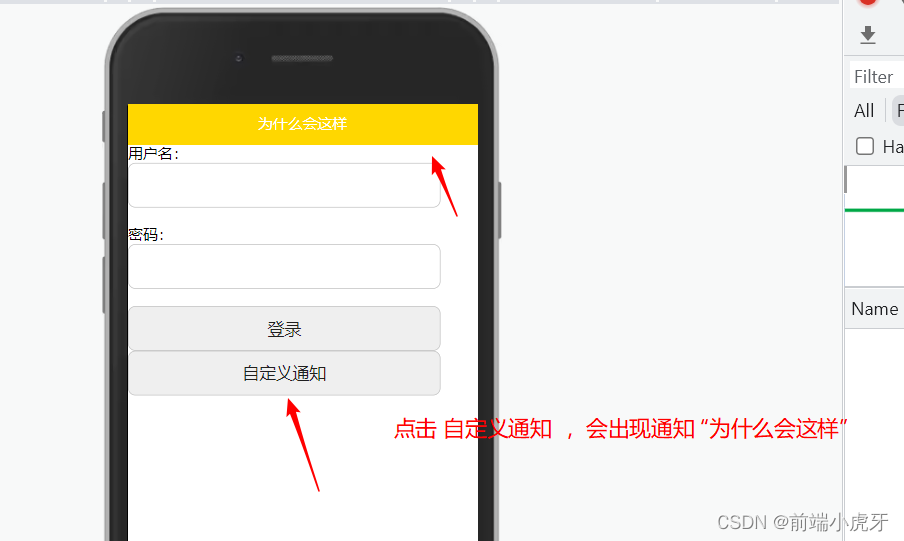
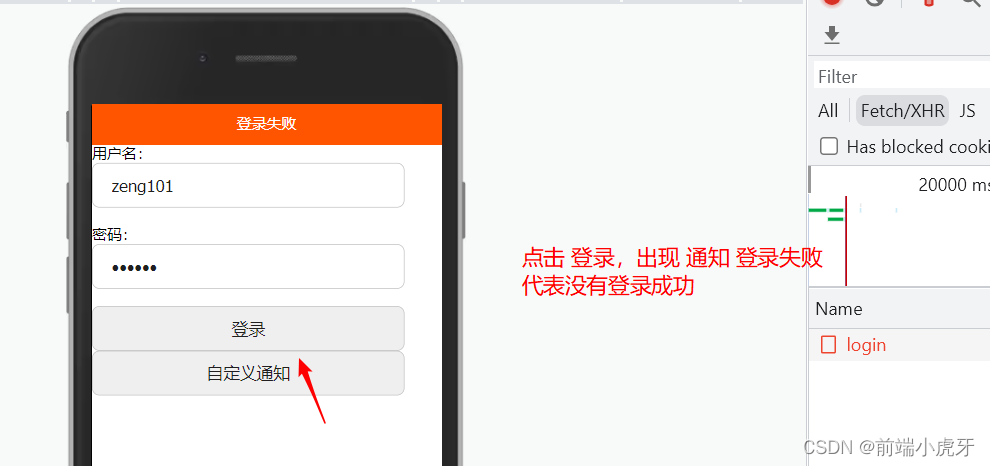
今天的分享就到这里了~





















 125
125











 被折叠的 条评论
为什么被折叠?
被折叠的 条评论
为什么被折叠?








