VUE+ElementUI
1、什么是ElementUI?
ElementUI 是一个基于 Vue 2.0 的桌面端组件库。它提供了一系列丰富的组件和功能,如布局、表单、导航、数据展示等,帮助开发者快速构建 Vue.js 应用。ElementUI 的设计和实现遵循了清晰和直观的 API 设计原则,使得开发者能够快速上手并使用。同时,ElementUI 也提供了全面的主题定制能力,可以满足各种定制化需求。
2、演示
新建初始化一个叫hello-vue的vue项目,进入工程目录E:/
- 初始化hello-vue
vue init webpack hello-vue
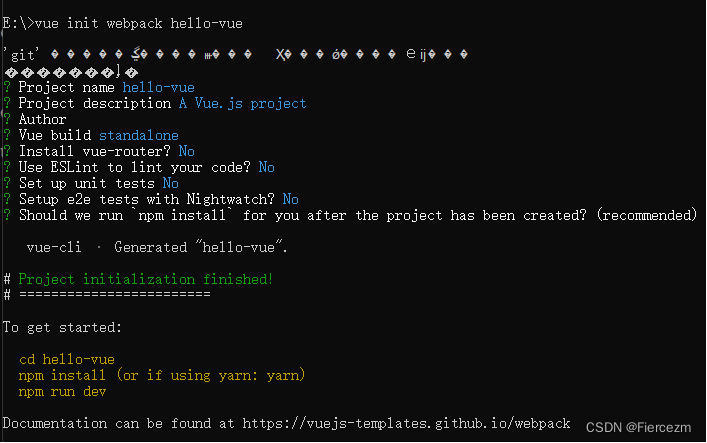
-
安装依赖,需要安装vue-router、element-ui、sass-loader和node-sass四个插件。
#安装vue-router cnpm install vue-router --save-dev #安装element-ui cnpm i element-ui -S #安装所有依赖 cnpm install #安装sass加载器 cnpm install sass-loader node-sass --save-dev #启动测试 npm run dev
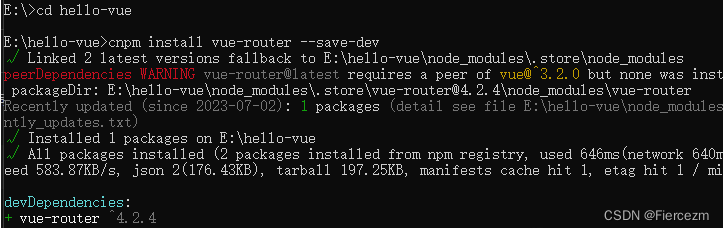
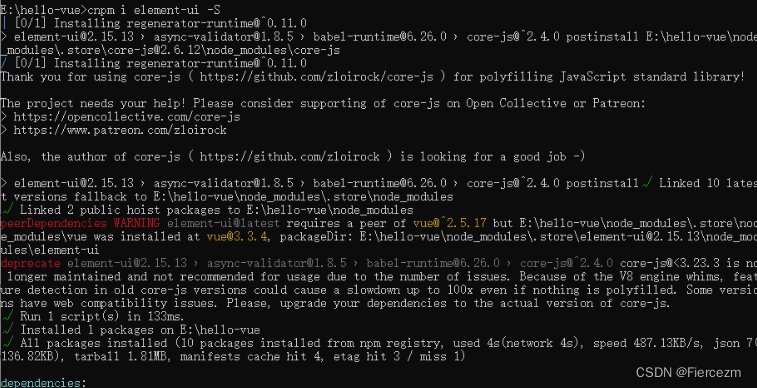
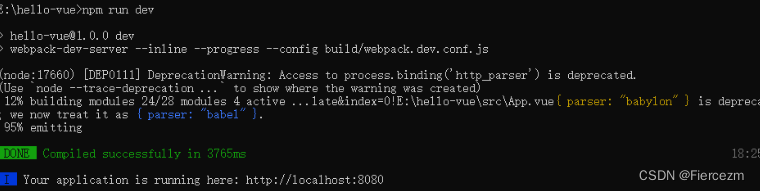
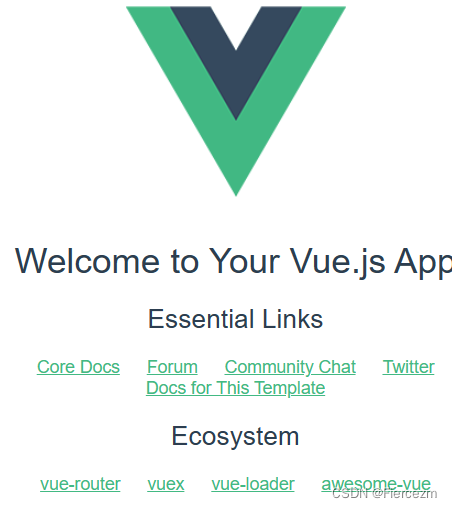
-
使用idea打开此项目,删掉无用的内容。在src下新建view专门存放视图性的组件,有交互的页面,component中专门存放功能组件。
在view目录下创建Login.vue
Login.vue
<template> <div> <el-form ref="loginForm" :model="form" :rules="rules" label-width="80px" class="login-box"> <h3 class="login-title">欢迎登录</h3> <el-form-item label="账号" prop="username"> <el-input type="text" placeholder="请输入账号" v-model="form.username"/> </el-form-item> <el-form-item label="密码" prop="password"> <el-input type="password" placeholder="请输入密码" v-model="form.password"/> </el-form-item> <el-form-item> <el-button type="primary" v-on:click="onSubmit('loginForm')">登录</el-button> </el-form-item> </el-form> <el-dialog title="温馨提示" :visible.sync="dialogVisiable" width="30%" :before-close="handleClose"> <span>请输入账号和密码</span> <span slot="footer" class="dialog-footer"> <el-button type="primary" @click="dialogVisible = false">确定</el-button> </span> </el-dialog> </div> </template> <script> export default { name: 'Login', data () { return { form: { username: '', password: '' }, // 表单验证,需要在 el-form-item 元素中增加prop属性 rules: { username: [ {required: true, message: '账号不可为空', trigger: 'blur'} ], password: [ {required: true, message: '密码不可为空', tigger: 'blur'} ] }, // 对话框显示和隐藏 dialogVisible: false } }, methods: { onSubmit (formName) { // 为表单绑定验证功能 this.$refs[formName].validate((valid) => { if (valid) { // 使用vue-router路由到指定界面,该方式称为编程式导航 this.$router.push('/main') } else { this.dialogVisible = true return false } }) } } } </script> <style lang="scss" scoped> .login-box{ border:1px solid #DCDFE6; width: 350px; margin:180px auto; padding: 35px 35px 15px 35px; border-radius: 5px; -webkit-border-radius: 5px; -moz-border-radius: 5px; box-shadow: 0 0 25px #909399; } .login-title{ text-align:center; margin: 0 auto 40px auto; color: #303133; } </style>Main.vue
<template> <h1>首页</h1> </template> <script> export default { name: 'Main' } </script> <style scoped> </style>main…js
import Vue from 'vue' import App from './App' import router from './router' import ElementUI from 'element-ui' import 'element-ui/lib/theme-chalk/index.css' Vue.use(router) Vue.use(ElementUI) Vue.config.productionTip = false /* eslint-disable no-new */ new Vue({ el: '#app', router, render: h => h(App) })router目录中配置路由转发配置index.js
import Vue from 'vue' import Router from 'vue-router' import Login from '../view/Login' import Main from '../view/Main' Vue.use(Router) export default new Router({ routes: [ { path: '/login', name: 'login', component: Login }, { path: '/main', name: 'main', component: Main } ] })App.vue
<template> <div id="app"> <router-link to="/login">登录</router-link> <router-link to="/main">首页</router-link> <router-view></router-view> </div> </template> <script> export default { name: 'App' } </script> <style> #app { font-family: 'Avenir', Helvetica, Arial, sans-serif; -webkit-font-smoothing: antialiased; -moz-osx-font-smoothing: grayscale; text-align: center; color: #2c3e50; margin-top: 60px; } </style>打开终端npm run dev运行起来
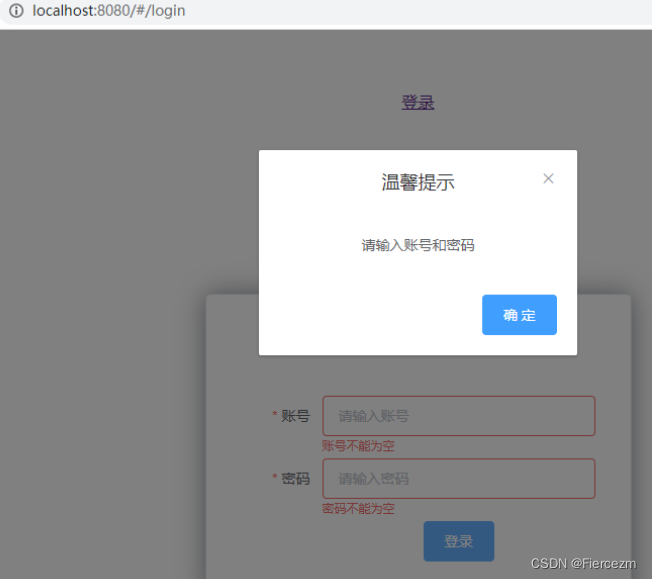
3、路由嵌套
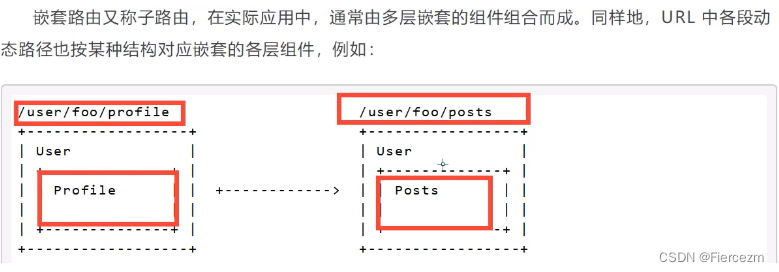
在view/user下新建Profile.vue和List.vue分别代表用户个人信息和用户列表。
Profile.vue
<template>
<h1>个人信息</h1>
</template>
<script>
export default {
name: 'UserProfile'
}
</script>
<style scoped>
</style>
List.vue
<template>
<h1>用户列表</h1>
</template>
<script>
export default {
name: 'UserList'
}
</script>
<style scoped>
</style>
去Main.vue中修改首页视图,使用 ElementUI 布局容器组件
Main.vue
<template>
<div>
<el-container>
<el-aside width="200px">
<el-menu :default-openeds="['1']">
<el-submenu index="1">
<template slot="title"><i class="el-icon-caret-right"></i>用户管理</template>
<el-menu-item-group>
<el-menu-item index="1-1">
<!--插入的地方-->
<router-link to="/user/profile">个人信息</router-link>
</el-menu-item>
<el-menu-item index="1-2">
<!--插入的地方-->
<router-link to="/user/list">用户列表</router-link>
</el-menu-item>
</el-menu-item-group>
</el-submenu>
<el-submenu index="2">
<template slot="title"><i class="el-icon-caret-right"></i>内容管理</template>
<el-menu-item-group>
<el-menu-item index="2-1">分类管理</el-menu-item>
<el-menu-item index="2-2">内容列表</el-menu-item>
</el-menu-item-group>
</el-submenu>
</el-menu>
</el-aside>
<el-container>
<el-header style="text-align: right; font-size: 12px">
<el-dropdown>
<i class="el-icon-setting" style="margin-right: 15px"></i>
<el-dropdown-menu slot="dropdown">
<el-dropdown-item>个人信息</el-dropdown-item>
<el-dropdown-item>退出登录</el-dropdown-item>
</el-dropdown-menu>
</el-dropdown>
</el-header>
<el-main>
<!--在这里展示视图-->
<router-view />
</el-main>
</el-container>
</el-container>
</div>
</template>
<script>
export default {
name: 'Main'
}
</script>
<style scoped lang="scss">
.el-header {
background-color: #B3C0D1;
color: #333;
line-height: 60px;
}
.el-aside {
color: #333;
}
</style>
由于添加了新的组件,所以去配置子路由index.js
index.js
import Vue from 'vue'
import Router from 'vue-router'
import Login from '../view/Login'
import Main from '../view/Main'
import UserList from '../view/user/List'
import UserProfile from '../view/user/Profile'
Vue.use(Router)
export default new Router({
routes: [
{
path: '/login',
name: 'login',
component: Login,
children:[
{path: '/user/profile',component: UserProfile},
{path: '/user/list',component: UserList}
]
},
{
path: '/main',
name: 'main',
component: Main
}
]
})
由于是热部署,所以直接刷新即可更新页面,main首页
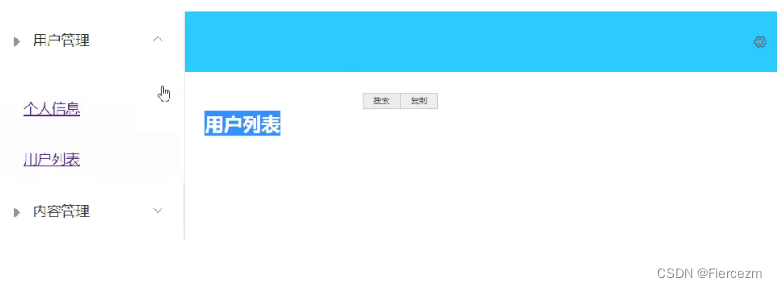
4、参数传递与重定向
前面做的个人信息部分应该是不同的人有专属的个人信息页,那么在请求到main首页时就应该携带参数使之跳转到指定的页面。
<router-link to="/user/profile">个人信息</router-link>
改为:
<router-link to="{name: '/user/profile',params: {id: 1}}">个人信息</router-link>
这里name代表组件名,params代表要携带的参数。
然后到路由配置中修改,加上参数id
children:[
{path: '/user/profile:id',name:UserProfile,component: UserProfile},
{path: '/user/list',component: UserList}
]
在Profile.vue中接收参数{{$route.params.id}},注意:所有的元素必须在根节点下,只能有一个div标签将其他元素包起来
<template>
<div>
<h1>个人信息</h1>
{{$route.params.id}}
</div>
</template>
使用props 减少耦合
修改路由配置 , 主要在router下的index.js中的路由属性中增加了 props: true 属性
{path: '/user/profile/:id', name:'UserProfile', component: UserProfile, props: true}
在Profile.vue接收参数为目标组件增加 props 属性
<template>
<div>
<h1>个人信息</h1>
{{id}}
</div>
</template>
<script>
export default {
props: ['id'],
name: 'UserProfile'
}
</script>
<style scoped>
</style>
重定向
Vue 中的重定向是作用在路径不同但组件相同的情况
在index.js中配置重定向的路径,关键词:redirect
{
path: '/main',
name: 'main',
component: Main
},
{
path: '/goHome',
redirect: '/main'
}
在Main.vue的侧边栏中加入重定向
<el-menu-item index="1-3">
<router-link to="/goHome">返回首页</router-link>
</el-menu-item>
5、404和路由钩子
两种路由模式
-
hash: 路径带 # 号,如: http://localhost/#/login
-
history:路径不带 # 符号,如 http://localhost/login
改成history模式的
export default new Router({
mode: 'history',
routes: []
});
404页面
在view/下创建NotFound.vue
<template>
<div>
<h1>404你的页面走丢了</h1>
</div>
</template>
<script>
export default {
name: 'NotFound'
}
</script>
<style scoped>
</style>
配到路由里面index.js
{
path: '*',
component: NotFound
}
随便请求一个路径

路由钩子与异步请求
- beforeRouteEnter:在进入路由前执行
- beforeRouteLeave:在离开路由前执行
进入个人信息页面之前和离开个人信息页面,Profile.vue
Profile.vue
<script>
export default {
name: "UserProfile",
beforeRouteEnter: (to, from, next) => {
console.log("进入路由之前");
next();
},
beforeRouteLeave: (to, from, next) => {
console.log("进入路由之后");
next();
}
}
</script>
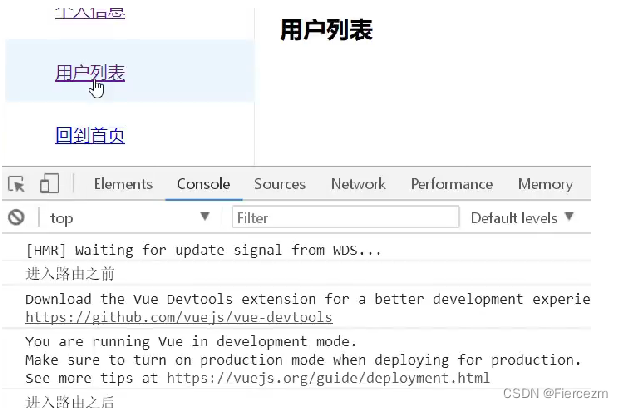
参数说明:
-
to:路由将要跳转的路径信息
-
from:路径跳转前的路径信息
-
next:路由的控制参数
-
next() 跳入下一个页面
-
next(’/path’) 改变路由的跳转方向,使其跳到另一个路由
-
next(false) 返回原来的页面
-
next((vm)=>{}) 仅在 beforeRouteEnter 中可用,vm 是组件实例
在钩子函数中进行异步请求
-
安装Axios
cnpm install --save vue-axios
-
Main.js中引用Axios
import axios from 'axios'
import VueAxios from 'vue-axios'
Vue.use(VueAxios, axios)
在进入路由之前进行处理异步请求
<script>
export default {
name: "UserProfile",
beforeRouteEnter: (to, from, next) => {
console.log("准备进入个人信息页");
next(vm => {
//进入路由之前执行getData方法
vm.getData()
});
},
beforeRouteLeave: (to, from, next) => {
console.log("准备离开个人信息页");
next();
},
//axios
methods: {
getData: function () {
this.axios({
method: 'get',
url: 'http://localhost:8080/static/mock/data.json'
}).then(function (response) {
console.log(response)
})
}
}
}
</script>
og(“准备进入个人信息页”);
next(vm => {
//进入路由之前执行getData方法
vm.getData()
});
},
beforeRouteLeave: (to, from, next) => {
console.log(“准备离开个人信息页”);
next();
},
//axios
methods: {
getData: function () {
this.axios({
method: ‘get’,
url: ‘http://localhost:8080/static/mock/data.json’
}).then(function (response) {
console.log(response)
})
}
}
}






















 2807
2807











 被折叠的 条评论
为什么被折叠?
被折叠的 条评论
为什么被折叠?










