一.知识目录
- css动画实现
- 伪元素 ::before & ::after 的生效
- js封装动画
- js向样式表中追加样式
二.css动画实现
1.简要说明
(ฅ´ω`ฅ)简单说明一下,咱们这里以一个灯笼浮动的动画作为示例,录了两个不同效果:
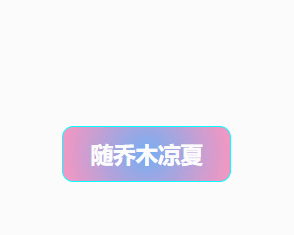

从咱们的演示gif中可以看到,动画中主要有两个效果:
①呼吸灯效果
②浮动效果
2.html、css代码展示
( ˘ ³˘)♥划重点 ⇨ css部分是我们用js封装动画的参照对象,一般我们的动画效果都是先通过css实现后再进行封装移动!!!
先来看演示一实现的代码部分:
HTML
<!DOCTYPE html>
<html>
<head>
<meta charset="utf-8">
<title></title>
<style>
/* 前面这一部分样式是我们定义的按钮样式 */
#container {
width: 150px;
height: 50px;
line-height: 50px;
border-radius: 10px;
font-size: 20px;
font-weight: bold;
position: relative;
color: #fff;
/* 设置径向渐变背景颜色 -- 渐变色在CSS中被定义成了 image 类型,不能使用background-color */
background: radial-gradient(circle, rgba(118, 174, 241, 1) 0%, rgba(247, 150, 192, 1) 100%);
cursor: pointer;
margin: 300px 200px;
border: 1px solid aqua;
}
#container:hover {
font-size: 20px;
color: #f71;
background: radial-gradient(circle, rgba(247, 150, 192, 1) 0%, rgba(118, 174, 241, 1) 100%);
}
/* 后面是我们要添加的css样式包含动画部分 */
</style>
</head>
<body>
<button id="container">随乔木凉夏
<!-- 这个span标签将作为灯笼的载体 -->
<span class="particle"></span>
</button>
</body>
</html>CSS(包含动画部分)
/* 设置span标签样式 */
.particle {
opacity: 1;
width: 25px;
height: 25px;
display: block;
top: -25px;
left: -5px;
border-radius: 100px;
position: absolute;
/* 设置径向渐变背景颜色 -- 渐变色在CSS中被定义成了 image 类型,不能使用background-color */
background: radial-gradient(rgba(255, 255, 0, 0.5) 50%, transparent 70%);
background-size: cover;
background-repeat: no-repeat;
/* 设置多个动画时 -- 不同动画属性之间用逗号隔开 */
animation-name: breathe, shiver;
/* 动画名称 */
animation-duration: 1s, 12s;
/* 持续时间 */
animation-iteration-count: infinite, infinite;
/* 循环次数 */
animation-direction: alternate, alternate;
/* 动画方向 */
animation-fill-mode: backwards, backwards;
/* 填充模式 */
animation-play-state: running, running;
/* 播放状态 */
/* 简化写法 -- 动画名称 | 持续时间 | 定时函数 | 循环次数 | 播放状态 */
/* animation: hearts 8s ease-in infinite paused; */
}
/* hover效果可以实现动画播放状态切换 paused-暂停 running-运动 */
#container:hover .particle {
display: block;
animation-play-state: running, running;
}
/* 伪元素 ::before & ::after 的生效,必须要有 content 属性 */
/* ::before -- 在元素前插入内容 */
/* ::after -- 在元素后插入内容 */
/* 双冒号 CSS3 语法 */
/*(单冒号)CSS2 过时语法 (仅用来支持 IE8) */
.particle:after {
position: absolute;
content: "";
background-image: url(./lantern.png);
background-size: 100% 100%;
border-radius: 100px;
top: 0px;
right: 0px;
width: 25px;
height: 25px;
/* background-color: #f71; */
}
/* 浮动动画效果 */
@keyframes shiver {
0% {
opacity: 0;
transform: translate(2px, -2px);
}
10% {
transform: translate(2px, -2px);
}
20% {
opacity: 1;
transform: translate(1px, -1px);
}
30% {
transform: translate(2px, -2px);
}
40% {
transform: translate(2px, -1px);
}
50% {
transform: translate(2px, 2px);
}
60% {
transform: translate(-1px, -1px);
}
70% {
transform: translate(2px, -2px);
}
80% {
transform: translate(1px, -1px);
}
90% {
transform: translate(2px, -1px);
}
100% {
transform: translate(2px, -2px);
}
}
/* 呼吸灯动画效果 */
@keyframes breathe {
0% {
box-shadow: 0 1px 10px rgba(255, 255, 0, 0.4), 0 1px 5px rgba(255, 255, 0, 0.1) inset;
}
100% {
box-shadow: 0 1px 10px #ffff00, 0 1px 5px #ffff00 inset;
}
}演示二实现的代码部分(HTML与演示一一致):
CSS(包含动画部分)
/* 设置span标签样式 */
.particle {
opacity: 1;
width: 25px;
height: 25px;
display: block;
top: -25px;
left: -5px;
border-radius: 100px;
position: absolute;
/* 设置径向渐变背景颜色 -- 渐变色在CSS中被定义成了 image 类型,不能使用background-color */
background: radial-gradient(rgba(255, 255, 0, 0.5) 50%, transparent 70%);
background-size: cover;
background-repeat: no-repeat;
/* 设置多个动画时 -- 不同动画属性之间用逗号隔开 */
/* 动画名称 */
animation-name: float, breathe;
/* 持续时间 */
animation-duration: 8s, 1s;
/* 循环次数 */
animation-iteration-count: infinite, infinite;
/* 动画方向 */
animation-direction: alternate, alternate;
/* 填充模式 */
animation-fill-mode: backwards, backwards;
/* 播放状态 */
animation-play-state: running, running;
/* 简化写法 -- 动画名称 | 持续时间 | 定时函数 | 循环次数 | 播放状态 */
/* animation: hearts 8s ease-in infinite paused; */
}
/* hover效果可以实现动画播放状态切换 paused-暂停 running-运动 */
#container:hover .particle {
display: block;
animation-play-state: running, running;
}
/* 伪元素 ::before & ::after 的生效,必须要有 content 属性 */
/* ::before -- 在元素前插入内容 */
/* ::after -- 在元素后插入内容 */
/* 双冒号 CSS3 语法 */
/*(单冒号)CSS2 过时语法 (仅用来支持 IE8) */
.particle:after {
position: absolute;
content: "";
background-image: url(./lantern.png);
background-size: 100% 100%;
border-radius: 100px;
top: 0px;
right: 0px;
width: 25px;
height: 25px;
/* background-color: #f71; */
}
/* 浮动动画效果 */
@keyframes float {
0% {
opacity: 0;
transform: scale(1) translate(0, 0%);
}
20% {
opacity: 0.8;
transform: scale(0.7) translate(20%, -20%);
}
100% {
opacity: 1;
transform: scale(0.4) translate(800%, -800%);
}
}
/* 呼吸灯动画效果 */
@keyframes breathe {
0% {
box-shadow: 0 1px 10px rgba(255, 255, 0, 0.4), 0 1px 5px rgba(255, 255, 0, 0.1) inset;
}
100% {
box-shadow: 0 1px 10px #ffff00, 0 1px 5px #ffff00 inset;
}
}三.伪元素 ::before & ::after 的生效
我这里再把::before & ::after 这两个伪元素拎出来单独强调一下:
/* 伪元素 ::before & ::after 的生效,必须要有 content 属性 */
/* ::before -- 在元素前插入内容 */
/* ::after -- 在元素后插入内容 */
/* 双冒号 CSS3 语法 */
/*(单冒号)CSS2 过时语法 (仅用来支持 IE8) */
(它们两个可以实现同样的效果 -- 很多按钮特效就是通过它们两实现的)
更多具体的用法可以自行查看官方文档:
代码中涉及的background背景渐变颜色,文档链接我也放这,大家可以自行查看:
四.js封装动画
( ͡° ͜ʖ ͡°)✧敲黑板,重点来啦~
先贴上完整js代码(lantern.js),用魔法打败魔法 ⇩
function Animate_options(duration) {
// 定义动画配置项
const options = {
// 动画执行次数 Infinity-一直循环 CSS中使用infinite
iterations: Infinity,
// 动画开始时间点
iterationStart: 0,
// 动画开始之前的延迟
delay: 0,
// 动画结束之后的延迟
endDelay: 0,
// 动画运行方向 normal-正向播放 reverse-反向播放 alternate-正向和反向之间交替播放 alternate-reverse-反向和正向之间交替播放
direction: 'alternate',
// 动画时长 -- 在 CSS 中更常使用 s 也就是秒,而在 JS 中更倾向使用 ms 毫秒,在 Web Animation API 中使用的也是毫秒单位
duration: duration,
// 动画填充模式 none-动画未执行时不应用任何样式 backwards- 动画结束恢复到原始状态(这是默认状态) forwards- 动画结束保持最终状态
fill: 'backwards',
// 动画缓动类型 -- CSS3 默认的缓动类型是 ease ,.animate() 默认的缓动类型是 linear 线性的
easing: 'ease-in-out',
// 多个animate调用同时执行 -- 不进入队列,立刻执行
queue:false,
};
return options
}
// 呼吸灯动画效果配置项
const Streamer_options = Animate_options(1000)
// 演示一浮动动画效果配置项
const Lantern_options = Animate_options(12000)
// 演示二浮动动画效果配置项
const Lantern_options_2 = Animate_options(8000)
// 定义呼吸灯动画关键帧 offset -- 设置时间轴(0~1)
const Streamer_keyframes = [
{ 'box-shadow': '0 1px 20px rgba(255, 255, 0, 0.4), 0 1px 10px rgba(255, 255, 0, 0.1) inset', offset: 0 },
{ 'box-shadow': '0 1px 20px #ffff00, 0 1px 10px #ffff00 inset', offset: 1 },
];
// 定义演示一浮动动画关键帧 offset -- 设置时间轴(0~1)
const Lantern_keyframes = [
{ opacity: 0, transform: 'translate(2px, -2px)',offset: 0 },
{ transform: 'translate(2px, -2px)', offset: 0.1 },
{ opacity: 1, transform: 'translate(1px, -1px)',offset: 0.2 },
{ transform: 'translate(2px, -2px)', offset: 0.3 },
{ transform: 'translate(2px, -1px)', offset: 0.4 },
{ transform: 'translate(2px, 2px)', offset: 0.5 },
{ transform: 'translate(-1px, -1px)', offset: 0.6 },
{ transform: 'translate(2px, -2px)', offset: 0.7 },
{ transform: 'translate(1px, -1px)', offset: 0.8 },
{ transform: 'translate(2px, -1px)', offset: 0.9 },
{ transform: 'translate(2px, -2px)', offset: 1 },
];
// 定义演示二浮动动画关键帧 offset -- 设置时间轴(0~1)
const Lantern_keyframes_2 = [
{ opacity: 0, transform: 'scale(1) translate(0, 0%)',offset: 0 },
{ opacity: 0.8, transform: 'scale(0.7) translate(20%, -20%)',offset: 0.2 },
{ opacity: 1, transform: 'scale(0.4) translate(800%, -800%)',offset: 1 },
];
// 外部调用该函数并传参 idname-父元素id名 num-灯笼个数(默认为2,相关参数值需要具体修改,不做具体演示)
function addLanternStreamer(idname,num) {
var num = num || 2;
var idname = idname || '.container';
// 通过元素id获取父元素
let container = document.getElementById(idname);
// 给父元素添加css样式 -- 用于框住子元素
container.style.position = 'relative';
// 给父元素添加子节点
for (var i=0;i<num;i++) {
// 创建子元素
let particle = document.createElement("span");
particle.className = "particle";
// 设置css样式
particle.style.display = 'block'; // 转换为块元素
particle.style.position = 'absolute';
particle.style.width = '25px';
particle.style.height = '25px';
particle.style.top = '-25px';
particle.style.left = '-5px';
particle.style.borderRadius = '100px'; // 相当于100%
particle.style.background = 'radial-gradient(rgba(255, 255, 0, 0.5) 50%, transparent 70%)';
particle.style.backgroundSize = 'cover';
particle.style.backgroundRepeat = 'no-repeat';
// 通过animate()函数设置动画
particle.animate(Streamer_keyframes, Streamer_options);
// 多个动画 -- 多次调用animate()函数可以将多个动画链接在一起
// particle.animate(Lantern_keyframes,Lantern_options);
particle.animate(Lantern_keyframes_2,Lantern_options_2);
// 将子节点追加到父元素
container.append(particle);
}
// 获取style样式表
var style = document.getElementsByTagName("style")[0];
// 设置::after伪元素样式
var afterStyle = '.particle::after{position: absolute;content:"";background-image: url(./lantern.png);background-size: 100% 100%;border-radius: 100px;top: 0px;right: 0px;width: 25px;height: 25px;}';
// 创建文本节点
afterStyle = document.createTextNode(afterStyle);
// 往样式表中追加样式
style.appendChild(afterStyle);
}animate 方法接收两个参数:keyframes 和 options ,其中 keyframes 对应CSS3中@keyframes中的声明块,options 对应 animation-* 属性及属性值。
大家可以先看这篇文章,有详细的参数讲解,内容嘎嘎香:
(。・∀・)ノ然后,我再补充一点 ⇲
当我们要同时调用多个动画的时候,可以这样写:
// 多个动画 -- 多次调用animate()函数可以将多个动画链接在一起
particle.animate(Streamer_keyframes, Streamer_options);
particle.animate(Lantern_keyframes,Lantern_options);默认情况下animate会将动画注册到内部的queue队列里依次执行,如果希望多个animate调用同时执行,而不是依次执行,只需要在第二个参数中将queue设置为false。
也就是说,同时调用多个动画,我们需要在定义动画配置项的时候将queue设置为false
// 定义动画配置项
const options = {
// 动画执行次数 Infinity-一直循环 CSS中使用infinite
iterations: Infinity,
// 动画开始时间点
iterationStart: 0,
// 动画开始之前的延迟
delay: 0,
// 动画结束之后的延迟
endDelay: 0,
// 动画运行方向 normal-正向播放 reverse-反向播放 alternate-正向和反向之间交替播放 alternate-reverse-反向和正向之间交替播放
direction: 'alternate',
// 动画时长 -- 在 CSS 中更常使用 s 也就是秒,而在 JS 中更倾向使用 ms 毫秒,在 Web Animation API 中使用的也是毫秒单位
duration: duration,
// 动画填充模式 none-动画未执行时不应用任何样式 backwards- 动画结束恢复到原始状态(这是默认状态) forwards- 动画结束保持最终状态
fill: 'backwards',
// 动画缓动类型 -- CSS3 默认的缓动类型是 ease ,.animate() 默认的缓动类型是 linear 线性的
easing: 'ease-in-out',
// 多个animate调用同时执行 -- 不进入队列,立刻执行
queue: false,
};怎么调用咱们的js文件(HTML)
<!DOCTYPE html>
<html>
<head>
<meta charset="utf-8">
<title></title>
<style>
#container {
width: 150px;
height: 50px;
line-height: 50px;
border-radius: 10px;
font-size: 20px;
font-weight: bold;
position: relative;
color: #fff;
background: radial-gradient(circle, rgba(118, 174, 241, 1) 0%, rgba(247, 150, 192, 1) 100%);
cursor: pointer;
margin: 300px 200px;
border: 1px solid aqua;
}
#container:hover {
font-size: 20px;
color: #f71;
background: radial-gradient(circle, rgba(247, 150, 192, 1) 0%, rgba(118, 174, 241, 1) 100%);
}
</style>
</head>
<body>
<button id="container">随乔木凉夏</button>
</body>
<script type="text/javascript" src="lantern.js"></script>
<script>
addLanternStreamer('container')
</script>
</html>引用完成后,直接在一个新的<script></script>中调用函数即可~
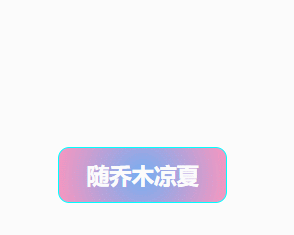
五.js向样式表中追加样式
// 获取style样式表
var style = document.getElementsByTagName("style")[0];
// 设置::after伪元素样式
var afterStyle =
'.particle::after{position: absolute;content:"";background-image: url(./lantern.png);background-size: 100% 100%;border-radius: 100px;top: 0px;right: 0px;width: 25px;height: 25px;}';
// 创建文本节点
afterStyle = document.createTextNode(afterStyle);
// 往样式表中追加样式
style.appendChild(afterStyle);HTML元素通常是由元素节点和文本节点组成。
document.createTextNode(afterStyle);
创建一个新的文本 (en-US)节点。这个方法可以用来转义 HTML 字符。
通俗点说,就是在标签内容后面追加文本内容~
具体的用法大家可以点下面链接看看官方文档:






















 369
369











 被折叠的 条评论
为什么被折叠?
被折叠的 条评论
为什么被折叠?










