自定义实现一个无边框的对话框,先来看看效果
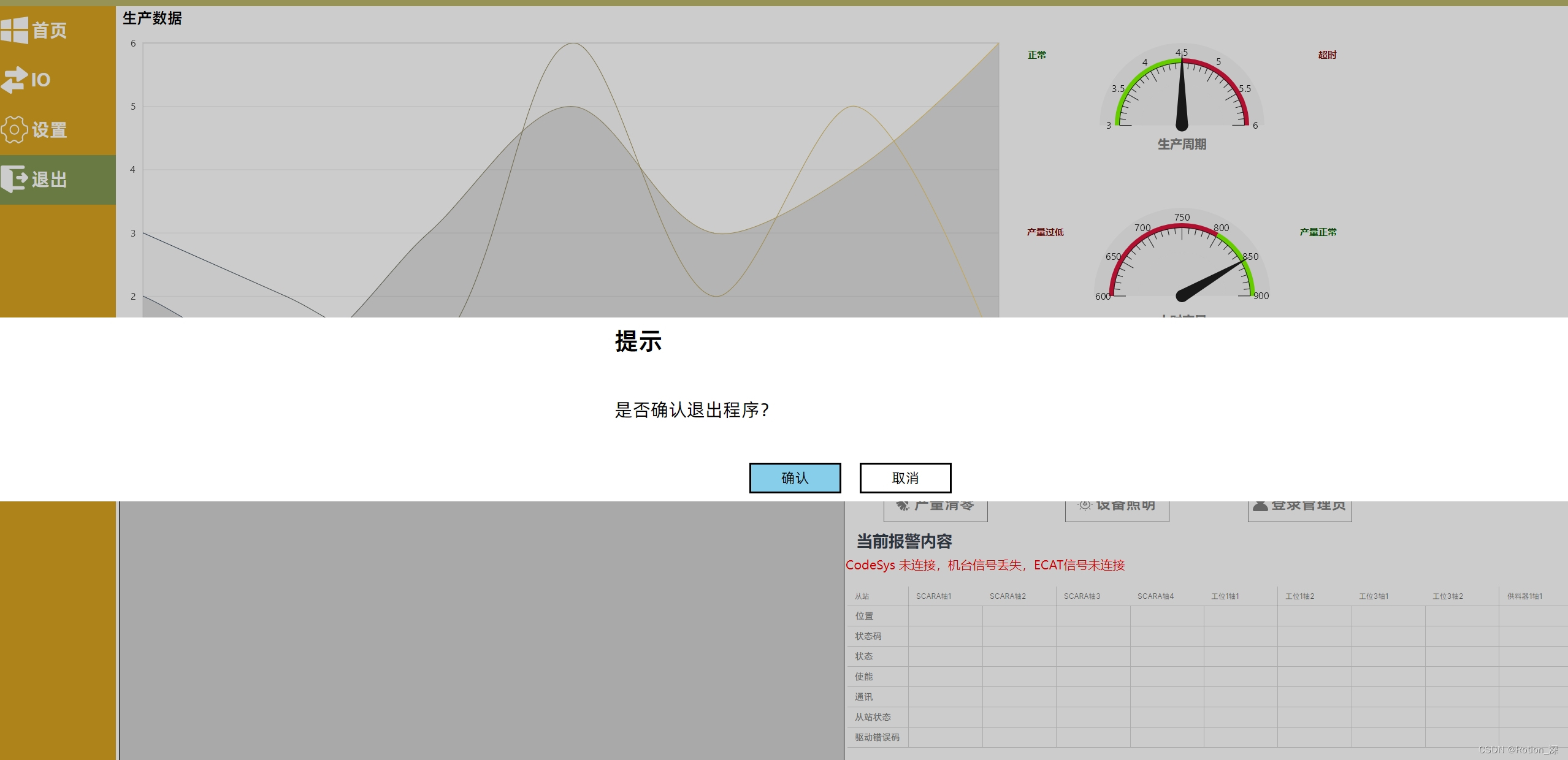
接下来介绍实现方式:
因为要全屏的效果,所以它是一个窗口(Window) 用灰色透明为底色,内容显示用白色背景
所以其实是用弹出一个窗口,然后点击按钮后,关闭窗口,将选择的结果返回给业务流程
XMAL界面代码:
<Window
x:Class="LS.AvaloniaClient.UserControls.LSNoBorderMessageBox"
xmlns="https://github.com/avaloniaui"
xmlns:x="http://schemas.microsoft.com/winfx/2006/xaml"
xmlns:d="http://schemas.microsoft.com/expression/blend/2008"
xmlns:mc="http://schemas.openxmlformats.org/markup-compatibility/2006"
Title="LSNoBorderMessageBox"
d:DesignHeight="450"
d:DesignWidth="800"
Background="Transparent"
BorderBrush="Transparent"
BorderThickness="0"
CanResize="False"
ExtendClientAreaChromeHints="NoChrome"
ExtendClientAreaTitleBarHeightHint="-1"
ExtendClientAreaToDecorationsHint="True"
KeyDown="LSNoBorderMessageBox_PreviewKeyDown"
ShowInTaskbar="False"
WindowStartupLocation="CenterScreen"
WindowState="Maximized"
mc:Ignorable="d">
<Grid>
<Border Background="Black" Opacity="0.2" />
<Grid Height="300" Background="White">
<Grid
Width="550"
Height="300"
HorizontalAlignment="Center"
VerticalAlignment="Center">
<Grid.RowDefinitions>
<RowDefinition />
<RowDefinition Height="2*" />
<RowDefinition />
</Grid.RowDefinitions>
<TextBlock
x:Name="title"
Grid.Row="0"
VerticalAlignment="Center"
FontSize="40"
FontWeight="Bold" />
<TextBlock
x:Name="mesage"
Grid.Row="1"
VerticalAlignment="Center"
FontSize="30"
TextWrapping="Wrap" />
<Grid Grid.Row="2">
<Button
x:Name="singleBtn"
Width="150"
Height="50"
HorizontalAlignment="Right"
VerticalAlignment="Center"
Click="ComfirmButton_Click"
IsVisible="False">
<Button.Template>
<ControlTemplate>
<Grid>
<Border
Background="SkyBlue"
BorderBrush="Black"
BorderThickness="3" />
<TextBlock
HorizontalAlignment="Stretch"
VerticalAlignment="Stretch"
Text="" />
<TextBlock
HorizontalAlignment="Center"
VerticalAlignment="Center"
FontSize="23"
Text="{Binding $parent[Button].Content}" />
</Grid>
</ControlTemplate>
</Button.Template>
</Button>
<StackPanel
x:Name="doubleBtn"
HorizontalAlignment="Right"
VerticalAlignment="Center"
Orientation="Horizontal">
<Button
x:Name="comfirmBtn"
Width="150"
Height="50"
HorizontalAlignment="Right"
VerticalAlignment="Center"
Click="ComfirmButton_Click">
<Button.Template>
<ControlTemplate>
<Grid>
<Border
Background="SkyBlue"
BorderBrush="Black"
BorderThickness="3" />
<TextBlock
HorizontalAlignment="Stretch"
VerticalAlignment="Stretch"
Text="" />
<TextBlock
HorizontalAlignment="Center"
VerticalAlignment="Center"
FontSize="23"
Text="{Binding $parent[Button].Content}" />
</Grid>
</ControlTemplate>
</Button.Template>
</Button>
<Button
x:Name="cancelBtn"
Width="150"
Height="50"
Margin="30,0,0,0"
HorizontalAlignment="Right"
VerticalAlignment="Center"
Click="CancelButton_Click">
<Button.Template>
<ControlTemplate>
<Grid>
<Border
Background="White"
BorderBrush="Black"
BorderThickness="3" />
<TextBlock
HorizontalAlignment="Stretch"
VerticalAlignment="Stretch"
Text="" />
<TextBlock
HorizontalAlignment="Center"
VerticalAlignment="Center"
FontSize="23"
Text="{Binding $parent[Button].Content}" />
</Grid>
</ControlTemplate>
</Button.Template>
</Button>
</StackPanel>
</Grid>
</Grid>
</Grid>
</Grid>
</Window>
CS 代码:
传入标题及内容,显示方式-单按钮/双按钮 对应的按钮显示文本
public partial class LSNoBorderMessageBox : Window
{
/// <summary>
/// 消息结果
/// </summary>
public bool DialogResult { get; set; }
/// <summary>
/// 消息窗口
/// </summary>
/// <param name="title">标题</param>
/// <param name="message">消息内容</param>
/// <param name="showType">显示方式 1- 单按钮 2-双按钮 </param>
public LSNoBorderMessageBox(string title = "提示", string message = "", string comfirm = "确认", string cancel = "取消", int showType = 1)
{
InitializeComponent();
this.title.Text = title;
this.mesage.Text = message;
this.singleBtn.Content = comfirm;
this.comfirmBtn.Content = comfirm;
this.cancelBtn.Content = cancel;
if (showType > 1)
{
singleBtn.IsVisible = false;
doubleBtn.IsVisible = true;
}
else
{
singleBtn.IsVisible = true;
doubleBtn.IsVisible = false;
}
}
private void LSNoBorderMessageBox_PreviewKeyDown(object? sender, KeyEventArgs e)
{
if (e.Key == Key.Enter)
{
DialogResult = true;
this.Close();
}
else if (e.Key == Key.Escape)
{
DialogResult = false;
this.Close();
}
}
private void CancelButton_Click(object? sender, RoutedEventArgs e)
{
DialogResult = false;
this.Close();
}
private void ComfirmButton_Click(object? sender, RoutedEventArgs e)
{
DialogResult = true;
this.Close();
}
}在项目中的使用示例:
#region 对话框
private bool isPopup = false;
/// <summary>
/// 弹出单按钮对话框 永远返回true
/// </summary>
/// <param name="title"></param>
/// <param name="message"></param>
/// <returns></returns>
public async Task<bool> Popup(string title = "提示", string message = "", string comfirm = "确认")
{
if (isPopup)
return true;
isPopup = true;
bool res = true;
LogOperate.ClickLog(string.Format("弹窗(未点击)-{0}", message));
LSNoBorderMessageBox box = new LSNoBorderMessageBox(title, message, comfirm, "", 1);
await box.ShowDialog(VM_MainWindow.Instance.GetMainWindow());
res = box.DialogResult == true;
LogOperate.ClickLog(string.Format("弹窗-{0}-{1}", comfirm, message));
isPopup = false;
return res;
}
/// <summary>
/// 弹出双按钮对话框
/// </summary>
/// <param name="title"></param>
/// <param name="message"></param>
/// <returns></returns>
public async Task<bool> Popup2(string title = "提示", string message = "", string comfirm = "确认", string cancel = "取消")
{
bool res = true;
LogOperate.ClickLog(string.Format("弹窗(未点击)-{0}", message));
LSNoBorderMessageBox box = new LSNoBorderMessageBox(title, message, comfirm, cancel, 2);
await box.ShowDialog(VM_MainWindow.Instance.GetMainWindow());
res = box.DialogResult == true;
LogOperate.ClickLog(string.Format("弹窗-{0}-{1}", res ? comfirm : cancel, message));
return res;
}
#endregion






















 1682
1682











 被折叠的 条评论
为什么被折叠?
被折叠的 条评论
为什么被折叠?










