RootViewController.m
#import "RootViewController.h"
1.写两个宏.
#define WIDTH self.view.frame.size.width
#define HEIGHT self.view.frame.size.height
@interface RootViewController ()<UIScrollViewDelegate>
2.定义两个属性.
@property(nonatomic, retain)UIScrollView *scrollView;
@property(nonatomic, retain)UIPageControl *page;
@end
@implementation RootViewController
- (void)dealloc
{
[_scrollView release];
[super dealloc];
}
- (void)viewDidLoad {
[super viewDidLoad];
// Do any additional setup after loading the view.
self.view.backgroundColor = [UIColor whiteColor];
3.创建一个scrollview.
self.scrollView = [[UIScrollView alloc] initWithFrame:CGRectMake(0, 0, WIDTH, HEIGHT)];
[self.view addSubview:self.scrollView];
[_scrollView release];
4.设置屏幕移动范围.
self.scrollView.contentSize = CGSizeMake(WIDTH * 9, HEIGHT);
5.设置按页滚动.
self.scrollView.pagingEnabled = YES;
6.创建一个imageView,放最后一张图片.
UIImageView *topImageView = [[UIImageView alloc] initWithFrame:CGRectMake(0, 0, WIDTH, HEIGHT)];
topImageView.image = [UIImage imageNamed:@"h7.jpeg"];
[self.scrollView addSubview:topImageView];
[topImageView release];
topImageView.userInteractionEnabled = YES;
7.创建中间的1-7的视图.
for (NSInteger i = 1; i < 8 ; i++) {
NSString *imageName = [NSString stringWithFormat:@"h%ld.jpeg",i];
UIImageView *imageView = [[UIImageView alloc] initWithFrame:CGRectMake(WIDTH * i, 0, WIDTH, HEIGHT)];
imageView.image = [UIImage imageNamed:imageName];
[self.scrollView addSubview:imageView];
[imageView release];
imageView.userInteractionEnabled = YES;
}
8.创建一个imageview,放第一张图片.
UIImageView *lastImageView = [[UIImageView alloc] initWithFrame:CGRectMake(WIDTH * 8, 0, WIDTH, HEIGHT)];
lastImageView.image = [UIImage imageNamed:@"h1.jpeg"];
[self.scrollView addSubview:lastImageView];
[lastImageView release];
lastImageView.userInteractionEnabled = YES;
9.为了能显示第一张图片,我们需要先设置一个偏移量,这样能直接显示罗宾的第一张图片,
self.scrollView.contentOffset = CGPointMake(WIDTH, 0);
10.设置代理人.
self.scrollView.delegate = self;
11.创建一个pageControl.
self.page = [[UIPageControl alloc] initWithFrame:CGRectMake(100, 600, 200, 40)];
self.page.backgroundColor = [UIColor greenColor];
self.page.layer.borderWidth = 1;
self.page.layer.cornerRadius = 10;
[self.view addSubview:self.page];
[_page release];
12.设置页数
self.page.numberOfPages = 7;
13.设置未选中页的点颜色
self.page.pageIndicatorTintColor = [UIColor blackColor];
14.设置选中页的点颜色
self.page.currentPageIndicatorTintColor = [UIColor yellowColor];
15.点击换页按钮,切换图片.
[self.page addTarget:self action:@selector(pageAction:) forControlEvents:UIControlEventValueChanged];
16.想要scrollview实现缩放功能,需要先设置最大最小的缩放比例.
self.scrollView.minimumZoomScale = 0.5;
self.scrollView.maximumZoomScale = 2;
}
17.滑动结束,触发的协议方法
- (void)scrollViewDidEndDecelerating:(UIScrollView *)scrollView {
if (self.scrollView.contentOffset.x == WIDTH * 8) {
self.scrollView.contentOffset = CGPointMake(WIDTH, 0);
// self.page.currentPage = 0;
} else if (self.scrollView.contentOffset.x == 0) {
self.scrollView.contentOffset = CGPointMake(WIDTH * 7, 0);
// self.page.currentPage = 6;
}
// pageContro和scrollView进行关联,点的移动方向和scrollview的偏移量有关.
// 无论怎么方向滑动,当pageControl和scrollview关联的时候,偏移量都是修改好得,所以可以正确的滚动和显示.
self.page.currentPage = self.scrollView.contentOffset.x / WIDTH - 1;
}
18.点击页面切换点的方法.
- (void)pageAction:(UIPageControl *)page {
// 还是设置偏移量.
NSLog(@"%ld", page.currentPage);
[self.scrollView setContentOffset:CGPointMake((page.currentPage + 1) * WIDTH, 0) animated:YES];
}UI_无限滚动相册
最新推荐文章于 2024-04-30 13:13:02 发布








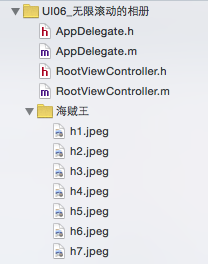














 590
590

 被折叠的 条评论
为什么被折叠?
被折叠的 条评论
为什么被折叠?








