要把努力当成一种习惯,而不是一时热血。
对应后端部分章节回顾:
【Vue + Koa 前后端分离项目实战4】使用开源框架==>快速搭建后台管理系统 -- part4 后端实现【增删改查】功能_小白Rachel的博客-CSDN博客
目录
本章效果展示:(增删改查)
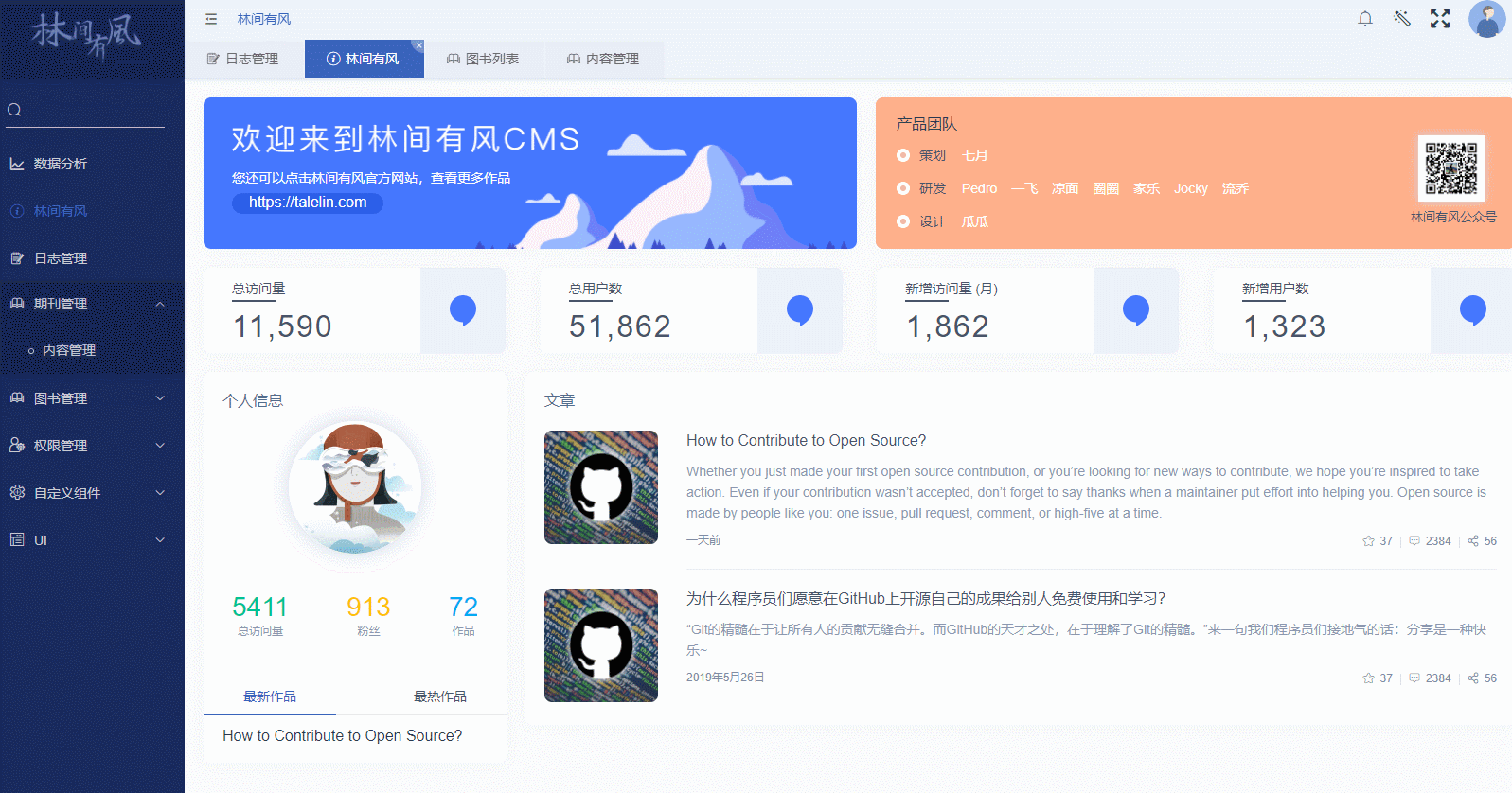
一、前端项目准备
1.运行项目
npm run serve2.项目目录介绍
前端文件写在views目录下,自定义模块的文件夹即可
路由配置文件在config下的stage文件夹下,新建模块路由,并在index.js引用
接口函数写在models下的js文件
官方文档: Layout布局 | Lin CMS
3.添加路由
在config的stage文件夹下新建content.js
const contentRouter = {
name: null,
title: '期刊管理',
type: 'folder', // 类型: folder, tab, view
icon: 'iconfont icon-tushuguanli',
order: 3,
inNav: true,
children: [
{
title: '内容管理',
type: 'view',
name: 'content',
route: '/content/list', // 路由地址
filePath: 'views/content/List.vue',
inNav: true,
icon: 'iconfont icon-tushuguanli',
},
],
}
export default contentRouter
定义如下配置之后,在index.js中引入contentRouter。
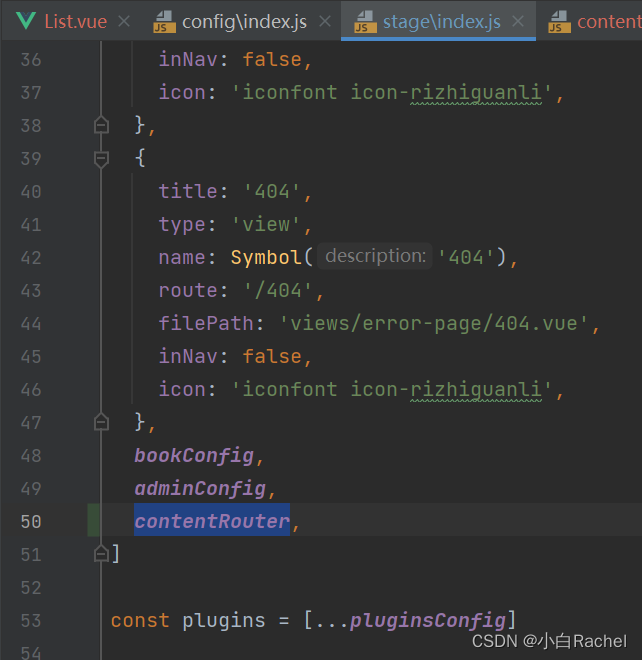
刷新页面,可以看到侧边栏添加了一个新的模块【期刊管理】
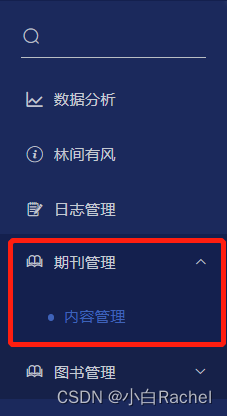
二、期刊列表展示
1.编写页面列表效果
在views目录下新建content文件夹,并添加List.vue文件。并添加如下代码(对于前端开发,这些很简单,么有什么要讲的)
<template>
<div class="container">
<div class="title">期刊内容列表</div>
<div class="add-button">
<el-button type="primary" @click="handleAdd()">新增内容</el-button>
</div>
<div class="table-container">
<el-table :data="contentList">
<el-table-column label="序号" width="60" type="index"></el-table-column>
<el-table-column label="类型" prop="type">
<template slot-scope="scope">
{{type[scope.row.type]}}
</template>
</el-table-column>
<el-table-column label="标题" prop="title"></el-table-column>
<el-table-column label="期刊介绍" prop="content"></el-table-column>
<el-table-column label="音乐外链" prop="url">
<template slot-scope="scope">
<audio controls v-if="scope.row.url">
<source :src="scope.row.url">
</audio>
</template>
</el-table-column>
<el-table-column label="发布时间" prop="pubdate"></el-table-column>
<el-table-column label="点赞数" prop="fav_nums"></el-table-column>
<el-table-column label="是否有效" prop="status">
<template slot-scope="scope">
<el-tag v-if="scope.row.status === 1" type="success">有效</el-tag>
<el-tag v-else type="info">无效</el-tag>
</template>
</el-table-column>
<el-table-column label="操作" fixed="right">
<template slot-scope="scope">
<el-button @click="handleEdit(scope.row)" v-permission="{ permission: '编辑内容', type:'disabled'}">编辑</el-button>
<el-button @click="handleDelete(scope.row)" v-permission="{ permission: '删除内容', type:'disabled'}" type="danger">删除</el-button>
</template>
</el-table-column>
</el-table>
</div>
</div>
</template>
<script>
import { ContentModel } from '@/models/content'
export default {
name: 'List',
data() {
return {
contentList: [],
type: {
100: '电影',
200: '音乐',
300: '句子',
}
}
},
}
</script>
<style scoped lang="scss">
.container {
.title {
height: 59px;
line-height: 59px;
color: $parent-title-color;
font-size: 16px;
font-weight: 500;
text-indent: 40px;
border-bottom: 1px solid #dae1ec;
}
.add-button {
padding: 20px 40px;
}
.table-container {
padding: 0 40px 20px 40px;
}
}
</style>
2.(核心)模型层定义方法获取接口数据
这一部分对于纯前端开发来说还是比较新的。林间有风框架在前端也用到了【模型层】的概念,把页面和接口分离开来,并且使用类定义。有点类似react的model.tsx,也类似Vue的api目录。但是只是思想上类似,写法上完全不同,具体可以参考官方文档。
(1)在models的content.js文件下编写调用接口的函数
// models/content.js
import { get } from '@/lin/plugins/axios'
class Content {
static async getContentList() {
const res = await get('v1/content')
return res
}
}
export { Content as ContentModel }
(2)在页面使用该方法。前端逻辑不用说,主要是写法注意一下await ContentModel.getContentList()
// views/content/List.vue
created() {
this.getContentList()
},
methods: {
async getContentList() {
this.contentList = await ContentModel.getContentList()
},
},3.最终页面效果展示
目前,只实现了列表接口,并完成了页面的布局,新增、编辑、修改功能待实现。

三、期刊新增功能实现
1.编写前端页面逻辑
(1)需要在页面添加dialog对话框。
(2)添加表单项的属性,添加必填项校验规则(注意:图片上传组件的使用)
<template>
<div class="container">
<div class="title">期刊内容列表</div>
<div class="add-button">
<el-button type="primary" @click="handleAdd()">新增内容</el-button>
</div>
<div class="table-container">...省略
</div>
<el-dialog
:title="dialogTitle"
width="800px"
:visible.sync="showDialog"
:close-on-click-modal="false"
:close-on-press-escape="false"
@close="resetForm"
>
<el-form ref="form" :model="temp" label-width="90px" :rules="rules">
<el-form-item label="内容封面" prop="image">
<upload-imgs ref="uploadEle" :value="contentImgData" :max-num="1"></upload-imgs>
</el-form-item>
<el-form-item label="内容类型" prop="type">
<el-radio v-model="temp.type" :label="100">电影</el-radio>
<el-radio v-model="temp.type" :label="200">音乐</el-radio>
<el-radio v-model="temp.type" :label="300">句子</el-radio>
</el-form-item>
<el-form-item label="内容标题" prop="title">
<el-col :span="11">
<el-input v-model="temp.title"></el-input>
</el-col>
</el-form-item>
<el-form-item label="内容介绍" prop="content">
<el-col :span="11">
<el-input type="textarea" :rows="2" v-model="temp.content"></el-input>
</el-col>
</el-form-item>
<el-form-item label="音乐外链" prop="url" v-if="temp.type===200">
<el-col :span="11">
<el-input v-model="temp.url"></el-input>
</el-col>
</el-form-item>
<el-form-item label="发布时间" prop="pubdate">
<el-date-picker v-model="temp.pubdate" type="date" placeholder="选择日期"></el-date-picker>
</el-form-item>
<el-form-item label="有效状态" prop="url">
<el-switch v-model="temp.status" :active-value="1" :inactive-value="0"></el-switch>
</el-form-item>
</el-form>
<sapn slot="footer" class="dialog-footer">
<el-button @click="showDialog = false">取 消</el-button>
<el-button type="primary" @click="dialogTitle == '添加内容' ? confirmAdd() : confirmEdit()">保 存</el-button>
</sapn>
</el-dialog>
</div>
</template>
<script>
import { ContentModel } from '@/models/content'
import UploadImgs from '../../components/base/upload-imgs/index'
export default {
name: 'List',
components: { UploadImgs },
data() {
return {
contentList: [],
type: {
100: '电影',
200: '音乐',
300: '句子',
},
dialogTitle: '',
showDialog: false,
temp: {
id: null,
image: null,
type: null,
title: null,
content: null,
url: null,
pubdate: '',
status: '',
},
rules: {
image: [{ required: true, message: '请输入封面内容', trigger: 'blur' }],
type: [{ required: true, message: '请选择内容类型', trigger: 'blur' }],
title: [{ required: true, message: '请输入标题', trigger: 'blur' }],
content: [{ required: true, message: '请输入内容介绍', trigger: 'blur' }],
url: [{ required: true, message: 'url格式不正确', trigger: 'blur' }],
pubdate: [{ required: true, message: '请选择发布时间', trigger: 'blur' }],
},
contentImgData: [],
}
},
created() {
this.getContentList()
},
methods: {
async getContentList() {
console.log('hrehre')
this.contentList = await ContentModel.getContentList()
},
handleEdit() {},
handleDelete() {},
handleAdd() {},
resetForm() {},
confirmAdd() {},
confirmEdit() {},
},
}
</script>
2.新增按钮逻辑
(1)点击“新增”按钮,handleAdd()方法调起对话框
handleAdd() {
this.dialogTitle = '添加内容'
this.showDialog = true
},(2)编写重置表单resetForm()函数,主要负责清空表单,并重置图片列表数据
resetForm() {
this.contentImgData = []
this.$refs.form.resetFields()
},(3)编写提交操作。对话框点击“保存”按钮时,判断是新增操作或者编辑操作,如果是编辑操作,可看下一小节执行confirmEdit()方法,如果是新增操作,执行confirmAdd()方法。新增不需要id字段,需要删除。完成之后关闭对话框,刷新列表。
async confirmAdd() {
const images = await this.$refs.uploadEle.getValue() // 获得image对象
this.temp.image = images.length < 1 ? '' : images[0].src // 获取src
this.$refs.form.validate(async valid => {
if (valid) {
delete this.temp.id
const res = await ContentModel.addContent(this.temp)
this.showDialog = false
this.$message.success(res.message) // 提示信息
await this.getContentList() // 刷新列表
}
})
},使用框架自带的上传功能获取到images对象,其中对象属性值如下:

判断this.temp.image的数组长度,如果有值取其src
3.在model层添加方法
类似列表功能,需要在模型层编写调用接口的方法,并在前端页面调用模型的方法。
// models/content.js
static async addContent(data) {
const res = await post('v1/content', { ...data })
return res
}4.效果展示

四、期刊编辑功能实现
1.(核心)编辑按钮触发弹框
(1)添加点击事件。新增和编辑复用相同的对话框代码
<el-button @click="handleEdit(scope.row)" v-permission="{ permission: '编辑内容', type:'disabled'}">编辑</el-button>差异:编辑需要回显数据、内容类型不能修改
(2)回显数据,注意修改标题、初始化图片
handleEdit(row) {
this.dialogTitle = '编辑内容'
this.showDialog = true
// 表单内容初始化
this.temp = row
this.contentImgData.push({ display: row.image })
},图片回显时需要修改【后端lin-cms-koa】代码.
首先,在model文件夹下的sentence.js movies.js music.js的image中添加get方法。
添加代码的逻辑:调用koa框架提供的方法,在调用get方法时执行方法中的逻辑,为了获取配置参数的值并和图片的相对地址进行拼接。最终实现完整的url。
image: {
type: Sequelize.STRING(64),
get () {
const image = this.getDataValue('image')
return config.getItem('localMainImgUrlPrefix') + image
}
},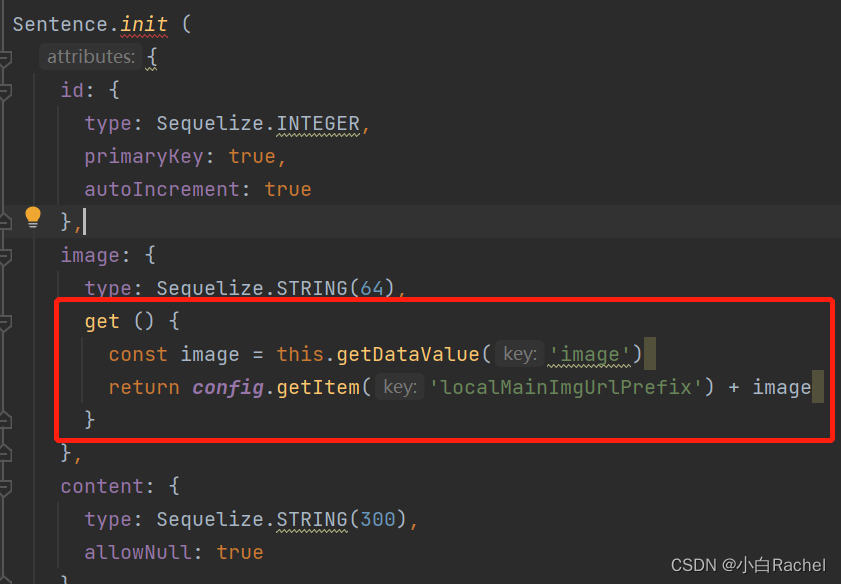
其次,在config文件夹下的setting.js最后添加配置项
localMainImgUrlPrefix: 'http://localhost:5000/assets/'。
当然最终部署项目只需要修改配置项即可。
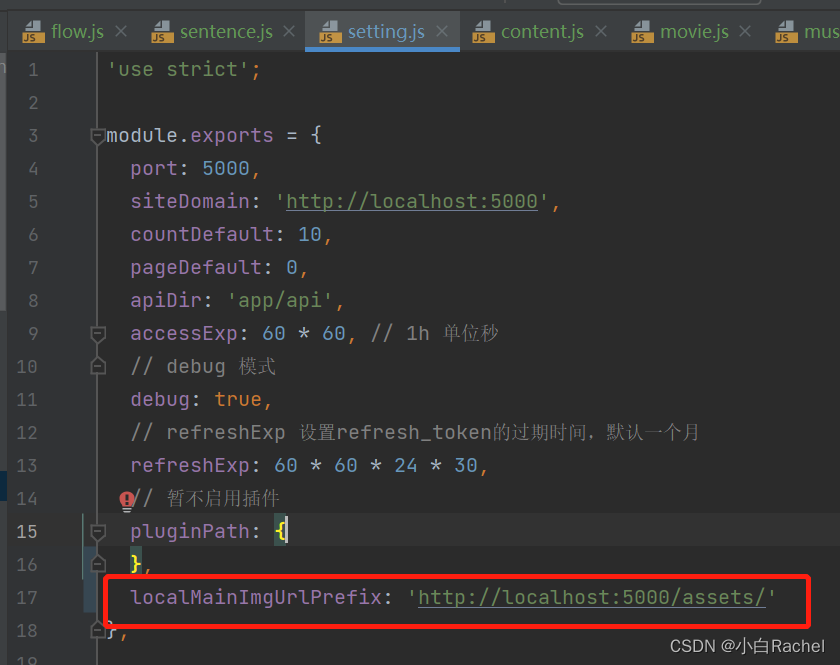
最终,项目上传的文件会保存在assets文件夹中
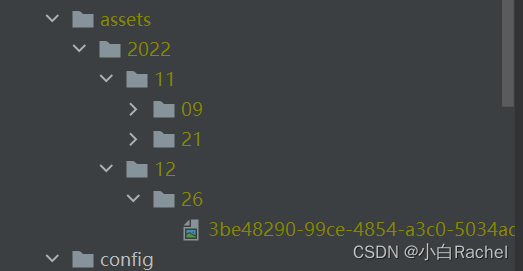
2.在model层编写方法
(1)在model层的content.js 编写editContent方法 接受两个参数:id、表单参数
// 编辑
static async editContent(id, data) {
const res = await put(`v1/content/${id}`, { ...data })
return res
}(2)在页面调用模型方法实现提交编辑
注意:编辑时的this.temp.image需要取images[0].display
async confirmEdit() {
const images = await this.$refs.uploadEle.getValue() // 获得image对象
this.temp.image = images.length < 1 ? '' : images[0].display // 获取url地址
this.$refs.form.validate(async valid => {
if (valid) {
const id = this.temp.id
delete this.temp.id
const res = await ContentModel.editContent(id, this.temp)
this.showDialog = false
this.$message.success(res.message)
await this.getContentList()
}
})
},此时,需要 修改【后端lin-cms-koa】代码
修改service文件夹下的content.js中的editContent方法中的image字段。传入的url是完整路径,我们需要对url进行修改,只获取相对路径。
// 把完整的url取出,只获取相对路径
params['image'] = params['image'].split(config.getItem('localMainImageUrlPrefix'))[1]3. 效果展示
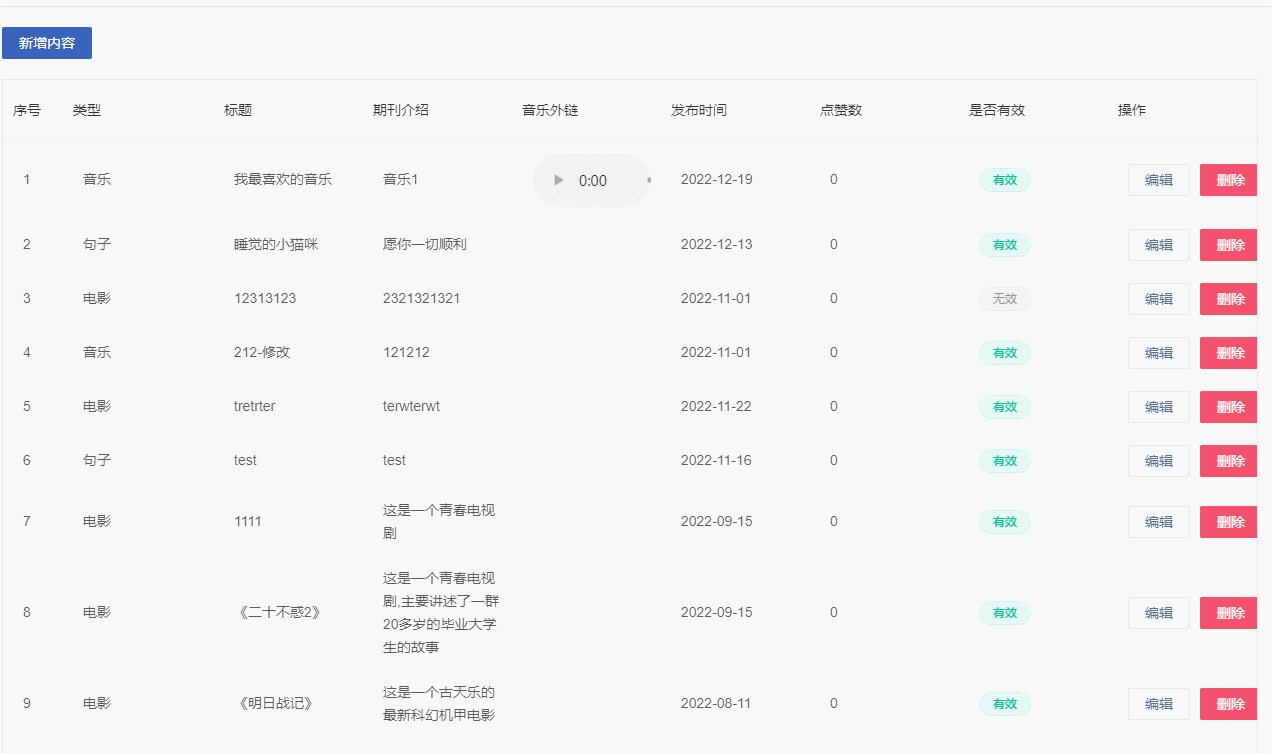
五.期刊删除功能实现
1.编写前端页面逻辑
(1)添加删除确认对话框,同时添加字段
<el-dialog title="提示" :visible.sync="showDeleteDialog" width="400px">
<span>确认删除内容</span>
<span slot="footer" class="dialog-footer">
<el-button @click="showDeleteDialog = false">取 消</el-button>
<el-button type="danger" @click="confirmDelete()">删 除</el-button>
</span>
</el-dialog>(2)点击删除按钮,打开对话框,传id
handleDelete(row) {
this.showDeleteDialog = true
this.temp.id = row.id
this.temp.type = row.type
},2. 在model层编写方法
// 删除
static async deleteContent(id, type) {
const res = await _delete(`v1/content/${id}`, { type })
return res
}在页面调用模型方法
async confirmDelete() {
const res = await ContentModel.deleteContent(this.temp.id, this.temp.type);
this.showDeleteDialog = false
this.$message.success(res.message)
this.getContentList()
}3.效果展示
本篇核心重难点:
1.在前端编写模型层方法,实现接口调用的模型封装。
2.编辑操作时回显图片==>需要添加配置项,拼接url完整路径。同时,提交操作时,只提交url相对路径
往期回顾:
第一节:简单介绍了林间有风框架
【Vue + Koa 前后端分离项目实战】使用开源框架==>快速搭建后台管理系统 -- part1 项目搭建_小白Rachel的博客-CSDN博客_vue快速搭建管理系统
第二到第五节:展开讲解后端部分【期刊列表】【最新期刊】的增删查改功能
【Vue + Koa 前后端分离项目实战2】使用开源框架==>快速搭建后台管理系统 -- part2 后端新增期刊功能实现_小白Rachel的博客-CSDN博客_vue+koa
【Vue + Koa 前后端分离项目实战3】使用开源框架==>快速搭建后台管理系统 -- part3 权限控制+行为日志_小白Rachel的博客-CSDN博客_koa权限管理
【Vue + Koa 前后端分离项目实战4】使用开源框架==>快速搭建后台管理系统 -- part4 后端实现【增删改查】功能_小白Rachel的博客-CSDN博客_利用koa搭后台管理系统
【Vue + Koa 前后端分离项目实战5】使用开源框架==>快速搭建后台管理系统 -- part5 后端实现最新期刊列表管理【增删查改】_小白Rachel的博客-CSDN博客
第六到第七节:展开讲解前端功能实现























 737
737











 被折叠的 条评论
为什么被折叠?
被折叠的 条评论
为什么被折叠?










