A brief and concise tutorial on how to visualize different aspects such as the loss of your neural network using tensorboard.
TL;DR
A brief and concise tutorial on how to visualize different aspects such as the loss of your neural network using tensorboard.
Context
We are going to work with a fully-connected neural network using the MNIST dataset. I’m going to use the network I have introduced in an earlier post. It achieves on the test-set an accuracy of ~90%. This is not bad but we have no clue what is actually going on or how our model looks like. In this post we will add the necessary commands to visualize the graph and some training values using tensorboard. If you haven’t installed tensorflow yet look at this post. You also want to have a look at the official tensorflow documentation.
Write a Log File and Run Tensorboard
Tensorflow summaries are essentially logs. And in order to write logs we need a log writer (or what it is called in tensorflow) a SummaryWriter. So for starters, we’ll add the following line before our train loop.
writer = tf.train.SummaryWriter(logs_path, graph=tf.get_default_graph())
This will create a log folder and save the graph structure. We can now start tensorboard.
tensorboard --logdir=run1:/tmp/tensorflow/ --port 6006
Make Your Tensorflow Graph Readable

A messy graph since we have not annotated anything.
You will notice that tensorboard is not able to find scalar values as we have not specifically logged any. You can, however, look at the tensorflow graph in the Graph tab but the visualization of our not annotated graph looks messy. To clean up the visualization of our model in tensorboard we need to add the scope of our variables and a name for our placeholders and variables. So we add with statements and name parameters like in the following example. You can find the complete code at the end of this article.
input images
with tf.name_scope('input'):
# None -> batch size can be any size, 784 -> flattened mnist image
x = tf.placeholder(tf.float32, shape=[None, 784], name="x-input")
# target 10 output classes
y_ = tf.placeholder(tf.float32, shape=[None, 10], name="y-input")
I’ve had trouble reloading the graphs in tensorboard (tensorflow release 0.8.0) after rerunning my script in jupyter. To get a correct graph representation you should stop tensorboard and jupyter, delete your tensorflow logdir, restart jupyter, run the script, and then restart tensorboard. After those steps the graph visualization should render correctly. We are not logging any scalar values yet but as you see below our graph is now much cleaner and easier to read.

The graph visualization I got for the current example.
Log Dynamic Values
So far all our changes are only modifying how our graph looks in tensorboard. In this second part, we are now going to add summaries to log specific variables like the training error of our model. To log specific scalar values we need to create operations which we can then execute in our session. Such an operation can be created with the scalar_summary() function. You can find other summary operators here.
create a summary for our cost and accuracy
tf.scalar_summary("cost", cross_entropy)
tf.scalar_summary("accuracy", accuracy)
Instead of executing every summary operation individually we can merge them all together into a single merged summary operation.
summary_op = tf.merge_all_summaries()
We can then execute this operation together with our train operation inside our train cycle and write the values into our log file using the SummaryWriter object we created earlier.
perform the operations we defined earlier on batch
, summary = sess.run([train_op, summary_op], feed_dict={x: batch_x, y: batch_y})
write log
writer.add_summary(summary, epoch * batch_count + i)
You can now start tensorboard and see a cost and accuracy graph in the Events tab. I you want to display several runs in your graph you need to run your script several times and save the log files into seperate folders. You can then start tensorboard reading from several folders.

tensorboard --logdir=run1:/tmp/mnist/1,run2:/tmp/mnist/2 --port=6006
A graph showing the cost progres for two different runs.
Here you have to complete code of this example.
More credits









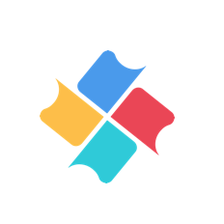















 2042
2042

 被折叠的 条评论
为什么被折叠?
被折叠的 条评论
为什么被折叠?








