[openlayers06]_根据features的属性设置style
1 .说明
-
我们会希望不同的要素展示成不用的样式(style),下面的内容:展示如何根据features自身的属性设置不同的样式,基础的样式设置看上面的链接。
2. 步骤
2.1 导入
import {Style, Fill, Stroke} from 'ol/style';
如果想将所有的features设置为相同的样式,按如下设置
const layer = new VectorLayer({
source: source,
style: new Style({
fill: new Fill({
color: 'red', //将所有的要素填充为红色
}),
stroke: new Stroke({
color: 'white', //要素的边界设置为白色
}),
}),
});
效果:
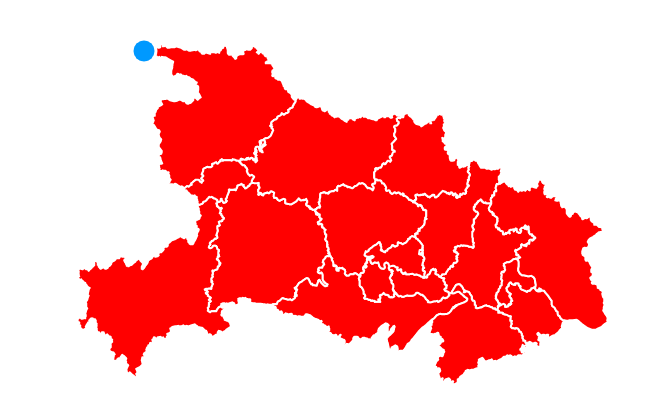
2.2 根据要素属性设置style(Dynamic style)
- features中常见的属性有
name,下面将根据要素的name属性去设置style。 - TODO:将武汉市单独突出为红色

- 需要设置两种样式,style1服务与武汉市,style2服务于其他features,颜色为绿色
const style1 = new Style({
fill: new Fill({color: 'red'}),
stroke: new Stroke({
color:'black'
})
});
const style2 = new Style({
fill: new Fill({color: 'green'}),
stroke: new Stroke({
color:'black'
})
});
- 注意下面的代码,获取feature的name属性后,判断name属性是否为’武汉市’,如果为武汉市,则返回style1
const layer = new VectorLayer({
source:source,
// 根据feature的属性去设置feature的样式
style:function(feature,resolution){
// TODO:根据feature的name去设置feature的样式,如果feature的name = "武汉市",则显示为红色
const name = feature.get('name');//获取feature的name
if(name ==='武汉市'){
return style1;
}else{
return style2;
}
}
});
map.addLayer(layer); //将图层加入到map中
3. 效果
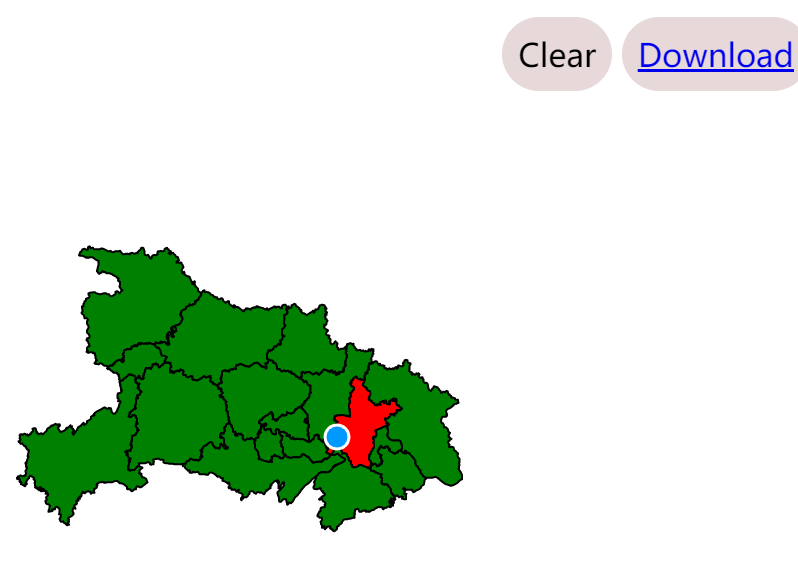
4. 完整代码
main.js
import './style.css';
import Map from 'ol/Map.js';
import GeoJSON from 'ol/format/GeoJSON.js';
import View from 'ol/View.js';
import VectorLayer from 'ol/layer/vector';
import VectorSource from 'ol/source/Vector';
import { transform } from 'ol/proj';
import Draw from 'ol/interaction/Draw';
import {Style,Fill,Stroke} from 'ol/style';
import { returnOrUpdate } from 'ol/extent';
// 下面用于确定地图中心 center
const center = [114.1692, 30.494]; //EPSG:4326
const transformedCenter = transform(center, 'EPSG:4326', 'EPSG:3857');
const view = new View({
center: transformedCenter,
zoom: 5
});
// 创建地图
const map = new Map({
target: 'map',
view: view
});
// 矢量源
const source = new VectorSource({
format: new GeoJSON(),
url:'./data/hubei.geojson'
})
const style1 = new Style({
fill: new Fill({color: 'red'}),
stroke: new Stroke({
color:'black'
})
});
const style2 = new Style({
fill: new Fill({color: 'green'}),
stroke: new Stroke({
color:'black'
})
});
const layer = new VectorLayer({
source:source,
// 根据feature的属性去设置feature的样式
style:function(feature,resolution){
// TODO:根据feature的name去设置feature的样式,如果feature的name = "武汉市",则显示为红色
const name = feature.get('name');//获取feature的name
if(name ==='武汉市'){
return style1;
}else{
return style2;
}
}
});
map.addLayer(layer); //将图层加入到map中
map.addInteraction(
new Draw({
type:'Polygon',
source: source,
})
);
/**--------实现清除features功能------------------
*
* - vector source有一个source.clear()方法。
* - 我们希望点击Clear按钮就能调用source.clear()
*/
const clear = document.getElementById('clear');
// 给clear按钮添加一个监听器
clear.addEventListener('click',function(){
source.clear();
});
/**-----------实现download功能
*
* - 为了序列化(serialize)我们的feature data,我们将用GeoJSON格式
* - 每次source中`change` 事件发生时,我们将序列化features,并为锚元素的`herf`属性构造一个数据URL
*/
const format = new GeoJSON({featureProjection:'EPSG:3857'});//`format`变量是一个Geojson对象
const download = document.getElementById('download');
source.on('change',function(){
const features = source.getFeatures();//获取features中的所有要素;
const json = format.writeFeatures(features) ; //format是一个GeoJSON对象,将要素写入GeoJSON
download.href =
'data:application/json;charset=utf-8,' + encodeURIComponent(json);
});
index.html
<!DOCTYPE html>
<html lang="en">
<head>
<meta charset="UTF-8" />
<meta name="viewport" content="width=device-width, initial-scale=1.0" />
<title>Quick Start</title>
<style>
@import "node_modules/ol/ol.css";
</style>
<style>
html, body, #map-container {
margin: 0;
height: 100%;
width: 100%;
font-family: sans-serif;
}
</style>
</head>
<body>
<div id="map"></div>
<div id="tools">
<a id = "clear">Clear</a>
<a id="download" download="features.json">Download</a>
</div>
<script src="./main.js" type="module"></script>
</body>
</html>
style.css
@import "node_modules/ol/ol.css";
html,
body {
margin: 0;
height: 100%;
}
#map {
position: absolute;
top: 0;
bottom: 0;
width: 100%;
}
#tools {
/* 指定元素在文档中的定位方式,为绝对定位方式 */
position: absolute;
/* 距上边界的距离 */
top: 1rem;
/* right CSS 属性定义了定位元素的右外边距边界与其包含块右边界之间的偏移,非定位元素设置此属性无效。 */
/* 设置位置位于右边 */
right: 1rem;
}
#tools a {
/* 指定元素显示的方式为内联块状元素,内联块状元素与其他内联元素相邻,并且具有块状元素的特征,可以设置宽度和高度 */
display: inline-block;
padding: 0.5rem;
/* 设置背景颜色 */
background-color: rgb(231, 217, 217);
/* 设置在鼠标悬停在元素上时,显示的样式 */
cursor: pointer;
/* 设置边框圆角 */
border-radius: 30px;
}
























 1154
1154











 被折叠的 条评论
为什么被折叠?
被折叠的 条评论
为什么被折叠?








