在前面的例子中,所有的代码和路由都是在main.dart 下写的.我们知道不管后台还是前端,不管是Android 还是iOS开发,都是基于MVC设计模式开发的.那么flutter是怎么使用MVC设计模式的尼?
一切皆dart,一起皆widget.
M:数据模型
V:一些视图或者视图组件
C:我们习惯称之为页面或者路由
一般我们把这三种分别建一个对应的类文件来管理.
我们实现传递数组、列表显示、详情内容显示
实现步骤:
- 新建一个模型类文件Todo.dart
- 新建一个列表页面路由TodosScreen.dart
- 新建一个详情内容显示页面路由DetailScreen.dart
新建文件
选中 main.dart 所在的目录文件夹 lib 右键–> 选 New File—>文件名:Todo.dart
记得加上后缀.

Todo.dart 的代码:
class Todo {
final String title;
final String description;
Todo(this.title, this.description);
}
同理:新建 TodosScreen.dart 和 DetailScreen.dart
TodosScreen.dart 代码
import 'package:flutter/material.dart';
import 'package:hello/DetailScreen.dart';
import 'package:hello/Todo.dart';
class TodosScreen extends StatelessWidget {
final List<Todo> todos;
TodosScreen({Key key, @required this.todos}) : super(key: key);
@override
Widget build(BuildContext context) {
return new Scaffold(
appBar: new AppBar(
title: new Text('第一个页面'),
),
body: new ListView.builder(
itemCount: todos.length,
itemBuilder: (context, index) {
return new ListTile(
title: new Text(todos[index].title),
subtitle:new Text(todos[index].description) ,
// When a user taps on the ListTile, navigate to the DetailScreen.
// Notice that we're not only creating a new DetailScreen, we're
// also passing the current todo through to it!
onTap: () {
Navigator.push(
context,
new MaterialPageRoute(
builder: (context) => new DetailScreen(todo: todos[index]),
),
);
},
);
},
),
);
}
}
DetailScreen.dart 代码
import 'package:flutter/material.dart';
import 'package:hello/Todo.dart';
class DetailScreen extends StatelessWidget {
// Declare a field that holds the Todo
final Todo todo;
// In the constructor, require a Todo
DetailScreen({Key key, @required this.todo}) : super(key: key);
@override
Widget build(BuildContext context) {
// Use the Todo to create our UI
return new Scaffold(
appBar: new AppBar(
title: new Text("${todo.title}"),
),
body: new Padding(
padding: new EdgeInsets.all(16.0),
child: new Text('${todo.description}'),
),
);
}
}
导入文件
最后在main.dart 的控件中添加一个按钮跳转如下:传递一个数组
在顶部导入需要的类文件: (你不导入也会提示让你导入到的)
import 'package:hello/Todo.dart';
import 'package:hello/TodosScreen.dart';
RaisedButton(
child: Text("Go ListView Page"),
textColor: Colors.red,
onPressed: () {
//导航到新路由
Navigator.push<String>(context, new MaterialPageRoute(builder: (BuildContext context){
return new TodosScreen(todos: new List.generate(
20,
(i) => new Todo(
'我是表第 $i 项',
'我是内容 $i',
),
),
);
})
);
},
),
热重载,点击按钮 Go ListView Page 后看效果



一个简单的列表页面完成了.







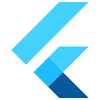














 315
315

 被折叠的 条评论
为什么被折叠?
被折叠的 条评论
为什么被折叠?








