1.简单用法
先设置左边的布局文件
<?xml version="1.0" encoding="utf-8"?> <LinearLayout xmlns:android="http://schemas.android.com/apk/res/android" android:layout_width="match_parent" android:layout_height="match_parent"> <Button android:id="@+id/button" android:layout_width="wrap_content" android:layout_height="wrap_content" android:layout_gravity="center_horizontal" android:text="button"/> </LinearLayout>在设置右边的布局文件
<?xml version="1.0" encoding="utf-8"?> <LinearLayout xmlns:android="http://schemas.android.com/apk/res/android" android:background="#00ff00" android:layout_width="match_parent" android:layout_height="match_parent"> <TextView android:layout_width="wrap_content" android:layout_height="wrap_content" android:layout_gravity="center_horizontal" android:textSize="20sp" android:text="This is right fragement" /> </LinearLayout>2.分别新建两个类加载布局文件
加载左边的布局文件的类
public class LeftFragement extends Fragment { @Nullable @Override public View onCreateView(LayoutInflater inflater, ViewGroup container, Bundle savedInstanceState) { //加载布局并返回view View view =inflater.inflate(R.layout.left_fragement, container, false); return view; } }加载右边的布局文件的类
public class RightFragment extends Fragment { @Nullable @Override public View onCreateView(LayoutInflater inflater, ViewGroup container, Bundle savedInstanceState) { View view = inflater.inflate(R.layout.right_fragement,container,false); return view; } }在主窗口的布局中设置
<LinearLayout xmlns:android="http://schemas.android.com/apk/res/android" xmlns:tools="http://schemas.android.com/tools" android:layout_width="match_parent" android:layout_height="match_parent" android:paddingLeft="@dimen/activity_horizontal_margin" android:paddingRight="@dimen/activity_horizontal_margin" android:paddingTop="@dimen/activity_vertical_margin" android:paddingBottom="@dimen/activity_vertical_margin" tools:context=".MainActivity"> <fragment android:name="com.example.administrator.myapplication.LeftFragement" android:id="@+id/left_fragment" android:layout_width="0dp" android:layout_height="match_parent" android:layout_weight="1"/> <fragment android:name="com.example.administrator.myapplication.RightFragment" android:id="@+id/right_fragment" android:layout_width="0dp" android:layout_weight="1" android:layout_height="match_parent"/> </LinearLayout>关键是android:name这个属性这个属性是找到那个类(要带上包名)
在真机上的效果
动态添加碎片
新建一个布局文件
<LinearLayout xmlns:android="http://schemas.android.com/apk/res/android" android:background="#ffff00" android:layout_width="match_parent" android:layout_height="match_parent"> <TextView android:text="This is another right fragment" android:textSize="20sp" android:layout_width="wrap_content" android:layout_height="wrap_content" /> </LinearLayout>加载布局文件的类
public class AnotherRightFragment extends Fragment { @Nullable @Override public View onCreateView(LayoutInflater inflater, ViewGroup container, Bundle savedInstanceState) { View view = inflater.inflate(R.layout.another_right_fragment,container,false); return view; } }在主窗口的布局文件中
<LinearLayout xmlns:android="http://schemas.android.com/apk/res/android" xmlns:tools="http://schemas.android.com/tools" android:layout_width="match_parent" android:layout_height="match_parent" android:paddingLeft="@dimen/activity_horizontal_margin" android:orientation="horizontal" android:paddingRight="@dimen/activity_horizontal_margin" android:paddingTop="@dimen/activity_vertical_margin" android:paddingBottom="@dimen/activity_vertical_margin" tools:context=".MainActivity"> <fragment android:name="com.example.administrator.myapplication.LeftFragement" android:id="@+id/left_fragment" android:layout_width="0dp" android:layout_height="match_parent" android:layout_weight="1"/> <FrameLayout android:id="@+id/right_layout" android:layout_weight="1" android:layout_width="0dp" android:layout_height="match_parent"></FrameLayout> <fragment android:name="com.example.administrator.myapplication.RightFragment" android:id="@+id/right_fragment" android:layout_width="0dp" android:layout_weight="1" android:layout_height="match_parent"/> </LinearLayout>在类中给button设置监听事件
button = (Button)this.findViewById(R.id.button); button.setOnClickListener(new View.OnClickListener() { @Override public void onClick(View v) { //1.创建待添加的碎片实例 AnotherRightFragment anotherRightFragment = new AnotherRightFragment(); //2.获取FragmentManager FragmentManager fragmentManager = getFragmentManager(); //3.开启一个事务 FragmentTransaction fragmentTransaction = fragmentManager.beginTransaction(); //4.向容器中添加碎片,一般使用replace()方法需要传入容器的id和待添加碎片的实例 fragmentTransaction.replace(R.id.right_layout,anotherRightFragment); //这行代码是实现按手机的Back键后返回上一个碎片的内容这里的参数一般传入null fragmentTransaction.addToBackStack(null); //5.提交事务 fragmentTransaction.commit(); } });
在真机上的效果
点击按钮后的效果
碎片和活动之间进行通信
在活动中调用碎片的方法 通过 RightFragment rightFragment = (RightFragment)getFragmentManager().findFragmentbyId(R.id.right_fragment);
在碎片中调用活动的方法 在每个碎片中可以通过getActivity() 方法来得到和当前碎片相关联的活动实例 MainActivity activity = (MainActivity)getActivity();
在碎片和碎片之间通信 在碎片A中获取和它相关联的活动,在通过这个活动去获取另外一个碎片的实例,这样就可以实现不同碎片之间的通信








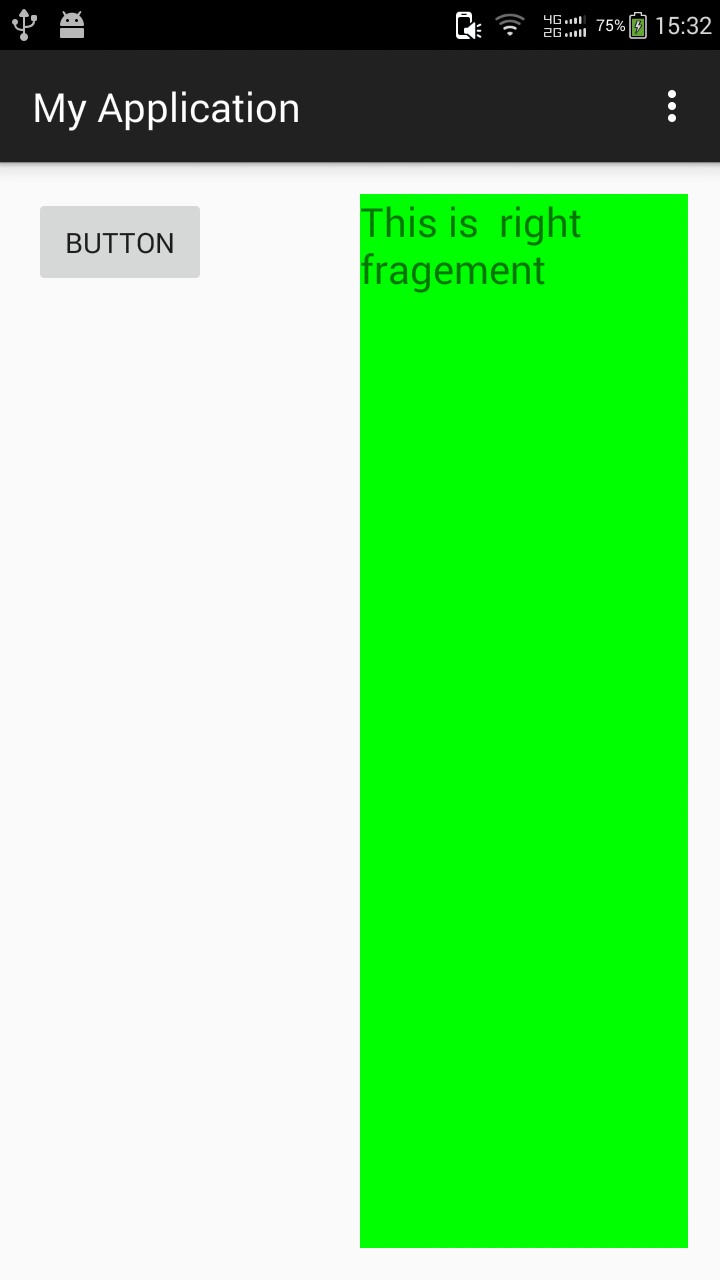
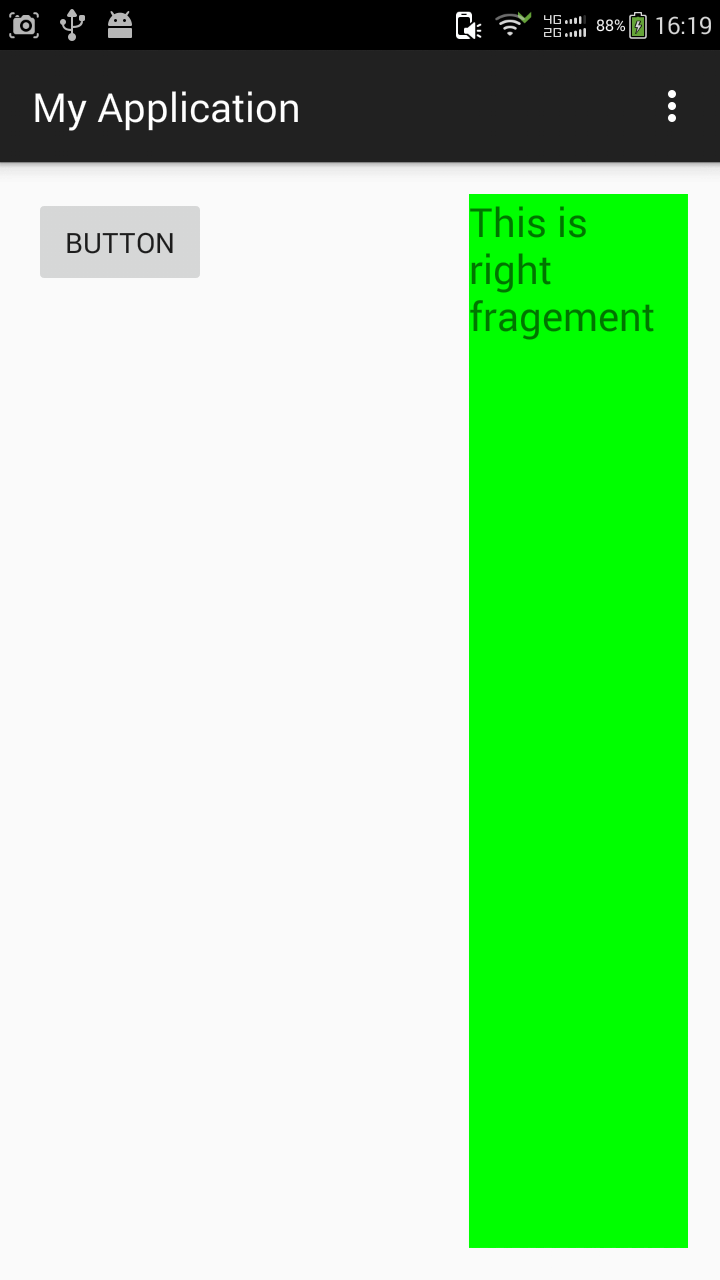
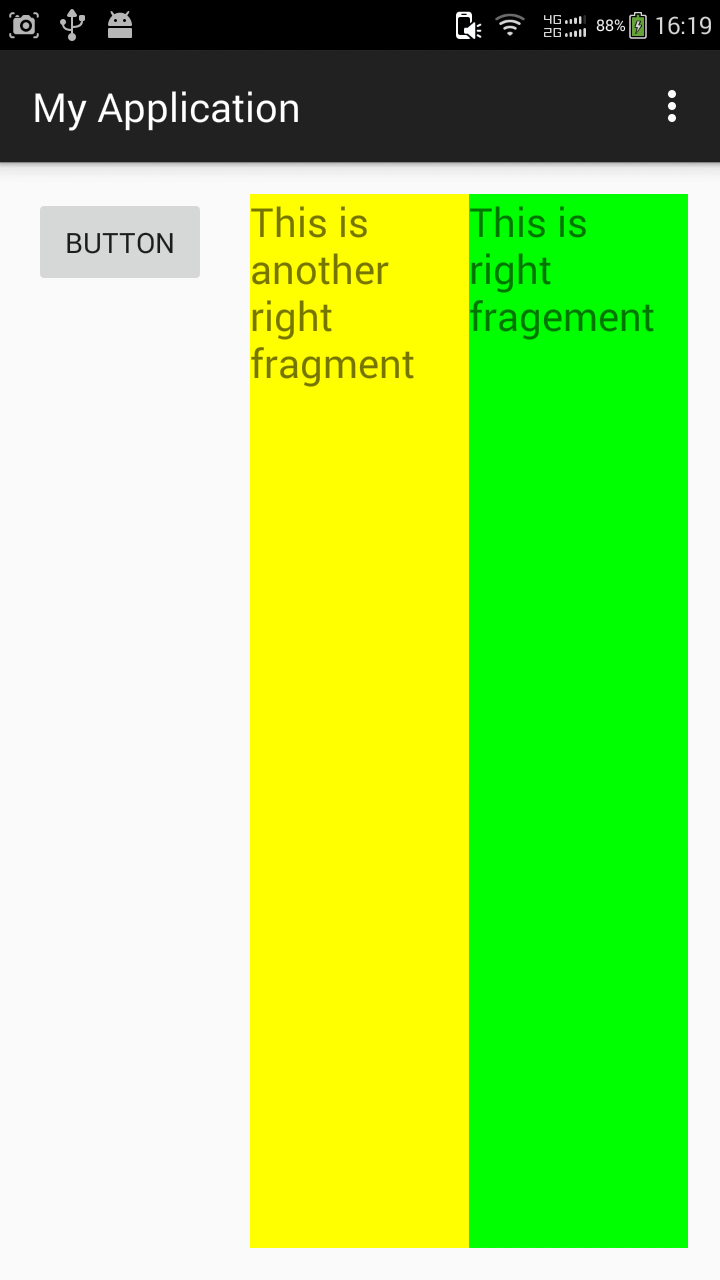














 678
678

 被折叠的 条评论
为什么被折叠?
被折叠的 条评论
为什么被折叠?








