iOS9 之后
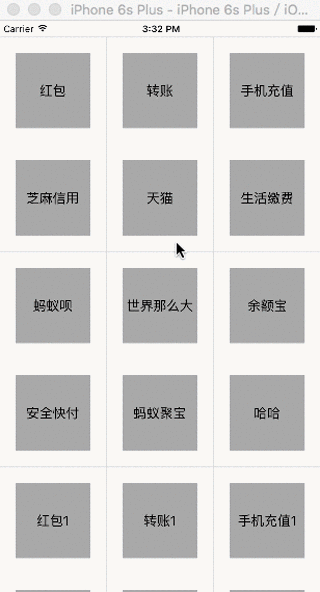
前言: 看完你可以学到哪些呢? 就是文章标题那么多, 只有那么多. . 手残效果图没弄好.
@property (nonatomic, strong) UICollectionView *xtCollectionView;
@property (nonatomic, strong) UICollectionViewFlowLayout *flowLayout;
@property (nonatomic, strong) CALayer *dotLayer;
@property (nonatomic, assign) CGFloat endPoint_x;
@property (nonatomic, assign) CGFloat endPoint_y;
@property (nonatomic, strong) UIBezierPath *path;
@property (nonatomic, strong) NSMutableArray *array;
@property (nonatomic, strong) UILongPressGestureRecognizer *longPress;初始化一个数组
self.array = [NSMutableArray arrayWithObjects:@"红包", @"转账", @"手机充值", @"芝麻信用",
@"天猫", @"生活缴费", @"蚂蚁呗", @"世界那么大",
@"余额宝", @"安全快付", @"蚂蚁聚宝", @"哈哈",@"红包1", @"转账1", @"手机充值1", @"芝麻信用1",
@"天猫1", @"生活缴费1", @"蚂蚁呗1", @"世界那么大1",
@"余额宝1", @"安全快付1", @"蚂蚁聚宝1", @"哈哈1", nil];创建CollectionView
- (UICollectionView *)xtCollectionView
{
if (!_xtCollectionView) {
_flowLayout = [[UICollectionViewFlowLayout alloc] init];
_flowLayout.minimumLineSpacing = 1;
_flowLayout.minimumInteritemSpacing = 1;
_xtCollectionView = [[UICollectionView alloc] initWithFrame:CGRectMake(0, 20, Screen_Width, Screen_Height - 20) collectionViewLayout:_flowLayout];
_xtCollectionView.dataSource = self;
_xtCollectionView.backgroundColor = [UIColor colorWithRed:0.8568 green:0.8568 blue:0.8568 alpha:1.0];
_xtCollectionView.delegate = self;
[_xtCollectionView registerClass:[XTCollectCell class] forCellWithReuseIdentifier:@"cellIdentiifer"];
}
return _xtCollectionView;
}添加一个长按的手势
_longPress = [[UILongPressGestureRecognizer alloc] initWithTarget:self action:@selector(lonePressMoving:)];
[self.xtCollectionView addGestureRecognizer:_longPress];手势方法的实现
- (void)lonePressMoving:(UILongPressGestureRecognizer *)longPress
{
switch (_longPress.state) {
case UIGestureRecognizerStateBegan: {
{
NSIndexPath *selectIndexPath = [self.xtCollectionView indexPathForItemAtPoint:[_longPress locationInView:self.xtCollectionView]];
// 找到当前的cell
XTCollectCell *cell = (XTCollectCell *)[self.xtCollectionView cellForItemAtIndexPath:selectIndexPath];
// 定义cell的时候btn是隐藏的, 在这里设置为NO
[cell.btnDelete setHidden:NO];
[_xtCollectionView beginInteractiveMovementForItemAtIndexPath:selectIndexPath];
}
break;
}
case UIGestureRecognizerStateChanged: {
[self.xtCollectionView updateInteractiveMovementTargetPosition:[longPress locationInView:_longPress.view]];
break;
}
case UIGestureRecognizerStateEnded: {
[self.xtCollectionView endInteractiveMovement];
break;
}
default: [self.xtCollectionView cancelInteractiveMovement];
break;
}
}移动方法
- (void)collectionView:(UICollectionView *)collectionView moveItemAtIndexPath:(nonnull NSIndexPath *)sourceIndexPath toIndexPath:(nonnull NSIndexPath *)destinationIndexPath
{
NSIndexPath *selectIndexPath = [self.xtCollectionView indexPathForItemAtPoint:[_longPress locationInView:self.xtCollectionView]];
// 找到当前的cell
XTCollectCell *cell = (XTCollectCell *)[self.xtCollectionView cellForItemAtIndexPath:selectIndexPath];
[cell.btnDelete setHidden:YES];
[self.array exchangeObjectAtIndex:sourceIndexPath.item withObjectAtIndex:destinationIndexPath.item];
[self.xtCollectionView reloadData];
}
原文链接点我
效果图的解释: collectionView的可编辑状态是”假的”, 只是对数据进行了处理
你可能想知道动画的实现可以看我的另一篇博客iOS仿美团外卖饿了吗App点餐动画
iOS9 之前
请参照这个1.
Github上很早的项目了, 希望对有需要的同学有启发的作用, 点我下载感谢作者
请参照这个2.
简书上的一篇文章
您可能想了解我的更多文章, 与我共同成长, 请关注我
带你系统学习GCD[一]
带你系统学习GCD[二]
Swift版本仿网易云音乐播放音乐动画效果
三分钟教你把代码托管到Github
Swift 很强大的图表库-Charts使用
Swift版仿简书App淘宝App很友好弹出view效果









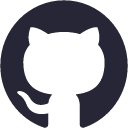














 6549
6549

 被折叠的 条评论
为什么被折叠?
被折叠的 条评论
为什么被折叠?








