最近这个月估计要一直设计新的项目天天开会苦不堪言啊~ 新的项目要用swift来写,从零开始还是很有乐趣的,简单总结了下table的使用,一起学习下吧。
直接上代码了
<span style="font-family:Microsoft YaHei;font-size:14px;">//
// ViewController.swift
// SwiftTable
//
// Created by a111 on 16/10/19.
// Copyright © 2016年 司小文. All rights reserved.
//
// MARK: -
import UIKit
var kSize=UIScreen.main.bounds;
var dataTable:UITableView!
var itemStringArr=["企划部","软件部","咨询部","人事部","后勤部","产品部"]
class ViewController: UIViewController, UITableViewDataSource, UITableViewDelegate {
override func viewDidLoad() {
super.viewDidLoad()
//调用table方法
makeTable()
// Do any additional setup after loading the view, typically from a nib.
}
// MARK: -table
func makeTable (){
dataTable=UITableView.init(frame: CGRect(x: 0.0, y: 64, width: kSize.width, height: kSize.height-64), style:.plain)
dataTable.delegate=self;//实现代理
dataTable.dataSource=self;//实现数据源
dataTable.showsVerticalScrollIndicator = false
dataTable.showsHorizontalScrollIndicator = false
self.view.addSubview(dataTable)
//tableFooter
dataTable.tableFooterView = UIView.init()
}
// MARK: -table代理
//段数
func numberOfSections(in tableView: UITableView) -> Int {
return 1;
}
//行数
func tableView(_ tableView: UITableView, numberOfRowsInSection section: Int) -> Int {
return itemStringArr.count
}
//行高
func tableView(_ tableView: UITableView, heightForRowAt indexPath: IndexPath) -> CGFloat{
return 80
}
/*
//头部高度
func tableView(_ tableView: UITableView, heightForHeaderInSection section: Int) -> CGFloat {
return 0.01
}
//底部高度
func tableView(_ tableView: UITableView, heightForFooterInSection section: Int) -> CGFloat {
return 0.01
}
*/
//cell
func tableView(_ tableView: UITableView, cellForRowAt indexPath: IndexPath) -> UITableViewCell {
/*
let indentifier = "CellA"
var cell:TableViewCellA! = tableView.dequeueReusableCell(withIdentifier: indentifier) as? TableViewCellA
if cell == nil {
cell=TableViewCellA(style: .default, reuseIdentifier: indentifier)
}
return cell!
*/
let identifier="identtifier";
var cell=tableView.dequeueReusableCell(withIdentifier: identifier)
if(cell == nil){
cell=UITableViewCell(style: UITableViewCellStyle.value1, reuseIdentifier: identifier);
}
cell?.textLabel?.text = itemStringArr[indexPath.row];
cell?.detailTextLabel?.text = "待添加内容";
cell?.detailTextLabel?.font = UIFont .systemFont(ofSize: CGFloat(13))
cell?.accessoryType=UITableViewCellAccessoryType.disclosureIndicator
return cell!
}
//选中cell时触发这个代理
public func tableView(_ tableView: UITableView, didSelectRowAt indexPath: IndexPath){
print("indexPath.row = SelectRow第\(indexPath.row)行")
}
//取消选中cell时,触发这个代理
public func tableView(_ tableView: UITableView, didDeselectRowAt indexPath: IndexPath){
print("indexPath.row = DeselectRow第\(indexPath.row)行")
}
//允许编辑cell
func tableView(_ tableView: UITableView, canEditRowAt indexPath: IndexPath) -> Bool {
return true
}
//右滑触发删除按钮
func tableView(_ tableView: UITableView, editingStyleForRowAt indexPath: IndexPath) -> UITableViewCellEditingStyle {
return UITableViewCellEditingStyle.init(rawValue: 1)!
}
//点击删除cell时触发
func tableView(_ tableView: UITableView, commit editingStyle: UITableViewCellEditingStyle, forRowAt indexPath: IndexPath) {
print("indexPath.row = editingStyle第\(indexPath.row)行")
}
override func didReceiveMemoryWarning() {
super.didReceiveMemoryWarning()
// Dispose of any resources that can be recreated.
}
}</span>
感谢观看,学以致用更感谢哦~







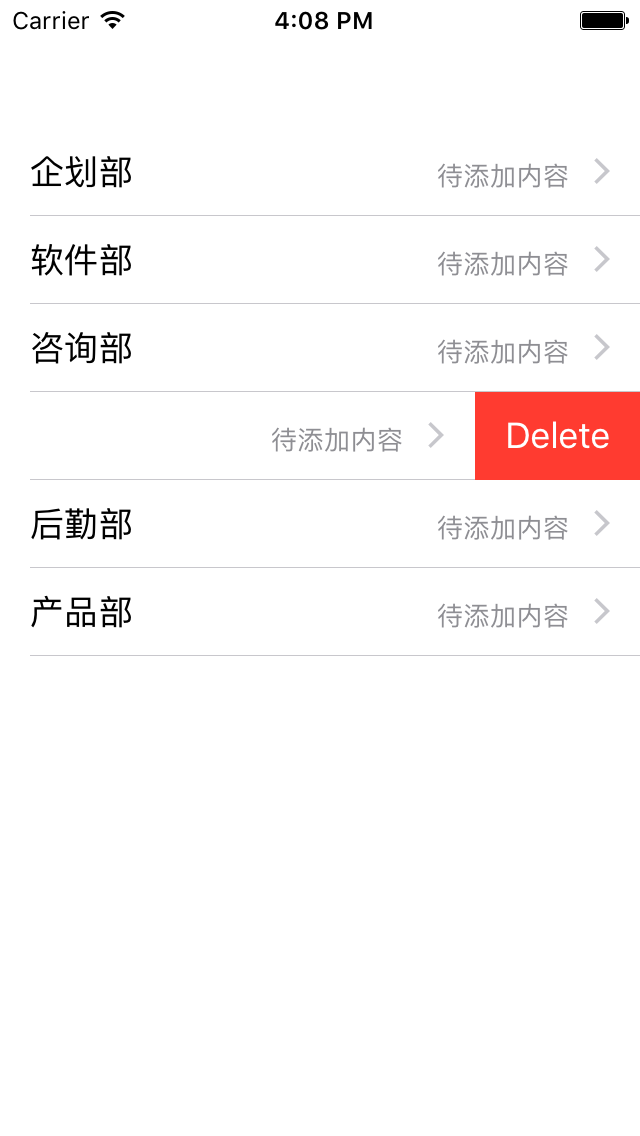














 3361
3361

 被折叠的 条评论
为什么被折叠?
被折叠的 条评论
为什么被折叠?








