1 CSS选择器
1.1 标签选择器
<style>
p {
color: green;
}
div {
color: pink;
}
</style>
1.2 id选择器
<style>
#id {
color: green;
}
</style>
1.3 类选择器
<style>
.box {
width: 150px;
height: 100px;
font-size: 30px;
}
</style>
1.4 通配符选择器
<style>
* {
padding: 0;
margin: 0;
}
</style>
1.5 后代选择器
<!DOCTYPE html>
<html lang="en">
<head>
<meta charset="UTF-8">
<style>
ol li {
color: pink;
}
ol li a {
color: red;
text-decoration: none;
}
</style>
</head>
<body>
<ol>
<li>我是儿子</li>
<li>我是儿子</li>
<li>我是儿子</li>
<li><a href="#">我是孙子</a></li>
</ol>
</body>
</html>
1.6 子选择器
<!DOCTYPE html>
<html lang="en">
<head>
<meta charset="UTF-8">
<style>
.nav>a{
color: orange;
text-decoration: none;
}
.nav>p>a {
color: black;
text-decoration: underline;
}
</style>
</head>
<body>
<div class="nav">
<a href="#">我是儿子</a>
<p>
<a href="#">我是孙子</a>
</p>
</div>
</body>
</html>
1.7 群组选择器
<!DOCTYPE html>
<html lang="en">
<head>
<meta charset="UTF-8">
<style>
div p,
.bear > li {
color: pink;
}
</style>
</head>
<body>
<div>
<p>光头强</p>
</div>
<ul class="bear">
<li>熊大</li>
<li>熊二</li>
</ul>
</body>
</html>
1.8 超链接伪类选择器
<!DOCTYPE html>
<html lang="en">
<head>
<meta charset="UTF-8">
<style>
/*未访问的链接*/
a:link {
color: #333;
text-decoration: none;
}
/*点击过的(访问过的)链接*/
a:visited {
color: orange;
}
/*鼠标经过的链接*/
a:hover {
color: lightblue;
}
/*鼠标正在按下还没有弹起鼠标的链接*/
a:active {
color: green;
}
/*
实际常用的只有a和a:hover
*/
</style>
</head>
<body>
<a href="http://www.baidu.com">百度百科</a>
</body>
</html>
1.9 input伪类选择器
<!DOCTYPE html>
<html lang="en">
<head>
<meta charset="UTF-8">
<style>
input:focus {
background-color: pink;
color: red;
}
</style>
</head>
<body>
<input type="text">
</body>
</html>
2 字体样式
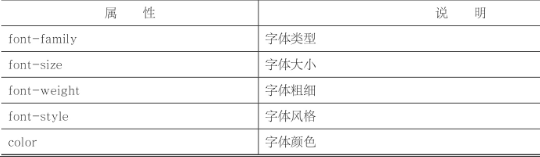
2.1 font-family
font-family: 字体 1, 字体 2, …, 字体N;
<!DOCTYPE html>
<html>
<head>
<meta charset="utf-8" />
<style type="text/css">
#div1 {font-family:Arial;}
#div2 {font-family: "Times New Roman";}
#div3 {font-family: "微软雅黑";}
</style>
</head>
<body>
<div id="div1">Arial</div>
<div id="div2">Times New Roman</div>
<div id="div3">微软雅黑</div>
</body>
</html>
2.2 font-weight
font-weight属性可以取100、200、…、900这九个值。其中100相当于lighter,400相当于normal,700相当于bold,而900相当于bolder。
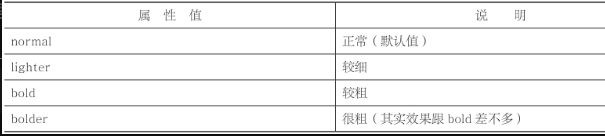
2.3 font-style

3 文本样式
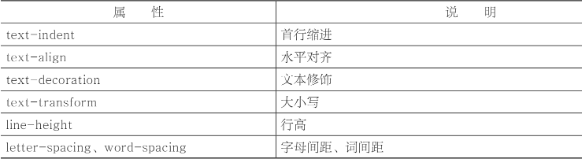
3.1 text-indent
在CSS中,我们可以使用text-indent属性来定义p元素的首行缩进。
3.2 text-align
在CSS中,我们可以使用text-align属性来控制文本在水平方向上的对齐方式。
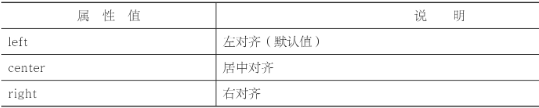
3.3 text-decoration
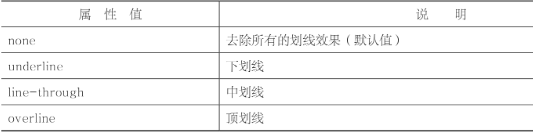
3.4 text-transform
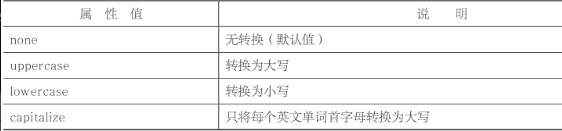
3.5 line-height
在CSS中,我们可以使用line-height属性来控制每行文本的高度。
3.6 letter-spacing
在CSS中,我们可以使用letter-spacing属性来调整两个字之间的距离。
3.7 word-spacing
在CSS中,我们可以使用word-spacing属性来定义两个单词之间的距离。word-spacing,从英文意思上就可以知道这是“单词间距”。一般来说,word-spacing只针对英文单词而言。
4 边框样式

4.1 border-width
border-width属性用于定义边框的宽度,取值是一个像素值。
4.2 border-style

4.3 border-color
border-color属性用于定义边框的颜色。
4.4 边框局部样式
- 上边框border-top
- 下边框border-bottom
- 左边框border-left
- 右边框border-right
5 列表样式
5.1 list-style-type
有序列表:
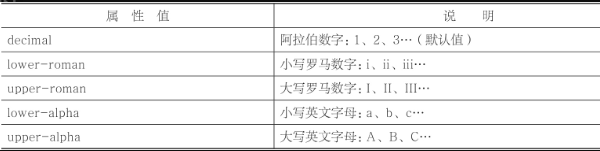
无序列表

由于列表项符号比较丑,因此在实际开发中,大多数情况下我们都需要使用list-style-type:none;去掉。
5.2 list-style-image
list-style-image:url(图片路径);
6 表格样式
6.1 caption-side
在CSS中,我们可以使用caption-side属性来定义表格标题的位置。

6.2 border-collapse
在CSS中,我们可以使用border-collapse属性来去除单元格之间的空隙,也就是将两条边框合并为一条。

6.3 border-spacing
在CSS中,我们可以使用border-spacing属性来定义表格边框间距。
7 背景图片样式
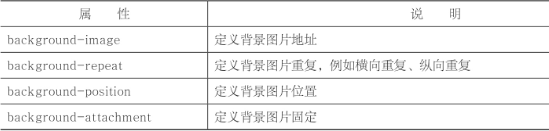
7.1 background-image
在CSS中,我们可以使用background-image属性来为元素定义背景图片。
7.2 background-repeat
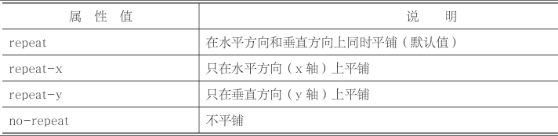
7.3 background-position
background-position属性常用取值有两种:一种是“像素值”,另外一种是“关键字”(这里不考虑百分比取值)。
- background-position:水平距离 垂直距离;
- background-position属性常用取值有两种:一种是“像素值”,另外一种是“关键字”(这里不考虑百分比取值)。
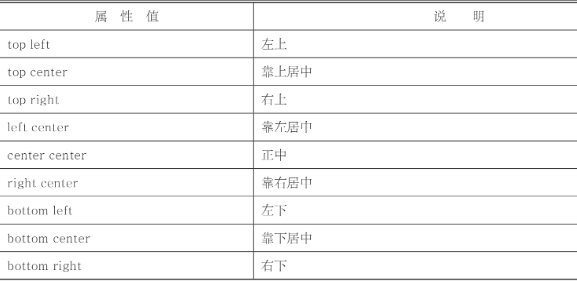
7.4 background-attachment
在CSS中,我们可以使用background-attachment属性来定义背景图片是随元素一起滚动还是固定不动。

8 超链接样式
8.1 超链接伪类
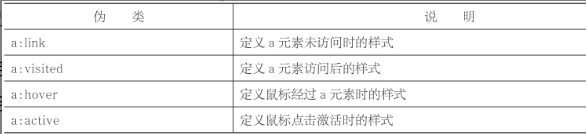
8.2 鼠标样式
在CSS中,我们可以使用cursor属性来定义鼠标样式。
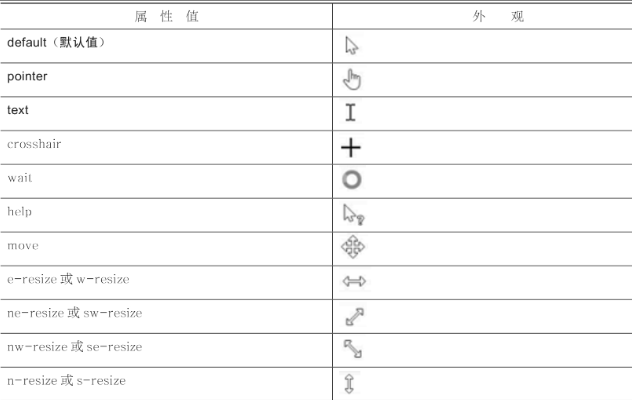
9 盒子模型
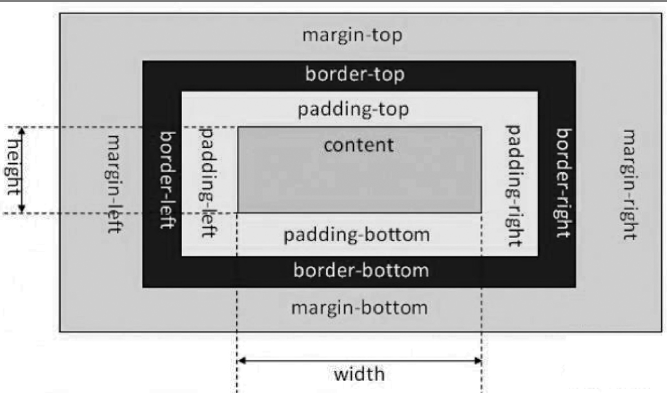
- content:内容区有三个属性:width、height和overflow。使用width和height属性可以指定盒子内容区的高度和宽度。在这里注意一点,width和height这两个属性是针对内容区content而言的,并不包括padding部分。当内容过多超出width和height时,可以使用overflow属性来指定溢出处理方法。
- padding:内边距,指的是内容区和边框之间的空间,可以看成是内容区的背景区域。
- margin:外边距,指的是两个盒子之间的距离,它可能是子元素与父元素之间的距离,也可能是兄弟元素之间的距离。外边距使得元素之间不必紧凑地连接在一起,是CSS布局的一个重要手段。
10 布局
10.1 文档流
正常文档流,将一个页面从上到下分为一行一行的,其中块元素独占一行,相邻行内元素在每一行中按照从左到右排列直到该行排满。
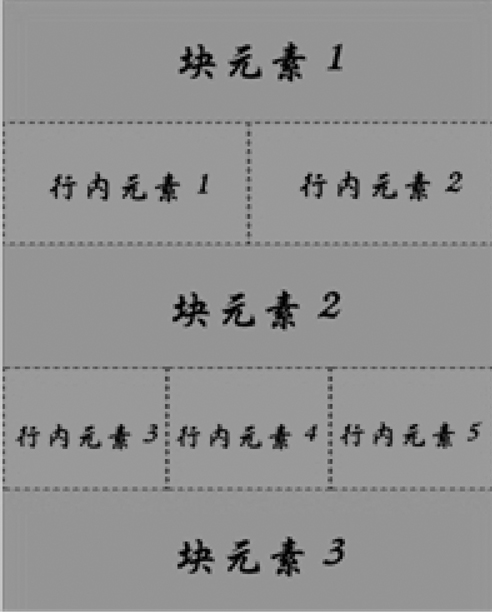
10.2 浮动
- 浮动元素会脱离标准流(脱标)
- 浮动的元素会一行内显示并且元素顶部对齐
- 浮动的元素会具有行内块元素的特性
float:取值;

clear:取值;

10.3
布局定位共有四种方式:
- 固定定位(fixed)
- 相对定位(relative)
- 绝对定位(absolute)
- 静态定位(static)
10.3.1 固定定位:fixed
固定定位是元素固定于浏览器可视区的位置。主要使用场景:可以在浏览器页面滚动时元素的位置不会改变。
position:fixed;
top:像素值;
bottom;像素值;
left:像素值;
right:像素值;
10.3.2 相对定位:relative
在CSS中,我们可以使用position:relative;来实现相对定位。所谓的相对定位,指的是该元素的位置是相对于它的原始位置计算而来的。
position:fixed;
top:像素值;
bottom;像素值;
left:像素值;
right:像素值;
10.3.3 绝对定位:absolute
- 如果没有祖先元素或者祖先元素没有定位,则以浏览器为准定位(Document 文档)。
- 如果祖先元素有定位(相对、绝对、固定定位),则以最近一级的有定位祖先元素为参考点移动位置。
- 绝对定位不再占有原先的位置。(脱标)
10.3.4 静态定位:static
在默认情况下,也就是元素没有指定position属性时,这个元素就是静态定位的。也就是说元素position属性的默认值是static。
10.3.5 对比
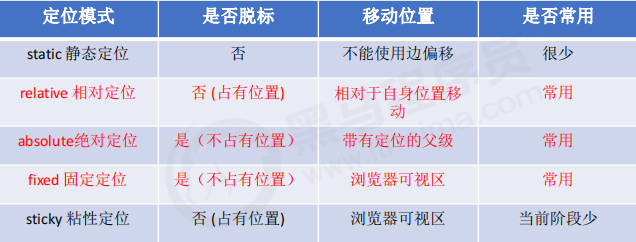






















 76
76

 被折叠的 条评论
为什么被折叠?
被折叠的 条评论
为什么被折叠?








