关于job的进度条,网上的例子很多,但是都脱离不了这篇文章,
大家把这这篇文章好好读读,其他的抄袭过来的也就不要再看了。
转载:http://www.eclipse.org/articles/Article-Concurrency/jobs-api.html
具体如下:
On the Job: The Eclipse Jobs API
Summary
This article looks at the new Jobs API available as part of Eclipse 3.0 . It describes the main portions of the Jobs API and the use of scheduling rules. It also describes some changes to Eclipse resource management including how the Resources plug-in integrates with the new API. Finally, it describes some new UI functionality that has been added to provide feedback to users about jobs that are run in the background.By Michael Valenta, IBM OTI Labs
September 20, 2004
The Way We Were
Before Eclipse 3.0, operations on any resources would lock the entire workspace. At the tail end of this operation, the delta phase occurred and any interested parties could respond to the changes made, including builders, which were given an opportunity to perform incremental builds in response to the changes made by the operation. The advantage of this approach was its simplicity. Clients could write operations and resource delta listeners without worrying about concurrency.
The disadvantage of the pre-3.0 approach was that the user had to wait until an operation completed before the UI became responsive again. The UI still provided the user the ability to cancel the currently running operation but no other work could be done until the operation completed. Some operations were performed in the background (resource decoration and JDT file indexing are two such examples) but these operations were restricted in the sense that they could not modify the workspace. If a background operation did try to modify the workspace, the UI thread would be blocked if the user explicitly performed an operation that modified the workspace and, even worse, the user would not be able to cancel the operation. A further complication with concurrency was that the interaction between the independent locking mechanisms of different plug-ins often resulted in deadlock situations. Because of the independent nature of the locks, there was no way for Eclipse to recover from the deadlock, which forced users to kill the application.
The Brave New World
The functionality provided by the workspace locking mechanism can be broken down into the following three aspects:
- Resource locking to ensure multiple operations did not concurrently modify the same resource
- Resource change batching to ensure UI stability during an operation
- Identification of an appropriate time to perform incremental building
With the introduction of the Jobs API, these areas have been divided into separate mechanisms and a few additional facilities have been added. The following list summarizes the facilities added.
Jobclass: support for performing operations or other work in the background.ISchedulingRuleinterface: support for determining which jobs can run concurrently.WorkspaceJoband twoIWorkspace#run()methods: support for batching of delta change notifications.- Background auto-build: running of incremental build at a time when no other running operations are affecting resources.
ILockinterface: support for deadlock detection and recovery.- Job properties for configuring user feedback for jobs run in the background.
The rest of this article provides examples of how to use the above-mentioned facilities.
Jobs
The Job class, provided in the org.eclipse.core.runtime plug-in, allows clients to easily execute code in a separate thread. This section introduces theJob class using a series of examples. It focuses on the basic API for creating and running jobs.
Example 1
The following code snippet shows a simple example of how to create and run a job.
Job job = new Job("My First Job") {
protected IStatus run(IProgressMonitor monitor) { System.out.println("Hello World (from a background job)"); return Status.OK_STATUS; } };
job.setPriority(Job.SHORT);
job.schedule(); // start as soon as possible
In line ![]() of the above example, we create an anonymous subclass of Job, providing the job with a name. All subclasses of
of the above example, we create an anonymous subclass of Job, providing the job with a name. All subclasses ofJob must provide an implementation of the run(IProgressMonitor) method as shown in line![]() . This method is provided with an
. This method is provided with anIProgressMonitor instance which can be used to provide feedback to the user and check for job cancellation. The priority of a job can be set using one of the priority constants defined in theJob class. In line![]() , we choose the
, we choose theJob.SHORT priority which gives our job a higher priority than the default (Job.LONG). In line![]() , the job is scheduled to start as soon as possible, which means it will start once there are no other jobs running that conflict with this job (seeJob Scheduling Rules).
, the job is scheduled to start as soon as possible, which means it will start once there are no other jobs running that conflict with this job (seeJob Scheduling Rules).
Example 2
At first glance, the previous example is not significantly different from using theThread class. However, the difference lies in some of the additional facilities provided by theJob class. This next example illustrates some of these features by showing how one might define a potentially long-running job that is scheduled to run every hour and supports cancelation.
final Job job = new Job("Long Running Job") {
protected IStatus run(IProgressMonitor monitor) {
try {
while(hasMoreWorkToDo()) {
// do some work
// ...
 if (monitor.isCanceled()) return Status.CANCEL_STATUS;
}
return Status.OK_STATUS;
} finally {
schedule(60000); // start again in an hour
}
}
};
if (monitor.isCanceled()) return Status.CANCEL_STATUS;
}
return Status.OK_STATUS;
} finally {
schedule(60000); // start again in an hour
}
}
};
 job.addJobChangeListener(new JobChangeAdapter() {
public void done(IJobChangeEvent event) {
job.addJobChangeListener(new JobChangeAdapter() {
public void done(IJobChangeEvent event) {
 if (event.getResult().isOK())
if (event.getResult().isOK())
 postMessage("Job completed successfully");
else
postError("Job did not complete successfully");
}
});
postMessage("Job completed successfully");
else
postError("Job did not complete successfully");
}
});
 job.setSystem(true);
job.schedule(); // start as soon as possible
job.setSystem(true);
job.schedule(); // start as soon as possible
The above job will run until there is no more work to do or until the job is canceled. Line![]() shows how a job checks whether a cancel has occurred. The job code is in total control of whether the job is canceled and when, thus ensuring that job cancelation does not result in an invalid state. A job is canceled by invoking the
shows how a job checks whether a cancel has occurred. The job code is in total control of whether the job is canceled and when, thus ensuring that job cancelation does not result in an invalid state. A job is canceled by invoking thecancel() method.
job.cancel();
The effect of calling cancel depends on the state of the job. A job has four states: waiting, sleeping, running, and none. If a job is waiting or sleeping, then the job will be discarded. If the job is running, it is up to the Job subclass to check for cancelation, as shown in the above example. When canceled, the job can either returnStatus.CANCEL_STATUS, as shown in the example, or throw anOperationCanceledException, which will be caught by the job manager and handled properly. The use of an exception allows cancelation checks to be performed deep within a call stack.
An IJobChangeListener can be added to any job to receive notification of job state changes. TheIJobChangeListener has callbacks for when a job is scheduled, about to run, running, sleeping, awake, and done. TheIJobChangeEvent is provided in all these cases and contains a reference to theJob and some callback-specific information. Line![]() of the previous example shows how to register a listener with the job in order to receive job state change notification.
of the previous example shows how to register a listener with the job in order to receive job state change notification.JobChangeAdapter implements theIJobChangeListener interface providing no-ops for the methods of the interface. We have overridden thedone() method in order to post a message depending on the result of the job that has just finished. The status returned by the job'srun() method is contained in the event passed to thedone() callback. This result is interrogated in line![]() and the result is used to determine what message to display. If all went well, a success message is posted (line
and the result is used to determine what message to display. If all went well, a success message is posted (line![]() ) but if there was an error or warning, an error message is posted.
) but if there was an error or warning, an error message is posted.
There are three categories of jobs: systems, user and default. The distinction is that system jobs, by default, do not appear in the Progress view (unless the view is in verbose mode) and do not animate the status line. The job in the above example has been marked as a system job (line ![]() ). User jobs and default jobs will show UI affordances when running. In addition, a user job will show a progress dialog to the user with the option to be run in the background. More on this will be presented later.
). User jobs and default jobs will show UI affordances when running. In addition, a user job will show a progress dialog to the user with the option to be run in the background. More on this will be presented later.
Example 3
The following example illustrates how to use job families to control the execution of a set of jobs.
public class FamilyMember extends Job {
 private String lastName;
public FamilyMember(String firstName, String lastName) {
super(firstName + " " + lastName);
this.lastName = lastName;
}
protected IStatus run(IProgressMonitor monitor) {
// Take care of family business
return Status.OK_STATUS;
}
public boolean belongsTo(Object family) {
private String lastName;
public FamilyMember(String firstName, String lastName) {
super(firstName + " " + lastName);
this.lastName = lastName;
}
protected IStatus run(IProgressMonitor monitor) {
// Take care of family business
return Status.OK_STATUS;
}
public boolean belongsTo(Object family) {
 return lastName.equals(family);
}
}
return lastName.equals(family);
}
}
In the above class, each job has a first and last name (![]() ) and all jobs that have the same last name are considered to be in the same family (
) and all jobs that have the same last name are considered to be in the same family (![]() ).
).
The Eclipse platform provides a job manager that applies several job operations to an entire family. These operations includecancel,find, join, sleep, andwakeUp. The following code snippet illustrates the use of some operations on a family of jobs.
// Create some family members and schedule them
new FamilyMember("Bridget", "Jones).schedule();
new FamilyMember("Tom", "Jones").schedule();
new FamilyMember("Indiana", "Jones").schedule();
// Obtain the Platform job manager
IJobManager manager = Platform.getJobManager();
// put the family to sleep
manager.sleep("Jones");
// put the family to sleep for good!
manager.cancel("Jones");
This section has introduced the basic Jobs API. The next section will look at how to prevent jobs that operate on the same resources from interfering with each other.
Job Scheduling Rules
An important aspect of managing concurrently running jobs is providing a means to ensure that multiple threads can safely access shared resources. This is typically done by providing a means for a job to acquire a lock on a particular resource while it is accessing it. Locking gives rise to the possibility of deadlock, which is a situation where multiple threads are contending for multiple resources in such a way that none of the threads can complete their work because of locks held by other threads. The following diagram illustrates the simplest form of deadlock.
In this scenario, we assume that both threads need to hold both locks to do some work and will release them when the work is done. However, they both obtain the locks in a different order which can lead to deadlock. Thread 1 obtainslock Awhile, at approximately the same time, thread 2 obtains lock B. Before either lock is released, both threads try to obtain the other's lock. This results in both threads being blocked indefinitely since neither can continue until the other releases the held lock but neither will release a lock until the second lock is obtained.
The ISchedulingRule interface, provided as part of the Jobs API, allows clients to define locks that can be used to ensure exclusive access to resources when required while preventing deadlock from occurring in the situation where multiple running jobs try to access the same resources. A scheduling rule can be assigned to a job before it is scheduled. This allows the job manager to ensure that the required resources are available before starting the job.
ISchedulingRule myRule = ...
job.setSchedulingRule(myRule);
In order to avoid resource contention and deadlock, there are two constraints associated with scheduling rules:
- No two jobs that require rules that conflicts with each other (or the same rule) can run at the same time, thus ensuring that resource contention is avoided.
- The scheduling rule of a job must encompass all resource accesses that will be performed by the job.
The implementation of the ISchedulingRule interface reflects these rules.
public interface ISchedulingRule {
public boolean isConflicting(ISchedulingRule rule);
public boolean contains(ISchedulingRule rule);
}
The first constraint is fairly self explanatory and is provided through the implementation ofisConflicting(). The second indicates the fact that a scheduling rule can be a combination of multiple rules. There are two ways to combine scheduling rules. One is to use aMultiRule to contain two or more child rules. The other is for the implementer of the scheduling rules to implement a containment relationship between scheduling rules using thecontains() method. The rest of this section contains examples that illustrate these points.
![]() This API does not make deadlock impossible. However, when deadlock occurs between the locking mechanisms provided by this API, a built-in deadlock detection facility will at least allow execution of the threads involved to continue (more on this later). Of course, deadlocks that involve other locking mechanisms will not be detected or resolved.
This API does not make deadlock impossible. However, when deadlock occurs between the locking mechanisms provided by this API, a built-in deadlock detection facility will at least allow execution of the threads involved to continue (more on this later). Of course, deadlocks that involve other locking mechanisms will not be detected or resolved.
Example 1: IResource and ISchedulingRule
The org.eclipse.core.resources plug-in implements the ISchedulingRule mechanism by making all resource handles scheduling rules as well. That is to say that theIResource interface extendsISchedulingRule. The following example illustrates how to create a job that modifies one or more files in a project.
final IProject project =
ResourcesPlugin.getWorkspace().getRoot().getProject("MyProject");
Job job = new Job("Make Files") {
public IStatus run(IProgressMonitor monitor) {
try {
monitor.beginTask("Create some files", 100);
for (int i=0; i<10; i++) {
 project.getFile("file" + i).create(
new ByteArrayInputStream(("This is file " + i).getBytes()),
false /* force */, new SubProgressMonitor(monitor, 10));
if (monitor.isCanceled()) return Status.CANCEL_STATUS;
}
} catch(CoreException e) {
return e.getStatus();
} finally {
monitor.done();
}
return Status.OK_STATUS;
}
};
project.getFile("file" + i).create(
new ByteArrayInputStream(("This is file " + i).getBytes()),
false /* force */, new SubProgressMonitor(monitor, 10));
if (monitor.isCanceled()) return Status.CANCEL_STATUS;
}
} catch(CoreException e) {
return e.getStatus();
} finally {
monitor.done();
}
return Status.OK_STATUS;
}
};
 job.setRule(ResourcesPlugin.getWorkspace().getRoot());
job.schedule();
job.setRule(ResourcesPlugin.getWorkspace().getRoot());
job.schedule();
The above code reserves exclusive write access to the resources contained in the workspace by associating a scheduling rule with the job (line![]() ) . The job will not be run while other threads hold a conflicting rule. The
) . The job will not be run while other threads hold a conflicting rule. The isConflicting() method of IResource is implemented in such a way that a resource rule conflicts with the resource itself and any ancestor or descendant of the rule. This is illustrated by the following diagram.
Given this relationship, our job will not run if a scheduling rule is held by another thread for the workspace root itself or for any of the resources contained in the workspace. Once this job is running, no other threads will be able to obtain a rule for the above-mentioned resources until the job in our example completes.
The problem with our previous example is that it locks the entire workspace while only touching files in a single project. This means that no other code, job or otherwise, that modifies any resource in the workspace can run concurrently with our job. To correct this, we could either provide a more specific scheduling rule (i.e. lock only what we need) or not provide a scheduling rule for the job at all. We can get away with the latter approach because theIFile#create() method obtains a scheduling rule itself before creating the file. TheIFile create method would look something like this:
public void create(InputStream in, boolean force, IProgressMonitor pm) {
IResourceRuleFactory ruleFactory =
ResourcesPlugin.getWorkspace().getRuleFactory();
 ISchedulingRule rule = ruleFactory.createRule(this);
try {
ISchedulingRule rule = ruleFactory.createRule(this);
try {
 Platform.getJobManager().beginRule(rule, pm);
// create the file
} finally {
Platform.getJobManager().beginRule(rule, pm);
// create the file
} finally {
 Platform.getJobManager().endRule(rule);
}
}
Platform.getJobManager().endRule(rule);
}
}
Notice that the determination of the scheduling rule is delegated to a rule factory(![]() ) obtained from the workspace. This rule factory is used by the resources plug-in, and should be used by clients of
) obtained from the workspace. This rule factory is used by the resources plug-in, and should be used by clients ofIResource as well, in order to determine what rule to use when performing operations on a resource. The rule factory has methods for determining the rules for several different workspace modifications (resource creation, deletion, moves, copies, etc.). We won't go into the details of how these rules are determined, but clients should not make any assumptions about what rules are used for what operations; instead they should always query the rule factory. The rules can change depending on what resource is being modified or what project the resources are in (what repository the project is shared with, for instance).
In the create method, we obtain the creation rule for the file. The rule will either be the file itself (since resources are also scheduling rules), an ancestor of the file (i.e. parent folder, project or even possibly the workspace root), or a combination of rules (using MultiRule) that includes the file.
Once we have the rule we need, we can use the IJobManager API to obtain and release the rule. The code in line![]() ensures that either this thread already has a scheduling rule that matches or contains the file rule or, if no scheduling rule is held by the thread, that no other thread has obtained a rule that conflicts with the file rule. Once this rule is obtained it will prevent other threads from obtaining a conflicting rule. Other threads are prevented from obtaining conflicting rules until the rule is released in line
ensures that either this thread already has a scheduling rule that matches or contains the file rule or, if no scheduling rule is held by the thread, that no other thread has obtained a rule that conflicts with the file rule. Once this rule is obtained it will prevent other threads from obtaining a conflicting rule. Other threads are prevented from obtaining conflicting rules until the rule is released in line![]() . To state this in terms of the resource API, our create method will block on line
. To state this in terms of the resource API, our create method will block on line![]() until no other thread holds a scheduling rule on our file or any of its ancestor folders. Then, once our job is allowed to continue, any other thread that tries to obtain a lock on our file or any of its ancestor folders will block until line
until no other thread holds a scheduling rule on our file or any of its ancestor folders. Then, once our job is allowed to continue, any other thread that tries to obtain a lock on our file or any of its ancestor folders will block until line![]() is executed.
is executed.
When using the beginRule/endRule API, it is important to always match a call tobeginRule() with a corresponding call toendRule() using the identical rule (i.e.,endRule() uses the identity check,==, not the equality check,equals()) in the form shown above (i.e., thebeginRule must be inside thetry block). The reason is that, if the user cancels the job while the code is in thebeginRule, theendRule must still be invoked.
It is worth reiterating at this point that the thread that is calling the create method must either not hold any scheduling rules or must hold a rule that encompasses the rule required by the file creation. If this is not the case, the the call tobeginRule will fail with a runtime exception. An encompassing rule can be any of the ancestors of the creation rule obtained from the rule factory or it can be a multi-rule which is presented in the next section.
Example 2: Using MultiRule
One of the restrictions of scheduling rules is that, if a running job holds a scheduling rule, it can only try to obtain new rules that are contained by the held rule. In other words, the outer-most scheduling rule obtained by a job must encompass all nested rules. In the previous example, we obtained the workspace root resource which encompasses all resources in the workspace. This works but, as we said before, it prevents any other jobs from modifying resources while our job is running.
The implication of the implementation of the create method in our previous example is that we have options as to what rule we assign to our job (as shown in line![]() of our job example).
of our job example).
- We can obtain the workspace lock, as was done in line
 . This ensures that no other thread can operate on the files we are creating but will also prevent any other jobs from modifying any other resources in the workspace. In essence, this is the minimum level of concurrency (i.e., none).
. This ensures that no other thread can operate on the files we are creating but will also prevent any other jobs from modifying any other resources in the workspace. In essence, this is the minimum level of concurrency (i.e., none). - We can provide no rule (
job.setRule(null)). This means that the rules for each file creation will be obtained one by one. For each file we try to create, thecreatemethod will obtain the required rule, so we will still have exclusive access to the resource (or block until we get it). This will provide the maximum level of concurrency but the disadvantage is that our operation may not be atomic in the sense that other threads could modify the same files while the job is running but is not operating on that specific file. Another disadvantage is that there is overhead when a thread that does not hold a scheduling rule obtains one. There is also overhead associated with a running job that is blocked, as opposed to a job that hasn't started yet because of a scheduling rule conflict. Although this overhead is generally not a concern, it may be for some situations. - We can obtain a multi-rule which includes the rules for creating each file. This ensures the operation is atomic by preventing other jobs from operating on any of the files but provides increased concurrency because it allows other jobs to modify resources that do not conflict with the files being created (i.e., another job could modify other files but couldn't delete a parent directory of one of the files being created).
Here is a method that defines a multi-rule that can be used to create multiple files.
public ISchedulingRule createRule(IFile[] files) {
ISchedulingRule combinedRule = null;
IResourceRuleFactory ruleFactory =
ResourcesPlugin.getWorkspace().getRuleFactory();
for (int i = 0; i < files.length; i++) {
 ISchedulingRule rule = ruleFactory.createRule(files[i]);
ISchedulingRule rule = ruleFactory.createRule(files[i]);
 combinedRule = MultiRule.combine(rule, combinedRule);
}
return combinedRule;
}
combinedRule = MultiRule.combine(rule, combinedRule);
}
return combinedRule;
}
For each file, we obtain the creation rule from the rule factory (![]() ). We combine the rules using a static helper on the
). We combine the rules using a static helper on theMultiRule class (![]() ). The
). Thecombine method will combine the rules in the most compact and specific form possible while ensuring that the rule that is returned encompasses the rules being combined. We could then change line![]() of our previous example to the following line:
of our previous example to the following line:
job.setRule(createRule(files));
The job now will not run until the files are available and, once running, will only block other jobs that try to obtain rules on those specific files.
![]() Although recommended whenever possible, it is not required that a job pre-define its scheduling rule. As stated previously, scheduling rules can be obtained within a running job using
Although recommended whenever possible, it is not required that a job pre-define its scheduling rule. As stated previously, scheduling rules can be obtained within a running job using IJobManager#beginRule(). So, for instance, if you have a job that operates on a large set of resources, you may want to obtain scheduling rules for sub-operations of the operation instead of the complete operation. However, there is overhead associated with obtaining a topmost scheduling rule so you may not want to obtain scheduling rules at the file level. A good rule of thumb when performing an operation on resources that span multiple projects is to divide the resources by project and obtain the required scheduling rules one project at a time. This is what the CVS plug-in does when performing operations on multiple projects.
Example 3: Read-access to Resources
Read access to resources does not require a scheduling rule. One implication of this is that information about resources, including the contents of files, can be accessed without blocking other threads that are modifying those resources. Another implication is that, when accessing resources in the workspace in a read-only fashion without holding a scheduling rule, the client must be aware that pre-checks cannot be used to guarantee the state of a resource at any future point. The following example illustrates this.
IFile file = // some file
try {
 if (file.exists()) {
if (file.exists()) {
 InputStream stream = file.getContents();
// Do something with the file contents
}
} catch (CoreException e) {
InputStream stream = file.getContents();
// Do something with the file contents
}
} catch (CoreException e) {
 if (e.getStatus().getCode() == IResourceStatus.RESOURCE_NOT_FOUND) {
// Resource no longer exists. Deal with it
} else {
handleError(e);
}
}
if (e.getStatus().getCode() == IResourceStatus.RESOURCE_NOT_FOUND) {
// Resource no longer exists. Deal with it
} else {
handleError(e);
}
}
In line ![]() , we check whether a file exists before accessing its contents. However, the file could be deleted by another thread after line
, we check whether a file exists before accessing its contents. However, the file could be deleted by another thread after line ![]() is executed but before line
is executed but before line![]() is. This will result in an exception. To make our code thread-safe, we add the existence check in line
is. This will result in an exception. To make our code thread-safe, we add the existence check in line![]() that allows us to verify, after the fact, that the file we cared about has been deleted. We can then do whatever we would have done for the file if the existence check in line
that allows us to verify, after the fact, that the file we cared about has been deleted. We can then do whatever we would have done for the file if the existence check in line![]() had failed.
had failed.
![]() Although the resource rule factory does have a method for obtaining a marker creation rule, creating a marker does not currently require a scheduling rule. This allows marker creation to be done in the background without affecting other threads that are modifying resources. Clients should still obtain the rule from the rule factory, because it is possible that marker creation could require a rule in the future.
Although the resource rule factory does have a method for obtaining a marker creation rule, creating a marker does not currently require a scheduling rule. This allows marker creation to be done in the background without affecting other threads that are modifying resources. Clients should still obtain the rule from the rule factory, because it is possible that marker creation could require a rule in the future.
![]() There is a bit of a caveat when reading and writing files concurrently, at least on Linux and Windows. If one thread writes to a file as another is reading, it is possible that the reading thread could start reading the new contents. This is not very likely to happen unless a thread blocks while reading a file since the reading thread will most likely use buffering and will be able to keep ahead of the writing thread. However, if your application must ensure that the contents read from a file are consistent, then some mechanism, be it the use of scheduling rules or some other mechanism, should be used.
There is a bit of a caveat when reading and writing files concurrently, at least on Linux and Windows. If one thread writes to a file as another is reading, it is possible that the reading thread could start reading the new contents. This is not very likely to happen unless a thread blocks while reading a file since the reading thread will most likely use buffering and will be able to keep ahead of the writing thread. However, if your application must ensure that the contents read from a file are consistent, then some mechanism, be it the use of scheduling rules or some other mechanism, should be used.
![]() On windows, the deletion of a file will fail if another thread is reading the contents of the file. Again, this can be handled by using scheduling rules when reading but can also be handled by catching the deletion failure and notifying the user. The latter approach is what is used by the Windows file explorer.
On windows, the deletion of a file will fail if another thread is reading the contents of the file. Again, this can be handled by using scheduling rules when reading but can also be handled by catching the deletion failure and notifying the user. The latter approach is what is used by the Windows file explorer.
Resource Change Notification Batching
The old IWorkspace#run(IWorkspaceRunnable) method was used to batch deltas and prevent auto-builds from running until the outermostrun method completed. With the introduction of the Jobs API, this is still the case, to a certain degree, but with the following changes:
- A new API has been introduced to integrate with jobs and scheduling rules.
POST_CHANGEdeltas may be fired at intervals while within anIWorkspaceRunnablein order to ensure responsiveness of the UI. Previously, deltas were only fired when the runnable completed execution.
The following table provides the API class or method to use depending on whether the user requires delta batching or concurrency.
| Delta batching | No batching | |
| Separate Thread (background) | WorkspaceJob | Job |
| Same thread | IWorkspace.run() | - |
If delta batching is desired and the work is to be done in the same thread, thenIWorkspace.run() is used as before. However, now there are tworun() methods on IWorkspace:
public void run( IWorkspaceRunnable, IProgressMonitor);
public void run( IWorkspaceRunnable, ISchedulingRule, int, IProgressMonitor);
Notice that the second method (![]() which is new in 3.0) takes an additional
which is new in 3.0) takes an additionalISchedulingRule parameter. It is better to use this new API and identify a scheduling rule that encompasses only those resources that will be modified inside theIWorkspaceRunnable. If it is not known ahead of time which resources will be modified,null can be passed as an argument and the scheduling rules can then be obtained inside theIWorkspaceRunnable. If an appropriate encompassing rule cannot be defined ahead of time, usingnull as the rule of a runnable is often preferable to using the oldrun method (![]() ) because this method locks the entire workspace while the
) because this method locks the entire workspace while theIWorkspaceRunnable is run. The use of the old run method can easily cause the UI to become unresponsive because the invoking thread will block while any other thread holds anIResource scheduling rule. The user will be presented with a progress dialog but will still need to wait for the operation to complete before doing anything else.
![]() In most cases, the firing of post-change deltas from within a workspace operation is not a problem. However, it will affect those who depended on these happening only at the end of an operation. For these cases, the new run method also takes an
In most cases, the firing of post-change deltas from within a workspace operation is not a problem. However, it will affect those who depended on these happening only at the end of an operation. For these cases, the new run method also takes anint flag which, when set toIWorkspace.AVOID_UPDATE; this will prevent deltas from occurring while inside the operation.
Example 1: Using the old IWorkspace run method
The following example modifies the contents of the selected files.
final IFile[] files = getSelectedFiles();ResourcesPlugin.getWorkspace().run(new IWorkspaceRunnable() { public void run(IProgressMonitor monitor) throws CoreException { for (int i = 0; i < files.length; i++) {
files[i].setContents(modifyContents(files[i].getContents()), false, true, monitor); } }
}, null);
In earlier versions of Eclipse, this code, although not perfect, was acceptable; there are now problems with this code, however.
 It uses the old workspace
It uses the old workspacerunmethod obtains a lock on the workspace root resource. This will block our task in the above code until any other tasks that are modifying workspace resources complete and will then block any future tasks that try to modify resources until our task completes. It passes a
It passes anullprogress monitor, which does not allow a user to cancel the operation should it be waiting too long. The Workbench will still present a dialog to the user if our task is blocked, but it will not show progress.
Example 2: Using the new IWorkspace run method
Now we are going to convert the above example to use the new run method. First, let's look at how we can provide a more specific scheduling rule. The easiest approach would be to passnull. This will work because each file modification (![]() in the above example) obtains the proper scheduling rule on the individual resource. However, we may want to ensure that another thread does not modify any of the files we ae operating on until we are done. The following method combines the rules required to modify each file into a single scheduling rule that will ensure that no one else can modify our files until we release the rule.
in the above example) obtains the proper scheduling rule on the individual resource. However, we may want to ensure that another thread does not modify any of the files we ae operating on until we are done. The following method combines the rules required to modify each file into a single scheduling rule that will ensure that no one else can modify our files until we release the rule.
public ISchedulingRule modifyRule(IFile[] files) {
ISchedulingRule combinedRule = null;
IResourceRuleFactory ruleFactory =
ResourcesPlugin.getWorkspace().getRuleFactory();
for (int i = 0; i < files.length; i++) {
 ISchedulingRule rule = ruleFactory.modifyRule(files[i]);
combinedRule = MultiRule.combine(rule, combinedRule);
}
return combinedRule;
}
ISchedulingRule rule = ruleFactory.modifyRule(files[i]);
combinedRule = MultiRule.combine(rule, combinedRule);
}
return combinedRule;
}
This code is the same as the createRule in the previous section except that it uses themodifyRule of the rule factory instead (line![]() ). The code from our previous example then becomes the following code, the only difference being line
). The code from our previous example then becomes the following code, the only difference being line![]() where a scheduling rule is provided to the
where a scheduling rule is provided to therun method.
final IFile[] files = getSelectedFiles();
ResourcesPlugin.getWorkspace().run(new IWorkspaceRunnable() {
public void run(IProgressMonitor monitor) throws CoreException {
for (int i = 0; i < files.length; i++) {
files[i].setContents(modifyContents(files[i].getContents()),
false, true, monitor);
}
}
 }, modifyRule(files), IResource.NONE, monitor);
}, modifyRule(files), IResource.NONE, monitor);
Example 3: Providing Progress and Cancellation
In the previous example, we illustrated how to use the new IWorkspace.run method to obtain a scheduling rule on the resources being modified. Any time a scheduling rule is acquired, execution of that thread might be blocked until the rule can be obtained. In situations like these, the user would benefit from seeing a dialog that shows the progress for the running task and provides feedback if the task is blocked by some other task. The easiest way to do this is to use the progress service provided by the org.eclipse.ui.workbench plug-in:
// Create a runnable that can be passed to the progress service
final IFile[] files = getSelectedFiles();
 WorkspaceModifyOperation op = new WorkspaceModifyOperation(modifyRule(files)) {
protected void execute(IProgressMonitor monitor) throws CoreException {
for (int i = 0; i < files.length; i++) {
files[i].setContents(modifyContents(files[i].getContents()),
false, true, monitor);
}
};
};
// Use the progess service to execute the runnable
IProgressService service = PlatformUI.getWorkbench().getProgressService();
try {
WorkspaceModifyOperation op = new WorkspaceModifyOperation(modifyRule(files)) {
protected void execute(IProgressMonitor monitor) throws CoreException {
for (int i = 0; i < files.length; i++) {
files[i].setContents(modifyContents(files[i].getContents()),
false, true, monitor);
}
};
};
// Use the progess service to execute the runnable
IProgressService service = PlatformUI.getWorkbench().getProgressService();
try {
 service.run(true, true, op);
} catch (InvocationTargetException e) {
// Operation was canceled
} catch (InterruptedException e) {
// Handle the wrapped exception
}
service.run(true, true, op);
} catch (InvocationTargetException e) {
// Operation was canceled
} catch (InterruptedException e) {
// Handle the wrapped exception
}
The above code creates a WorkspaceModifyOperation (line ![]() ) instead of an
) instead of anIWorkspaceRunnable, TheWorkspaceModifyOperation is a helper class provided by theorg.eclipse.ui.workbench.ide plug-in that can be used to convert code that appears in anIWorkspaceRunnable (as in our previous two examples) into a form that can be used by the progress service (i.e., an instance ofIRunnableWithProgress). Take note that, in this new example, we provided anexecute method instead of arun method, and that the WorkspaceModifyOperation takes a scheduling rule as an argument in its constructor. Once we have our operation, we run it using the progress service (line![]() ), indicating that the execution of the runnable should be forked and that cancelation should be allowed (indicated by the two
), indicating that the execution of the runnable should be forked and that cancelation should be allowed (indicated by the twoboolean parameters to the progress service run method).
The advantage of using the progress service is that it will show a progress dialog that will give the user feedback about jobs that may be blocking this one and allow the user to cancel if the operation is taking too long. There are, however, factors we must be aware of with this code.
- The code inside the operation is run in a separate thread in order to allow the UI to be responsive. This means that any access to UI components must be done within a
syncExec()orasyncExec()or an invalid thread access exception will be thrown by SWT. In our example, there is no code that modifies the UI so we are OK. There is also arunInUImethod onIProgressService,which should be considered when writing code that updates the UI. Also, another option to consider is the use ofWorkbenchJobwhich is a job that runs in the UI thread. - The user still cannot do anything while the code is running because the progress service will first show a busy cursor and then, if the operation is not yet completed after a short amount of time, will open a progress dialog.
This second point is addressed by the next example.
Example 4: Using a WorkspaceJob
Another way to batch resource change notifications is to use a WorkspaceJob. The code to do what we did in the previous example using aWorkspaceJob would look like this.
final IFile[] files = getSelectedFiles();
WorkspaceJob job = new WorkspaceJob("Modify some files") {
public IStatus runInWorkspace(IProgressMonitor monitor)
throws CoreException {
for (int i = 0; i < files.length; i++) {
files[i].setContents(modifyContents(files[i].getContents()),
false, true, monitor);
}
return Status.OK_STATUS;
}
};
job.setRule(modifyRule(files));
job.schedule();
The behavior of this job is similar to that of the IWorkspace.run methods in the sense that resource change notifications will be batched. The advantage of using a job is that it can be run in the background, thus allowing the user to perform other tasks. The disadvantage is that providing feedback to the user is more complicated than just throwing up a progress dialog. The next section will address the issue of providing feedback to the user about background tasks.
Providing Feedback about Jobs
Although it is a good thing that jobs can be run in the background, it can be confusing when jobs that are launched as a direct result of user action just run in the background. When this happens, the user is not sure whether something is happening or if the action failed. One way of dealing with this is by showing progress in the Workbench progress area in the lower right corner of the Workbench window. Progress is shown in the progress area for any job that is a non-system job. By default, jobs are non-system jobs so this feedback will happen unless the job is explicitly marked as a system job (usingsetSystem).
Example 1: User Jobs
Showing progress in the progress area can still be too subtle for most users. In many cases, the user would like stronger feedback about the job's start and completion. The former indication can be provided by tagging the job as a user job.
Job job = new Job("Use initiated job") {
protected IStatus run(IProgressMonitor monitor) {
// So some work
return Status.OK_STATUS;
}
};
 job.setUser(true);
job.schedule();
job.setUser(true);
job.schedule();
In line ![]() , the job has been identified as a user job. What this means is that the user will be shown a progress dialog but will be given the option to run the job in the background by clicking a button in the dialog. This was done to keep the user experience close to what it was pre-3.0 but still allow the user to benefit from background tasks. There is a Workbench option, "Always run in background", that can be enabled if a user does not want to see the progress dialog.
, the job has been identified as a user job. What this means is that the user will be shown a progress dialog but will be given the option to run the job in the background by clicking a button in the dialog. This was done to keep the user experience close to what it was pre-3.0 but still allow the user to benefit from background tasks. There is a Workbench option, "Always run in background", that can be enabled if a user does not want to see the progress dialog.
Example 2: User Feedback for Finished Jobs
If the user does not choose to run the job in the background, then they will know when the job has completed because the progress dialog will close. However, if they choose to run the job in the background (by using the dialog button or the preference), they will not know when the job has completed. Furthermore, a running job may accumulate information that should be displayed to the user when the job completes. This can be shown to the user immediately if the job is modal (i.e., the job was not run in the background). However, if the job was run in the background, the information should not be displayed immediately because it may interrupt what the user is currently doing. In these cases, an indication is placed on the far-right side of the Workbench progress area, which indicates that the job is done and has results for the user to view. Clicking on the indicator will display the result. Such a job will also leave an entry in the progress view, which can be opened by double-clicking in the progress area. Clicking on the link in the progress view will also open the result.
Now let's have a look at how we can configure a job to give us this behavior.
Job job = new Job("Online Reservation") {
protected IStatus run(IProgressMonitor monitor) {
// Make a reservation
// ...
setProperty(IProgressConstants.ICON_PROPERTY, getImage());
 if (isModal(this)) {
// The progress dialog is still open so
// just open the message
showResults();
} else {
if (isModal(this)) {
// The progress dialog is still open so
// just open the message
showResults();
} else {
 setProperty(IProgressConstants.KEEP_PROPERTY, Boolean.TRUE);
setProperty(IProgressConstants.KEEP_PROPERTY, Boolean.TRUE);
 setProperty(IProgressConstants.ACTION_PROPERTY,
getReservationCompletedAction());
}
return Status.OK_STATUS;
}
};
job.setUser(true);
job.schedule();
setProperty(IProgressConstants.ACTION_PROPERTY,
getReservationCompletedAction());
}
return Status.OK_STATUS;
}
};
job.setUser(true);
job.schedule();
Let's assume that the purpose of the above job is to make a reservation for the user in the background. The user may decide to wait while the reservation is being made or decide to run it in the background. When the job completes the reservation, it checks to see what the user chose to do (line ![]() ). The
). TheisModal(Job) method is implemented as follows:
public boolean isModal(Job job) {
Boolean isModal = (Boolean)job.getProperty(
IProgressConstants.PROPERTY_IN_DIALOG);
if(isModal == null) return false;
return isModal.booleanValue();
}
This method checks the IProgressConstants.PROPERTY_IN_DIALOG to see if the job is being run in a dialog. Basically, if the property exists and is theBoolean valuetrue, then the user decided to wait for the results. The results can be shown immediately to the user (by invokingshowResults).
However, if the user chose to run the job in the background, we want to configure the job so that the user is given the indication that the job has completed. This is done in line![]() by setting the
by setting theKEEP property of the job. This causes the job to remain in the progress view so the results can be accessible to the user. In line![]() , we associate an action with the job. This will cause a link to be added to the progress view and the progress status area. When the user clicks on the link, they will see the results. The action for the job could look something like this.
, we associate an action with the job. This will cause a link to be added to the progress view and the progress status area. When the user clicks on the link, they will see the results. The action for the job could look something like this.
protected Action getReservationCompletedAction() {
return new Action("View reservation status") {
public void run() {
MessageDialog.openInformation(getShell(),
"Reservation Complete",
"Your reservation has been completed");
}
};
}
When the user clicks on the results link, the action is run, resulting in the following dialog.
It is worthwhile to look at the showResults method that we invoked in the modal case.
protected static void showResults() {
Display.getDefault().asyncExec(new Runnable() {
public void run() {
getReservationCompletedAction().run();
}
});
}
In this case, we run the same action but we do it using an asyncExec since the job will not be running in the UI thread.
![]() There are a few other useful
There are a few other usefulIProgressConstants job properties. Our example also showed the use of theIMAGE constant which is used to customize the image that appears in the progress view. There is also aKEEPONE property that is like theKEEP property but will ensure that only one job from a given family is kept in the progress view.
![]() It is possible that multiple jobs are part of the same logical task. In these cases, the jobs can be grouped in a single entry in the progress view using a progress group. Grouping is accomplished using the
It is possible that multiple jobs are part of the same logical task. In these cases, the jobs can be grouped in a single entry in the progress view using a progress group. Grouping is accomplished using the setProgressGroup method ofJob.
Ensuring Data Structure Integrity
The scheduling rules presented so far are helpful for ensuring exclusive access to resources in an Eclipse workspace. But what about ensuring the thread safety of other data structures. When a data structure is being accessed by multiple threads concurrently, there is a possibility that the two threads will interfere in such a way that will cause the data structure involved to become corrupt. We are not going to go into the details of how this could happen but instead leave that to the many books already published on that subject. We will, however, present one of the mechanisms that Eclipse provides to help in this situation.
Ensuring the integrity of internal data structures is the responsibility of the plug-in that maintains the data. In cases where there is no interaction between plug-ins, the facilities provided by Java™ (synchronized blocks and Object monitors) may be adequate. However, the use of these facilities can easily lead to deadlock in cases where there is interaction between multiple plug-ins that use locking of some kind to ensure the thread-safety of their data.
The org.eclispe.core.runtime plug-in provides a lock implementation that can be used to ensure data structure integrity. An instance of a lock can be obtained in the following way.
private static ILock lock = Platform.getJobManager().newLock();
Once you have a lock, each uninterruptible data structure access can be wrapped in the following way to ensure that no two threads are in a critical section at the same time.
try {
lock.acquire();
// Access or modify data structure
} finally {
lock.release();
}
A call to the acquire method of a lock will block if any other thread has already acquired the lock but has not released it. The acquire method will succeed if the lock is already held by the thread executing the call or if the lock is not held. It is important to use a try/finally block in the way shown above to ensure that locks that are acquired by a thread are released.
![]() There is also an
There is also anacquire method that takes a parameter that indicates how long to wait to acquire the lock before timing out.
The advantage of using the locking mechanism provided by the Runtime plug-in is that it has deadlock detection and recovery with other locks and scheduling rules. This means that, in those cases where deadlock occurs, the system will recover. This is better than the alternative, which is to have a frozen application that must be killed and restarted. However, it is not ideal as the deadlock is handled by relinquishing the locks held by one of the offending threads until the other offender has completed, at which time the former thread will be allowed to continue. In many cases, this will not cause a problem but there is a possibility of data structures being corrupted. Observing the following two rules will help reduce the risk of deadlock.
![]() Always obtain locks in the same order. For example, obtain scheduling rules before obtaining internal locks.
Always obtain locks in the same order. For example, obtain scheduling rules before obtaining internal locks.
![]() Don't call client code when you hold a lock, whether it be a scheduling rule, an ordered lock, a synchronized block or any other locking mechanism. The only exception to this rule is when the client is made aware of the locks that are held. For instance, during a post change delta, the workspace lock is held. It is up to the client who implements a delta handler to ensure that they do not obtain any locks out of order.
Don't call client code when you hold a lock, whether it be a scheduling rule, an ordered lock, a synchronized block or any other locking mechanism. The only exception to this rule is when the client is made aware of the locks that are held. For instance, during a post change delta, the workspace lock is held. It is up to the client who implements a delta handler to ensure that they do not obtain any locks out of order.
Another main feature of ILock is the interaction with Display#syncExec(). If the UI thread is blocked on anILock#acquire(), it will still executesyncExecs from other threads that own locks. This avoids a common deadlock scenario when multiple threads are trying to update UI.
Summary
In this article, we have introduced the Eclipse 3.0 Jobs API. Jobs provide an infrastructure for doing work in the background. Jobs can be scheduled to run immediately or after an elapsed time and give notifications of changes in state (i.e., from scheduled to running to done, etc.). They can also be grouped into families in order to perform operations on a group of jobs (e.g., cancel).
Included in the Job infrastructure is the concept of scheduling rules which are used to handle multiple jobs that contend for the same resources. Multiple jobs that have conflicting scheduling rules cannot be run concurrently. Scheduling rules can be combined using a MultiRule so that the requirements of a job can be stated in advance. Rules can also be arranged hierarchically in the sense that obtaining a parent rule will give a job access to all contained rules.
The Eclipse file-system resources are scheduling rules, which allows them to be used with the Jobs API to schedule jobs that modify file-system resources. Rules are only required when modifying resources. Another change to Eclipse resource management is in how resource deltas are handled. Deltas are fired periodically in order to allow for a responsive user interface. Along those same lines, jobs have been given several properties that are used to configure how feedback of job progress and completion is shown to the user.
You should check out the org.eclipse.ui.examples.jobs plug-in from the/cvsroot/eclipse repository ondev.eclipse.org (:pserver:anonymous@dev.eclipse.org:/cvsroot/eclipse). It has examples of all the things included in this article. Once you have the examples loaded, you can experiment with various settings using the Job Factory view (which can be opened using Show View>Other from the main menu and selecting Progress Example>Job Factory).








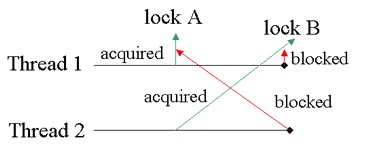


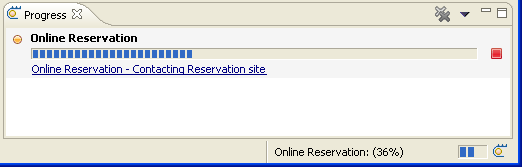















 260
260











 被折叠的 条评论
为什么被折叠?
被折叠的 条评论
为什么被折叠?








