参考
dhalperi.github.io/linux-80211n-csitool/installation.html
blog.csdn.net/qq_20604671/article/details/53996239
下面介绍工具的安装,其实写这个工具的作者已经描述得很详细,但是还是会出一些问题。安装过程中穿插一些小提示,有些可以不去管它,按照步骤一步步输入命令就行,下面我列出我觉得必要的步骤,大家一步步照着输到终端就行。
这时,安装工作结束了。如果你是按照网上的安装教程一步步执行每条命令,最后会看到你的WiFi图标下会显示设备未托管,并且连不上网,不要慌张,因为需要手动配置网络。如果不想用命令行配置,安装时不使用任何Tip就行。但是建议手动配置,功能更强大,我也会提供相应配置脚本。现在就可以讲如何使用该工具,如果是AP模式,就很简单,运行下面的脚本就行。这种情况需要一个没有设置密码的路由器,当然路由器要支持802.11n协议。参数只有一个,那就是路由器WiFi名。
连接上ap后,输入iwconfig命令查看连接状态。确保无误后运行log_to_file记录CSI,然后在另一个终端输入ping命令,如下:
sudo ping 192.168.1.1 -i 0.05
ping后面接的是网关地址,i后面的参数是ping时间间隔,单位是秒。间隔小于0.2s需要root权限。
除了ap模式,CSI Tool还提供monitor模式的用法。监听模式不需要路由器,但是至少需要2台安装Intel 5300网卡的电脑,它比ap模式更加稳定,可以发送指定数量的包,可以设置发送包之间的间隔,以及信道和带宽。
下面便是monitor模式的设置:
需要注意的是最后2行,0x4101是对发送速率的选择,需要根据自己的情况设置,每一位
的含义见下图。最后一行就
是发送方发包命令,有4个参数,第一个是包的数量,第二个
是包的长度,第三个是模式,默认1就行。最后一个是
发包间隔,单位us。
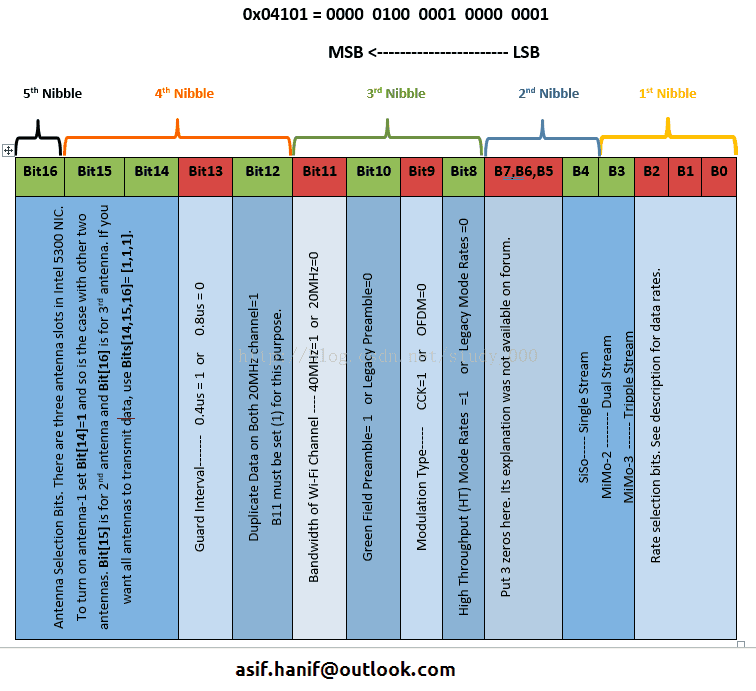
由于原来的setup_monitor_csi和setup_inject两个脚本运行会出现各种问题,所以需要修改一下,将代码替换到源文件就可以了。下面是两个脚本的代码:
setup_inject
setup_monitor_csi
setup_monitor_csi






















 3422
3422











 被折叠的 条评论
为什么被折叠?
被折叠的 条评论
为什么被折叠?








