案例一:实现点击按钮 矩形宽度*2的功能
// 实现点击按钮 矩形宽度*2的功能
import QtQuick 2.12
import QtQuick.Window 2.12
Window {
visible: true
width: 640
height: 480
title: qsTr("Hello World")
color: "white"
Rectangle {
id: myRectangle
width: 100
height: 100
color: "blue"
// 创建一个槽函数
function handleClicked() {
myRectangle.width *= 2
}
}
// 信号连接
MouseArea {
anchors.fill: parent
onClicked: {
myRectangle.handleClicked()
}
}
}
案例二:左按钮触发left 10 信号,右按钮触发right 10 信号
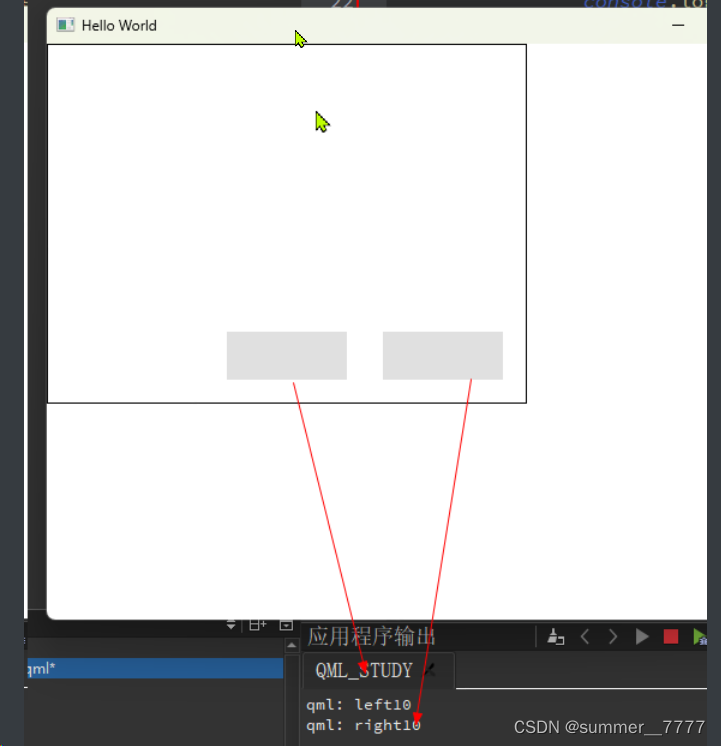
// main.qml
import QtQuick 2.12
import QtQuick.Window 2.12
import QtQuick.Controls 2.12
Window {
visible: true
width: 640
height: 480
title: qsTr("Hello World")
color: "white"
// 写一个组件
Component{
id: com
Button{
// 定义一个信号
signal btnSig(int value)
// 点击事件
onClicked: {
// console.log("123")
// 将信号发送出去
btnSig(10)
}
}
}
MyComponent{
com1: com
com2: com
}
}
// MyComponent.qml
import QtQuick 2.0
import QtQuick.Controls 2.12
Rectangle {
width: 400
height: 300
property Component com1
property Component com2
border.color: "black"
Loader{
id: loader1
sourceComponent: com1
anchors.bottom: parent.bottom
anchors.bottomMargin: 20
anchors.right: parent.right
anchors.rightMargin: 20
// 处理signal btnSig(int value)信号
Connections{
target: loader1.item
function onBtnSig(value){
console.log("right:"+value)
}
}
}
Loader{
id: loader2
sourceComponent: com2
anchors.bottom: parent.bottom
anchors.bottomMargin: 20
anchors.right: parent.right
anchors.rightMargin: 150
// 处理signal btnSig(int value)信号
Connections{
target: loader2.item
function onBtnSig(value){
console.log("left:"+value)
}
}
}
}
案例三:键盘操作焦点
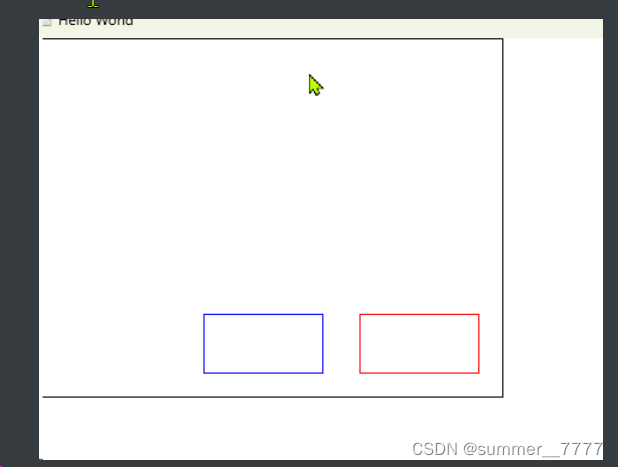
// main.qml
import QtQuick 2.12
import QtQuick.Window 2.12
import QtQuick.Controls 2.12
Window {
visible: true
width: 640
height: 480
title: qsTr("Hello World")
color: "white"
// 写一个组件
Component{
id: com
// ***********案例三
Button{
id: btn
width: 100
height: 50
background: Rectangle{
anchors.fill: parent
border.color: btn.activeFocus?"red":"blue"
}
// *****发送一个信号
signal leftBtnPressed()
// ******点击键盘左键
Keys.onLeftPressed: {
leftBtnPressed()
}
}
}
MyComponent{
com1: com
com2: com
}
}
// MyComponent.qml
import QtQuick 2.0
import QtQuick.Controls 2.12
Rectangle {
width: 400
height: 300
property Component com1
property Component com2
border.color: "black"
Loader{
id: loaderRight
sourceComponent: com1
anchors.bottom: parent.bottom
anchors.bottomMargin: 20
anchors.right: parent.right
anchors.rightMargin: 20
// 处理signal leftBtnPressed()信号
Connections{
target: loaderRight.item
function onLeftBtnPressed(){
loaderLeft.item.focus = ture
loaderLeft.item.forceActiveFocus()
}
}
// 默认焦点
Component.onCompleted: {
loaderRight.item.focus = ture
loaderRight.item.forceActiveFocus()
}
}
Loader{
id: loaderLeft
sourceComponent: com2
anchors.bottom: parent.bottom
anchors.bottomMargin: 20
anchors.right: parent.right
anchors.rightMargin: 150
}
}
案例4:
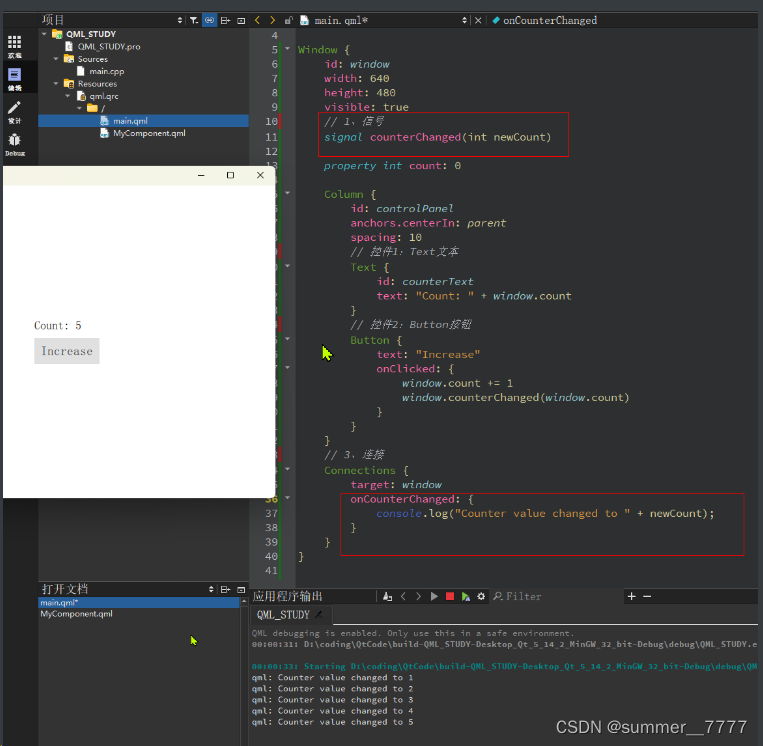
import QtQuick 2.12
import QtQuick.Window 2.12
import QtQuick.Controls 2.12
Window {
id: window
width: 640
height: 480
visible: true
// 1、信号
signal counterChanged(int newCount)
property int count: 0
Column {
id: controlPanel
anchors.centerIn: parent
spacing: 10
// 控件1:Text文本
Text {
id: counterText
text: "Count: " + window.count
}
// 控件2:Button按钮
Button {
text: "Increase"
onClicked: {
window.count += 1
window.counterChanged(window.count)
}
}
}
// 3、连接
Connections {
target: window
onCounterChanged: {
console.log("Counter value changed to " + newCount);
}
}
}
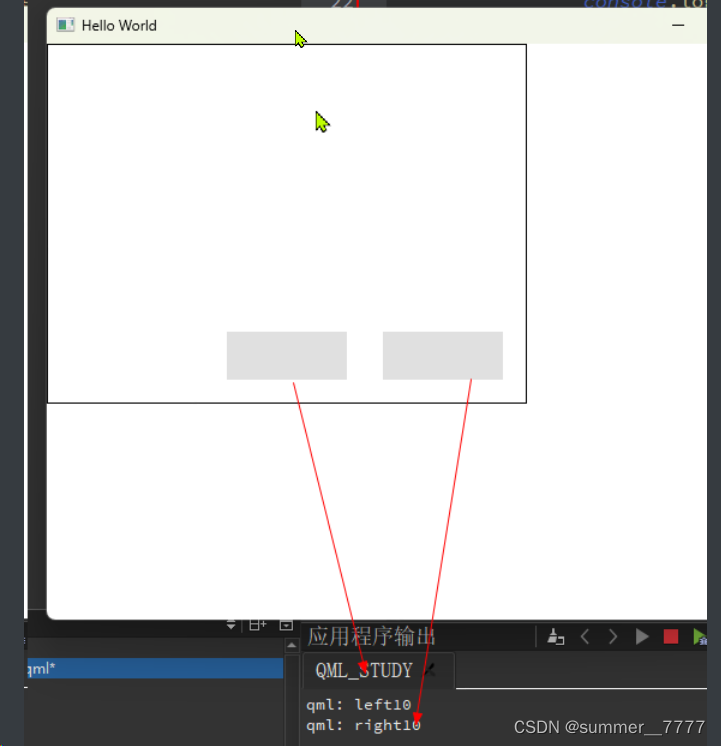
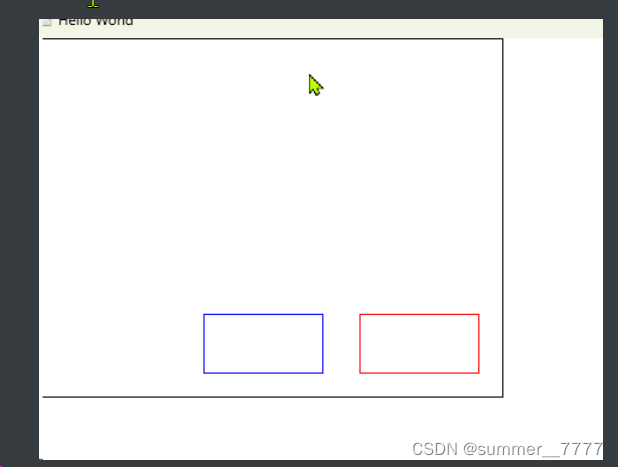
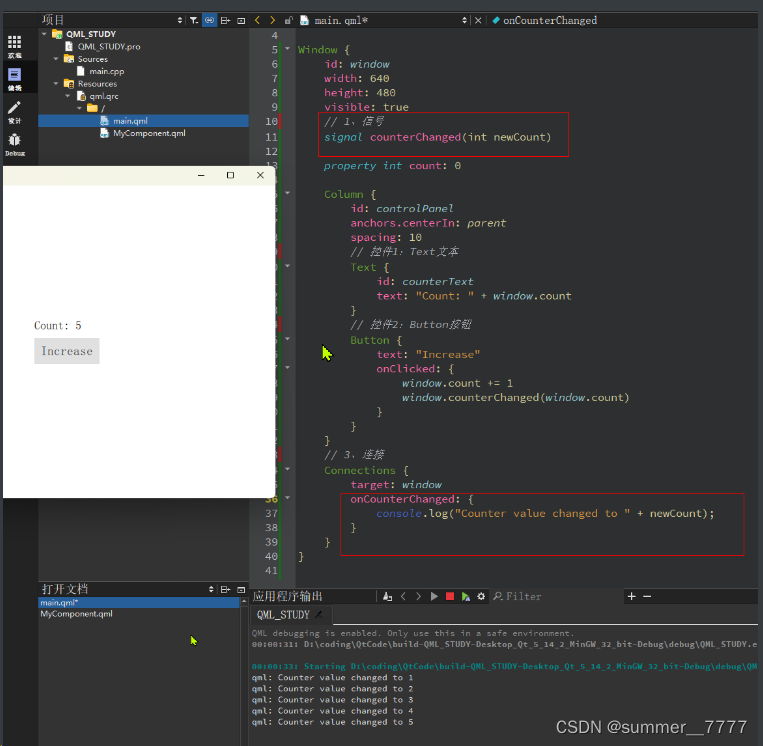






















 581
581











 被折叠的 条评论
为什么被折叠?
被折叠的 条评论
为什么被折叠?








