在ios7中有一种扁平风格的控件叫做分段选择控件UISegmentedControl,控件上横放或竖放着几个被简单线条隔开的按钮,每次点击能切换不同的按钮和按钮所对应的界面,比如qq客户端V6.5.3版本中消息页与电话页分离就是用的这种原理。但是很可惜的是Android系统并没有自带这种控件,不过我们也可以通过自定义RadioGroup实现该类效果,幸运的是Github上已有开源:https://github.com/Kaopiz/android-segmented-control
实现步骤如下:
第一步,在as中导入依赖:
dependencies {
compile ‘info.hoang8f:android-segmented:1.0.6’
}
第二步,在布局中引用控件:
<?xml version="1.0" encoding="utf-8"?>
<LinearLayout xmlns:android="http://schemas.android.com/apk/res/android"
xmlns:segmentedgroup="http://schemas.android.com/apk/res-auto"
android:layout_width="match_parent"
android:layout_height="match_parent"
android:orientation="vertical">
<!--自定义的RadioButton单选按钮组-->
<RelativeLayout
android:layout_width="match_parent"
android:layout_height="@dimen/dimenActionBarHeight"
android:background="@color/colorActionbar"
android:gravity="center"
android:minHeight="40dp">
<info.hoang8f.android.segmented.SegmentedGroup
android:id="@+id/mSegmentedGroup"
android:layout_width="match_parent"
android:layout_height="wrap_content"
android:layout_marginLeft="14dp"
android:layout_marginRight="14dp"
android:gravity="center_vertical"
android:orientation="horizontal"
segmentedgroup:sc_border_width="1dp"
segmentedgroup:sc_checked_text_color="@color/colorActionbar"
segmentedgroup:sc_corner_radius="10dp"
segmentedgroup:sc_tint_color="@color/colorWhite">
<RadioButton
android:id="@+id/radioButtonOne"
style="@style/RadioButton"
android:layout_width="0dp"
android:layout_height="wrap_content"
android:layout_weight="1"
android:text="案例展示" />
<RadioButton
android:id="@+id/radioButtonTwo"
style="@style/RadioButton"
android:layout_width="0dp"
android:layout_height="wrap_content"
android:layout_weight="1"
android:text="导师风采" />
</info.hoang8f.android.segmented.SegmentedGroup>
</RelativeLayout>
<!--内容区-->
<FrameLayout
android:id="@+id/foundFrameLayout"
android:layout_width="match_parent"
android:layout_height="match_parent" />
</LinearLayout>
第三步,在代码中绑定碎片(Fragment):
public class FoundActivity extends AppCompatActivity implements RadioGroup.OnCheckedChangeListener{
private SegmentedGroup mSegmentedGroup;
private RadioButton radioButtonOne, radioButtonTwo;
@Override
protected void onCreate(Bundle savedInstanceState) {
super.onCreate(savedInstanceState);
setContentView(R.layout.activity_found);
initWidget();//初始化组件
initData();//初始化数据
initEvent();//初始化是事件
}
private void initEvent() {
radioButtonOne.setChecked(true);//默认选择第一个(案例展示碎片)
}
private void initData() {
}
private void initWidget() {
mSegmentedGroup = (SegmentedGroup) findViewById(R.id.mSegmentedGroup);//控件组
radioButtonOne = (RadioButton) findViewById(R.id.radioButtonOne);//单选按钮一
radioButtonTwo = (RadioButton) findViewById(R.id.radioButtonTwo);//单选按钮二
mSegmentedGroup.setTintColor(Color.WHITE);//设置默认线条颜色及背景色
mSegmentedGroup.setOnCheckedChangeListener(this);//绑定单选按钮选择监听
}
@Override
public void onCheckedChanged(RadioGroup group, int checkedId) {
switch (checkedId) {
case R.id.radioButtonOne:
FragmentManager fm = this.getSupportFragmentManager();//获得碎片管理器
FragmentTransaction tr = fm.beginTransaction();//Transaction事物
//将fragment碎片添加到对应的帧布局中
tr.replace(R.id.foundFrameLayout, new CaseShowFragment());//案例展示碎片
tr.commit();//提交
break;
case R.id.radioButtonTwo:
FragmentManager fm2 = this.getSupportFragmentManager();
FragmentTransaction tr2 = fm2.beginTransaction();
tr2.replace(R.id.foundFrameLayout, new TutorStyleFragment());//导师咨询碎片
tr2.commit();
break;
}
}
}好了,代码写到这里相信就已经达到了我们想要的效果,是不是很开ing呢?,哈哈,休息之余,不要忘记看看源码哦:
第四步,自定义RadioGroup源码分析:
public class SegmentedGroup extends RadioGroup {
private int mMarginDp;
private Resources resources = this.getResources();
private int mTintColor;
private int mCheckedTextColor = -1;
private SegmentedGroup.LayoutSelector mLayoutSelector;
private Float mCornerRadius;
public SegmentedGroup(Context context) {
super(context);
this.mTintColor = this.resources.getColor(color.radio_button_selected_color);
this.mMarginDp = (int)this.getResources().getDimension(dimen.radio_button_stroke_border);
this.mCornerRadius = Float.valueOf(this.getResources().getDimension(dimen.radio_button_conner_radius));
this.mLayoutSelector = new SegmentedGroup.LayoutSelector(this.mCornerRadius.floatValue());
}
private void initAttrs(AttributeSet attrs) {
TypedArray typedArray = this.getContext().getTheme().obtainStyledAttributes(attrs, styleable.SegmentedGroup, 0, 0);
try {
this.mMarginDp = (int)typedArray.getDimension(styleable.SegmentedGroup_sc_border_width, this.getResources().getDimension(dimen.radio_button_stroke_border));
this.mCornerRadius = Float.valueOf(typedArray.getDimension(styleable.SegmentedGroup_sc_corner_radius, this.getResources().getDimension(dimen.radio_button_conner_radius)));
this.mTintColor = typedArray.getColor(styleable.SegmentedGroup_sc_tint_color, this.getResources().getColor(color.radio_button_selected_color));
this.mCheckedTextColor = typedArray.getColor(styleable.SegmentedGroup_sc_checked_text_color, this.getResources().getColor(17170443));
} finally {
typedArray.recycle();
}
}
public SegmentedGroup(Context context, AttributeSet attrs) {
super(context, attrs);
this.mTintColor = this.resources.getColor(color.radio_button_selected_color);
this.mMarginDp = (int)this.getResources().getDimension(dimen.radio_button_stroke_border);
this.mCornerRadius = Float.valueOf(this.getResources().getDimension(dimen.radio_button_conner_radius));
this.initAttrs(attrs);
this.mLayoutSelector = new SegmentedGroup.LayoutSelector(this.mCornerRadius.floatValue());
}
protected void onFinishInflate() {
super.onFinishInflate();
this.updateBackground();
}
public void setTintColor(int tintColor) {
this.mTintColor = tintColor;
this.updateBackground();
}
public void setTintColor(int tintColor, int checkedTextColor) {
this.mTintColor = tintColor;
this.mCheckedTextColor = checkedTextColor;
this.updateBackground();
}
public void updateBackground() {
int count = super.getChildCount();
for(int i = 0; i < count; ++i) {
View child = this.getChildAt(i);
this.updateBackground(child);
if(i == count - 1) {
break;
}
LayoutParams initParams = (LayoutParams)child.getLayoutParams();
LayoutParams params = new LayoutParams(initParams.width, initParams.height, initParams.weight);
if(this.getOrientation() == 0) {
params.setMargins(0, 0, -this.mMarginDp, 0);
} else {
params.setMargins(0, 0, 0, -this.mMarginDp);
}
child.setLayoutParams(params);
}
}
private void updateBackground(View view) {
int checked = this.mLayoutSelector.getSelected();
int unchecked = this.mLayoutSelector.getUnselected();
ColorStateList colorStateList = new ColorStateList(new int[][]{{16842919}, {-16842919, -16842912}, {-16842919, 16842912}}, new int[]{-7829368, this.mTintColor, this.mCheckedTextColor});
((Button)view).setTextColor(colorStateList);
Drawable checkedDrawable = this.resources.getDrawable(checked).mutate();
Drawable uncheckedDrawable = this.resources.getDrawable(unchecked).mutate();
((GradientDrawable)checkedDrawable).setColor(this.mTintColor);
((GradientDrawable)checkedDrawable).setStroke(this.mMarginDp, this.mTintColor);
((GradientDrawable)uncheckedDrawable).setStroke(this.mMarginDp, this.mTintColor);
((GradientDrawable)checkedDrawable).setCornerRadii(this.mLayoutSelector.getChildRadii(view));
((GradientDrawable)uncheckedDrawable).setCornerRadii(this.mLayoutSelector.getChildRadii(view));
StateListDrawable stateListDrawable = new StateListDrawable();
stateListDrawable.addState(new int[]{-16842912}, uncheckedDrawable);
stateListDrawable.addState(new int[]{16842912}, checkedDrawable);
if(VERSION.SDK_INT >= 16) {
view.setBackground(stateListDrawable);
} else {
view.setBackgroundDrawable(stateListDrawable);
}
}
private class LayoutSelector {
private int children;
private int child;
private final int SELECTED_LAYOUT;
private final int UNSELECTED_LAYOUT;
private float r;
private final float r1;
private final float[] rLeft;
private final float[] rRight;
private final float[] rMiddle;
private final float[] rDefault;
private final float[] rTop;
private final float[] rBot;
private float[] radii;
public LayoutSelector(float cornerRadius) {
this.SELECTED_LAYOUT = drawable.radio_checked;
this.UNSELECTED_LAYOUT = drawable.radio_unchecked;
this.r1 = TypedValue.applyDimension(1, 0.1F, SegmentedGroup.this.getResources().getDisplayMetrics());
this.children = -1;
this.child = -1;
this.r = cornerRadius;
this.rLeft = new float[]{this.r, this.r, this.r1, this.r1, this.r1, this.r1, this.r, this.r};
this.rRight = new float[]{this.r1, this.r1, this.r, this.r, this.r, this.r, this.r1, this.r1};
this.rMiddle = new float[]{this.r1, this.r1, this.r1, this.r1, this.r1, this.r1, this.r1, this.r1};
this.rDefault = new float[]{this.r, this.r, this.r, this.r, this.r, this.r, this.r, this.r};
this.rTop = new float[]{this.r, this.r, this.r, this.r, this.r1, this.r1, this.r1, this.r1};
this.rBot = new float[]{this.r1, this.r1, this.r1, this.r1, this.r, this.r, this.r, this.r};
}
private int getChildren() {
return SegmentedGroup.this.getChildCount();
}
private int getChildIndex(View view) {
return SegmentedGroup.this.indexOfChild(view);
}
private void setChildRadii(int newChildren, int newChild) {
if(this.children != newChildren || this.child != newChild) {
this.children = newChildren;
this.child = newChild;
if(this.children == 1) {
this.radii = this.rDefault;
} else if(this.child == 0) {
this.radii = SegmentedGroup.this.getOrientation() == 0?this.rLeft:this.rTop;
} else if(this.child == this.children - 1) {
this.radii = SegmentedGroup.this.getOrientation() == 0?this.rRight:this.rBot;
} else {
this.radii = this.rMiddle;
}
}
}
public int getSelected() {
return this.SELECTED_LAYOUT;
}
public int getUnselected() {
return this.UNSELECTED_LAYOUT;
}
public float[] getChildRadii(View view) {
int newChildren = this.getChildren();
int newChild = this.getChildIndex(view);
this.setChildRadii(newChildren, newChild);
return this.radii;
}
}
}
第五步,效果图:











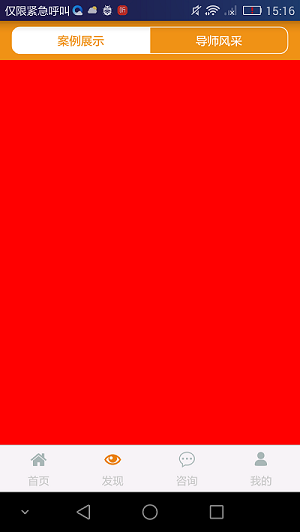














 501
501











 被折叠的 条评论
为什么被折叠?
被折叠的 条评论
为什么被折叠?








