Initialization:
1. Left click Office Button, Left click Excel Options. Check Show Developer tab in the Ribbon. Left click OK.
2. Select Developer tab. Left click on Macro Security.
3. Check Enable all macros and Trust access to the the VBA project model. Left click OK.
Macro Recorder
Press Alt + F8 to look over macro, to edit or run it.
- Record your actions in VBA
- Under the
Developer Tab, left click onRecord Macro. Name the record and clickOK. - Begin record the actions in VBA and left click the mouse button on
Stop Recording
- Under the
- Assign marco to button
- Select
Developer tab, left click onInsert. And selectButton - Left click mouse button anywhere, and draw a button.
- In the
Assign Macrodialogue, select a function and clickOK. - Name the button.
- Select
- Modifying macro code
Select the cell and assign the value.
Or assign the value directly.- Absolute and Relative Reference
''''Absolute Reference Sub EnterValues() ' ' EnterValues Macro ' Macro recorded 7/21/2008 by CD Shum ' Range("B40").Select ActiveCell.FormulaR1C1 = "ABC" Range("B41").Select ActiveCell.FormulaR1C1 = "DEFG" Range("B42").Select ActiveCell.FormulaR1C1 = "100" Range("B43").Select ActiveCell.FormulaR1C1 = "200" Range("B44").Select ActiveCell.FormulaR1C1 = "=R[-1]C" Range("B45").Select End Sub''''Relative Reference Sub EnterValuesRelative() ' ' EnterValuesRelative Macro ' Macro recorded 7/21/2008 by CD Shum ' ActiveCell.Offset(0, 0).Range("A1").Select ActiveCell.FormulaR1C1 = "ABC" ActiveCell.Offset(1, 0).Range("A1").Select ActiveCell.FormulaR1C1 = "DEFG" ActiveCell.Offset(1, 0).Range("A1").Select ActiveCell.FormulaR1C1 = "100" ActiveCell.Offset(1, 0).Range("A1").Select ActiveCell.FormulaR1C1 = "200" ActiveCell.Offset(1, 0).Range("A1").Select ActiveCell.FormulaR1C1 = "=R[-1]C" ActiveCell.Offset(1, 0).Range("A1").Select End Sub
Object
Object Model Example Properties Worksheets(“Object”).ActiveCell**.Font.Size** Properties Worksheets(“Object”).Range(“ClearContents”).Value Method Worksheets(“Object”).Range(“ClearContents”).ClearContents Method Workbooks**.Open(“excel_intro_ans.xls”)** Method Worksheets(“Macro Recorder”).Active Hierarchy Application.Workbooks(“vba_intro_ans.xls”).Sheets(“Object”).Range(“YellowCells”) Help:
PressAlt + F11to go to Microsoft Visual Basic.
PressF1to go to Microsoft Visual Basic Help.
Under theExcel Help, left clickExcel Object Model Reference.
Basics
- Invoke Visual Basic Editor
PressAlt + F11or under Developer tab, left clickVisual Basic. - Project Explorer Window
If not visible, selectView–>Project Explorer.
Code in Microsoft Excel Objects (e.g. Sheet1) or Modules (e.g. Module 1)
Double click left mouse button on Module 1 to view code.
To insert a module, selectInsert–>Module.
To remove a module, select the module, right click and selectRemove Module. - Entering Code
In theProject ExplorerWindow, double click left mouse on a sheet to view code.
Each Sub and End Sub is a procedure. - Getting help
MsgBox is a VBA built-in function. To get help on MsgBox, in the Code Window, right click mouse button on MsgBox. Select Definition. Left click mouse button on ?. - Adding Comment
Text after (‘) is a comment. - Line Continuation
A statement is on a line.
Continue a statement in the next line by putting a space followed by an underscore(_) at the end.
Variables
- Variables: Named storage.
- Naming Variables: Case insensitive. E.g., “aBC” is the same as “abc”.
Cannot use space( ), period(.), exclamation mark(!) or @, &, $, and #. Also, cannot use key words reversed by VBA (e.g., Dim, Integer, Sub).
Best Practice: Variable names should be descriptive(e.g. SpotPrice, StrikePrice) - Data Types:
Type Description Boolean (True or False) Converted from numeric types (0 to False; others to True) Byte (0 - 255) Currency@ (15 digits to the left and 4 digits to the right of decimal point) 64-bit Date (date literals #9 Aug 2008#)(e.g., dateV = #9 Aug 2008#) Single (floating point) 32-bit Double # (floating point) 64-bit Integer % (-32,768 to 32,767) 16-bit Long & (-2,147,483,648 to 2,147,483,647) 32-bit String $ (fixed length 64K characters; variable-length 2^31 characters) Object (addresses to objects) Variant (any kind of data except fixed-length String) - Scope:
- Procedure-Level: Declared within procedure using Dim. Available only within procedure of declaration. Variables not explicitly declared are treated as procedure-level variables.
- Static: Declared within procedure using Static. Available as long as code (project) is running (even after procedure has ended).
- Module-Level: Declared before 1st procedure of module using Dim or Private. Available as long as code (project) is running.
- Project-Level: Declared using Public at the beginning (before 1st procedure) of one of the modules. Available to all procedures as long as code (project) is running.
Constants
- Date Constants
- Color Constants
- MsgBox Constants
- VarType Constants
Operators
- Common Operators
- Comparison Operators
Statements
- If … Then … Else
If condition Then [statements][Else elsestatements]or
If condition Then [statements] [ElseIf condition Then [elseifstatements]... [Else [elsestatements]] End If- Select Case
Select Case testexpression [Case expressionslist [statements]]... [Case Else [elsestatements]] End Select- For … Next
For counter = start To end [Step step] [statements] [Exit For] [statements] Next[counter]- For Each … Next
For Each element In group [statements] [Exit For] [statements] Next[element]- Do … Loop
Do [{While | Until} condition] [statements] [Exit Do] [statements] LoopOr
Do [statements] [Exit Do] [statements] Loop [{While | Until} condition]
Array
fixed-size array: known fixed storage
dynamic array:dynamic storage, can be reallocated using ReDim or released using Erase- Dim
Dim [Preserve] varname(subscripts) [As type][,varname(subscripts)[As type]]...e.g., fixed-size array Dim iFixedSizeArray(10) as Integer
e.g., dynamic array Dim iDynamicArray() as Integer- ReDim:
ReDim [Preserve] varname (subscripts) [As type][, varname(subscripts) [As type]]...Preserve: preserve data in an existing array, can resize only the last array dimension, can only change the upper bound.
without Preserve: numeric variable is initialized to 0, variable-length string is initialized to zero-length string (“”), fix-length string is filled with zeros. Variant variable are initialized to Empty, object variable has special value Nothing.Erase
fixed-size: reinitialize, recover no memory
dynamic: frees memoryArray Copy
- Cannot assign to fixed-size array
- Assign to dynamic OK:
- Assign to Variant OK:
Sub fixedArray() Dim iFA(10) As Integer 'initialized to 0 Dim i As Integer For i = 0 To 10 iFA(i) = i Next i 'ReDim iFA(20) 'uncomment and compile to see error Erase iFA Dim fsA(5) As String * 5 'initialized to 0 Dim b() As Byte b = fsA(0) End SubSub dynamicArray() Dim sDA() As String ReDim sDA(1, 1) 'initialized to "" sDA(0, 0) = "element(0,0)": sDA(0, 1) = "element(0,1)" sDA(1, 0) = "element(1,0)": sDA(1, 1) = "element(1,1)" ReDim Preserve sDA(1, 2) 'ReDim Preserve sDA(2, 2) 'uncomment and run to see error ReDim sDA(2, 2) 'all reinitialized to "" Erase sDA 'release dynamic storage End Sub/// Do not use Variant often, since the complier can not find some type mistake by unknown types
Sub & Function
- Sub
[Private | Public][Static] Sub name [(arglist)] [statements] [Exit Sub] [statements] End Sub
- Function
[Public | Private][Static] Function name [(arglist)][As type] [statements] [name = expression] [Exit Function] [statements] [name = expression] End FunctionA sub is a procedure return nothing, a function return something with using [As type].
Built-In Function
In VBA, there are types of build-in function you can use. Press
Alt + F11to go to Microsoft Visual Baisc. In the standard toolbar, left click mouse button onObject Browser.
- Invoke Visual Basic Editor








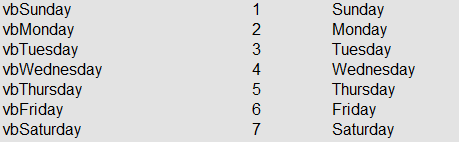
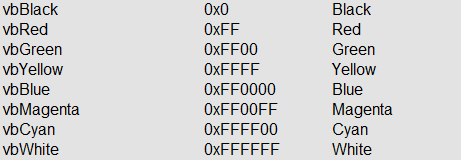
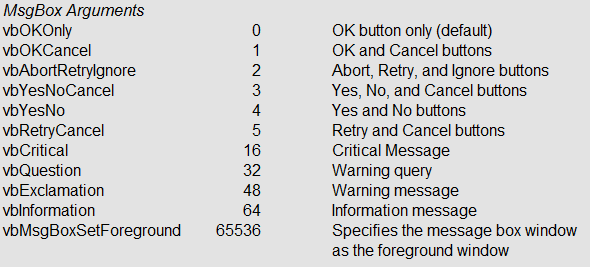
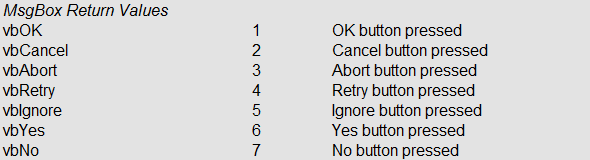
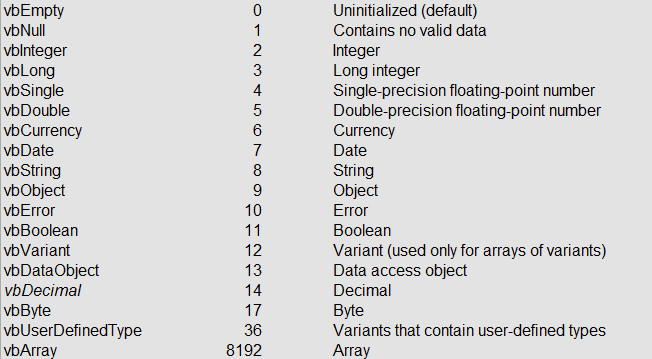
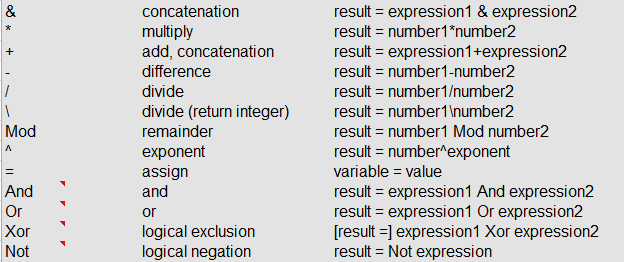






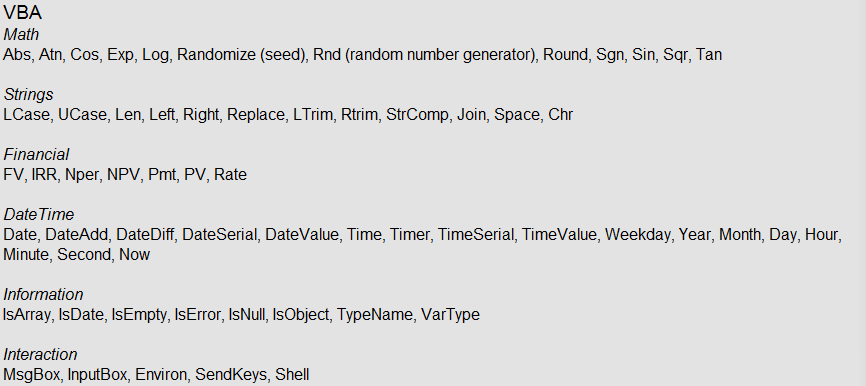













 1万+
1万+











 被折叠的 条评论
为什么被折叠?
被折叠的 条评论
为什么被折叠?








