前言
前面三节中介绍的React Native官方提供的api都是双平台通用的api,在React Native中也有一些只在特定平台才能使用的api,官方的命名也很友善,只适用于Android的api通常叫XXXAndroid,同理只使用于iOS的通常叫XXXIOS,例如今天将介绍的ToastAndroid。但也有例外,例如BackHandler,只适用于Android平台,用于返回键处理的api,在rn0.45版本之前是BackAndroid,0.45以后废弃了BackAndroid。新的API——BackHandler和旧API——BackAndroid用法是一致的,只是新的API增加了对tvOS的支持。
ToastAndroid
用于在Android设备上显示一个悬浮的提示信息,通常用于弱信息提醒,该提醒不会影响用户交互。
方法
static show(message:string,duration:number) 设置toast消息的弹出
static showWithGravity(message:string, duration:number, gravity:number) 设置toast消息的弹出,可以设置toast的位置。
属性
- SHORT 静态int值,表示toast显示较短的时间
- LONG 静态int值,表示otast显示较长的时间
- TOP 静态int值,toast顶部显示
- BOTTOM 静态int值,toast底部显示
- CENTER 静态int值,toast中间显示
使用实例
import React, { Component } from 'react';
import {
AppRegistry,
StyleSheet,
Text,
View,
ToastAndroid,
TouchableHighlight
} from 'react-native';
export default class ToastAndroidDemo extends Component {
render() {
return (
<View>
<TouchableHighlight
style={styles.button}
underlayColor="#a5a5a5"
onPress={()=>ToastAndroid.show('长时间的toast',ToastAndroid.LONG)}>
<Text style={styles.buttonText}>长时间toast</Text>
</TouchableHighlight>
<TouchableHighlight
style={styles.button}
underlayColor="#a5a5a5"
onPress={()=>ToastAndroid.show('短时间的toast',ToastAndroid.SHORT)}>
<Text style={styles.buttonText}>短时间toast</Text>
</TouchableHighlight>
<TouchableHighlight
style={styles.button}
underlayColor="#a5a5a5"
onPress={()=>ToastAndroid.showWithGravity('top toast',ToastAndroid.SHORT,ToastAndroid.TOP)}>
<Text style={styles.buttonText}>top toast</Text>
</TouchableHighlight>
<TouchableHighlight
style={styles.button}
underlayColor="#a5a5a5"
onPress={()=>ToastAndroid.showWithGravity('center toast',ToastAndroid.SHORT,ToastAndroid.CENTER)}>
<Text style={styles.buttonText}>center toast</Text>
</TouchableHighlight>
<TouchableHighlight
style={styles.button}
underlayColor="#a5a5a5"
onPress={()=>ToastAndroid.showWithGravity('bottom toast',ToastAndroid.SHORT,ToastAndroid.BOTTOM)}>
<Text style={styles.buttonText}>bottom toast</Text>
</TouchableHighlight>
</View>
);
}
}
const styles = StyleSheet.create({
button: {
margin:5,
backgroundColor: 'white',
padding: 15,
borderWidth: StyleSheet.hairlineWidth,
borderColor: '#cdcdcd',
}
});BackHandler
监听设备上的返回按钮事件。
- Android:监听后退按钮事件。如果没有添加任何监听函数,或者所有的监听函数都返回false,则会执行默认行为,退出应用。
- tvOS(即Apple TV机顶盒):监听遥控器上的后退按钮事件(阻止应用退出的功能尚未实现)。
监听函数是按倒序的顺序执行(即后添加的函数先执行)。如果某一个函数返回true,则后续的函数都不会被调用。
方法
static exitApp() 退出应用
static addEventListener(eventName:BackPressEventName,handler:Function) 添加back返回键监听事件
static removeEventListener(eventName:BackPressEventName,handler:Function) 删除back返回键监听事件
使用实例
import React, { Component } from 'react';
import {
AppRegistry,
StyleSheet,
Text,
View,
ToastAndroid,
Platform,
BackHandler,
} from 'react-native';
let count=2;
export default class BackHandlerDemo extends Component {
componentDidMount(){
if (Platform.OS === 'android') {
BackHandler.addEventListener('hardwareBackPress', function () {
if (count >= 1) {
ToastAndroid.show('收到点击返回键信息...' + count, ToastAndroid.SHORT);
count--;
return true;
} else {
return false;
}
});
}
}
render() {
return (
<View style={styles.container}>
<Text style={styles.instructions}>
请点击返回键查看效果...
</Text>
</View>
);
}
componentWillUnmount() {
if (Platform.OS === 'android') {
BackHandler.removeEventListener('hardwareBackPress',()=>{});
}
}
}
const styles = StyleSheet.create({
container: {
flex: 1,
justifyContent: 'center',
alignItems: 'center',
backgroundColor: '#F5FCFF',
},
welcome: {
fontSize: 20,
textAlign: 'center',
margin: 10,
},
instructions: {
textAlign: 'center',
color: '#333333',
marginBottom: 5,
},
});在上述示例中我们使用了形如if (Platform.OS === 'android') {...}的判断语句,该判断语句的作用是区分平台,让返回监听事件只在Android平台上执行,在ios中则不执行里面的逻辑。这是Android,iOS双平台开发时特殊代码的相关写法之一。下面总结了在构建开发跨平台app时,针对不同的平台需求编写不同的代码的方法。
特定平台代码常用写法
检测平台
React Native提供了检测客户端当前运行的平台的模块,该模块在小范围的平台定制代码中很有用,如上面BackHandler的实例。
import { Platform } from 'react-native';
if (Platform.OS === 'android') {
...
}
if (Platform.OS === 'ios') {
...
}一个实用的方法是Platform.select(),通过前面的Platform.OS的值针对不同平台使用不同的组件或不同的布局样式,见下面的示例:
import { Platform, StyleSheet } from 'react-native';
var styles = StyleSheet.create({
container: {
flex: 1,
...Platform.select({
ios: {
backgroundColor: 'red',
},
android: {
backgroundColor: 'blue',
},
}),
},
});上面的代码会根据平台的不同返回不同的container样式——iOS上背景色为红色,而android为蓝色。
这一方法可以接受任何合法类型的参数,因此你也可以直接用它针对不同平台返回不同的组件,像下面这样:
var Component = Platform.select({
ios: () => require('ComponentIOS'),
android: () => require('ComponentAndroid'),
})();
<Component />;检测平台版本
在Android上,Version属性是一个数字,表示Android的api level:
import { Platform } from 'react-native';
if(Platform.Version === 21){
console.log('Running on Lollipop!');
}在iOS上,Version属性是-[UIDevice systemVersion]的返回值,具体形式为一个表示当前系统版本的字符串。比如可能是”10.3”。
文件管理
即把针对不同平台的组件放置到不同的文件夹下管理。如:
/common/components/
/android/components/
/ios/components/该方法是最直接的方法。
另一种类似的处理方法是根据平台不同在文件命名上进行区分。如:
MyButtonIOS.js
MyButtonAndroid.js特定平台扩展名
React Native会检测某个文件是否具有.ios.或是.android.的扩展名,然后根据当前的平台加载对应的文件。
假设你的项目中有如下两个文件:
MyButton.ios.js
MyButton.android.js以这样的方式命名组件后,你可以在其他组件中直接引用,而无需关心当前运行的平台环境。具体使用方式如下:
import MyButton from './components/MyButton';React Native会根据当前运行的平台去加载正确的组件文件







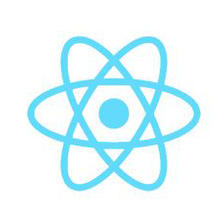
















 2303
2303

 被折叠的 条评论
为什么被折叠?
被折叠的 条评论
为什么被折叠?








