(一).功能描述
涉及到DragEnter DragDrop DragLeave DragOver QueryContinueDrag事件用法的一个例子
(二).图片示例
演示将按钮Button1.Text文本"Button"拖动到TextBox中
拖动前:
拖动后:
(三).代码
using System;
using System.Drawing;
using System.Collections;
using System.ComponentModel;
using System.Windows.Forms;
using System.Data;namespace 拖放数据操作_按键事件_
{
///
/// Form1 的摘要说明。
///
public class Form1 : System.Windows.Forms.Form
{
private System.Windows.Forms.Button button1;
private System.Windows.Forms.TextBox textBox1;
///
/// 必需的设计器变量。
///
private System.ComponentModel.Container components = null;public Form1()
{
//
// Windows 窗体设计器支持所必需的
//
InitializeComponent();//
// TODO: 在 InitializeComponent 调用后添加任何构造函数代码
//
}///
/// 清理所有正在使用的资源。
///
protected override void Dispose( bool disposing )
{
if( disposing )
{
if (components != null)
{
components.Dispose();
}
}
base.Dispose( disposing );
}#region Windows 窗体设计器生成的代码
///
/// 设计器支持所需的方法 - 不要使用代码编辑器修改
/// 此方法的内容。
///
private void InitializeComponent()
{
this.button1 = new System.Windows.Forms.Button();
this.textBox1 = new System.Windows.Forms.TextBox();
this.SuspendLayout();
//
// button1
//
this.button1.Location = new System.Drawing.Point(112, 72);
this.button1.Name = "button1";
this.button1.TabIndex = 0;
this.button1.Text = "button1";
this.button1.QueryContinueDrag += new System.Windows.Forms.QueryContinueDragEventHandler(this.button1_QueryContinueDrag);
this.button1.MouseDown += new System.Windows.Forms.MouseEventHandler(this.button1_MouseDown);
//
// textBox1
//
this.textBox1.AccessibleDescription = "aaaaa";
this.textBox1.AccessibleName = "bbbbbb";
this.textBox1.AllowDrop = true;
this.textBox1.Location = new System.Drawing.Point(64, 160);
this.textBox1.Multiline = true;
this.textBox1.Name = "textBox1";
this.textBox1.Size = new System.Drawing.Size(168, 48);
this.textBox1.TabIndex = 1;
this.textBox1.Text = "";
this.textBox1.DragOver += new System.Windows.Forms.DragEventHandler(this.textBox1_DragOver);
this.textBox1.DragDrop += new System.Windows.Forms.DragEventHandler(this.textBox1_DragDrop);
this.textBox1.DragEnter += new System.Windows.Forms.DragEventHandler(this.textBox1_DragEnter);
this.textBox1.DragLeave += new System.EventHandler(this.textBox1_DragLeave);
//
// Form1
//
this.AutoScaleBaseSize = new System.Drawing.Size(6, 14);
this.ClientSize = new System.Drawing.Size(292, 266);
this.Controls.Add(this.textBox1);
this.Controls.Add(this.button1);
this.Name = "Form1";
this.StartPosition = System.Windows.Forms.FormStartPosition.CenterScreen;
this.Text = "Form1";
this.ResumeLayout(false);}
#endregion///
/// 应用程序的主入口点。
///
[STAThread]
static void Main()
{
Application.Run(new Form1());
}private void button1_QueryContinueDrag(object sender, System.Windows.Forms.QueryContinueDragEventArgs e)
{
if(e.EscapePressed)
e.Action=DragAction.Cancel;
}private void button1_MouseDown(object sender, System.Windows.Forms.MouseEventArgs e)
{
button1.DoDragDrop(button1.Text,DragDropEffects.Copy|DragDropEffects.Move);
}private void textBox1_DragEnter(object sender, System.Windows.Forms.DragEventArgs e)
{
if(e.Data.GetDataPresent(DataFormats.Text))
e.Effect=DragDropEffects.Copy;
else
e.Effect=DragDropEffects.None;
}private void textBox1_DragDrop(object sender, System.Windows.Forms.DragEventArgs e)
{
//使用KeyState属性
if((e.KeyState&(1<<3))!=0)
{
if((e.AllowedEffect&DragDropEffects.Copy)!=0)
{
e.Effect=DragDropEffects.Copy;
textBox1.Text=e.Data.GetData(DataFormats.Text).ToString();
}
}
else
{
e.Effect=DragDropEffects.Move;
textBox1.Text=e.Data.GetData(DataFormats.Text).ToString();
}
}private void textBox1_DragLeave(object sender, System.EventArgs e)
{
textBox1.Text="执行 DragLeave";
}
private void textBox1_DragOver(object sender, System.Windows.Forms.DragEventArgs e)
{
textBox1.Text="执行 DragOver";
}
}
}
(四). 示例下载
http://www.cnblogs.com/Files/ChengKing/拖放数据操作(按键事件).rar
Trackback: http://tb.blog.csdn.net/TrackBack.aspx?PostId=497607







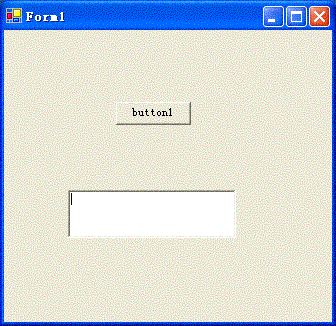
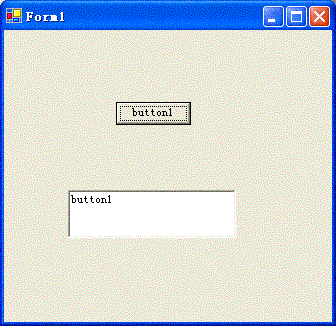













 91
91











 被折叠的 条评论
为什么被折叠?
被折叠的 条评论
为什么被折叠?








