实现以下功能:加载本地图片->填写文字->截屏->分享。
1.尝试自己调用微信接口实现分享功能,申请APPID未通过,理由是:你的提供的官方网站为他人网站,此次审核不予通过,建议提供有效的官网重新提交申请。微信接口已经不对个人开放了吧。

2.页面布局很简单ImageView+EditText+Button
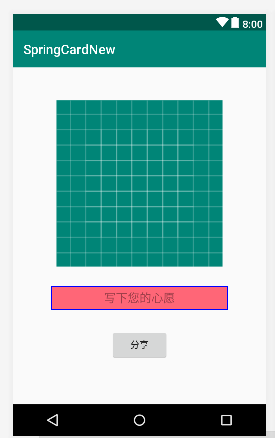
<?xml version="1.0" encoding="utf-8"?>
<RelativeLayout xmlns:android="http://schemas.android.com/apk/res/android"
xmlns:app="http://schemas.android.com/apk/res-auto"
xmlns:tools="http://schemas.android.com/tools"
android:layout_width="match_parent"
android:layout_height="match_parent"
tools:context=".MainActivity">
<ImageView
android:id="@+id/imageView"
android:layout_width="283dp"
android:layout_height="252dp"
android:layout_centerHorizontal="true"
android:layout_marginTop="50dp"
app:srcCompat="@drawable/ic_launcher_background" />
<EditText
android:id="@+id/word"
android:layout_width="267dp"
android:layout_height="35dp"
android:layout_below="@id/imageView"
android:layout_centerHorizontal="true"
android:layout_marginTop="30dp"
android:background="#f67"
android:gravity="center"
android:hint="写下您的心愿"
android:inputType="text|textCapWords" />
<Button
android:id="@+id/button"
android:layout_width="wrap_content"
android:layout_height="wrap_content"
android:text="分享"
android:layout_below="@id/word"
android:layout_centerHorizontal="true"
android:layout_marginTop="30dp"/>
</RelativeLayout>3.主程序
为ImageView添加监听事件,监听到点击之后打开图片目录,并调用Glide加载图片到imageView中。
为Button添加监听事件,监听到点击之后截屏,并创建Intent对象,调用系统自带分享功能对截图进行分享。
package com.example.wxt.springcardnew;
import android.content.Intent;
import android.graphics.Bitmap;
import android.net.Uri;
import android.os.Bundle;
import android.os.Environment;
import android.provider.MediaStore;
import android.view.View;
import android.view.Window;
import android.view.WindowManager;
import android.widget.Button;
import android.widget.ImageView;
import com.bumptech.glide.Glide;
import java.io.File;
import java.io.FileOutputStream;
import java.util.Calendar;
import androidx.appcompat.app.AppCompatActivity;
public class MainActivity extends AppCompatActivity {
private ImageView mPhoto;
private Button share;
String imagePath;
@Override
protected void onCreate(Bundle savedInstanceState) {
super.onCreate(savedInstanceState);
this.supportRequestWindowFeature(Window.FEATURE_NO_TITLE);//取消标题栏
this.getWindow().setFlags(WindowManager.LayoutParams.FLAG_FULLSCREEN,WindowManager.LayoutParams.FLAG_FULLSCREEN);//取消状态栏
setContentView(R.layout.activity_main);
mPhoto=(ImageView) findViewById(R.id.imageView);
//.get().load("file:///storage/emulated/0/Pictures/Screenshots/59.png").into(mPhoto);
//为ImageView添加监听事件,监听到点击之后打开图片目录,并调用Glide加载图片到imageView中。
mPhoto.setOnClickListener(new View.OnClickListener() {
@Override
public void onClick(View v) {
Intent intent = new Intent(Intent.ACTION_PICK,null);
intent.setDataAndType(MediaStore.Images.Media.EXTERNAL_CONTENT_URI,"image/*");//MediaStore.Images.Media.EXTERNAL_CONTENT_URI为本地图库
startActivityForResult(intent,100);
}
});
share = findViewById(R.id.button);
share.setOnClickListener(new View.OnClickListener() {
//为Button添加监听事件,监听到点击之后截屏,并创建Intent对象,调用系统自带分享功能对截图进行分享。
@Override
public void onClick(View v) {
screenshot();//截图并存到本地,由于调用系统自带分享功能必须传入图片的Uri,因此要将图片先储存在调用其地址。
share.setVisibility(View.VISIBLE);
File file = new File(imagePath);
Intent shareIntent = new Intent();
shareIntent.setAction(Intent.ACTION_SEND);
//其中imgUri为图片的标识符
shareIntent.putExtra(Intent.EXTRA_STREAM, Uri.fromFile(file));
shareIntent.setType("image/*");
//切记需要使用Intent.createChooser,否则会出现别样的应用选择框,您可以试试
shareIntent = Intent.createChooser(shareIntent, "Here is the title of Select box");
startActivity(shareIntent);
}
////截图并存到本地,由于调用系统自带分享功能必须传入图片的Uri,因此要将图片先储存在调用其地址。
private void screenshot(){
share.setVisibility(View.INVISIBLE);
View view = getWindow().getDecorView();
view.setDrawingCacheEnabled(true);
view.buildDrawingCache();
Bitmap bmp = view.getDrawingCache();
// Intent textIntent = new Intent(Intent.ACTION_SEND);
// textIntent.setType("text/plain");
// textIntent.putExtra(Intent.EXTRA_TEXT, "这是一段分享的文字");
// startActivity(Intent.createChooser(textIntent, "分享"));
if (bmp != null)
{
try {
// 获取内置SD卡路径
String sdCardPath = Environment.getExternalStorageDirectory().getPath();
// 图片文件路径
long currentTime=Calendar.getInstance().getTimeInMillis();
imagePath = sdCardPath + "/" +currentTime+".png";
File file = new File(imagePath);
FileOutputStream os = new FileOutputStream(file);
bmp.compress(Bitmap.CompressFormat.PNG, 100, os);
os.flush();
os.close();
} catch (Exception e) {
}
}
}
});
}
//监听到图片点击事件调用此方法,Glide调用方发非常简单,data.getData()为当前选择的图片的Uri,mPhoto为显示imageView,Glide.with(this).load(data.getData()).into(mPhoto)。
@Override
protected void onActivityResult(int requestCode, int resultCode, Intent data) {
super.onActivityResult(requestCode, resultCode, data);
if (resultCode==RESULT_OK && requestCode==100){
if(data!=null){
// Glide.with(this).load(R.mipmap.ic_launcher).into(mPhoto);
// Glide.with(this).load("/storage/emulated/0/Pictures/Screenshots/59.png").into(mPhoto);
Glide.with(this).load(data.getData()).into(mPhoto);
//Glide.with(this).load(R.mipmap.ic_launcher).into(m);
//Picasso.get().load("file://"http://goo.gl/gEgYUd"").into(mPhoto);
// Picasso.get().load(R.mipmap.ic_launcher).into(mPhoto);
//Bitmap bitmap=BitmapFactory.decodeFile(data.getData().getPath());
//mPhoto.setImageBitmap(bitmap);
}
}
}
}
4.生成带有keystore文件签名的apk,借鉴了这篇博文https://blog.csdn.net/github_2011/article/details/60966976






















 1051
1051











 被折叠的 条评论
为什么被折叠?
被折叠的 条评论
为什么被折叠?








