一、存储单位
bit 电脑记忆体中最小的单位,在二进位电脑系统中,每一bit 可以代表0 或 1 的数位讯号。
Byte 一个Byte由8 bits 所组成,可代表一个字元(A~Z)、数字(0~9)、或符号(,.?!%&+-*/),是记忆体储存资料的基本单位,至於每个中文字则须要两Bytes。当记忆体容量过大时,位元组这个单位就不够用,因此就有千位元组的单位KB出现,以下乃个记忆体计算单位之间的相关性:
1 Byte = 8 Bits
1 KB = 1024 Bytes
1 MB = 1024 KB
1 GB = 1024 MB
二、物理结构
磁盘由盘片,机械手臂,磁头,主轴马达组成,而数据的写入主要是在盘片上面,盘片上又细分为扇区与柱面两种单位,扇区每个为512bytes那么大 ,
其中,磁盘的第一个扇区特别重要,因为磁盘的第一个扇区记录了两个重要的信息:
1、主引导分区(BMR):可以安装引导加载程序的地方,有446bytes。
2、分区表:记录整块硬盘分区的状态,有66bytes。
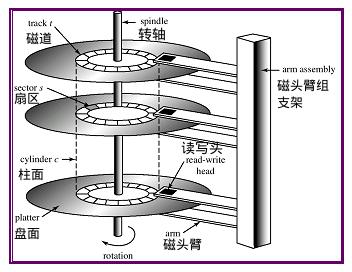
磁道:图1中硬盘被一圈圈分成18等分的同心圆,这些同心圆就是磁道,但打开硬盘,用户不能看到这些,它实际上是被磁头磁化的同心圆.这些磁道是有间隔的,因为磁化单元太近会产生干扰。
扇区:sector(扇区),每个扇区储存512字节;操作系统会一次性连续读取多个扇区,即一次性读取多个扇区称为一个block(块)
柱面:假如一个硬盘只有图1中的3个磁盘片,每一片中的磁道数是相等的.从外圈开始,这些磁道被分成了0磁道、1磁道、2磁道...具有相同磁道编号的同心圆组成面就称作柱面.为了便于理解,柱面可以看作没有底的铁 桶.从图1可以看出,柱面数就是磁盘上的磁道数.柱面是硬盘分区的最小单位.因此,一个硬盘的容量=柱面*磁头*扇区*512。
Windows(簇):扇区是硬盘数据存储的最小单位,但操作系统无法对数目众多的扇区进行寻址,所以操作系统就将相邻的扇区组合在一起,形成一个簇,然后再对簇进行管理.每个簇可以包括2、4、8、16、32、64个扇区
Linux (块) 文件存取的最小单位:block(块),由多个扇区组成;block的大小常见的有1KB、2KB、4KB,在linux中常见设置为4KB,即连续8个扇区组成一个block;/boot分区的block一般为1KB
[root@fileshare1 home]# stat /boot/ | grep "IO Block"
Size: 4096 Blocks: 8 IO Block: 4096 directory[root@fileshare1 home]# xfs_info /dev/sda1
meta-data=/dev/sda1 isize=512 agcount=4, agsize=65536 blks
= sectsz=512 attr=2, projid32bit=1
= crc=1 finobt=0 spinodes=0
data = bsize=4096 blocks=262144, imaxpct=25
= sunit=0 swidth=0 blks
naming =version 2 bsize=4096 ascii-ci=0 ftype=1
log =internal bsize=4096 blocks=2560, version=2
= sectsz=512 sunit=0 blks, lazy-count=1
realtime =none extsz=4096 blocks=0, rtextents=0
ext3与ext4格式化文件系统:
dumpe2fs /dev/sda1 | grep "Block size"
tune2fs -l /dev/sda1 | grep "Block size"
xfs格式化文件系统:
xfs_info /dev/sda1
每个block只能存放一个文件,如果文件的大小比block大,会申请更多的block;如果文件的大小比block小,仍会占用一个block,剩余的空间会浪费
- 例:有1万个文件,大小为10B,block为4KB
- 理论上占用空间大小:10000 * 10B=97.656MB
- 实际上占用空间大小:10000 * 4KB = 40GB
三、分区
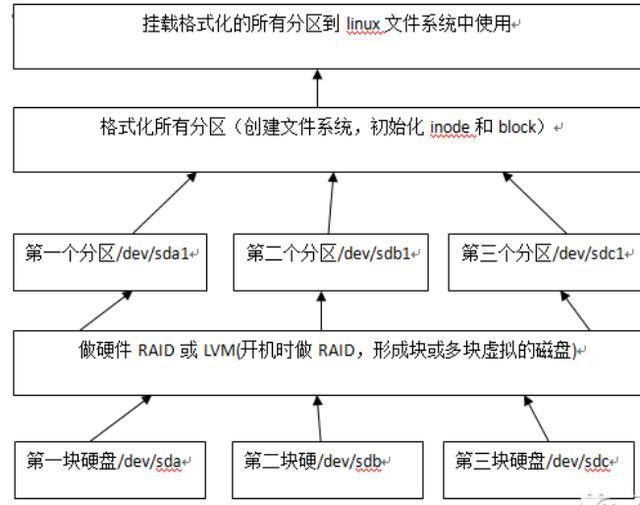
[root@demo1 ~]# fdisk -l
Disk /dev/sda: 231.9 GB, 231928233984 bytes, 452984832 sectors
Units = sectors of 1 * 512 = 512 bytes
Sector size (logical/physical): 512 bytes / 512 bytes
I/O size (minimum/optimal): 512 bytes / 512 bytes
Disk label type: dos
Disk identifier: 0x000d2f4d
Device Boot Start End Blocks Id System
/dev/sda1 * 2048 2099199 1048576 83 Linux
/dev/sda2 2099200 450641919 224271360 8e Linux LVM
Disk /dev/mapper/centos-root: 225.5 GB, 225485783040 bytes, 440401920 sectors
Units = sectors of 1 * 512 = 512 bytes
Sector size (logical/physical): 512 bytes / 512 bytes
I/O size (minimum/optimal): 512 bytes / 512 bytes
Disk /dev/mapper/centos-swap: 4160 MB, 4160749568 bytes, 8126464 sectors
Units = sectors of 1 * 512 = 512 bytes
Sector size (logical/physical): 512 bytes / 512 bytes
I/O size (minimum/optimal): 512 bytes / 512 bytes
磁盘容量的计算
磁盘的结构一般包括磁道、盘面、扇区、碰头等
一个磁道的大小=512 字节*扇区数
一个盘面的大小=磁道的大小*磁道数
一个磁盘的大小=盘面大小*磁头数
因此,一个磁盘的容量=512 字节*扇区数*磁道数*磁头数
磁盘分区
所有磁盘的分区信息都是存储在分区表中,Linux系统仅支持4个分区表信息(主分区+扩展分区),一个分区表的大小在64bytes
Linux一般分为三个分区分别是:boot分区、swap分区、/根分区
Linux的分区编号:主分区1-4,逻辑分区从5开始计算
实际生产环境分区要求
1、 最少要有/和swap两个分区
2、 swap(虚拟内存)=1.5*物理内存大小,一般大小于或等于16G的物理内存的服务器,swap分区一般都直接设置为16G大小
3、 建议设置/boot分区,Linux引导分区,如内核文件等,一般所有文件一共才几十M的大小,因此这个分区就设置为100-200M即可
例子:增加116G的硬盘
[root@demo1 ~]# fdisk -l
Disk /dev/sda: 231.9 GB, 231928233984 bytes, 452984832 sectors
Units = sectors of 1 * 512 = 512 bytes
Sector size (logical/physical): 512 bytes / 512 bytes
I/O size (minimum/optimal): 512 bytes / 512 bytes
Disk label type: dos
Disk identifier: 0x000d2f4d
Device Boot Start End Blocks Id System
/dev/sda1 * 2048 2099199 1048576 83 Linux
/dev/sda2 2099200 450641919 224271360 8e Linux LVM
Disk /dev/sdb: 124.6 GB, 124554051584 bytes, 243269632 sectors
Units = sectors of 1 * 512 = 512 bytes
Sector size (logical/physical): 512 bytes / 512 bytes
I/O size (minimum/optimal): 512 bytes / 512 bytes
Disk /dev/mapper/centos-root: 225.5 GB, 225485783040 bytes, 440401920 sectors
Units = sectors of 1 * 512 = 512 bytes
Sector size (logical/physical): 512 bytes / 512 bytes
I/O size (minimum/optimal): 512 bytes / 512 bytes
Disk /dev/mapper/centos-swap: 4160 MB, 4160749568 bytes, 8126464 sectors
Units = sectors of 1 * 512 = 512 bytes
Sector size (logical/physical): 512 bytes / 512 bytes
I/O size (minimum/optimal): 512 bytes / 512 bytes
fdisk /dev/sdb
- n - 创建分区
- p - 打印分区表
- d - 删除一个分区
- q - 不保存更改退出
- w - 保存更改并退出
[root@demo1 ~]# lsblk
NAME MAJ:MIN RM SIZE RO TYPE MOUNTPOINT
fd0 2:0 1 4K 0 disk
sda 8:0 0 216G 0 disk
├─sda1 8:1 0 1G 0 part /boot
└─sda2 8:2 0 213.9G 0 part
├─centos-root 253:0 0 210G 0 lvm /
└─centos-swap 253:1 0 3.9G 0 lvm [SWAP]
sdb 8:16 0 116G 0 disk
sr0 11:0 1 1024M 0 rom增加分区
[root@demo1 ~]# fdisk /dev/sdb
Welcome to fdisk (util-linux 2.23.2).
Changes will remain in memory only, until you decide to write them.
Be careful before using the write command.
Device does not contain a recognized partition table
Building a new DOS disklabel with disk identifier 0xfe6c5dcc.
Command (m for help): m
Command action
a toggle a bootable flag
b edit bsd disklabel
c toggle the dos compatibility flag
d delete a partition
g create a new empty GPT partition table
G create an IRIX (SGI) partition table
l list known partition types
m print this menu
n add a new partition
o create a new empty DOS partition table
p print the partition table
q quit without saving changes
s create a new empty Sun disklabel
t change a partition's system id
u change display/entry units
v verify the partition table
w write table to disk and exit
x extra functionality (experts only)
Command (m for help): n
Partition type:
p primary (0 primary, 0 extended, 4 free)
e extended
Select (default p): p
Partition number (1-4, default 1):
First sector (2048-243269631, default 2048):
Using default value 2048
Last sector, +sectors or +size{K,M,G} (2048-243269631, default 243269631):
Using default value 243269631
Partition 1 of type Linux and of size 116 GiB is set
Command (m for help): w
The partition table has been altered!
Calling ioctl() to re-read partition table.
Syncing disks.
检查
[root@demo1 ~]# fdisk -l
Disk /dev/sda: 231.9 GB, 231928233984 bytes, 452984832 sectors
Units = sectors of 1 * 512 = 512 bytes
Sector size (logical/physical): 512 bytes / 512 bytes
I/O size (minimum/optimal): 512 bytes / 512 bytes
Disk label type: dos
Disk identifier: 0x000d2f4d
Device Boot Start End Blocks Id System
/dev/sda1 * 2048 2099199 1048576 83 Linux
/dev/sda2 2099200 450641919 224271360 8e Linux LVM
Disk /dev/sdb: 124.6 GB, 124554051584 bytes, 243269632 sectors
Units = sectors of 1 * 512 = 512 bytes
Sector size (logical/physical): 512 bytes / 512 bytes
I/O size (minimum/optimal): 512 bytes / 512 bytes
Disk label type: dos
Disk identifier: 0xfe6c5dcc
Device Boot Start End Blocks Id System
/dev/sdb1 2048 243269631 121633792 83 Linux
Disk /dev/mapper/centos-root: 225.5 GB, 225485783040 bytes, 440401920 sectors
Units = sectors of 1 * 512 = 512 bytes
Sector size (logical/physical): 512 bytes / 512 bytes
I/O size (minimum/optimal): 512 bytes / 512 bytes
Disk /dev/mapper/centos-swap: 4160 MB, 4160749568 bytes, 8126464 sectors
Units = sectors of 1 * 512 = 512 bytes
Sector size (logical/physical): 512 bytes / 512 bytes
I/O size (minimum/optimal): 512 bytes / 512 bytes
格式
[root@demo1 ~]# mkfs.
mkfs.btrfs mkfs.cramfs mkfs.ext2 mkfs.ext3 mkfs.ext4 mkfs.minix mkfs.xfs
[root@demo1 ~]# mkfs.ext4 /dev/sdb
mke2fs 1.42.9 (28-Dec-2013)
/dev/sdb is entire device, not just one partition!
Proceed anyway? (y,n) y
Filesystem label=
OS type: Linux
Block size=4096 (log=2)
Fragment size=4096 (log=2)
Stride=0 blocks, Stripe width=0 blocks
7602176 inodes, 30408704 blocks
1520435 blocks (5.00%) reserved for the super user
First data block=0
Maximum filesystem blocks=2178940928
928 block groups
32768 blocks per group, 32768 fragments per group
8192 inodes per group
Superblock backups stored on blocks:
32768, 98304, 163840, 229376, 294912, 819200, 884736, 1605632, 2654208,
4096000, 7962624, 11239424, 20480000, 23887872
Allocating group tables: done
Writing inode tables: done
Creating journal (32768 blocks): done
Writing superblocks and filesystem accounting information: done
挂载分区
[root@demo1 ~]# mkdir /data
[root@demo1 ~]# mount /dev/sdb /data
在 /etc/fstab 文件中添加条目以便永久启动时自动挂载。
#
# /etc/fstab
# Created by anaconda on Wed Dec 15 14:07:05 2021
#
# Accessible filesystems, by reference, are maintained under '/dev/disk'
# See man pages fstab(5), findfs(8), mount(8) and/or blkid(8) for more info
#
/dev/mapper/centos-root / xfs defaults 0 0
UUID=4faa4adf-161e-4a55-95ef-7eb757fb826b /boot xfs defaults 0 0
/dev/mapper/centos-swap swap swap defaults 0 0
/dev/sdb /data ext4 defaults 0 0





















 363
363











 被折叠的 条评论
为什么被折叠?
被折叠的 条评论
为什么被折叠?








