SWT示例
SWT示例
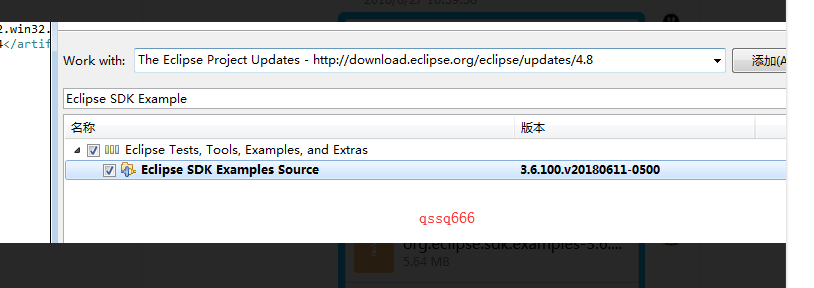
SWT示例是用SWT编写的有用的小程序。这些通常比SWT Snippets更大,更全面。
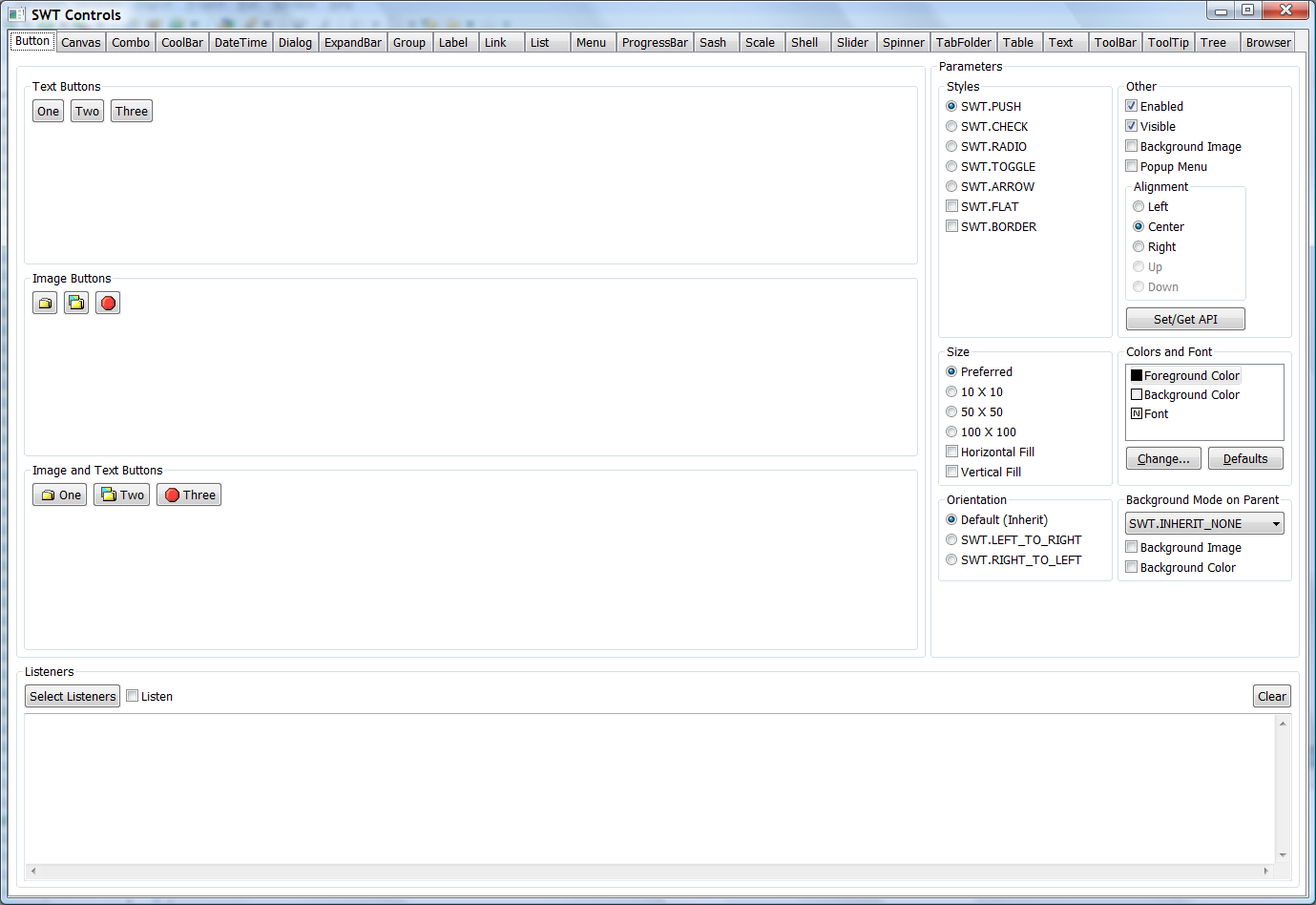
- ControlExample
- CustomControlExample
- 地址簿
- BrowserExample
- ClipboardExample
- DNDExample(拖放)
- FileViewer
- GraphicsExample
- HelloWorld [1-5]
- HoverHelp
- ImageAnalyzer
- JavaViewer
- LayoutExample
- PaintExample
- 文本编辑器
- OLEExample(仅限win32,OLE)
- OleWebBrowser(仅限win32,OLE)
ControlExample,CustomControlExample,LayoutExample和PaintExample也可用作Eclipse插件,以下示例仅作为Eclipse插件提供:
- org.eclipse.swt.examples.browser.demos项目中的BrowserDemo
- org.eclipse.swt.examples.browser项目中的WebBrowser
有几种方法可以下载和运行SWT示例:
在Eclipse中运行SWT示例
- 要获取示例,请访问 http://download.eclipse.org/eclipse/downloads上的Eclipse下载页面。
- 单击您想要示例的Eclipse构建(即您正在运行的Eclipse构建;通常是最新的Stable构建)。
- 向下滚动,直到看到“示例插件”。阅读有关安装它们的段落,并选择适合您平台的下载。
- 安装示例后,您可以在其中找到它们的源代码
eclipse/plugins/org.eclipse.swt.examples.<exampleName>.source_<version>.jar。 - 要运行插件SWT示例,请重新启动Eclipse,转到Window> Show View ...> Other ...并展开“SWT示例”。
或者,您可以使用Eclipse ISV doc中的这些(更详细的)步骤来下载,安装和运行Eclipse SWT示例:
在Eclipse中启动独立的SWT示例
- 将SWT加载到工作区中。
- 通过上面列出的方法之一将SWT示例加载到工作区中。
- 通过选择主类(例如org.eclipse.swt.examples.controlexample.ControlExample)并且选择运行独立示例运行>运行方式> Java应用程序(注:到Eclipse 3.3使用之前 运行>运行方式> SWT的应用)。
在Eclipse之外运行独立的SWT示例
(注意:这些说明仅适用于Eclipse 3.3及更高版本)要独立运行ControlExample或CustomControlExample:
转到 http://download.eclipse.org/eclipse/downloads/上的Eclipse下载页面。
单击您想要示例的Eclipse构建(即您正在运行的Eclipse / SWT构建;通常是最新的Stable Build)。
向下滚动,直至看到“示例插件”,下载适用于您平台的.zip,然后将其解压缩到本地计算机。
在具有提取的示例插件的目录中,查找文件
org.eclipse.swt.examples_<version>.jar,并将其解压缩到位。打开DOS窗口(在Windows上)或终端窗口(在Mac或Linux上)并导航到此目录。
-
若要运行该示例,请键入以下行,并替换相应的路径:
<pathToYourJRE>\bin\java -classpath <pathOfYourPlatformSWTjar>;.\swtexamples.jar org.eclipse.swt.examples.controlexample.ControlExample这是ControlExample。每个控件都有一个选项卡,您可以更改各种样式等,以查看控件中的更改。要运行CustomControlExample,只需在步骤6中使用类名CustomControlExample而不是ControlExample。
nstalling the examples
Installing examples within Eclipse
The Eclipse SDK examples are found on the Eclipse project update site. To locate and install them into a product:
-
 command link
command linkHelp > Install New Software...](javascript:executeCommand("org.eclipse.equinox.p2.ui.sdk.install")). This opens the Install Wizard.
Select The Eclipse Project Updates site.
Ensure Group items by category is unchecked.
Type "Eclipse SDK Examples" in the search field.
Select "Eclipse SDK Examples" and click Next.
Review the items being installed, and click Next.
Review and accept the license terms, and click Finish.
Click Yes when asked to exit and restart the workbench for the changes to take effect. The examples are now installed in the workbench. Note: you can also click on Apply Now to dynamically install the examples into the current configuration.
Installing examples manually
To install the examples from a stand-alone zip file:
- Download the appropriate Eclipse SDK Example zip file from the Eclipse project web site at http://download.eclipse.org/eclipse.
- Extract the contents of the zip file to a new empty directory inside the <tt>dropins</tt> directory of your Eclipse installation.
- Start or restart Eclipse.
You can verify that examples have been installed by looking for File > New > Example... in the workbench menu bar.





















 191
191

 被折叠的 条评论
为什么被折叠?
被折叠的 条评论
为什么被折叠?








