const 常量构造函数,如果控件是,则前面加;如果常量构造函数包含有非常量构造函数,则不加,内部是的控件单独加
1.Flutter学习网址
Flutter 中文官网 https://flutter.cn/
Flutter 官网:https://flutter.dev/
Flutter Packages官网:https://pub.dev/
2.环境搭建,真机调试
第8步提前操作
1.总步骤
Flutter Android 环境搭建
- 电脑上面安装JDK
- 电脑上面下载安装AS
- 电脑上面下载配置 Flutter SDK
- 电脑上配置Flutter国内镜像
- 运行 flutter doctor 命令检测环境是否配置成功,更具提示安装对应软件
- AS 安装Flutter 插件
- 创建运行Flutter项目
2.AS 安装插件:Flutter 和Dart
3.Flutter sdk
Flutter sdk(使用最新版本) 下载路径 https://docs.flutter.dev/development/tools/sdk/releases?tab=windows#windows
4.Flutter 国内镜像
Flutter 国内镜像地址 https://docs.flutter.dev/community/china
export PUB_HOSTED_URL=https://pub.flutter-io.cn
export FLUTTER_STORAGE_BASE_URL=https://storage.flutter-io.cn
git clone -b dev https://github.com/flutter/flutter.git
export PATH="$PWD/flutter/bin:$PATH"
cd ./flutter
flutter doctor
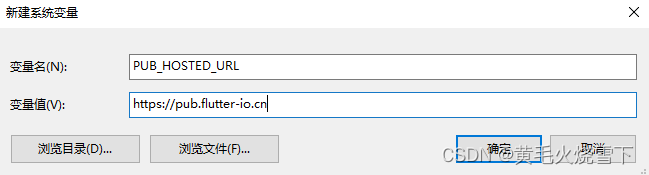
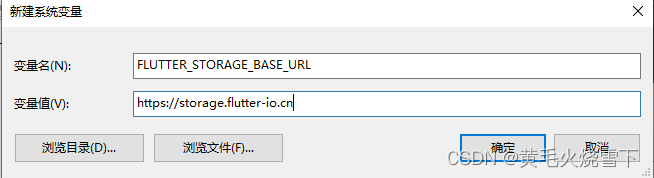
5.flutter doctor
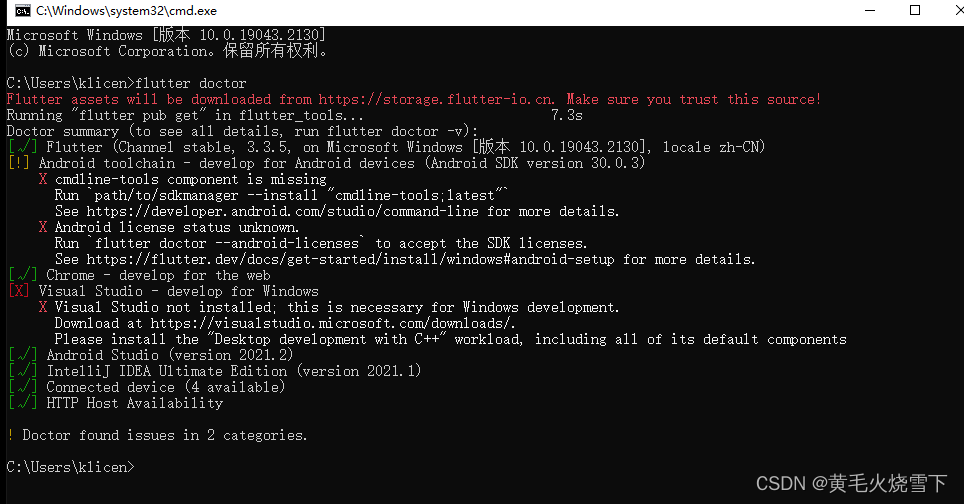
 flutter doctor --android-licenses 一路点y
flutter doctor --android-licenses 一路点y
(非必须)Visual Studio 如果需要开发桌面应用 https://visualstudio.microsoft.com/downloads/
C++ CMake tools for Windows 必须下载 1.5G
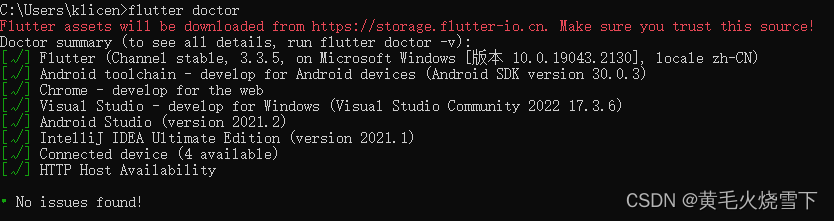 #### 6.AS 新建flutter项目 (项目目录都是小写)
#### 6.AS 新建flutter项目 (项目目录都是小写)
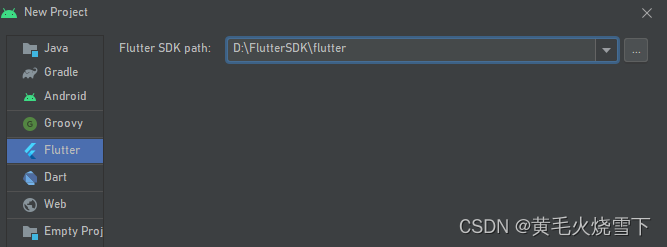
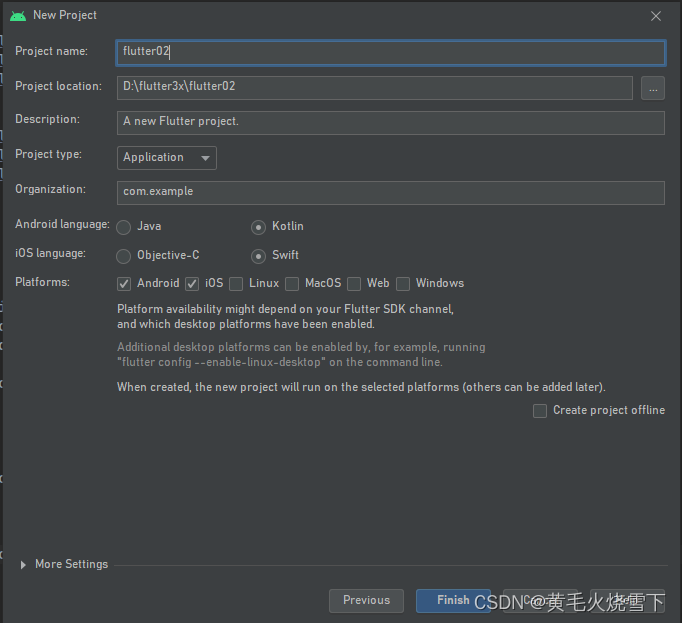
7.AS 打开创建好的android 项目
8.vs下载即操作
vs下载路径:https://code.visualstudio.com/
插件:fluter dart Awesome FlutterSnippets(flutter提示工具)
不同的插件,快捷方式不一样
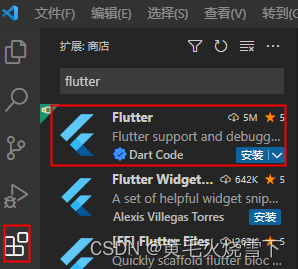
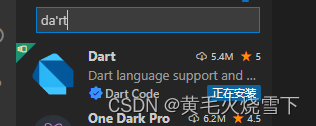
9.快捷键操作项目
vs 打开flutter文件夹
flutter run
flutter run -d all
ctrl+s 保存
常用快捷键(鼠标点到控制台)
r键:点击后热加载,也算是重新加载
R键:热重启项目
P键:显示网络,这个可以很好的掌握布局情况,工作中很有用
o键:切换Android和ios的预览模式
q键 :退出调试模式 ctrl+c
3.Flutter 目录结构介绍 入口 自定义Widget Center组件 Text组件 MaterailAp组件 Scaffpld组件礼包
lib 项目目录
pubspec.yaml 配置文件 项目依赖 项目版本号
analysis_options.yaml 分析dart语法文件,老项目升级成新项目有警告信息的话可以删掉此文件,可以全部删掉,有利于语法规范
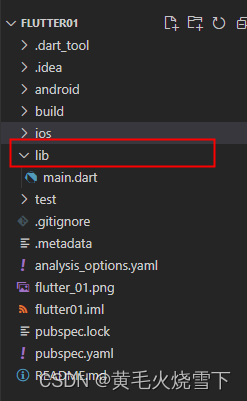
import 'package:flutter/material.dart';
void main() {
runApp(MaterialApp(
home: Scaffold(
appBar: AppBar(title: const Text("你好Flutter")),
body: HomeWidge(),
),
));
}
class HomeWidge extends StatelessWidget {
@override
Widget build(BuildContext context) {
return const Center(
child: Text("我是一个文本",
textDirection: TextDirection.ltr,
style: TextStyle(fontSize: 25.0, color: Colors.red)));
}
}
4.Container组件 Text组件
const(常量构造函数) 规范 ,也可以不加
import 'package:flutter/material.dart';
void main() {
runApp(MaterialApp(
home: Scaffold(
appBar: AppBar(title: const Text("你好Flutter")),
body: Column(
children: [MyApp(), MyButton(), MyText()],
),
),
));
}
class HomeWidge extends StatelessWidget {
@override
Widget build(BuildContext context) {
return const Center(
child: Text("我是一个文本",
textDirection: TextDirection.ltr,
style: TextStyle(fontSize: 25.0, color: Colors.red)));
}
}
class MyApp extends StatelessWidget {
const MyApp({Key? key}) : super(key: key);
@override
Widget build(BuildContext context) {
return Center(
child: Container(
margin: const EdgeInsets.fromLTRB(0, 60, 0, 0),
alignment: Alignment.center,
height: 200,
width: 200,
// transform: Matrix4.skewY(0.2),
decoration: BoxDecoration(
color: Colors.yellow,
gradient: const LinearGradient(colors: [Colors.red, Colors.orange]),
boxShadow: const [
BoxShadow(
color: Colors.blue,
offset: Offset(2.0, 2.0),
blurRadius: 10.0,
)
],
border: Border.all(color: Colors.red, width: 2),
borderRadius: BorderRadius.circular(8)),
child: const Text(
"你好Flutter",
style: TextStyle(fontSize: 20),
),
),
);
}
}
class MyButton extends StatelessWidget {
const MyButton({super.key});
@override
Widget build(BuildContext context) {
return Container(
alignment: Alignment.center,
width: 200,
height: 40,
decoration: BoxDecoration(
color: Colors.blue,
borderRadius: BorderRadius.circular(10),
),
margin: const EdgeInsets.fromLTRB(0, 40, 0, 0),
child: const Text("按钮",
style: TextStyle(
color: Colors.white,
fontSize: 20,
)),
);
}
}
class MyText extends StatelessWidget {
const MyText({super.key});
@override
Widget build(BuildContext context) {
return Container(
alignment: Alignment.center,
width: 200,
height: 200,
decoration: const BoxDecoration(
color: Colors.yellow,
),
child: const Text(
"如果是负值,会让单词变得更紧凑如果是负值,会让单词变得更紧凑",
textAlign: TextAlign.left,
maxLines: 2,
overflow: TextOverflow.ellipsis,
style: TextStyle(
fontSize: 20.0,
fontWeight: FontWeight.bold,
color: Colors.red,
fontStyle: FontStyle.italic),
),
);
}
}
5.图片Image组件 本地图片 远程图片 图片剪切 圆形图片
上下间距
SizedBox( height: 20)
import 'package:flutter/material.dart';
class MyApp2 extends StatelessWidget {
const MyApp2({super.key});
@override
Widget build(BuildContext context) {
return Center(
child: Container(
width: 150,
height: 150,
alignment: Alignment.center,
decoration: BoxDecoration(
color: Colors.yellow,
borderRadius: BorderRadius.circular(10),
image: const DecorationImage(
fit: BoxFit.cover,
image: NetworkImage(
"https://www.itying.com/themes/itying/images/ionic4.png"))),
// child: Image.network(
// "https://www.itying.com/themes/itying/images/ionic4.png",
// fit: BoxFit.cover,
// ),
),
);
}
}
//实现圆形图片
class Circular extends StatelessWidget {
const Circular({super.key});
@override
Widget build(BuildContext context) {
return Center(
child: ClipOval(
child: Image.network(
"https://www.itying.com/themes/itying/images/ionic4.png",
width: 150.0,
height: 150.0,
fit: BoxFit.cover,
),
),
);
}
}
class LocationImg extends StatelessWidget {
const LocationImg({super.key});
@override
Widget build(BuildContext context) {
return Center(
child: ClipOval(
child: Image.asset(
"images/a.jpg",
width: 150.0,
height: 150.0,
fit: BoxFit.cover,
),
),
);
}
}
6.ICON图标组件 自带图标 和自定义图标
用处不大
7.列表(ListView GridView)组件
2.GridView创建网格列表主要有下面三种方式
- 1、可以通过GridView.count 实现网格布局
- 2、可以通过GridView.extent 实现网格布局
- 3、通过GridView.builder实现动态网格布局
| GridView.count | GridView.extent | |
|---|---|---|
| crossAxisCount 一行的Widget数量 | maxCrossAxisExtent 横轴子元素的最大长度 | |
| gridDelegate | SliverGridDelegateWithFixedCrossAxisCount | SliverGridDelegateWithMaxCrossAxisExtent |
import 'package:flutter/material.dart';
import 'package:flutter01/res/listData.dart';
void main() {
runApp(const MyApp());
}
class MyApp extends StatelessWidget {
const MyApp({super.key});
@override
Widget build(BuildContext context) {
return MaterialApp(
theme: ThemeData(primarySwatch: Colors.yellow),
home: Scaffold(
appBar: AppBar(title: Text("Fluter app")),
body: MyHomePage(),
),
);
}
}
class MyHomePage extends StatelessWidget {
const MyHomePage({super.key});
Widget _initGridViewData(context, index) {
return Container(
decoration: BoxDecoration(border: Border.all(color: Colors.black26)),
child: Column(
children: [
Image.network(listData[index]["imageUrl"]),
const SizedBox(height: 10),
Text(
listData[index]["title"],
style: const TextStyle(fontSize: 18),
)
],
),
);
}
@override
Widget build(BuildContext context) {
return GridView.builder(
padding: const EdgeInsets.all(10),
itemCount: listData.length,
gridDelegate: const SliverGridDelegateWithFixedCrossAxisCount(
crossAxisSpacing: 10,
mainAxisSpacing: 10,
crossAxisCount: 2,
childAspectRatio: 1),
itemBuilder: _initGridViewData);
}
}
List listData = [
{
"title": "Candy shop",
"author": "Mohamed Chain",
"imageUrl": "https://www.itying.com/images/flutter/1.png",
},
];
8.Flutter页面布局 Padding Row Column flex Expanded
this.icon 是 this.icon=icon; 的简写
required this.color 中 required 表明是必传参数
this.color = Colors.red 这个写,写可以不传
class IconContainer extends StatelessWidget {
Color color;
double size;
IconData icon;
IconContainer(this.icon,
{Key? key, this.color = Colors.red, this.size = 32.0})
: super(key: key);
IconContainer1(
{Key? key, this.color = Colors.red, this.size = 32.0}): super(key: key) {
this.icon=icon;
}
@override
Widget build(BuildContext context) {
return Container(
height: 100,
width: 100,
color: this.color,
child: Icon(icon, color: color, size: size),
);
}
}
double.infinity 和double.maxFinite可以让当前元素的width或者height达到父元素的尺寸
底层代码,只能用在Container容器里
width: double.infinity,
height: double.infinity,
flex Expanded 弹性布局
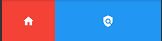

9.Flutter页面布局 Stack层叠组件,Stack与Align 、Stack与Positioned实现定位布局
1.最常用 Stack与Positioned
FlutterMediaQuery获取屏幕宽度和高度
final size = MediaQuery.of(context).size;
size.width,
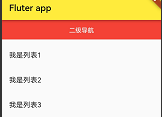
alignment: Alignment(-1, 1),
算法实现
(Alignment.xchildWidth/2+childWidth/2, Alignment.ychildHeight/2+childHeight/2)

2.具体实例:相对与容器定位
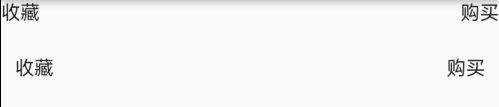
import 'package:flutter/material.dart';
import 'package:flutter01/res/listData.dart';
void main() {
runApp(const MyApp());
}
class MyApp extends StatelessWidget {
const MyApp({super.key});
@override
Widget build(BuildContext context) {
return MaterialApp(
theme: ThemeData(primarySwatch: Colors.yellow),
home: Scaffold(
appBar: AppBar(title: Text("Fluter app")),
body: MyHomePage(),
),
);
}
}
class MyHomePage extends StatelessWidget {
const MyHomePage({super.key});
@override
Widget build(BuildContext context) {
final size = MediaQuery.of(context).size;
return Column(
children: [
SizedBox(
width: double.infinity,
height: 40,
child: Stack(
children: const [
Align(
alignment: Alignment.topLeft,
child: Text("收藏"),
),
Align(
alignment: Alignment.topRight,
child: Text("购买"),
),
],
),
),
SizedBox(
width: double.infinity,
height: 40,
child: Stack(
children: const [
Positioned(left: 10, child: Text("收藏")),
Positioned(right: 10, child: Text("购买")),
],
),
)
],
);
}
}
9.Flutter页面布局 AspectRatio、 Card、 CircleAvatar 组件
1.child的宽高比 AspectRatio
用在控制图片的宽高比
AspectRatio(
aspectRatio: 3 / 1,
child: Container(
color: Colors.red,
),
)
2 .卡片布局Card
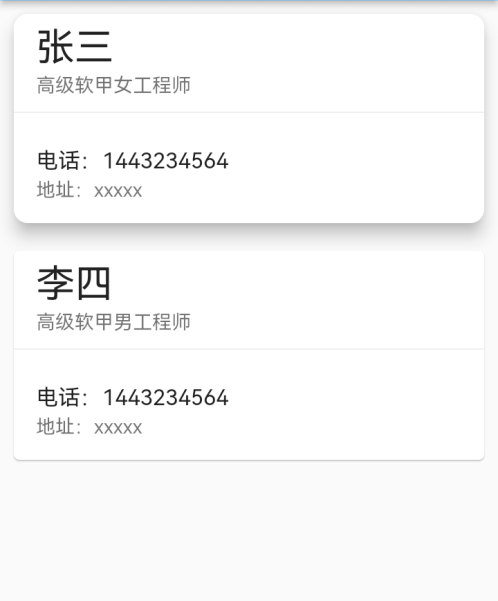
import 'package:flutter/material.dart';
void main() {
runApp(const MyApp());
}
class MyApp extends StatelessWidget {
const MyApp({super.key});
@override
Widget build(BuildContext context) {
return MaterialApp(
theme: ThemeData(primarySwatch: Colors.blue),
home: Scaffold(
appBar: AppBar(title: Text("Fluter app")),
body: MyHomePage(),
),
);
}
}
class MyHomePage extends StatelessWidget {
const MyHomePage({super.key});
@override
Widget build(BuildContext context) {
final size = MediaQuery.of(context).size;
return ListView(
children: [
Card(
margin: EdgeInsets.all(10),
elevation: 10,
shape:
RoundedRectangleBorder(borderRadius: BorderRadius.circular(10)),
child: Column(
children: const [
ListTile(
title: Text(
"张三",
style: TextStyle(fontSize: 28),
),
subtitle: Text("高级软甲女工程师"),
),
Divider(),
ListTile(
title: Text(
"电话:1443234564",
),
subtitle: Text("地址:xxxxx"),
)
],
),
),
Card(
margin: EdgeInsets.all(10),
child: Column(
children: const [
ListTile(
title: Text(
"李四",
style: TextStyle(fontSize: 28),
),
subtitle: Text("高级软甲男工程师"),
),
Divider(),
ListTile(
title: Text(
"电话:1443234564",
),
subtitle: Text("地址:xxxxx"),
)
],
),
)
],
);
}
}
3 .卡片图文列表
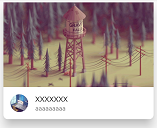
ListView(
children: [
Card(
margin: const EdgeInsets.all(10),
elevation: 20,
shape:
RoundedRectangleBorder(borderRadius: BorderRadius.circular(10)),
child: Column(
children: [
AspectRatio(
aspectRatio: 16 / 9,
child: Image.network(
"https://www.itying.com/images/flutter/1.png",
fit: BoxFit.cover,
),
),
ListTile(
leading: ClipOval(
child: Image.network(
"https://www.itying.com/images/flutter/2.png",
fit: BoxFit.cover,
height: 40,
width: 40,
)),
title: const Text("XXXXXXX"),
subtitle: const Text("aaaaaaaaa"),
)
],
),
)
],
)
4 .实现一个圆形图片 CircleAvatar
CircleAvatar(
backgroundImage: NetworkImage(
"https://www.itying.com/images/flutter/3.png"),
)
ClipOval(
child: Image.network(
"https://www.itying.com/images/flutter/2.png",
fit: BoxFit.cover,
height: 40,
width: 40,
))
5 .动态卡片图文列表
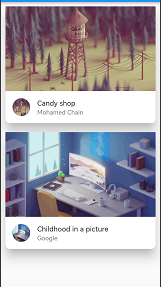
import 'package:flutter/material.dart';
import './res/listData.dart';
void main() {
runApp(const MyApp());
}
class MyApp extends StatelessWidget {
const MyApp({super.key});
@override
Widget build(BuildContext context) {
return MaterialApp(
theme: ThemeData(primarySwatch: Colors.blue),
home: Scaffold(
appBar: AppBar(title: Text("Fluter app")),
body: MyHomePage(),
),
);
}
}
class MyHomePage extends StatelessWidget {
const MyHomePage({super.key});
List<Widget> _initCardDate() {
var tempList = listData.map((value) {
return Card(
margin: const EdgeInsets.all(10),
elevation: 20,
shape: RoundedRectangleBorder(borderRadius: BorderRadius.circular(10)),
child: Column(
children: [
AspectRatio(
aspectRatio: 16 / 9,
child: Image.network(
value["imageUrl"],
fit: BoxFit.cover,
),
),
ListTile(
leading: CircleAvatar(
backgroundImage: NetworkImage(value["imageUrl"]),
),
title: Text(value["title"]),
subtitle: Text(value["author"]),
)
],
),
);
});
return tempList.toList();
}
@override
Widget build(BuildContext context) {
final size = MediaQuery.of(context).size;
return ListView(
children: _initCardDate(),
);
}
}
10.Flutter按钮组件 Elevatedbutton、TextButton、OutlineButton、IconButton
19
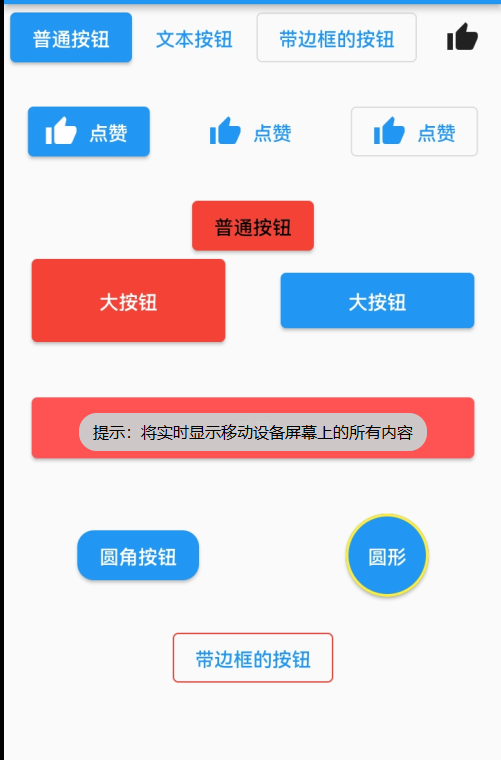
import 'package:flutter/material.dart';
import './res/listData.dart';
void main() {
runApp(const MyApp());
}
class MyApp extends StatelessWidget {
const MyApp({super.key});
@override
Widget build(BuildContext context) {
return MaterialApp(
theme: ThemeData(primarySwatch: Colors.blue),
home: Scaffold(
appBar: AppBar(title: Text("Fluter app")),
body: MyHomePage(),
),
);
}
}
class MyHomePage extends StatelessWidget {
const MyHomePage({super.key});
@override
Widget build(BuildContext context) {
final size = MediaQuery.of(context).size;
return ListView(
children: [
Row(
mainAxisAlignment: MainAxisAlignment.spaceAround,
children: [
ElevatedButton(
onPressed: () {
print("ElevatedButton");
},
child: const Text("普通按钮")),
TextButton(onPressed: () {}, child: const Text("文本按钮")),
OutlinedButton(onPressed: () {}, child: const Text("带边框的按钮")),
IconButton(onPressed: () {}, icon: const Icon(Icons.thumb_up))
],
),
const SizedBox(
height: 20,
),
Row(
mainAxisAlignment: MainAxisAlignment.spaceAround,
children: [
ElevatedButton.icon(
onPressed: () {},
icon: const Icon(Icons.thumb_up),
label: const Text("点赞")),
TextButton.icon(
onPressed: () {},
icon: const Icon(Icons.thumb_up),
label: const Text("点赞")),
OutlinedButton.icon(
onPressed: () {},
icon: const Icon(Icons.thumb_up),
label: const Text("点赞")),
],
),
const SizedBox(
height: 20,
),
Row(
mainAxisAlignment: MainAxisAlignment.spaceAround,
children: [
ElevatedButton(
style: ButtonStyle(
backgroundColor: MaterialStateProperty.all(Colors.red),
foregroundColor: MaterialStateProperty.all(Colors.black)),
onPressed: () {},
child: const Text("普通按钮")),
],
),
Row(
mainAxisAlignment: MainAxisAlignment.spaceAround,
children: [
Container(
width: 140,
height: 60,
child: ElevatedButton(
style: ButtonStyle(
backgroundColor: MaterialStateProperty.all(Colors.red),
foregroundColor: MaterialStateProperty.all(Colors.white)),
onPressed: () {},
child: const Text("大按钮")),
),
SizedBox(
width: 140,
height: 40,
child: ElevatedButton(onPressed: () {}, child: const Text("大按钮")),
)
],
),
const SizedBox(
height: 20,
),
Row(
children: [
Expanded(
flex: 1,
child: Container(
margin: const EdgeInsets.all(20),
height: 44,
child: ElevatedButton(
style: ButtonStyle(
backgroundColor:
MaterialStateProperty.all(Colors.redAccent),
foregroundColor:
MaterialStateProperty.all(Colors.white)),
onPressed: () {},
child: const Text("登录")),
),
)
],
),
const SizedBox(
height: 20,
),
Row(
mainAxisAlignment: MainAxisAlignment.spaceAround,
children: [
ElevatedButton(
style: ButtonStyle(
shape: MaterialStateProperty.all(RoundedRectangleBorder(
borderRadius: BorderRadius.circular(12)))),
onPressed: () {},
child: const Text("圆角按钮")),
Container(
height: 60,
width: 60,
child: ElevatedButton(
style: ButtonStyle(
shape: MaterialStateProperty.all(const CircleBorder(
side: BorderSide(width: 2, color: Colors.yellow)))),
onPressed: () {},
child: const Text("圆形")),
)
],
),
SizedBox(
height: 20,
),
Row(
mainAxisAlignment: MainAxisAlignment.spaceAround,
children: [
OutlinedButton(
onPressed: () {},
child: const Text("带边框的按钮"),
style: ButtonStyle(
side: MaterialStateProperty.all(
BorderSide(width: 1, color: Colors.red))),
)
],
)
],
);
}
}
11.使用Wrap组件实现电商APP搜索页面布局
21
ListView 不能嵌套ListView
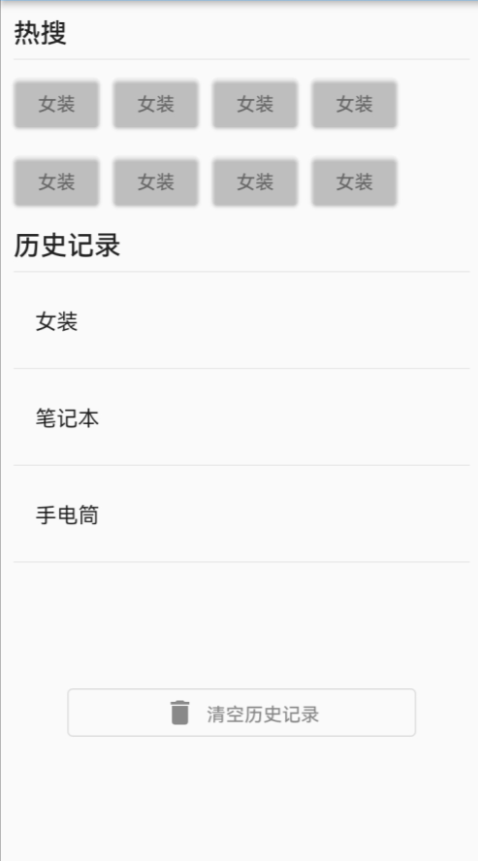
import 'package:flutter/material.dart';
import './res/listData.dart';
void main() {
runApp(const MyApp());
}
class MyApp extends StatelessWidget {
const MyApp({super.key});
@override
Widget build(BuildContext context) {
return MaterialApp(
theme: ThemeData(primarySwatch: Colors.blue),
home: Scaffold(
appBar: AppBar(title: Text("Fluter app")),
body: MyHomePage(),
),
);
}
}
class MyHomePage extends StatelessWidget {
const MyHomePage({super.key});
@override
Widget build(BuildContext context) {
final size = MediaQuery.of(context).size;
return ListView(
padding: const EdgeInsets.all(10),
children: [
Row(
children: [Text('热搜', style: Theme.of(context).textTheme.titleLarge)],
),
const Divider(),
Wrap(
spacing: 10,
runSpacing: 10,
children: [
Button("女装", onPressed: () {}),
Button("女装", onPressed: () {}),
Button("女装", onPressed: () {}),
Button("女装", onPressed: () {}),
Button("女装", onPressed: () {}),
Button("女装", onPressed: () {}),
Button("女装", onPressed: () {}),
Button("女装", onPressed: () {}),
],
),
const SizedBox(
height: 10,
),
Row(
children: [
Text('历史记录', style: Theme.of(context).textTheme.titleLarge)
],
),
const Divider(),
Column(
children: const [
ListTile(
title: Text("女装"),
),
Divider(),
ListTile(
title: Text("笔记本"),
),
Divider(),
ListTile(
title: Text("手电筒"),
),
Divider(),
],
),
const SizedBox(
height: 40,
),
Padding(
padding: const EdgeInsets.all(40),
child: OutlinedButton.icon(
style: ButtonStyle(
foregroundColor: MaterialStateProperty.all(Colors.black45)),
onPressed: () {},
icon: const Icon(Icons.delete),
label: const Text(
"清空历史记录",
)),
)
],
);
}
}
//自定义按钮组件
class Button extends StatelessWidget {
String text; //按钮的文字
void Function()? onPressed; //方法
Button(this.text, {super.key, required this.onPressed});
@override
Widget build(BuildContext context) {
return ElevatedButton(
style: ButtonStyle(
backgroundColor:
MaterialStateProperty.all(Color.fromARGB(31, 248, 247, 247)),
foregroundColor: MaterialStateProperty.all(Colors.black45)),
onPressed: onPressed,
child: Text(text));
}
}
12.StatefulWidget有状态组件
setState(() {
});
通俗的讲:如果我们想改变页面中的数据的话这个时候就需要用到StatefulWidget
21
里面是const 就无法在外面加const
1.计数界面
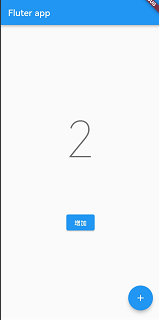
//有状态组件
class _HomePageState extends State<HomePage> {
int _countNum = 0;
@override
Widget build(BuildContext context) {
return Scaffold(
appBar: AppBar(title: Text("Fluter app")),
floatingActionButton: FloatingActionButton(
onPressed: () {
setState(() {
_countNum++;
});
},
child: const Icon(Icons.add),
),
body: Center(
child: Column(
mainAxisAlignment: MainAxisAlignment.center,
children: [
Text(
"$_countNum",
style: Theme.of(context).textTheme.headline1,
),
const SizedBox(
height: 100,
),
ElevatedButton(
onPressed: () {
setState(() {
_countNum++;
});
print(_countNum);
},
child: const Text("增加"))
],
),
),
);
}
}
2.添加列表界面

//有状态组件
class _HomePageState extends State<HomePage> {
final List<String> _list = [];
@override
Widget build(BuildContext context) {
return Scaffold(
appBar: AppBar(title: Text("Fluter app")),
floatingActionButton: FloatingActionButton(
onPressed: () {
setState(() {
_list.add("我是一个新增列表");
});
},
child: const Icon(Icons.add),
),
body: ListView(
children: _list.map((value) {
return ListTile(title: Text(value));
}).toList(),
),
);
}
}
13.Scaffold BottomNavigatioinBar自定义底部导航栏
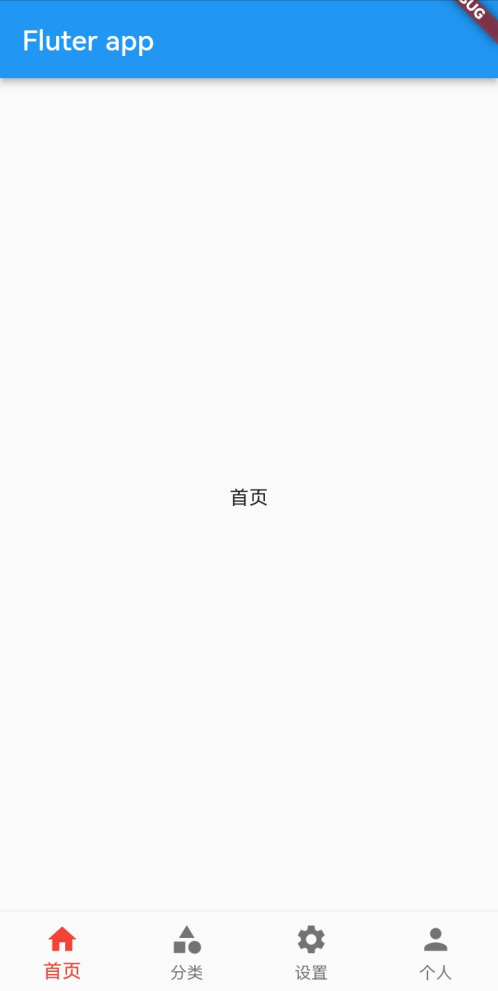
import 'package:flutter/material.dart';
import './tabs/home.dart';
import './tabs/category.dart';
import './tabs/setting.dart';
import './tabs/user.dart';
class MyHomePage extends StatefulWidget {
const MyHomePage({super.key});
@override
State<MyHomePage> createState() => _MyHomePageState();
}
//有状态组件
class _MyHomePageState extends State<MyHomePage> {
int _currentIndex = 0;
final List<Widget> _pages = [
HomePage(),
Category(),
SettingPage(),
UserPage()
];
@override
Widget build(BuildContext context) {
return Scaffold(
appBar: AppBar(title: Text("Fluter app")),
bottomNavigationBar: BottomNavigationBar(
fixedColor: Colors.red, //选中的颜色
iconSize: 25, //底部菜单大小
currentIndex: _currentIndex, //第几个菜单选项
type: BottomNavigationBarType.fixed, //如果底部有四个以上的菜单的时候,就需要配置这个参数
onTap: (index) {
//点击选项触发的方法
setState(() {
_currentIndex = index;
});
},
items: const [
BottomNavigationBarItem(icon: Icon(Icons.home), label: "首页"),
BottomNavigationBarItem(icon: Icon(Icons.category), label: "分类"),
BottomNavigationBarItem(icon: Icon(Icons.settings), label: "设置"),
BottomNavigationBarItem(icon: Icon(Icons.person), label: "个人")
],
),
body: _pages[_currentIndex],
);
}
}
14.FloatingActionButton实现类似闲鱼APP底部导航凸起按钮
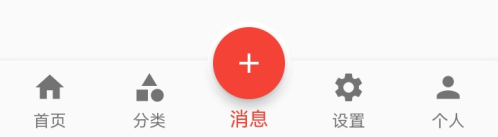
import 'package:flutter/material.dart';
import './tabs/home.dart';
import './tabs/category.dart';
import './tabs/setting.dart';
import './tabs/user.dart';
import './tabs/message.dart';
class MyHomePage extends StatefulWidget {
const MyHomePage({super.key});
@override
State<MyHomePage> createState() => _MyHomePageState();
}
//有状态组件
class _MyHomePageState extends State<MyHomePage> {
int _currentIndex = 0;
final List<Widget> _pages = [
HomePage(),
Category(),
MessagePage(),
SettingPage(),
UserPage()
];
@override
Widget build(BuildContext context) {
return Scaffold(
appBar: AppBar(title: Text("Fluter app")),
bottomNavigationBar: BottomNavigationBar(
fixedColor: Colors.red, //选中的颜色
iconSize: 25, //底部菜单大小
currentIndex: _currentIndex, //第几个菜单选项
type: BottomNavigationBarType.fixed, //如果底部有四个以上的菜单的时候,就需要配置这个参数
onTap: (index) {
//点击选项触发的方法
setState(() {
_currentIndex = index;
});
},
items: const [
BottomNavigationBarItem(icon: Icon(Icons.home), label: "首页"),
BottomNavigationBarItem(icon: Icon(Icons.category), label: "分类"),
BottomNavigationBarItem(icon: Icon(Icons.message), label: "消息"),
BottomNavigationBarItem(icon: Icon(Icons.settings), label: "设置"),
BottomNavigationBarItem(icon: Icon(Icons.person), label: "个人")
],
),
floatingActionButton: Container(
height: 60,
width: 60,
padding: const EdgeInsets.all(4),
margin: const EdgeInsets.only(top: 4),
decoration: BoxDecoration(
color: Colors.white, borderRadius: BorderRadius.circular(30)),
child: FloatingActionButton(
backgroundColor: _currentIndex == 2 ? Colors.red : Colors.blue,
onPressed: () {
setState(() {
_currentIndex = 2;
});
},
child: const Icon(Icons.add),
),
),
floatingActionButtonLocation: FloatingActionButtonLocation.centerDocked,
body: _pages[_currentIndex],
);
}
}
15.Drawer侧边栏,不同设备调试Flutter程序
在Scaffold组件里面传入drawer参数可以定义左侧边栏,传入endDrawer可以定义右侧边栏。侧边栏默认是隐藏的,我们可以通过手指滑动显示侧边栏,也可以通过点击按钮显示侧边栏。
1.Flutter DrawerHeader
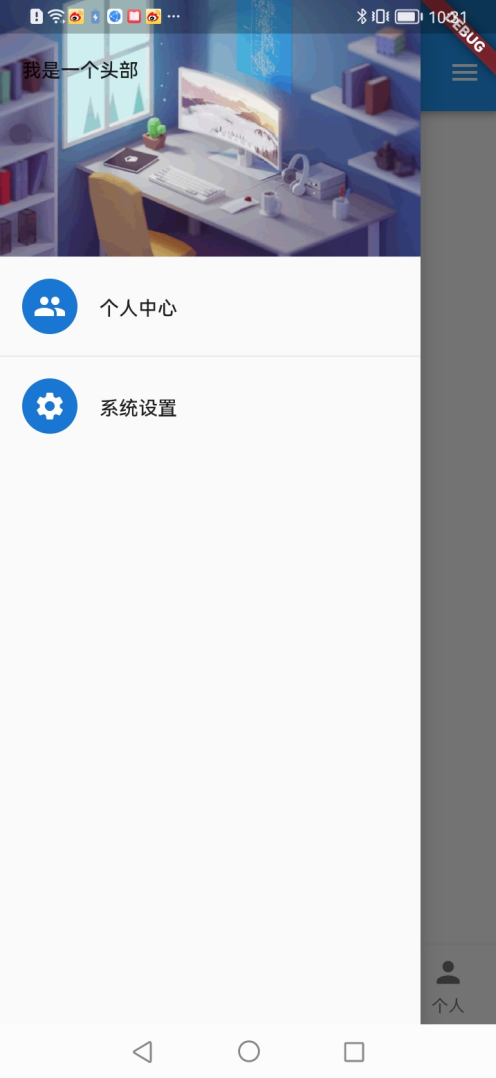
在上一个代码中增加以下代码
drawer: Drawer(
child: Column(
children: <Widget>[
DrawerHeader(
decoration: const BoxDecoration(
color: Colors.yellow,
image: DecorationImage(
image: NetworkImage(
"https://www.itying.com/images/flutter/2.png"),
fit: BoxFit.cover)),
child: ListView(
children: <Widget>[Text('我是一个头部')],
),
),
const ListTile(
title: Text("个人中心"),
leading: CircleAvatar(child: Icon(Icons.people)),
),
const Divider(),
const ListTile(
title: Text("系统设置"),
leading: CircleAvatar(child: Icon(Icons.settings)),
)
],
)),
2.Flutter UserAccountsDrawerHeader
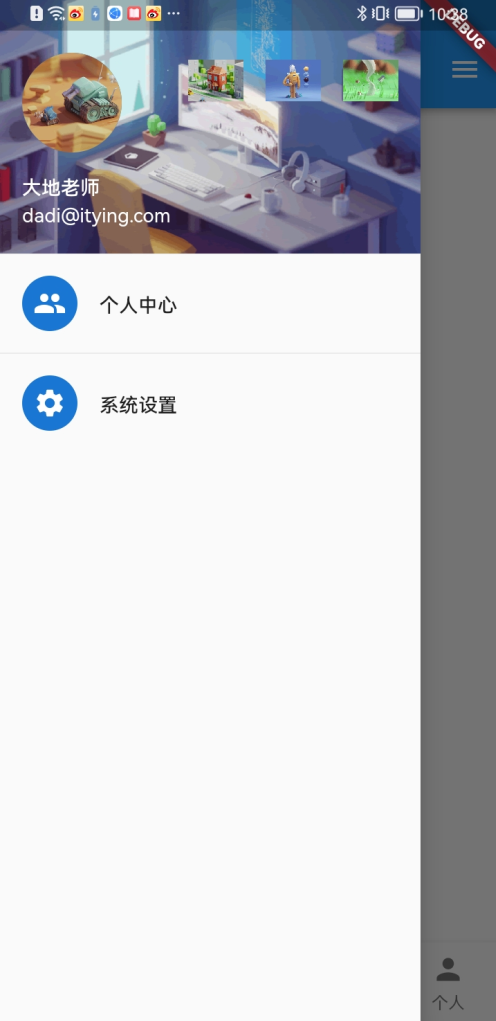
drawer: Drawer(
child: Column(
children: <Widget>[
UserAccountsDrawerHeader(
accountName: const Text("大地老师"),
accountEmail: const Text("dadi@itying.com"),
currentAccountPicture: const CircleAvatar(
backgroundImage:
NetworkImage("https://www.itying.com/images/flutter/3.png"),
),
decoration: const BoxDecoration(
color: Colors.yellow,
image: DecorationImage(
image: NetworkImage(
"https://www.itying.com/images/flutter/2.png"),
fit: BoxFit.cover)),
otherAccountsPictures: <Widget>[
Image.network("https://www.itying.com/images/flutter/4.png"),
Image.network("https://www.itying.com/images/flutter/5.png"),
Image.network("https://www.itying.com/images/flutter/6.png")
],
),
const ListTile(
title: Text("个人中心"),
leading: CircleAvatar(child: Icon(Icons.people)),
),
const Divider(),
const ListTile(
title: Text("系统设置"),
leading: CircleAvatar(child: Icon(Icons.settings)),
)
],
)),
15.Flutter AppBar TabBar TabBarView 实现类似头条顶部滑动导航
1.AppBar自定义顶部按钮图标、颜色

appBar: AppBar(
backgroundColor: Colors.red, //导航栏背景颜色
leading: IconButton(
//左侧按钮图标
icon: const Icon(Icons.menu),
onPressed: () {
print('menu Pressed');
}),
title: const Text('FlutterDemo'),
actions: [
//右侧按钮图标
IconButton(
icon: const Icon(Icons.search),
onPressed: () {
print('Search Pressed');
}),
IconButton(
icon: const Icon(Icons.more_horiz),
onPressed: () {
print('more_horiz Pressed');
})
],
),
2.去掉debug样式
class MyApp extends StatelessWidget {
const MyApp({super.key});
@override
Widget build(BuildContext context) {
return MaterialApp(
debugShowCheckedModeBanner: false,//去掉debug样式
theme: ThemeData(primarySwatch: Colors.blue),
home: HomePage(),
);
}
}
3.Flutter AppBar结合TabBar实现顶部Tab切换
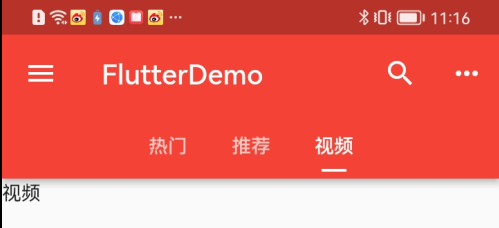
1.关键代码
class _HomePageState extends State<HomePage>
with SingleTickerProviderStateMixin {
late TabController _tabController;
//生命周期函数:当前组件初始化的时候就会触发
@override
void initState() {
super.initState();
_tabController = TabController(length: 3, vsync: this);
_tabController.addListener(() {
if (_tabController.animation!.value == _tabController.index) {
print(_tabController.index); //获取点击或滑动页面的索引值
}
});
}
@override
Widget build(BuildContext context) {
return Scaffold(
appBar: AppBar(
bottom: TabBar(
isScrollable: true,
indicatorColor: Colors.white,
indicatorWeight: 2,
indicatorPadding: EdgeInsets.all(5),
indicatorSize: TabBarIndicatorSize.label,
// indicator: BoxDecoration(
// color: Colors.blue, borderRadius: BorderRadius.circular(10)),
controller: _tabController,
tabs: const [
Tab(child: Text("热门")),
Tab(child: Text("推荐")),
Tab(child: Text("视频"))
],
),
),
body: TabBarView(
controller: _tabController,
children: const [Text("热门"), Text("推荐"), Text("视频")],
),
);
}
}
2.完整代码
import 'package:flutter/material.dart';
void main() {
runApp(const MyApp());
}
class MyApp extends StatelessWidget {
const MyApp({super.key});
@override
Widget build(BuildContext context) {
return MaterialApp(
debugShowCheckedModeBanner: false,
theme: ThemeData(primarySwatch: Colors.blue),
home: HomePage(),
);
}
}
class HomePage extends StatefulWidget {
const HomePage({super.key});
@override
State<HomePage> createState() => _HomePageState();
}
class _HomePageState extends State<HomePage>
with SingleTickerProviderStateMixin {
late TabController _tabController;
//生命周期函数:当前组件初始化的时候就会触发
@override
void initState() {
super.initState();
_tabController = TabController(length: 3, vsync: this);
_tabController.addListener(() {
if (_tabController.animation!.value == _tabController.index) {
print(_tabController.index); //获取点击或滑动页面的索引值
}
});
}
@override
Widget build(BuildContext context) {
return Scaffold(
appBar: AppBar(
backgroundColor: Colors.red, //导航栏背景颜色
leading: IconButton(
//左侧按钮图标
icon: const Icon(Icons.menu),
onPressed: () {
print('menu Pressed');
}),
title: const Text('FlutterDemo'),
actions: [
//右侧按钮图标
IconButton(
icon: const Icon(Icons.search),
onPressed: () {
print('Search Pressed');
}),
IconButton(
icon: const Icon(Icons.more_horiz),
onPressed: () {
print('more_horiz Pressed');
})
],
bottom: TabBar(
isScrollable: true,
indicatorColor: Colors.white,
indicatorWeight: 2,
indicatorPadding: EdgeInsets.all(5),
indicatorSize: TabBarIndicatorSize.label,
// indicator: BoxDecoration(
// color: Colors.blue, borderRadius: BorderRadius.circular(10)),
controller: _tabController,
tabs: const [
Tab(child: Text("热门")),
Tab(child: Text("推荐")),
Tab(child: Text("视频"))
],
),
),
body: TabBarView(
controller: _tabController,
children: const [Text("热门"), Text("推荐"), Text("视频")],
),
);
}
}
4.BottomNavigationBar 的页面中使用Tabbar
HomePage 中写的代码
import 'package:flutter/material.dart';
class HomePage extends StatefulWidget {
const HomePage({super.key});
@override
State<HomePage> createState() => _HomePageState();
}
class _HomePageState extends State<HomePage>
with SingleTickerProviderStateMixin {
late TabController _tabController;
//生命周期函数:当前组件初始化的时候就会触发
@override
void initState() {
super.initState();
_tabController = TabController(length: 3, vsync: this);
_tabController.addListener(() {
if (_tabController.animation!.value == _tabController.index) {
print(_tabController.index); //获取点击或滑动页面的索引值
}
});
}
@override
Widget build(BuildContext context) {
return Scaffold(
appBar: PreferredSize(
preferredSize: Size.fromHeight(40),
child: Container(
height: 40,
child: AppBar(
elevation: 0.5,
backgroundColor: Colors.white,
centerTitle: true,
title: TabBar(
labelStyle: TextStyle(fontSize: 14),
isScrollable: true,
indicatorColor: Colors.red,
labelColor: Colors.red,
unselectedLabelColor: Colors.black,
indicatorWeight: 2,
indicatorPadding: EdgeInsets.all(5),
indicatorSize: TabBarIndicatorSize.label,
// indicator: BoxDecoration(
// color: Colors.blue, borderRadius: BorderRadius.circular(10)),
controller: _tabController,
tabs: const [
Tab(child: Text("热门")),
Tab(child: Text("推荐")),
Tab(child: Text("视频"))
],
),
),
),
),
body: TabBarView(
controller: _tabController,
children: const [Text("热门"), Text("推荐"), Text("视频")],
),
);
}
}
1.PreferredSize可以改变appBar的高度
Scaffold(
appBar: PreferredSize(
preferredSize: Size.fromHeight(50),
child: AppBar(
....
)
),
body: Test(),
)
2. 自定义KeepAliveWrapper 缓存页面
解决: 跳转其它页面返回后,自动回到了顶部
引入之后,包括在需要缓冲的外层
KeepAliveWrapper
import 'package:flutter/material.dart';
class KeepAliveWrapper extends StatefulWidget {
const KeepAliveWrapper(
{Key? key, @required this.child, this.keepAlive = true})
: super(key: key);
final Widget? child;
final bool keepAlive;
@override
State<KeepAliveWrapper> createState() => _KeepAliveWrapperState();
}
class _KeepAliveWrapperState extends State<KeepAliveWrapper>
with AutomaticKeepAliveClientMixin {
@override
Widget build(BuildContext context) {
return widget.child!;
}
@override
bool get wantKeepAlive => widget.keepAlive;
@override
void didUpdateWidget(covariant KeepAliveWrapper oldWidget) {
if (oldWidget.keepAlive != widget.keepAlive) {
// keepAlive 状态需要更新,实现在 AutomaticKeepAliveClientMixin 中
updateKeepAlive();
}
super.didUpdateWidget(oldWidget);
}
}
3.监听TabController改变事件(两种方式)
//生命周期函数:当前组件初始化的时候就会触发
@override
void initState() {
super.initState();
_tabController = TabController(length: 3, vsync: this);
_tabController.addListener(() {
//不判断回获取两次
if (_tabController.animation!.value == _tabController.index) {
print(_tabController.index); //获取点击或滑动页面的索引值
}
});
}
TabBar(
//只能监听点击事件,不能监听滑动
onTap:(value) {
},
)
完整代码
import 'package:flutter/material.dart';
import '../tools/KeepAliveWrapper.dart';
class HomePage extends StatefulWidget {
const HomePage({super.key});
@override
State<HomePage> createState() => _HomePageState();
}
class _HomePageState extends State<HomePage>
with SingleTickerProviderStateMixin {
late TabController _tabController;
//生命周期函数:当前组件初始化的时候就会触发
@override
void initState() {
super.initState();
_tabController = TabController(length: 3, vsync: this);
_tabController.addListener(() {
//不判断回获取两次
if (_tabController.animation!.value == _tabController.index) {
print(_tabController.index); //获取点击或滑动页面的索引值
}
});
}
//组件销毁的时候触发
@override
void dispose() {
// TODO: implement dispose
super.dispose();
_tabController.dispose();
}
@override
Widget build(BuildContext context) {
return Scaffold(
appBar: PreferredSize(
preferredSize: Size.fromHeight(40),
child: Container(
height: 40,
child: AppBar(
elevation: 0.5,
backgroundColor: Colors.white,
centerTitle: true,
title: TabBar(
//只能监听点击事件,不能监听滑动
onTap: (value) {},
labelStyle: TextStyle(fontSize: 14),
isScrollable: true,
indicatorColor: Colors.red,
labelColor: Colors.red,
unselectedLabelColor: Colors.black,
indicatorWeight: 2,
indicatorPadding: EdgeInsets.all(5),
indicatorSize: TabBarIndicatorSize.label,
// indicator: BoxDecoration(
// color: Colors.blue, borderRadius: BorderRadius.circular(10)),
controller: _tabController,
tabs: const [
Tab(child: Text("热门")),
Tab(child: Text("推荐")),
Tab(child: Text("视频"))
],
),
),
),
),
body: TabBarView(
controller: _tabController,
children: const [
KeepAliveWrapper(
child: Text(("热门")),
),
KeepAliveWrapper(
child: Text(("推荐")),
),
KeepAliveWrapper(
child: Text(("视频")),
),
],
),
);
}
}
16.Flutter 路由
1.普通路由使用
import '../SearchPage.dart';
Center(
child: ElevatedButton(onPressed: (){
Navigator.of(context).push(
MaterialPageRoute(builder: (context){
return const SearchPage();
})
);
}, child: const Text("跳转到搜索页面")),
)
2.传值路由使用
Navigator.of(context)
.push(MaterialPageRoute(builder: (context) {
return const SearchPage(
title: "搜索页面",
);
}));
import 'package:flutter/material.dart';
class SearchPage extends StatefulWidget {
final String title;
const SearchPage({super.key, this.title = "默认Search Page"});
@override
State<SearchPage> createState() => _SearchPageState();
}
class _SearchPageState extends State<SearchPage> {
@override
Widget build(BuildContext context) {
return Scaffold(
appBar: AppBar(
title: Text(widget.title),//获取SearchPage定义的title
),
body: Center(
child: Text("搜索页面"),
),
);
}
}
3.返回到上一页
Navigator.pop(context);
Navigator.of(context).pop();
17.Flutter 统一管理路由:命名路由
1.跳转
Navigator.pushNamed(context, "/search");
main.dart
import 'package:flutter/material.dart';
import './pages/tabs.dart';
import './pages/search.dart';
void main() {
runApp(const MyApp());
}
class MyApp extends StatelessWidget {
const MyApp({super.key});
@override
Widget build(BuildContext context) {
return MaterialApp(
debugShowCheckedModeBanner: false,
theme: ThemeData(primarySwatch: Colors.blue),
//home: const MyHomePage(),
initialRoute: "/",
routes: {
'/': (contxt) => const MyHomePage(),
'/search': (contxt) => const SearchPage(),
},
);
}
}
2.跳转传值(和上面写法不一样)
Navigator.pushNamed(context, '/search', arguments: {
"title": "搜索页面",
});
main.dart
import 'package:flutter/material.dart';
import './pages/tabs.dart';
import './pages/search.dart';
void main() {
runApp(MyApp());
}
class MyApp extends StatelessWidget {
//1、定义Map类型的routes
Map routes = {
'/': (contxt) => const MyHomePage(),
'/search': (context, {arguments}) => SearchPage(arguments: arguments),
};
MyApp({super.key});
@override
Widget build(BuildContext context) {
return MaterialApp(
debugShowCheckedModeBanner: false,
theme: ThemeData(primarySwatch: Colors.blue),
//home: const MyHomePage(),
initialRoute: "/",
//2、调用onGenerateRoute处理
onGenerateRoute: (RouteSettings settings) {
// 统一处理
final String? name = settings.name;
final Function? pageContentBuilder = routes[name];
if (pageContentBuilder != null) {
if (settings.arguments != null) {
final Route route = MaterialPageRoute(
builder: (context) =>
pageContentBuilder(context, arguments: settings.arguments));
return route;
} else {
final Route route = MaterialPageRoute(
builder: (context) => pageContentBuilder(context));
return route;
}
}
return null;
},
);
}
}
search.dart
import 'package:flutter/material.dart';
class SearchPage extends StatefulWidget {
final String title;
final Map arguments;
const SearchPage(
{super.key, this.title = "默认Search Page", required this.arguments});
@override
State<SearchPage> createState() => _SearchPageState();
}
class _SearchPageState extends State<SearchPage> {
@override
void initState() {
print(widget.arguments);
}
@override
Widget build(BuildContext context) {
return Scaffold(
floatingActionButton: FloatingActionButton(
onPressed: () {
Navigator.pop(context);
},
child: Icon(Icons.back_hand),
),
appBar: AppBar(
title: Text(widget.title), //获取SearchPage定义的title
),
body: Center(
child: Text("搜索页面"),
),
);
}
}
3.Flutter 中的命名路由单独抽离到一个文件
新建routers/routers.dart 配置路由
import 'package:flutter/material.dart';
import '../tabs.dart';
import '../search.dart';
final Map<String, Function> routes = {
'/': (contxt) => const MyHomePage(),
'/search': (context, {arguments}) => SearchPage(arguments: arguments),
};
var onGenerateRoute = (RouteSettings settings) {
// 统一处理
final String? name = settings.name;
final Function? pageContentBuilder = routes[name];
if (pageContentBuilder != null) {
if (settings.arguments != null) {
final Route route = MaterialPageRoute(
builder: (context) =>
pageContentBuilder(context, arguments: settings.arguments));
return route;
} else {
final Route route =
MaterialPageRoute(builder: (context) => pageContentBuilder(context));
return route;
}
}
return null;
};
main.dart
class MyApp extends StatelessWidget {
const MyApp({super.key});
@override
Widget build(BuildContext context) {
return MaterialApp(
debugShowCheckedModeBanner: false,
theme: ThemeData(primarySwatch: Colors.blue),
//home: const MyHomePage(),
initialRoute: "/",
//2、调用onGenerateRoute处理
onGenerateRoute: onGenerateRoute);
}
}
18.Flutter 中替换路由、 返回到根路由
1.相当于要跳转的目标替换了本页面
Navigator.of(context).pushReplacementNamed('/registerSecond');
2.返回到根路由
Navigator.of(context).pushAndRemoveUntil(
MaterialPageRoute(builder: (BuildContext context) {
return const Tabs();
}), (route) => false);
3.Flutter Android 和Ios使用同样风格的路由跳转
import ‘package:flutter/cupertino.dart’;
MaterialPageRoute改为CupertinoPageRoute
flutter run
19.Dialog
1.普通dialog async await
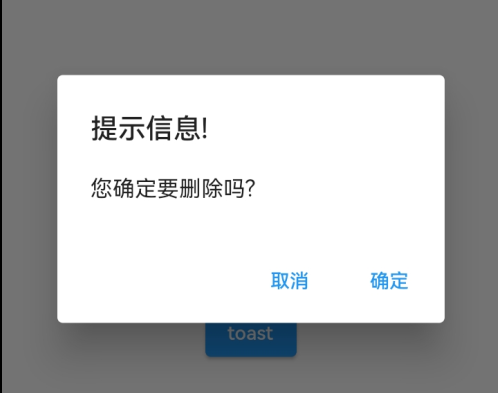
void _alertDialog() async {
var result = await showDialog(
context: context,
builder: (context) {
return AlertDialog(
title: const Text("提示信息!"),
content: const Text("您确定要删除吗?"),
actions: <Widget>[
TextButton(
child: const Text("取消"),
onPressed: () {
print("取消");
Navigator.pop(context, 'Cancle');
},
),
TextButton(
child: const Text("确定"),
onPressed: () {
print("确定");
Navigator.of(context).pop("Ok");
// Navigator.pop(context, "Ok");
},
)
],
);
});
print(result);
}
2.simpleDialog
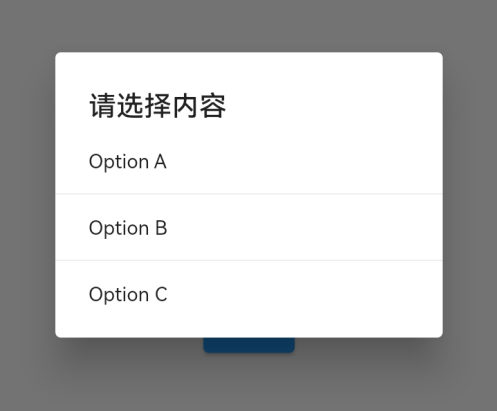
void _simpleDialog() async {
var result = await showDialog(
barrierDismissible: true, //表示点击灰色背景的时候是否消失弹出框
context: context,
builder: (context) {
return SimpleDialog(
title: const Text("请选择内容"),
children: <Widget>[
SimpleDialogOption(
child: const Text("Option A"),
onPressed: () {
print("Option A");
Navigator.pop(context, "A");
},
),
const Divider(),
SimpleDialogOption(
child: const Text("Option B"),
onPressed: () {
print("Option B");
Navigator.pop(context, "B");
},
),
const Divider(),
SimpleDialogOption(
child: const Text("Option C"),
onPressed: () {
print("Option C");
Navigator.pop(context, "C");
},
),
],
);
});
print(result);
}
3.showModalBottomSheet
_modelBottomSheet() async {
var result = await showModalBottomSheet(
context: context,
builder: (context) {
return SizedBox(
height: 220,
child: Column(
children: <Widget>[
ListTile(
title: const Text("分享 A"),
onTap: () {
Navigator.pop(context, "分享 A");
},
),
const Divider(),
ListTile(
title: const Text("分享 B"),
onTap: () {
Navigator.pop(context, "分享 B");
},
),
const Divider(),
ListTile(
title: const Text("分享 C"),
onTap: () {
Navigator.pop(context, "分享 C");
},
)
],
),
);
});
print(result);
}
4.toast 重启
https://pub.dev/packages/fluttertoast
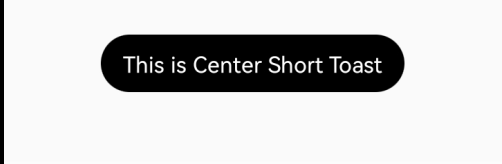
20.自定义Dialog
import 'dart:async';
import 'package:flutter/material.dart';
// ignore: must_be_immutable
class MyDialog extends Dialog {
String title;
String content;
Function()? onClosed;
MyDialog(
{Key? key,
required this.title,
required this.onClosed,
this.content = ""})
: super(key: key);
@override
Widget build(BuildContext context) {
return Material(
type: MaterialType.transparency,
child: Center(
child: Container(
height: 300,
width: 300,
color: Colors.white,
child: Column(
children: <Widget>[
Padding(
padding: const EdgeInsets.all(10),
child: Stack(
children: <Widget>[
Align(
alignment: Alignment.center,
child: Text(title),
),
Align(
alignment: Alignment.centerRight,
child: InkWell(
onTap: onClosed,
child: const Icon(Icons.close),
),
)
],
),
),
const Divider(),
Container(
padding: const EdgeInsets.all(10),
width: double.infinity,
child: Text(content, textAlign: TextAlign.left),
)
],
),
)),
);
}
}
void _myDialog() async {
await showDialog(
barrierDismissible: true, //表示点击灰色背景的时候是否消失弹出框
context: context,
builder: (context) {
return MyDialog(
title: '标题',
onClosed: () {
print("关闭");
Navigator.of(context).pop();
},
content: "我是一个内容");
});
}
21.PageView
1.PageView
PageView(
// scrollDirection: Axis.vertical, // 滑动方向为垂直方向
children: [
Center(
child: Text(
"1",
style: Theme.of(context).textTheme.headline1,
),
),
Center(
child: Text(
"2",
style: Theme.of(context).textTheme.headline1,
),
),
Center(
child: Text(
"3",
style: Theme.of(context).textTheme.headline1,
),
),
Center(
child: Text(
"4",
style: Theme.of(context).textTheme.headline1,
),
),
Center(
child: Text(
"5",
style: Theme.of(context).textTheme.headline1,
),
),
Center(
child: Text(
"6",
style: Theme.of(context).textTheme.headline1,
),
)
],
)
2.PageView.builder
import 'package:flutter/material.dart';
class MyPageView extends StatefulWidget {
const MyPageView({super.key});
@override
State<MyPageView> createState() => _MyPageViewState();
}
class _MyPageViewState extends State<MyPageView> {
@override
Widget build(BuildContext context) {
return Scaffold(
appBar: AppBar(
title: const Text("pageview演示"),
),
body: PageView.builder(
scrollDirection: Axis.vertical, // 滑动方向为垂直方向
itemBuilder: (BuildContext context, int index) {
return MyPage(text: "$index");
},
itemCount: 10,
));
}
}
class MyPage extends StatefulWidget {
final String text;
const MyPage({super.key, required this.text});
@override
State<MyPage> createState() => _MyPageState();
}
class _MyPageState extends State<MyPage> {
@override
Widget build(BuildContext context) {
return Center(
child: Text(widget.text, style: Theme.of(context).textTheme.headline1),
);
}
}
3.PageView 上拉无限加载
import 'package:flutter/material.dart';
class MyPageView extends StatefulWidget {
const MyPageView({super.key});
@override
State<MyPageView> createState() => _MyPageViewState();
}
class _MyPageViewState extends State<MyPageView> {
final List<Widget> _list = [];
@override
void initState() {
super.initState();
for (var i = 0; i < 10; i++) {
_list.add(MyPage(text: "$i"));
}
}
@override
Widget build(BuildContext context) {
return Scaffold(
appBar: AppBar(
title: const Text("pageview演示"),
),
body: PageView(
scrollDirection: Axis.vertical, // 滑动方向为垂直方向
onPageChanged: (index) {
print(index);
print(_list.length);
if (index + 2 == _list.length) {
setState(() {
for (var i = 0; i < 10; i++) {
_list.add(MyPage(text: "$i"));
}
});
}
},
children: _list,
));
}
}
class MyPage extends StatefulWidget {
final String text;
const MyPage({super.key, required this.text});
@override
State<MyPage> createState() => _MyPageState();
}
class _MyPageState extends State<MyPage> {
@override
Widget build(BuildContext context) {
return Center(
child: Text(widget.text, style: Theme.of(context).textTheme.headline1),
);
}
}
4.PageView 实现一个无限轮播的轮播图
List.generate(widget.pageList.length, (i) { })
设置 left: 0, right: 0,就会占满一行
Flutter定时器
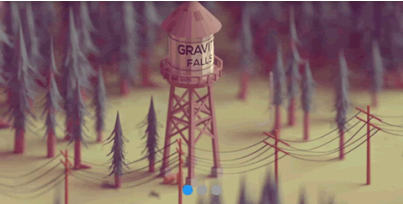
const timeout = Duration(seconds: 3);
var t=Timer.periodic(timeout, (timer) {
print('afterTimer='+DateTime.now().toString()););
// timer.cancel(); // 取消定时器
});
t.cancel(); // 取消定时器
import 'package:flutter/material.dart';
import './swiper.dart';
class MyPageView extends StatefulWidget {
const MyPageView({super.key});
@override
State<MyPageView> createState() => _MyPageViewState();
}
class _MyPageViewState extends State<MyPageView> {
List<Widget> pageList = [];
@override
void initState() {
List listData = [
{
"imageUrl": 'https://www.itying.com/images/flutter/1.png',
},
{
"imageUrl": 'https://www.itying.com/images/flutter/2.png',
},
{
"imageUrl": 'https://www.itying.com/images/flutter/3.png',
}
];
for (int i = 0; i < listData.length; ++i) {
pageList.add(PicturePage(
url: listData[i]["imageUrl"],
));
}
}
@override
Widget build(BuildContext context) {
return Scaffold(
appBar: AppBar(
title: const Text("pageview演示"),
),
body: SizedBox(
height: 200,
child: PageView(
//scrollDirection: Axis.vertical, // 滑动方向为垂直方向
children: [Swiper(pageList: pageList)],
),
));
}
}
class MyPage extends StatefulWidget {
final String text;
const MyPage({super.key, required this.text});
@override
State<MyPage> createState() => _MyPageState();
}
class _MyPageState extends State<MyPage> {
@override
Widget build(BuildContext context) {
return Center(
child: Text(widget.text, style: Theme.of(context).textTheme.headline1),
);
}
}
import 'package:flutter/material.dart';
import 'dart:async';
class Swiper extends StatefulWidget {
final double width;
final double height;
final List<Widget> pageList;
const Swiper(
{super.key,
this.width = double.infinity,
this.height = 200,
required this.pageList});
@override
State<Swiper> createState() => _SwiperState();
}
class _SwiperState extends State<Swiper> {
late PageController _pageController;
int _currentPageIndex = 0;
late Timer timer;
@override
void initState() {
super.initState();
_pageController = PageController(initialPage: 0);
const timeout = Duration(seconds: 3);
timer = Timer.periodic(timeout, (timer) {
//跳转
_pageController.animateToPage(
(_currentPageIndex + 1) % (widget.pageList.length),
curve: Curves.linear,
duration: const Duration(milliseconds: 200));
// timer.cancel(); // 取消定时器
});
}
@override
void dispose() {
super.dispose();
timer.cancel();
_pageController.dispose();
}
@override
Widget build(BuildContext context) {
return Stack(
children: [
SizedBox(
width: double.infinity,
height: 200,
child: PageView.builder(
controller: _pageController,
onPageChanged: (int index) {
setState(() {
_currentPageIndex = index % (widget.pageList.length);
});
},
itemCount: 10000,
itemBuilder: (context, index) {
return widget.pageList[index % (widget.pageList.length)];
}),
),
Positioned(
bottom: 10,
left: 0,
right: 0,
child: Row(
mainAxisAlignment: MainAxisAlignment.center,
children: List.generate(widget.pageList.length, (i) {
return Container(
margin: const EdgeInsets.fromLTRB(2, 0, 2, 0),
width: 10,
height: 10,
decoration: BoxDecoration(
shape: BoxShape.circle,
color: _currentPageIndex == i ? Colors.blue : Colors.grey),
);
}).toList(),
),
),
],
);
}
}
class PicturePage extends StatefulWidget {
final String url;
final double width;
final double height;
const PicturePage(
{super.key,
required this.url,
this.width = double.infinity,
this.height = 200});
@override
State<PicturePage> createState() => _PicturePageState();
}
class _PicturePageState extends State<PicturePage> {
@override
Widget build(BuildContext context) {
print(widget.url);
return SizedBox(
width: widget.width,
height: widget.height,
child: Image.network(widget.url, fit: BoxFit.cover),
);
}
}
5. AutomaticKeepAliveClientMixin 缓存PageView页面
6.自定义KeepAliveWrapper 缓存页面
KeepAliveWrapper(
child: Text((“热门”)),
),








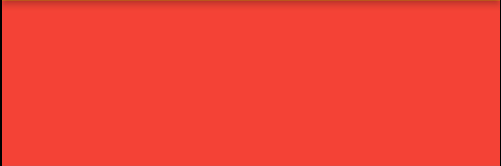
















 6286
6286











 被折叠的 条评论
为什么被折叠?
被折叠的 条评论
为什么被折叠?










