一、UIAlertController
alert顾名思义是弹出一个提示框,在某个版本以前一直用的是UIAlertView,它继承的是UIView,现在已经废弃,但仍可以使用
UIAlertController完全取代了UIAlertView,因为继承于UIViewController,理论上功能更强大一点
一般情况下,UIAlertController是点击某个按钮后弹出的,我们就可以把UIAlertController的创建写在某个Button的点击方法中
在某个button的点击方法中,我们这样写:
1.使用时先初始化,title是显示的标题,message是标题下面的字,详细说明,
preferredStyle是样式有两种
UIAlertControllerStyleAlert:中间弹出的提示框
UIAlertControllerStyleActionSheet:底部弹出的提示框
UIAlertController *alertController = [UIAlertController alertControllerWithTitle:@"标题" message:@"这个是UIAlertController的默认样式" preferredStyle:UIAlertControllerStyleAlert];2.初始化完毕后警示框是没有按钮的,需要单独添加按钮UIAlertAction
首先初始化一个按钮
按钮的style有三种:
UIAlertActionStyleDefault:默认样式
UIAlertActionStyleCancel:取消按钮
UIAlertActionStyleDestructive:红字的警示按钮
按钮的handler属性后面可以跟一个block,用来传值
UIAlertAction *cancel = [UIAlertAction actionWithTitle:@"确定" style:UIAlertActionStyleCancel handler:nil];
//把alert窗口用模态方法弹出
[self presentViewController:alertController animated:YES completion:nil];
[alertController addAction:cancel];
[self presentViewController:alertController animated:YES completion:nil];
4.在UIAlertController中我们不但可以添加UIAlertAction按钮,还可以添加文本框
一般不常用,实现起来一些具体问题也有点绕
先初始化一个UIAlertController,使用addTextFieldWithConfigurationHandler方法添加textField,这个方法后面跟的参数是block,block带一个UITextField的参数
这个textField就是添加上去的文本框,可以对它的属性进行设置
UIAlertController *alertController =
[UIAlertController alertControllerWithTitle:@"文本对话框" message:@"登录和密码对话框示例" preferredStyle:UIAlertControllerStyleAlert];
[alertController addTextFieldWithConfigurationHandler:^(UITextField * _Nonnull textField) { textField.text = @"asda";
textField.backgroundColor = [UIColor colorWithRed:109/255.0 green:211/255.0 blue:206/255.0 alpha:1];
textField.borderStyle = UITextBorderStyleRoundedRect;
textField.textAlignment = NSTextAlignmentCenter;
}];这里可以添加一个方法,对textField上的文字输入进行限制,少于5字符不能点击按钮,
在这个block中声明一个通知中心,当UITextFieldTextDidChangeNotification发生的时候(也就是textField的内容改变时)
进入方法验证输入长度够不够
[alertController addTextFieldWithConfigurationHandler:^(UITextField *textField){
//NSNotificationCenter defaultCenter通知一件事的改变会触发另一个事件
[[NSNotificationCenter defaultCenter] addObserver:self selector:@selector(alertTextFieldDidChange:) name:UITextFieldTextDidChangeNotification object:textField];
textField.placeholder = @"登录"; }];实现一个方法根据textField输入长度是否够,控制按钮是否可点击
- (void)alertTextFieldDidChange:(NSNotification *)notification{
//得到当前推送的AlertViewController
UIAlertController *alertController = (UIAlertController *)self.presentedViewController;
if (alertController) {
//获得AlertController上的文本框
UITextField *login = alertController.textFields.firstObject;
UIAlertAction *okAction = alertController.actions.lastObject;
okAction.enabled = login.text.length > 5;
}
}
下面我们展示几个实例
这是UIAlertControllerStyleAlert类型的,上面添加了一个cancel按钮和一个destruct按钮
这是UIAlertControllerStyleActionSheet的样子
这是添加了文本框的样子








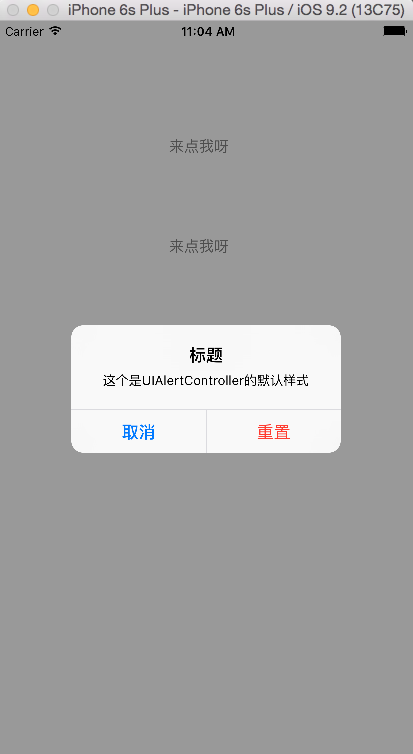
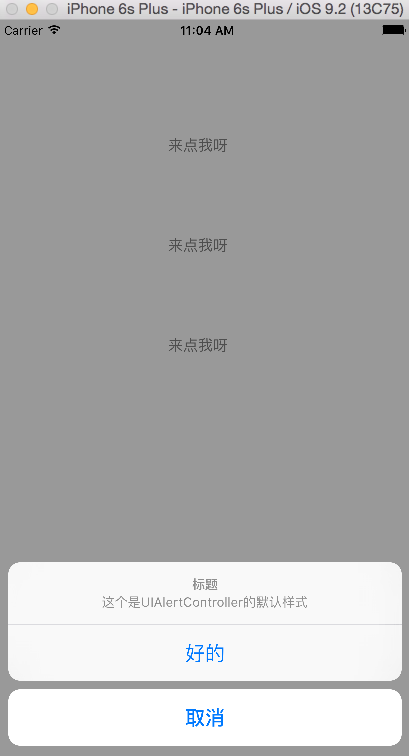
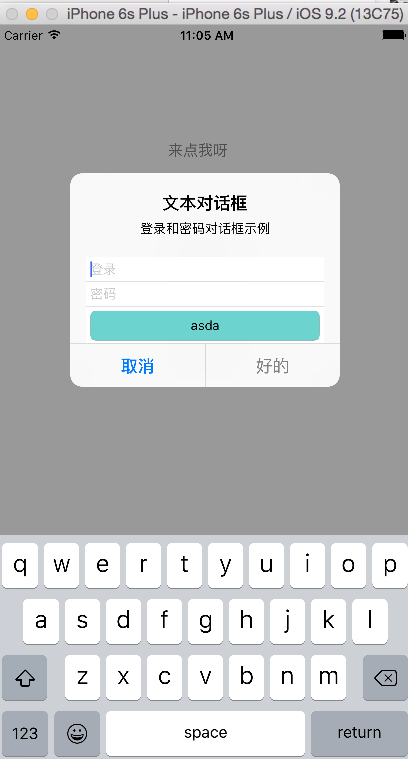














 677
677











 被折叠的 条评论
为什么被折叠?
被折叠的 条评论
为什么被折叠?








