TextInputLayout
其实质是一个含有EditText的垂直线性布局。它与EditText最大的区别在于:普通的EditText在输入文字时,hint会被隐藏,而TextInputLayout却不会,它会将hint收缩到EditText上方。如下图中的"hint"所处位置。并且TextInputLayout在Edittext下方新添加了两个TextView,一个是"error"一个是"counter"。其中error区域用来显示输入的错误提示信息,而counter区域用来显示当前edittext输入的文字个数及最大输入文字个数。
其各个部件如下:
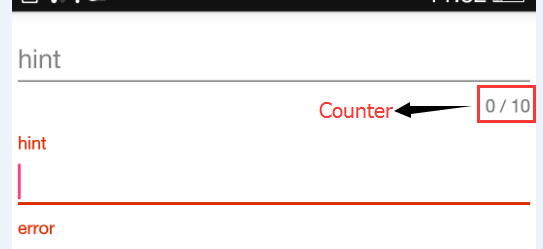
常用属性
hintAnimationEnabled:hint从edittext中收缩到hint区域时是否有动画。
hintTextAppearance:hint区域文字的样式
errorTextAppearance:error区域文字样式
errorEnabled:是否使用error区域
counterEnabled:是否使用counter区域
counterTextAppearance:未超出maxLength长度时,counter区域文字样式。
counterOverflowTextAppearance:超出长度后,counter区域文字样式。
counterMaxLength:edittext最大输入长度。
常用方法
getEditText():获取TextInputLayout所包含的EditText对象。
其余方法为对hint,error与counter区域的操作,略。
分析
setErrorEnabled()源码如下:
public void setErrorEnabled(boolean enabled) {
if (mErrorEnabled != enabled) {
if (mErrorView != null) {
ViewCompat.animate(mErrorView).cancel();
}
if (enabled) {//代码一
mErrorView = new TextView(getContext());
mErrorView.setTextAppearance(getContext(), mErrorTextAppearance);
mErrorView.setVisibility(INVISIBLE);
ViewCompat.setAccessibilityLiveRegion(mErrorView,
ViewCompat.ACCESSIBILITY_LIVE_REGION_POLITE);
addIndicator(mErrorView, 0);
} else {
mErrorShown = false;
updateEditTextBackground();
removeIndicator(mErrorView);//将errorTextView从mIndicatorArea中remove 。略
mErrorView = null; } mErrorEnabled = enabled; } }
最后调用的addIndicator()如下:
private void addIndicator(TextView indicator, int index) {
if (mIndicatorArea == null) {
mIndicatorArea = new LinearLayout(getContext());
mIndicatorArea.setOrientation(LinearLayout.HORIZONTAL);
addView(mIndicatorArea, LinearLayout.LayoutParams.MATCH_PARENT,
LinearLayout.LayoutParams.WRAP_CONTENT);
// Add a flexible spacer in the middle so that the left/right views stay pinned
final Space spacer = new Space(getContext());
final LinearLayout.LayoutParams spacerLp = new LinearLayout.LayoutParams(0, 0, 1f);
mIndicatorArea.addView(spacer, spacerLp);
if (mEditText != null) {
adjustIndicatorPadding();
}
}
mIndicatorArea.setVisibility(View.VISIBLE);
mIndicatorArea.addView(indicator, index);
}
其实这个水平的线性布局中一共有三个view,errorTextView,一个weight为1的空白view(即上述代码中的Space)和counterTextView。空白view的主要作用是将errorTextView与counterTextView挤到两头。
示例
<android.support.design.widget.TextInputLayout
android:id="@+id/first"
android:layout_width="match_parent"
android:layout_height="wrap_content"
app:counterEnabled="true"
app:counterOverflowTextAppearance="@style/CounterOverflowApperance"
app:counterTextAppearance="@style/CounterApperance"
app:hintAnimationEnabled="true">
<EditText
android:layout_width="match_parent"
android:layout_height="wrap_content"
android:hint="hint"
android:textColorHint="@android:color/holo_red_dark" />
</android.support.design.widget.TextInputLayout>总结
显示error提示文字,只需要调用setError("error msg")即可。取消error的显示,调用setErrorEnabled(false)即可。
TextInputLayout使用时,必须为它添加一个EditText子控件。
FloatingActionButton
继承于ImageButton,因此点击事件与普通控件一样。效果如下:
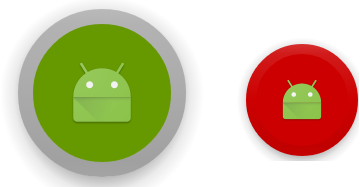
左边为按下效果,右边为正常时显示效果
中间的小机器人为src(继承于ImageButton,所以src属性仍旧有效)。
左图中,外围灰色的圆环的宽度为borderWidth。灰色为backgroundTint中的pressed时对应的color。中间的绿色颜色为rippleColor。
右图中,红色为backgrountTint中正常情况下的color。
在上图中,每一个按钮周围都有一圈渐变到透明的阴影。按下时阴影是通过pressedTranslationZ控制,正常时通过elevation控制。
常用属性
fabSize:fab的大小。mini与normal两种。
rippleColor:在md设计中,按下是会有波纹效果。波纹效果的颜色。
backgroundTint:fab的显示颜色。可以写成颜色选择器。
borderWidth:边框的宽度。
elevation:海拔。控件在z轴的坐标。
pressedTranslationZ:按下时z轴的移动距离。
示例
<android.support.design.widget.FloatingActionButton
android:id="@+id/fab"
android:layout_width="wrap_content"
android:layout_height="wrap_content"
android:layout_centerInParent="true"
android:src="@mipmap/ic_launcher"
android:layout_margin="0dp"
android:background="@android:color/holo_orange_dark"
app:elevation="50dp"
app:borderWidth="0dp"
app:pressedTranslationZ="20dp"
app:fabSize="normal"
app:rippleColor="@android:color/holo_green_dark"
app:backgroundTint="@color/fab_bg_tint" /><selector xmlns:android="http://schemas.android.com/apk/res/android">
<item android:color="@android:color/darker_gray" android:state_pressed="true" />
<item android:color="@android:color/holo_red_dark" />
</selector>Snackbar
与Toast类似,是一种简短的文字提示。但与Toast最不同的在于,它含有一个button,并且该button可以响应点击事件;另外,snackbar只会显示到窗口的底部。
分析
上述代码中,make()方法除第一个参数外,其余与Toast完全一致;setAction()为snackbar中的按钮注册点击事件回调;show()方法类似于Toast#show()。
查看Snackbar的make()源码可知,该参数被传递到了如下方法中当作参数:
private static ViewGroup findSuitableParent(View view) {
ViewGroup fallback = null;
do {
if (view instanceof CoordinatorLayout) {
// 当是CoordinatorLayout时,直接返回
return (ViewGroup) view;
} else if (view instanceof FrameLayout) {
if (view.getId() == android.R.id.content) {
// 没有找到CoordinatorLayout,但View树已经遍历到decor view了,就使用该decor view。一般情况下,该判断肯定会成功。
return (ViewGroup) view;
} else {
//
fallback = (ViewGroup) view;
}
}
if (view != null) {
// 逆向遍历view树
final ViewParent parent = view.getParent();
view = parent instanceof View ? (View) parent : null;
}
} while (view != null);
// If we reach here then we didn't find a CoL or a suitable content view so we'll fallback
return fallback;
}
可以通过Snackbar#getView()获取到SnackbarLayout实例对象,再通过getChildAt()方法分别获取到msgView与actionView。
示例
Snackbar bar = Snackbar.make(findViewById(R.id.root), "snack", Snackbar.LENGTH_SHORT)
.setAction("dismiss", new View.OnClickListener() {
@Override
public void onClick(View v) {
//snackbar中按钮的点击响应事件
}
});
Snackbar.SnackbarLayout view = (Snackbar.SnackbarLayout) bar.getView();
view.setBackgroundColor(getResources().getColor(android.R.color.holo_blue_light));
TextView msgView = (TextView) view.getChildAt(0);
msgView.setTextColor(Color.WHITE);
msgView.setText("msgView");
Button actionBtn = (Button) view.getChildAt(1);
actionBtn.setTextColor(getResources().getColor(android.R.color.holo_red_light));
bar.show();






















 1415
1415

 被折叠的 条评论
为什么被折叠?
被折叠的 条评论
为什么被折叠?








