1. Alert 基本的使用
1.1 实现
/// 提示框
struct AlertBootcamp: View {
@State var showAlert: Bool = false
@State var alertType: MyAlerts? = nil
@State var alertTitle: String = ""
@State var alertMessage: String = ""
@State var backgroundColor: Color = Color.yellow
enum MyAlerts{
case sucess
case error
}
var body: some View {
testView1
//testView2
//testView3
}
// 方式一 基本提示框操作
var testView1: some View{
ZStack {
// 背景颜色
backgroundColor.ignoresSafeArea()
// 按钮点击
Button("Click here") {
showAlert.toggle()
}
//Presented 展现
.alert(isPresented: $showAlert) {
getAlert1()
}
}
}
//获取提示框
func getAlert1() -> Alert{
//Alert(title: Text("There was an error"))
return Alert(
title: Text("This is the title"),
message: Text("Here we will describe the error"),
//Alert.Button.destructive(Text("Delete")
primaryButton: .destructive(Text("Delete"), action: {
backgroundColor = .red
}),
secondaryButton: .cancel())
}
}
1.2 效果图:
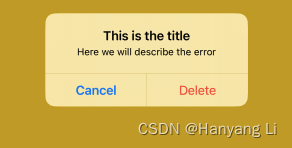
2. Alert 提示框修改其内容
2.1 实现
// 方式二 提示框修改其内容
var testView2: some View{
ZStack {
// 背景颜色
backgroundColor.ignoresSafeArea()
// 按钮点击
VStack {
Button("Button 1") {
alertTitle = "Error uploading video"
alertMessage = "The video could not be uploaded"
showAlert.toggle()
}
.padding()
Button("Button 2") {
alertTitle = "Successfully uploaded video 🥳"
alertMessage = "Your video is now public!"
showAlert.toggle()
}
}
.alert(isPresented: $showAlert, content: getAlert2)
}
}
// 获取提示框
func getAlert2() -> Alert{
return Alert(
title: Text(alertTitle),
message: Text(alertMessage),
dismissButton: .default(Text("OK")))
}
2.2 效果图:
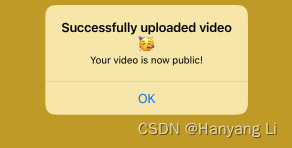
3. Alert 以枚举的方式显示
3.1 实现
// 方式三,以枚举的方式显示提示框
var testView3: some View{
ZStack {
// 背景颜色
backgroundColor.ignoresSafeArea()
// 按钮点击
VStack {
Button("Button 1") {
alertType = .error
showAlert.toggle()
}
.padding()
Button("Button 2") {
alertType = .sucess
showAlert.toggle()
}
}
.alert(isPresented: $showAlert, content: getAlert3)
}
}
func getAlert3() -> Alert{
switch alertType{
case .error:
return Alert(title: Text("There was an error!"))
case .sucess:
return Alert(title: Text("This was a success"), message: nil, dismissButton: .default(Text("OK"), action: {
backgroundColor = .green
}))
default:
return Alert(title: Text("Error"))
}
}
3.2 效果图:
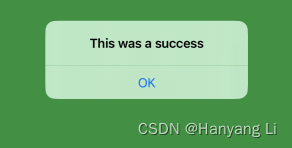
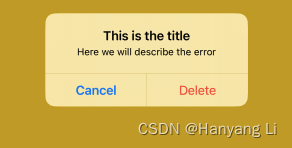
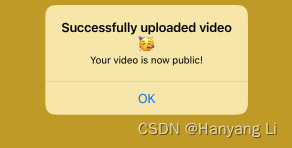
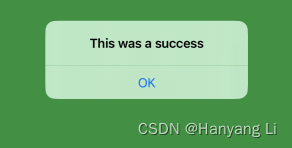























 9万+
9万+











 被折叠的 条评论
为什么被折叠?
被折叠的 条评论
为什么被折叠?










