第一段
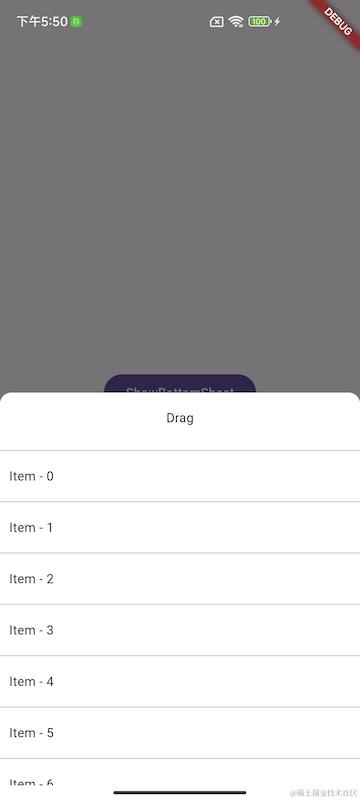
第二段
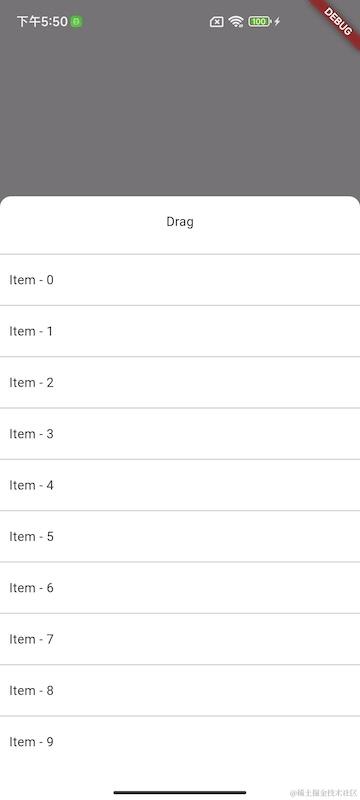
实现思路
通过 GestureDetector 的 Drag 方法,动态改变Dialog的高度,通过设置一个最大高度和最小高度分成两层进行展示
实现
常用的展示BottomSheet的方法为 showModalBottomSheet
/// 设置最高最好以高度的比例进行设置,方便不同屏幕适配
final maxHeight = MediaQuery.of(context).size.height * maxHeightRatio;
showModalBottomSheet(
context: context,
builder: (ctx) => BottomSheetDialog(minHeight: minHeight, maxHeight: maxHeight),
enableDrag: false,
isScrollControlled: true,
scrollControlDisabledMaxHeightRatio: maxHeightRatio,
);
因为上面我们隐藏了自带的 DragHeader ,这里自定义一个可拖动的Header
GestureDetector(
behavior: HitTestBehavior.opaque,
/// 正在拖动
onVerticalDragUpdate: (detail) {
/// 得到当前的高度
double dragOffset = _contentHeight - detail.delta.dy;
if(dragOffset > maxHeight) {
dragOffset = maxHeight;
}
if(dragOffset < 0) {
dragOffset = 0;
}
setContentHeight(dragOffset);
},
/// 拖动结束
onVerticalDragEnd: (detail) {
print("onVerticalDragEnd");
onDragEnd();
},
/// 取消拖动,当作拖动结束处理
onVerticalDragCancel: () {
onDragEnd();
},
child: Container(
height: 55,
alignment: Alignment.center,
child: const Text("Drag"),
),
),
拖动结束处理
void onDragEnd() {
/// 以两段中间值为界限,回弹到指定的位置
final mid = (maxHeight - minHeight) / 2 + minHeight;
if(_contentHeight > mid) {
setContentHeight(maxHeight);
} else if(_contentHeight >= minHeight / 3 * 2) {
setContentHeight(minHeight);
} else {
/// 当滑动到第一段下面位置时,就直接退出BottomSheet
Navigator.pop(context);
}
}
完整代码
import 'package:ebon_smart_pay/app/core/widgets/bottom_sheet/bottom_sheet_dialog.dart';
import 'package:flutter/material.dart';
import 'package:flutter/services.dart';
class BottomSheetPage extends StatelessWidget {
const BottomSheetPage({Key? key}) : super(key: key);
@override
Widget build(BuildContext context) {
return AnnotatedRegion(
value: const SystemUiOverlayStyle(
statusBarColor: Colors.transparent
),
child: Center(
child: FilledButton(
onPressed: () => BottomSheetDialog.show(context, MediaQuery.of(context).size.height * 0.5, 0.75),
child: const Text("ShowBottomSheet"),
),
),
);
}
}
import 'package:flutter/material.dart';
class BottomSheetDialog extends StatefulWidget {
/// 设置高度
final double minHeight;
final double maxHeight;
const BottomSheetDialog({Key? key, required this.minHeight, required this.maxHeight}) : super(key: key);
static void show(BuildContext context, double minHeight, double maxHeightRatio) {
final maxHeight = MediaQuery.of(context).size.height * maxHeightRatio;
showModalBottomSheet(
context: context,
builder: (ctx) => BottomSheetDialog(minHeight: minHeight, maxHeight: maxHeight),
enableDrag: false,
isScrollControlled: true,
scrollControlDisabledMaxHeightRatio: maxHeightRatio,
);
}
@override
State<BottomSheetDialog> createState() => _BottomSheetDialogState();
}
class _BottomSheetDialogState extends State<BottomSheetDialog> {
double _contentHeight = 0;
void setContentHeight(double height) => setState(() {
_contentHeight = height;
});
@override
void initState() {
setContentHeight(widget.minHeight);
super.initState();
}
@override
Widget build(BuildContext context) {
return Container(
height: _contentHeight,
decoration: const BoxDecoration(
borderRadius: BorderRadius.only(topLeft: Radius.circular(12), topRight: Radius.circular(12)),
color: Colors.white
),
child: SafeArea(
child: Column(
mainAxisSize: MainAxisSize.min,
children: [
GestureDetector(
behavior: HitTestBehavior.opaque,
onVerticalDragUpdate: (detail) {
double dragOffset = _contentHeight - detail.delta.dy;
if(dragOffset > maxHeight) {
dragOffset = maxHeight;
}
if(dragOffset < 0) {
dragOffset = 0;
}
setContentHeight(dragOffset);
},
onVerticalDragEnd: (detail) {
print("onVerticalDragEnd");
onDragEnd();
},
onVerticalDragCancel: () {
onDragEnd();
},
child: Container(
height: 55,
alignment: Alignment.center,
child: const Text("Drag"),
),
),
const Divider(),
Expanded(child: ListView.separated(
itemBuilder: (ctx, index) => Padding(
padding: const EdgeInsets.all(10.0),
child: Text("Item - $index"),
),
separatorBuilder: (ctx, index) => const Divider(),
itemCount: 10))
],
),
),
);
}
void onDragEnd() {
final mid = (maxHeight - minHeight) / 2 + minHeight;
if(_contentHeight > mid) {
setContentHeight(maxHeight);
} else if(_contentHeight >= minHeight / 3 * 2) {
setContentHeight(minHeight);
} else {
Navigator.pop(context);
}
}
double get minHeight => widget.minHeight;
double get maxHeight => widget.maxHeight;
}








 本文介绍了如何使用GestureDetector和Drag在Flutter中实现一个可自定义高度的BottomSheetDialog,通过设定最大和最小高度限制,实现动态展示和拖动功能。
本文介绍了如何使用GestureDetector和Drag在Flutter中实现一个可自定义高度的BottomSheetDialog,通过设定最大和最小高度限制,实现动态展示和拖动功能。














 1403
1403











 被折叠的 条评论
为什么被折叠?
被折叠的 条评论
为什么被折叠?








