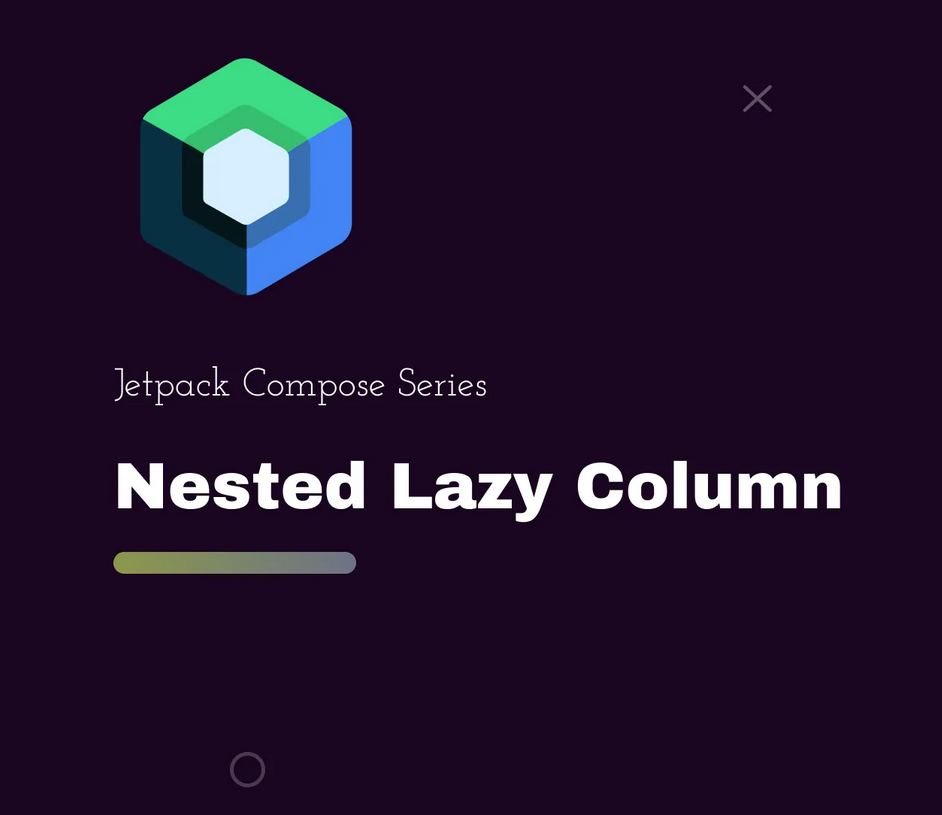
Jetpack Compose 中的嵌套 LazyColumn
在展示一组元素时,我们通常会使用 Column 和 Row。然而,当涉及到长列表的显示时,我们使用 LazyColumn、LazyRow 或 LazyGrids,这些组件仅渲染屏幕上可见的项目,从而提高性能并减少内存消耗。
在实现嵌套 LazyColumn 之前,让我们简要了解一些用于渲染大列表的主要组件。
LazyColumn 和 LazyRow
LazyColumn 用于垂直排列,而 LazyRow 用于水平排列。与 RecyclerView 类似,它们支持反向布局、滚动状态、方向调整、分隔符、多视图类型等功能。
LazyColumn {
items(data) {
item ->
Box








 订阅专栏 解锁全文
订阅专栏 解锁全文
















 2289
2289

 被折叠的 条评论
为什么被折叠?
被折叠的 条评论
为什么被折叠?










