该控件效果基于PullZoomView源码改动的而来,感谢Frank-Zhu的开源代码.该控件具有下拉放大背景图和贝塞尔曲线的效果.
github:https://github.com/X-FAN/PullBezierZoomView 欢迎star
我主要写了一个自定义的贝塞尔曲线的效果的控件并整合到了Frank-Zhu的项目中的一个子项中.
这里面有个小数学知识的求解,因为效果要贝赛尔曲线的曲线顶点要恰好在控件底部边界的中点.所以我们是知道ABC三点,去求贝塞尔曲线的控制点.具体求解过程就不分析了,大家google二阶贝塞尔曲线的公式,很容易就可以推算出来.
源码如下:
public class BezierView extends View {
private int mWidth = 500;
private int mHeight = 500;
private float mMaxHeight = Integer.MAX_VALUE;
private float mY = 0;
private Paint mPaint;
private Path mPath;
public BezierView(Context context) {
this(context, null);
}
public BezierView(Context context, AttributeSet attrs) {
this(context, attrs, 0);
}
public BezierView(Context context, AttributeSet attrs, int defStyleAttr) {
super(context, attrs, defStyleAttr);
mPath = new Path();
mPaint = new Paint();
mPaint.setAntiAlias(true);
mPaint.setColor(Color.WHITE);
}
@Override
protected void onMeasure(int widthMeasureSpec, int heightMeasureSpec) {
int widthMode = MeasureSpec.getMode(widthMeasureSpec);
int widthSize = MeasureSpec.getSize(widthMeasureSpec);
int heightMode = MeasureSpec.getMode(heightMeasureSpec);
int heightSize = MeasureSpec.getSize(heightMeasureSpec);
int width;
int height;
if (widthMode == MeasureSpec.EXACTLY) {
width = widthSize;
} else if (widthMode == MeasureSpec.AT_MOST) {
width = Math.min(mWidth, widthSize);
} else {
width = mWidth;
}
if (heightMode == MeasureSpec.EXACTLY) {
height = heightSize;
} else if (heightMode == MeasureSpec.AT_MOST) {
height = Math.min(mHeight, heightSize);
} else {
height = mHeight;
}
setMeasuredDimension(width, height);
}
@Override
protected void onSizeChanged(int w, int h, int oldw, int oldh) {
super.onSizeChanged(w, h, oldw, oldh);
mWidth = w;
mHeight = h;
}
@Override
protected void onDraw(Canvas canvas) {
super.onDraw(canvas);
mPath.reset();//绘制的主要逻辑代码
mPath.moveTo(0, mHeight - mY);
mPath.quadTo(mWidth / 2, mHeight + mY, mWidth, mHeight - mY);
mPath.lineTo(mWidth, mHeight);
mPath.lineTo(0, mHeight);
mPath.close();
canvas.drawPath(mPath, mPaint);
}
public void setArcHeight(float height) {
if (Math.abs(height) < mMaxHeight) {
mY = height;
invalidate();
}
}
public float getArcHeight() {
return mY;
}
public void setColor(int color) {
mPaint.setColor(color);
}
public void setMaxHeight(float height) {
mMaxHeight = height;
}
这里提下Frank-Zhu的项目中放大缩小功能的实现是相当的聪明,看了源码发现他是利用ImagView中的scaleType=”centerCrop”属性,只要改变控件的高度,就具有了放大缩小的效果.不用自己写额外的代码,确实很方便.
效果图:








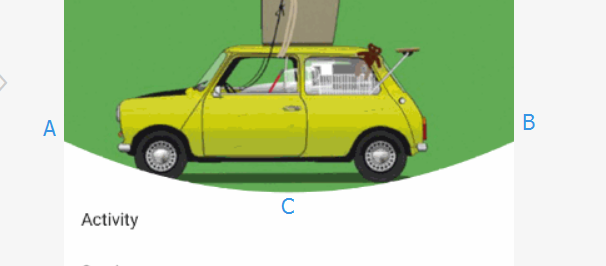
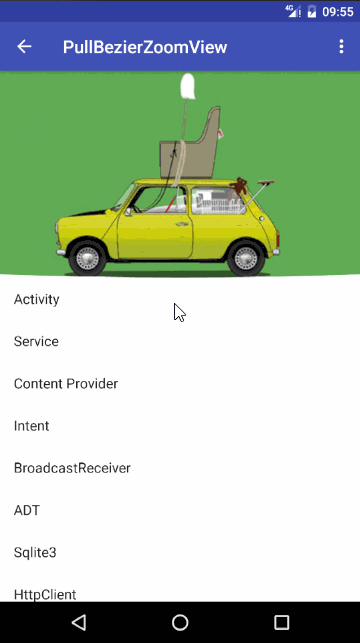














 3954
3954

 被折叠的 条评论
为什么被折叠?
被折叠的 条评论
为什么被折叠?








